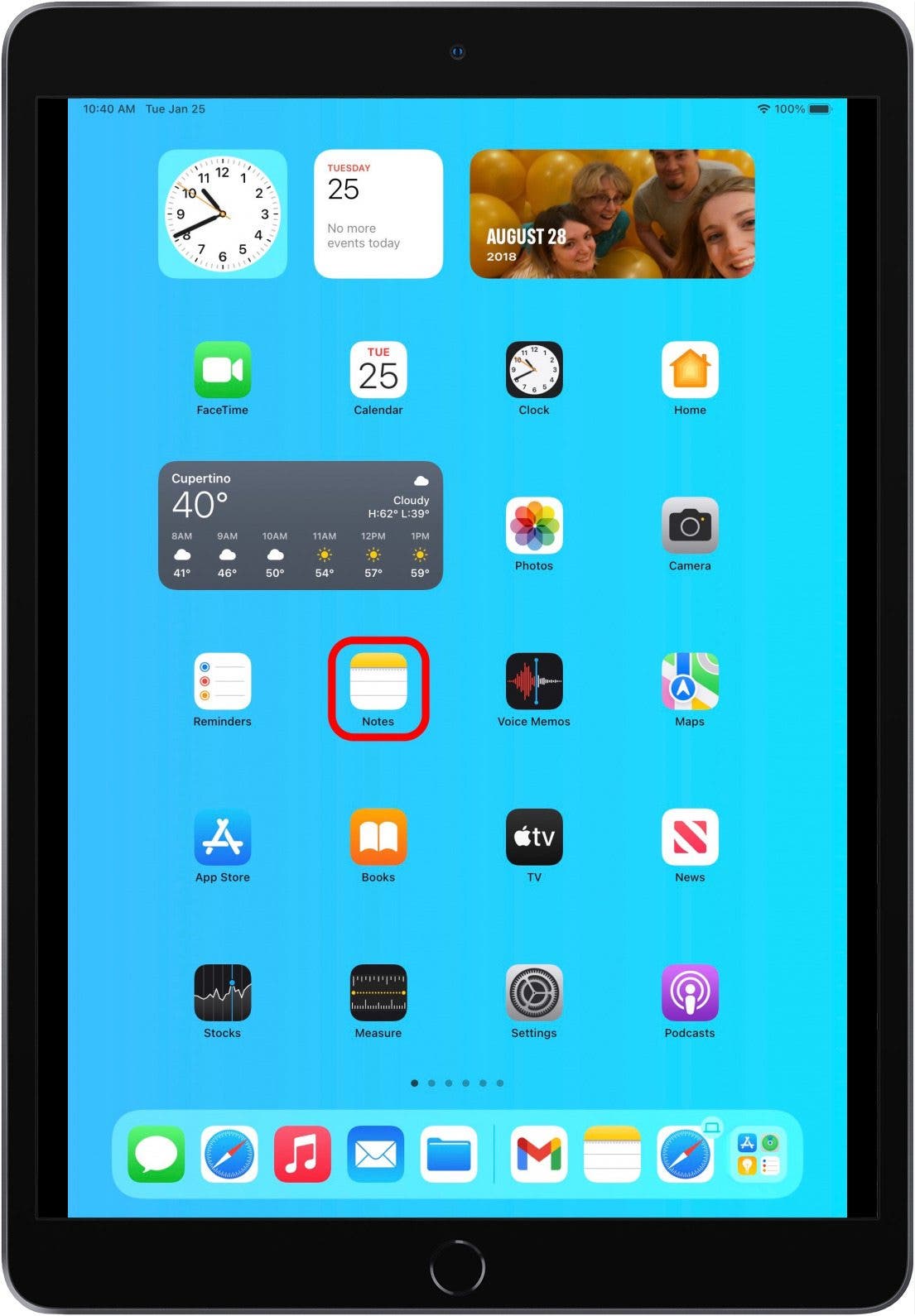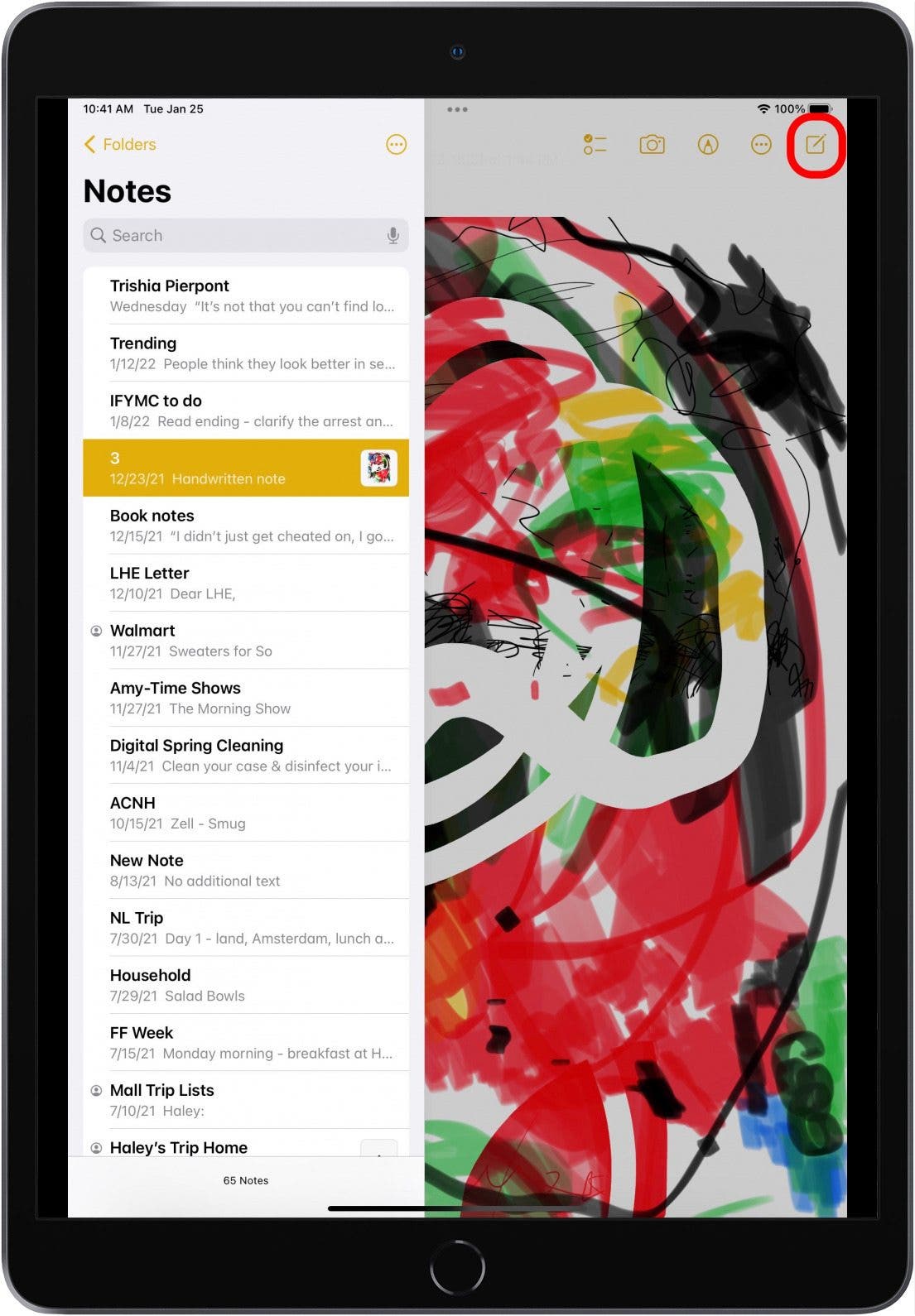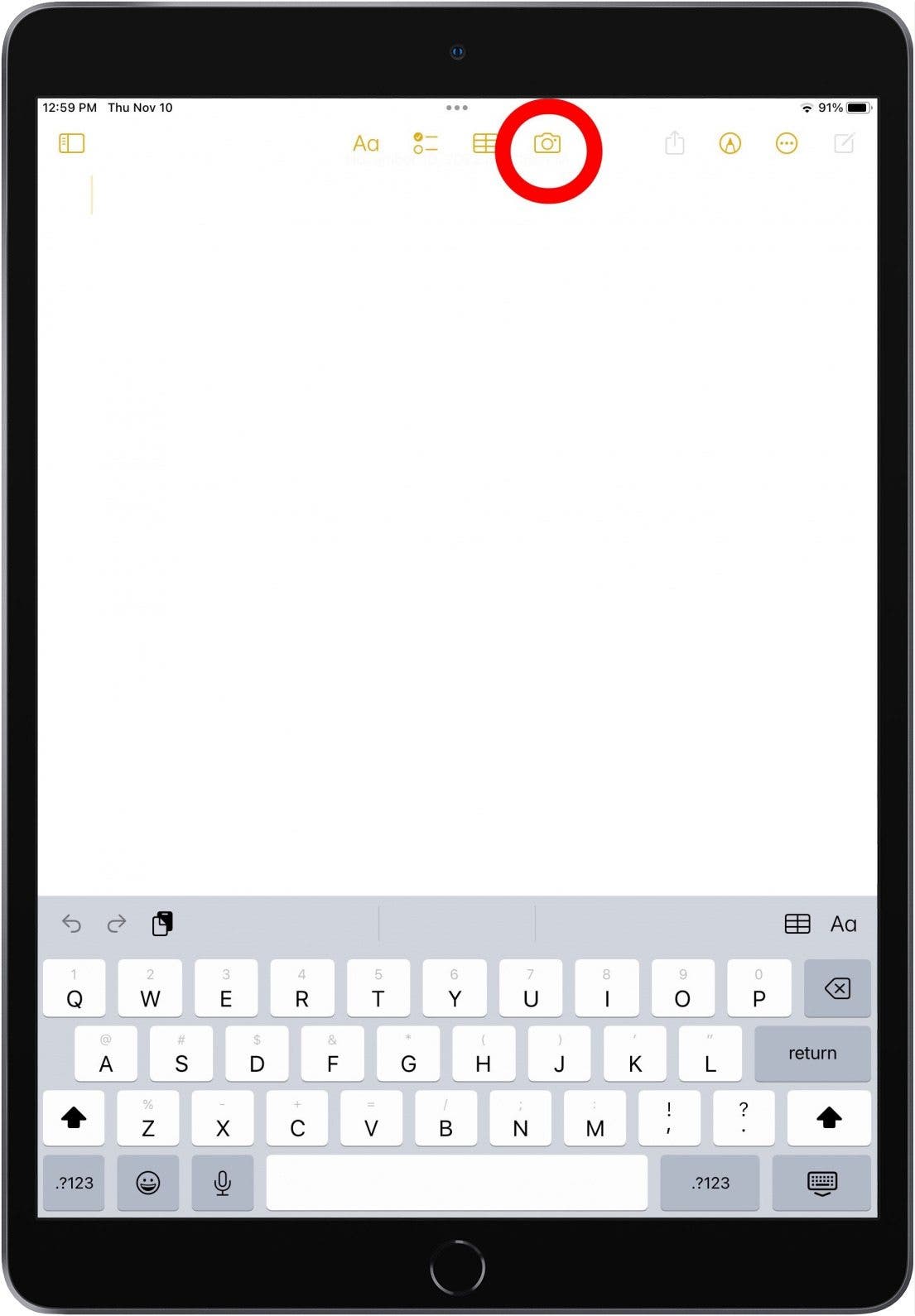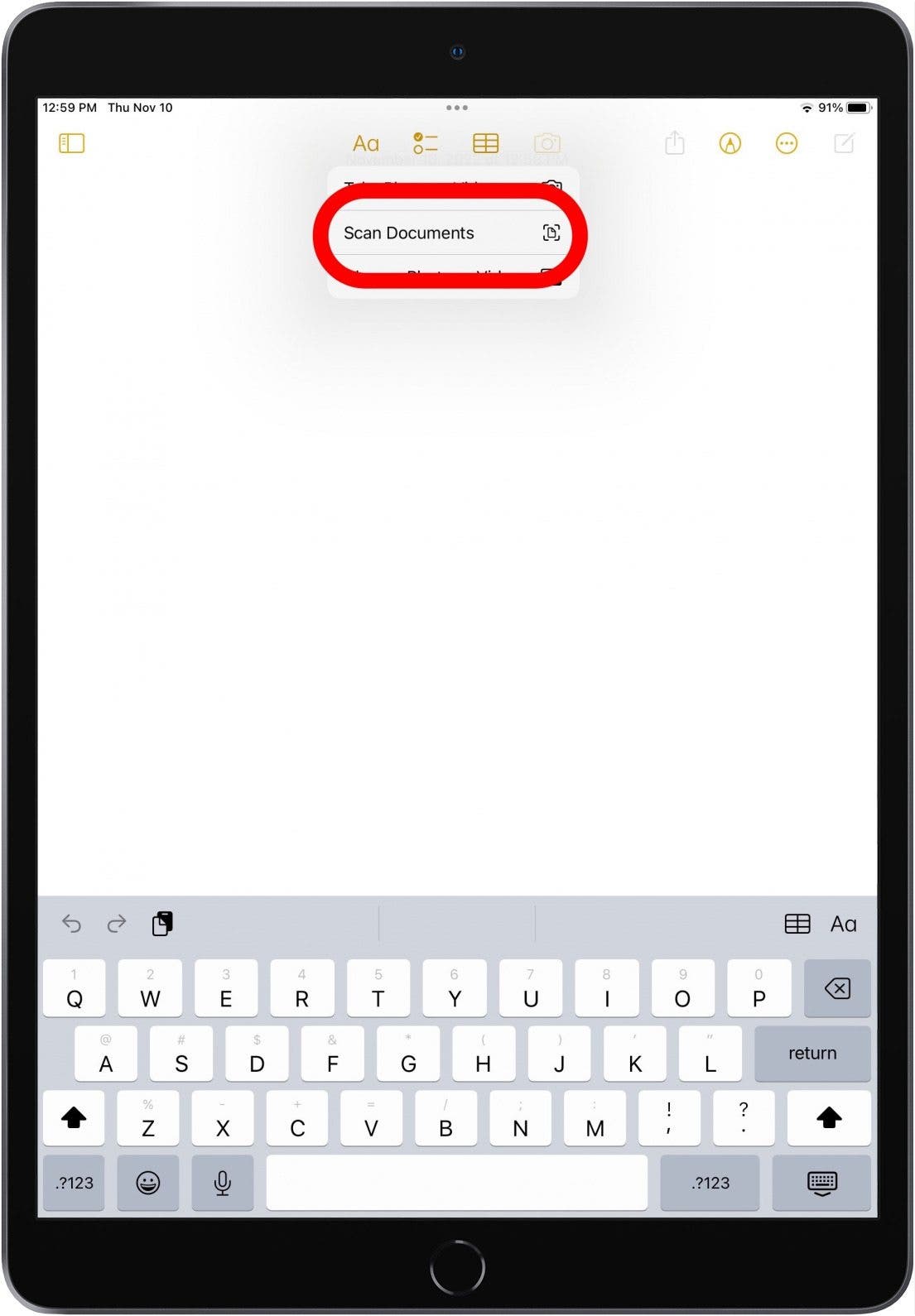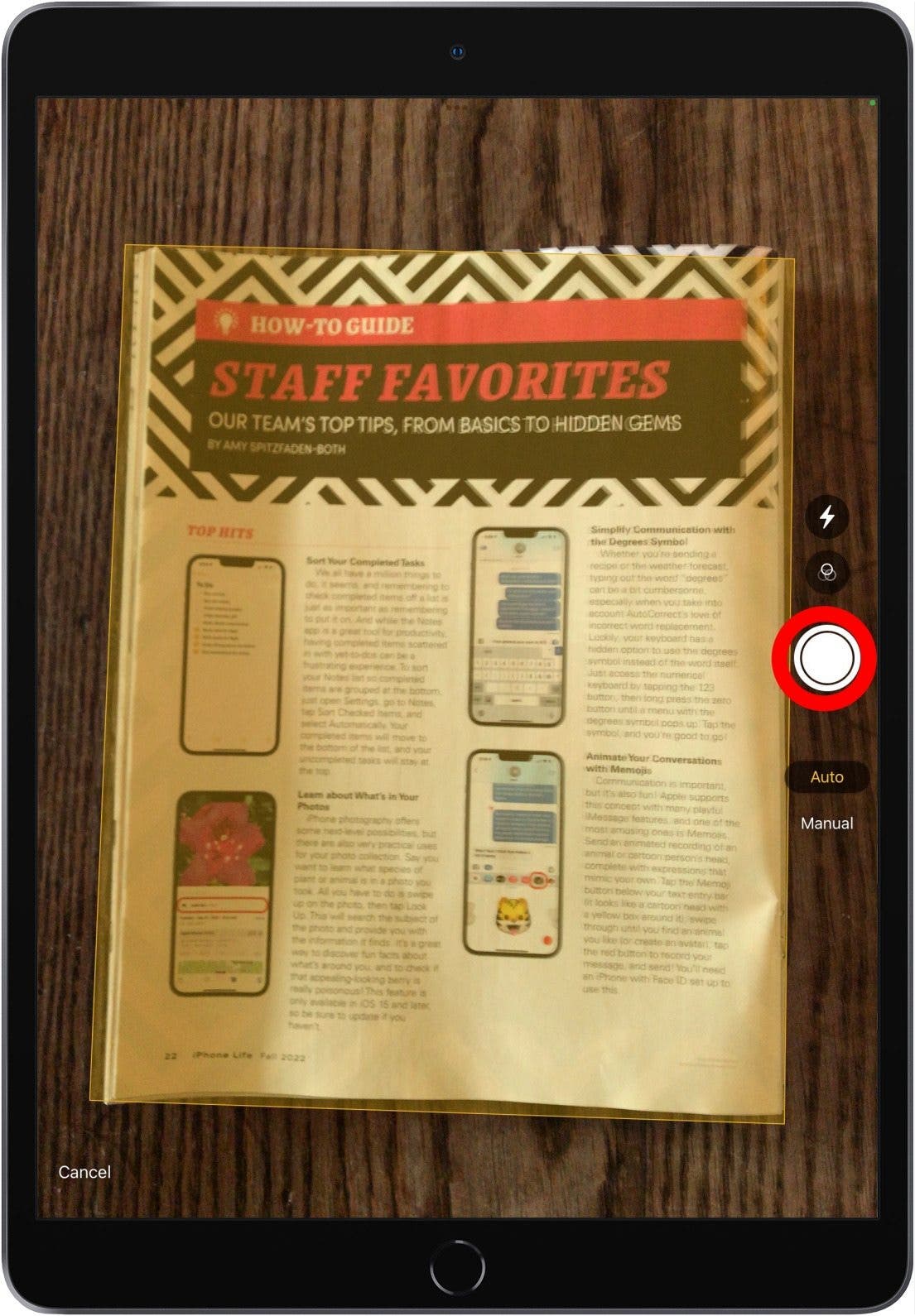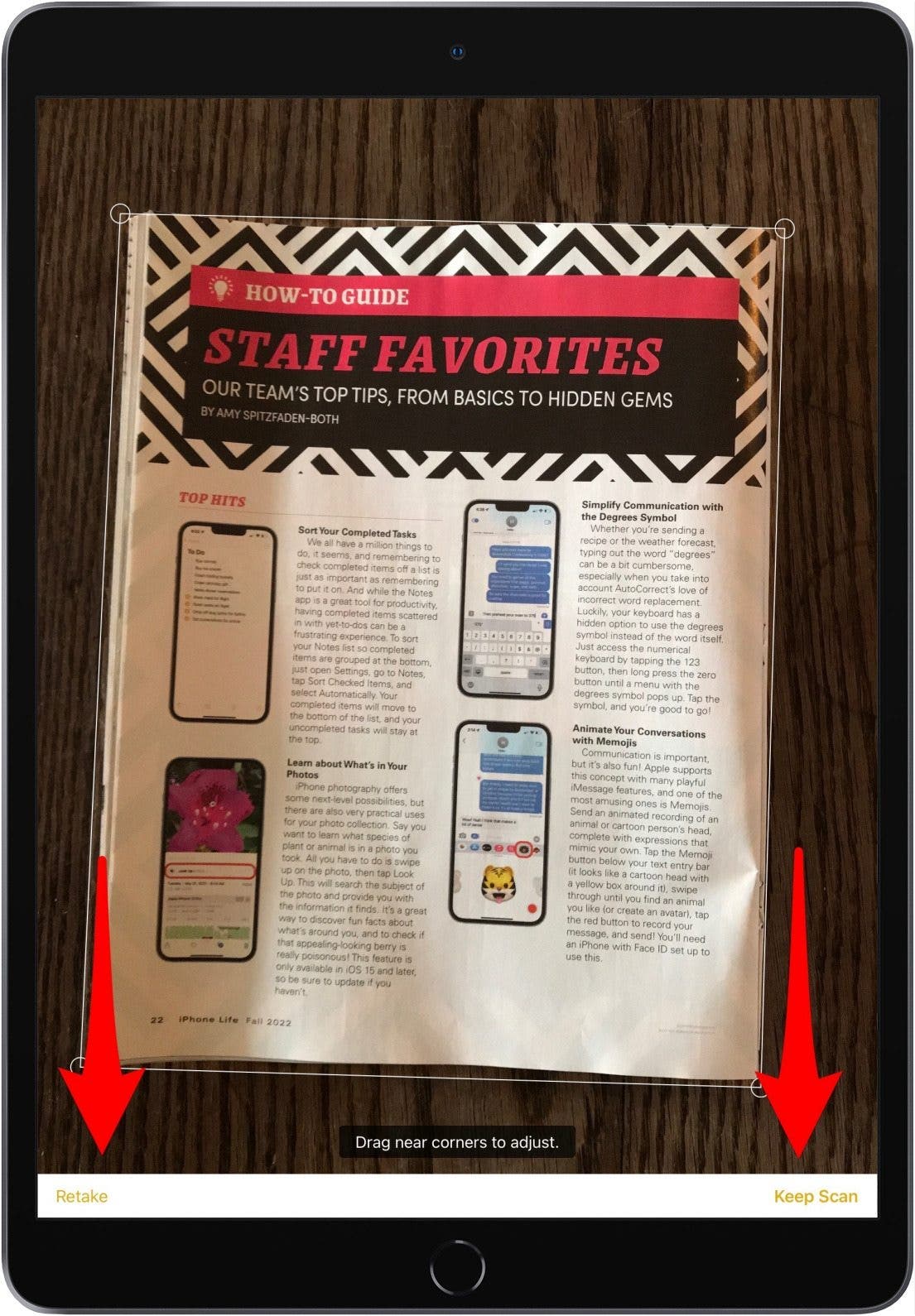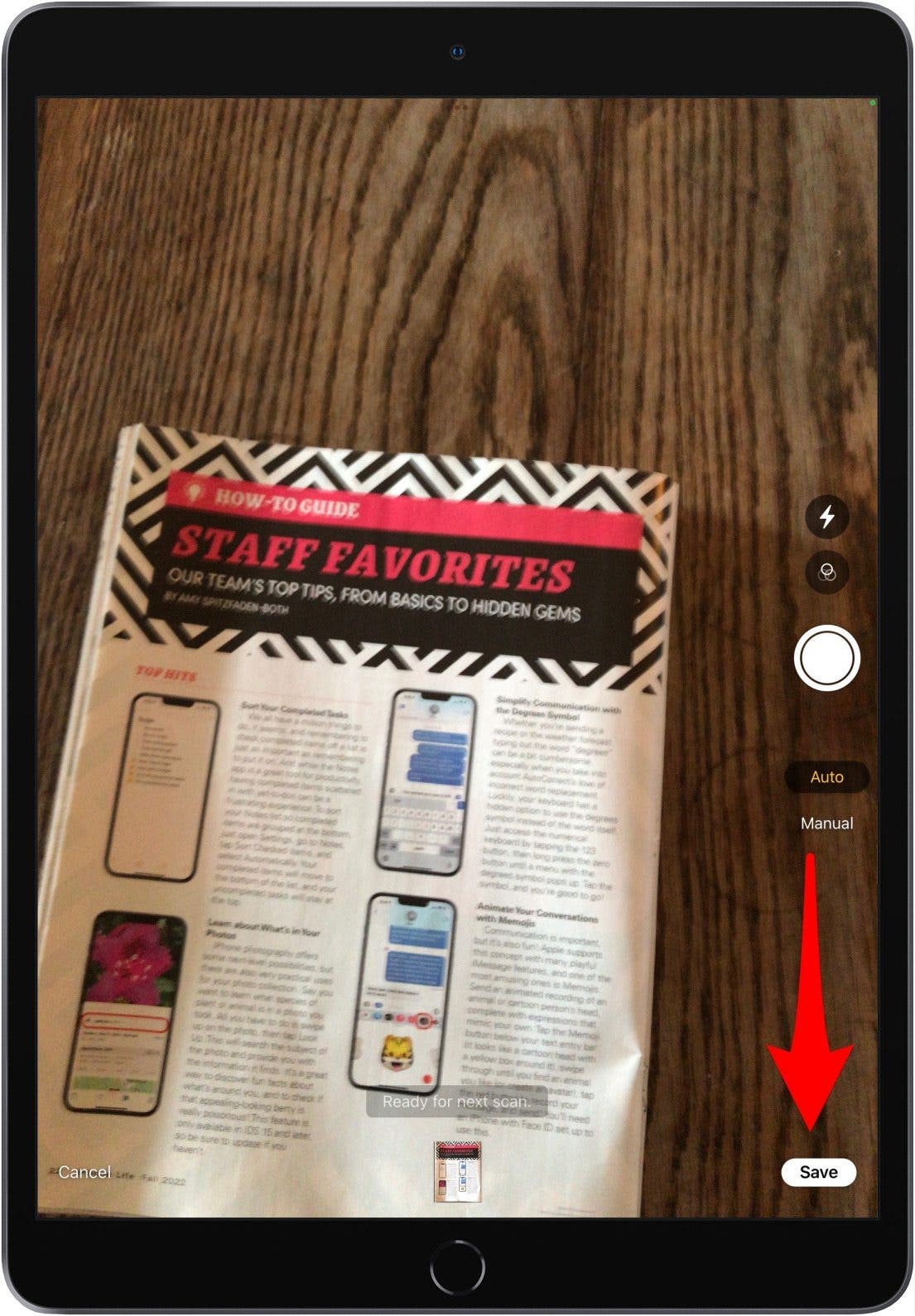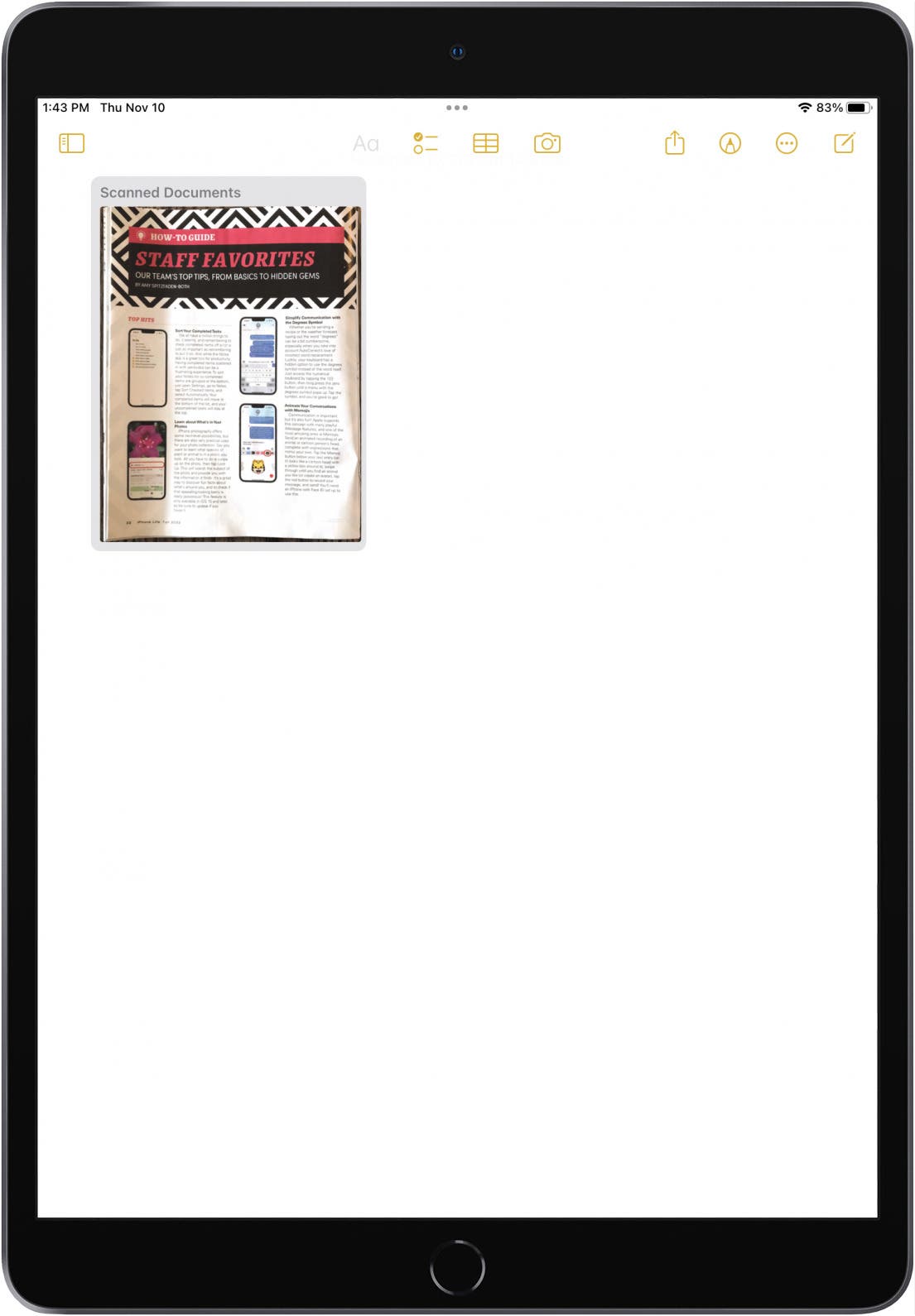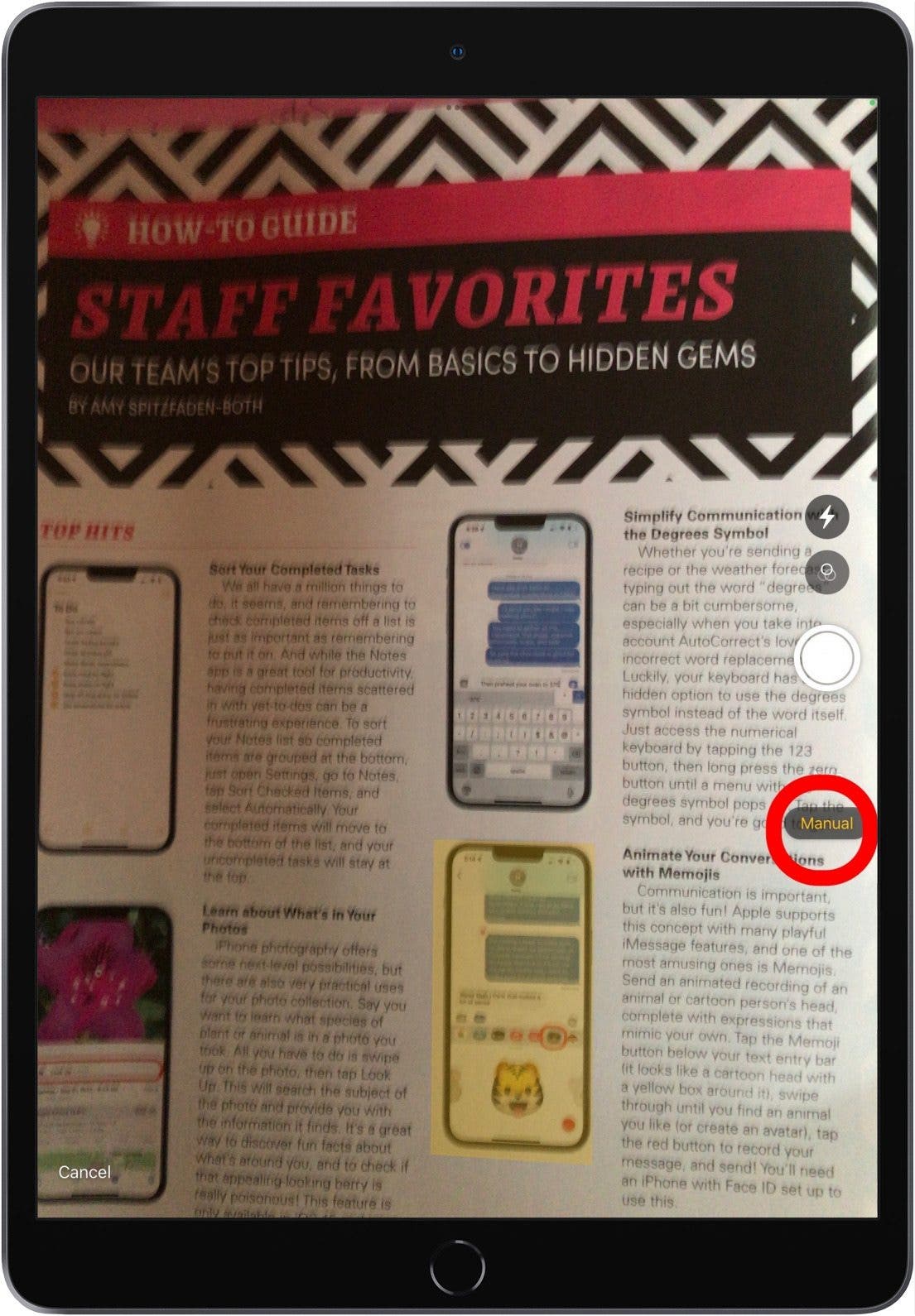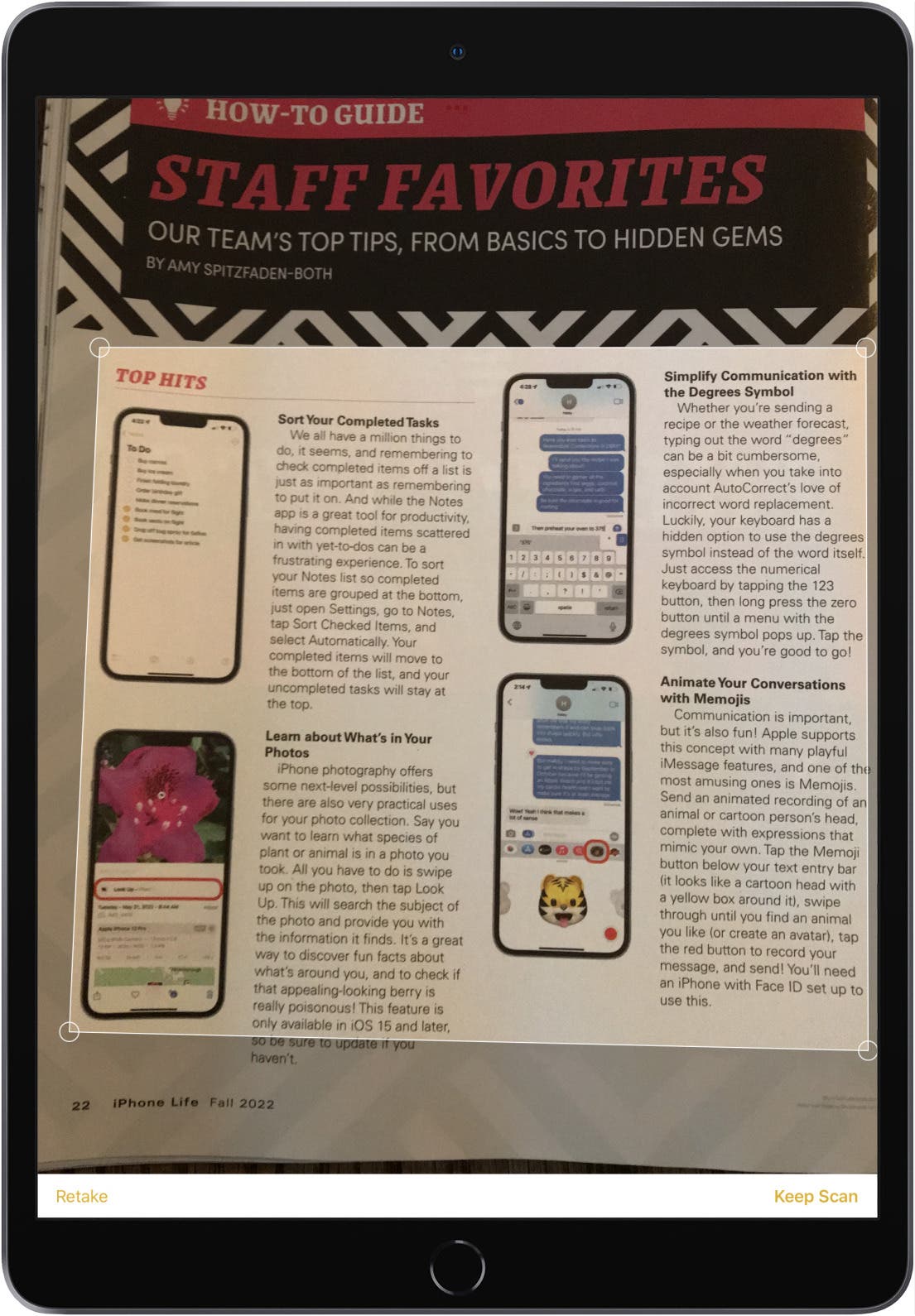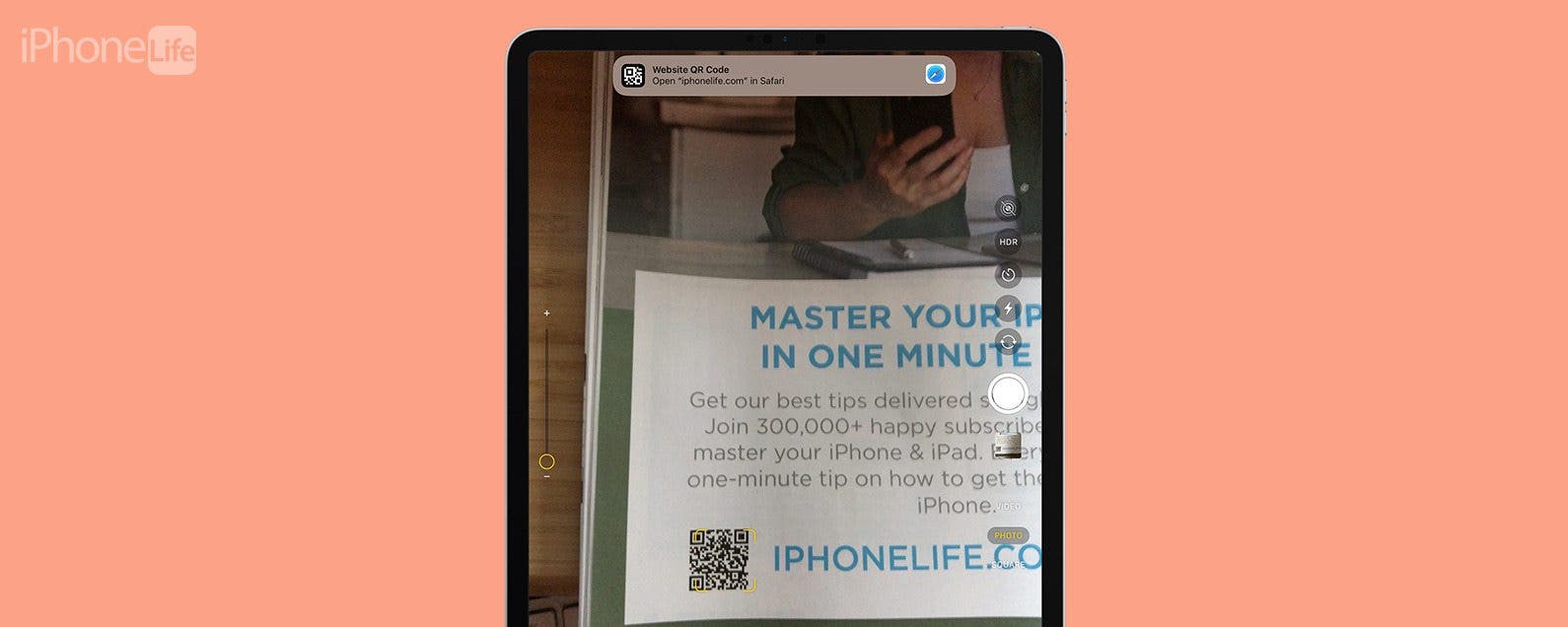
* This article is from our Tip of the Day newsletter. Sign Up. *
Did you know your iPad has a built-in scanner for documents and QR codes? Here's how to use your iPad as a document scanner and scan a QR code on an iPad.
Why You’ll Love This Tip
- Scan QR codes on your iPad to open menus, websites, and more.
- Scan documents and save them in the Notes app, where they're easy to find!
How to Scan a Document on iPad
Scanning documents to your iPad is a much easier way to store documents than taking photos of them and trying to keep track of them in your Photos app. It's easy to do, but make sure you have as clean a background as possible to set your document on, as clutter or uneven surfaces make it harder for your iPad camera to recognize the document. To learn more about your iPad and the Notes app, check out our free Tip of the Day. Here's how to scan with an iPad.

- Get your document ready to scan. Set it on a flat, clear surface, away from clutter.
- On your iPad, open your Notes app.
![]()
- Create a new note or open the note you want to scan the document to.
![]()
- Tap the Camera icon on the top of your screen.
![scan with ipad using notes app tap camera icon]()
- Tap Scan Documents.
![scan with ipad using notes app tap scan documents]()
- Make sure the camera is in Auto mode, then hold your iPad camera over the document. The yellow box will indicate the area that's being scanned. Tap the Shutter button if this is the area you want to scan.
![tap the shutter button to scan document with ipad]()
- Touch and drag the circles at each corner to resize the scanned document if needed. Tap Retake if the scan is not up to your standards, and Keep Scan if the scanned document looks good.
![tap retake or keep scanned document on ipad]()
- Tap Save when you're satisfied with your scan.
![tap save to save scanned document on ipad]()
- Your scanned document will be saved in the Notes app.
![scanned document saved in ipad notes app]()
- Sometimes your iPad camera won't select the entire area you want to scan. If this happens, tap Manual, then tap the Shutter button once you see a yellow outlined area.
![tap manual to adjust document scanning size]()
- Touch and drag the circles at each corner to resize the scanned document if needed. Tap Retake if the scan is not up to your standards or Keep Scan if the scanned document looks good, then tap Save.
![retake or keep the scanned document on ipad]()
The scanned document will be saved in your Notes app.
Related: What iPad Do I Have? How to Identify Apple's iPad Models & Generations (2022 Update)
How to Scan a QR Code on an iPad
QR codes have seen a rise in popularity over the past couple of years, with more people wanting contactless menus and more. Here's how to scan a QR code on your iPad in a few easy steps.
- Open your Camera app.
![Open Camera app]()
- Focus your Camera on the QR code; scanning will take place automatically.
- Tap the link that appears by the QR code.
![how to scan a qr code on ipad with ipad camera]()
Now the QR code should take you straight to the appropriate website. Easy as pie!