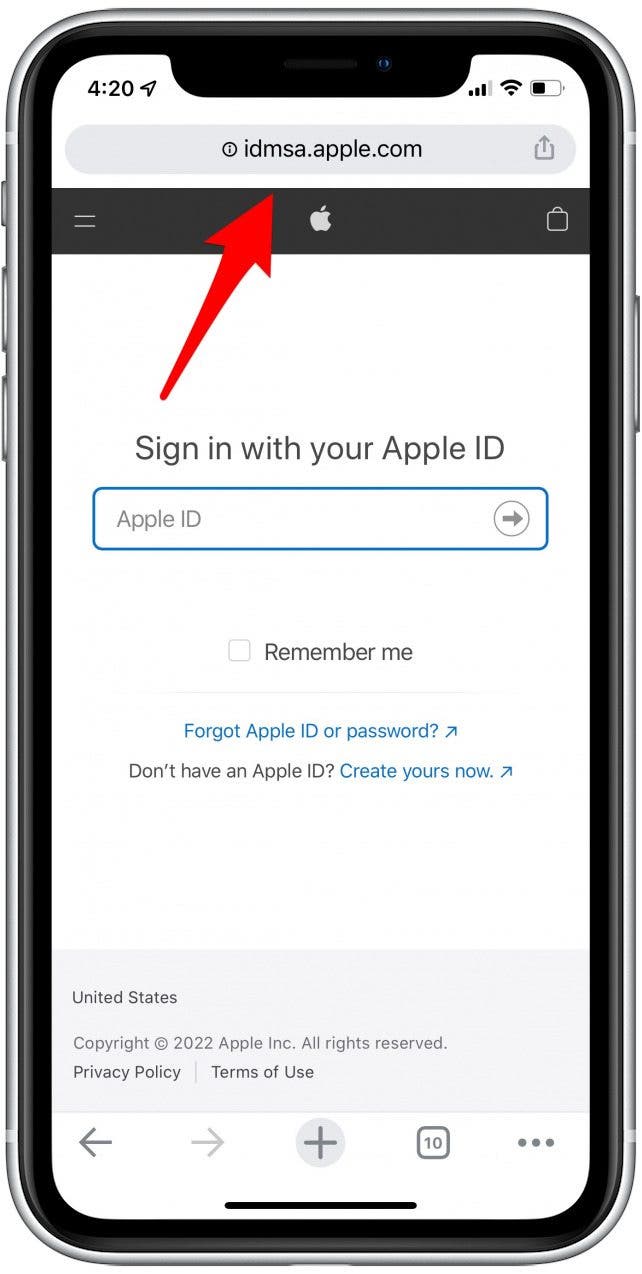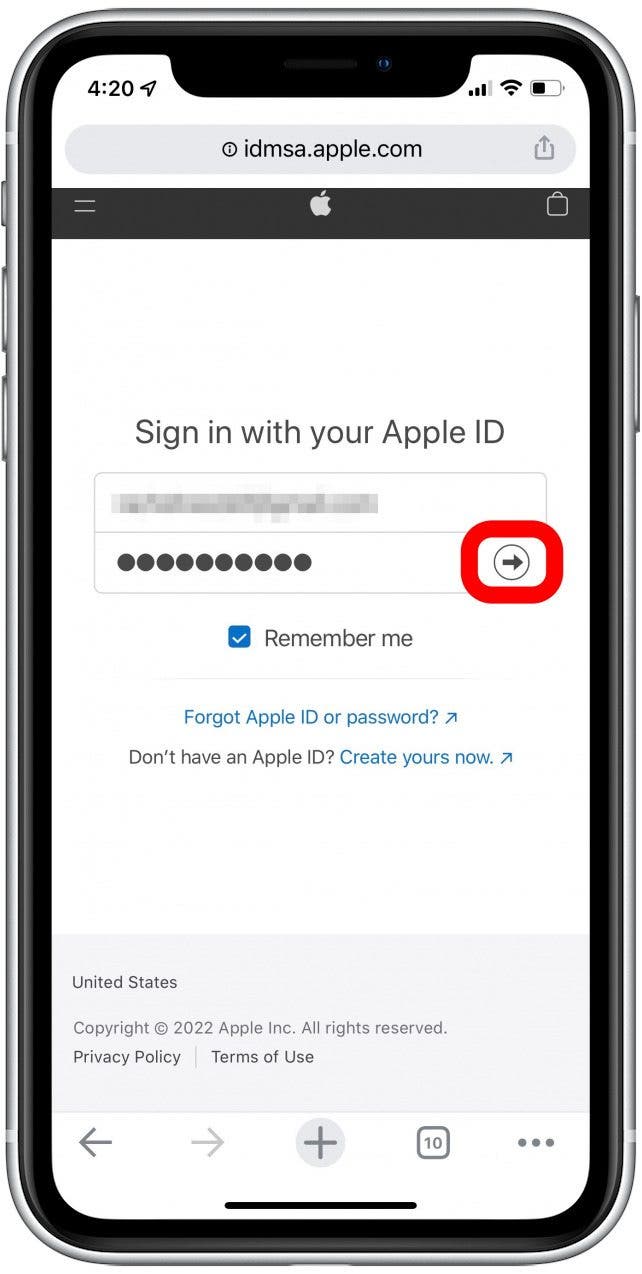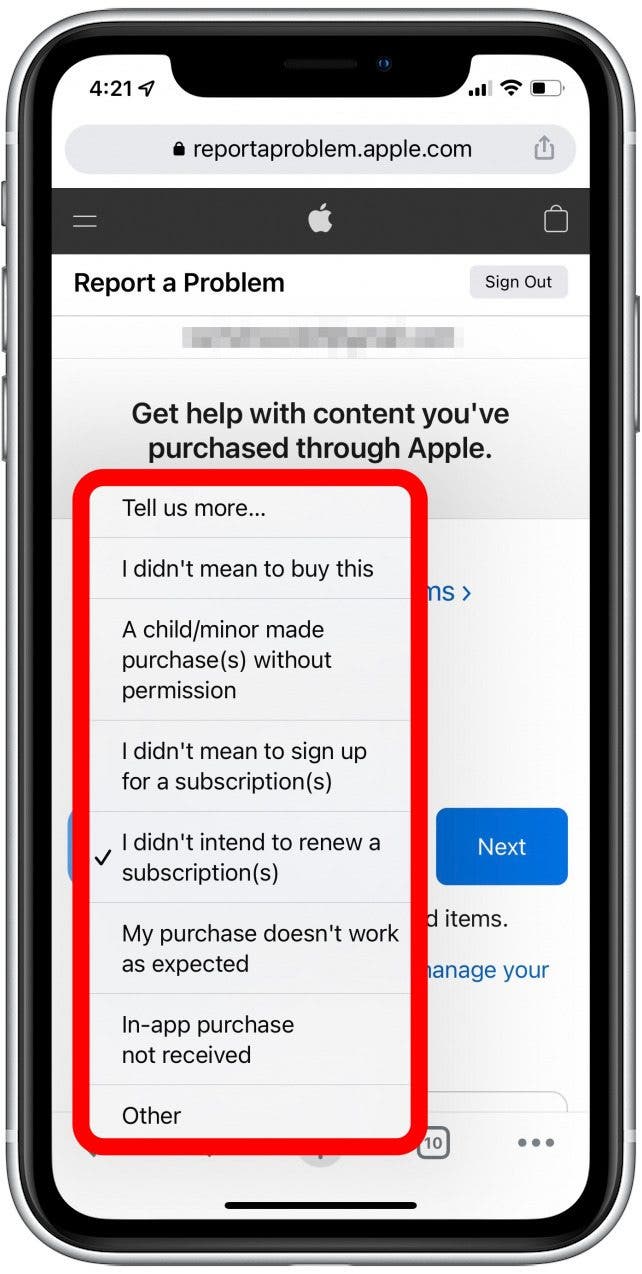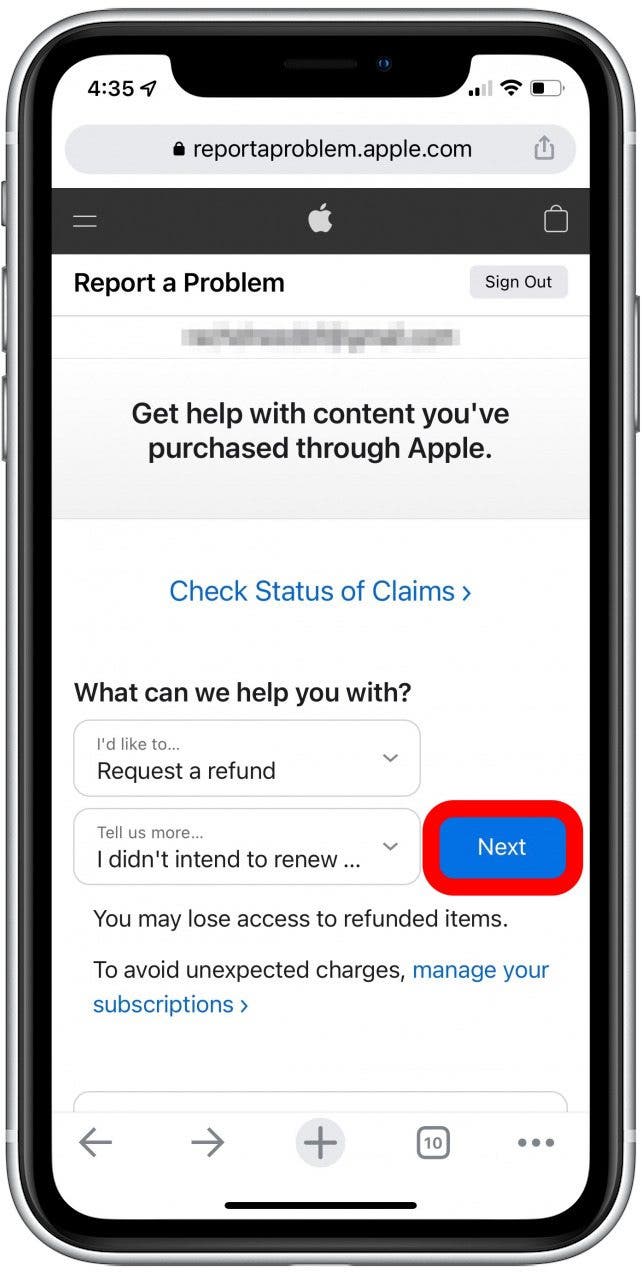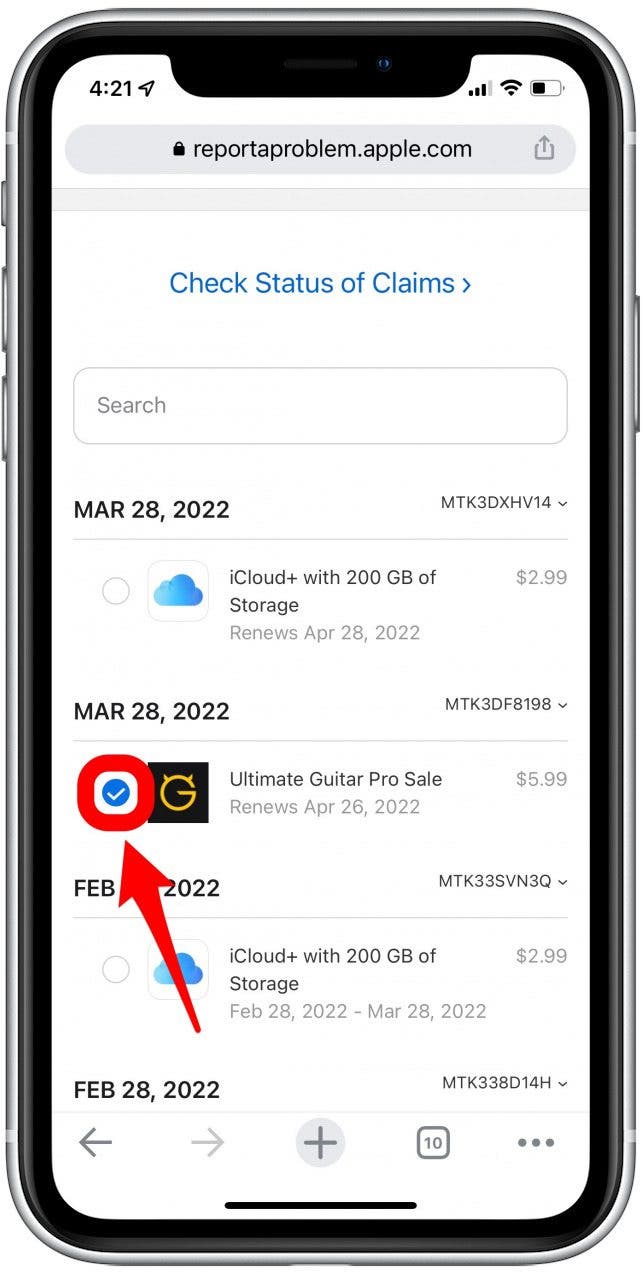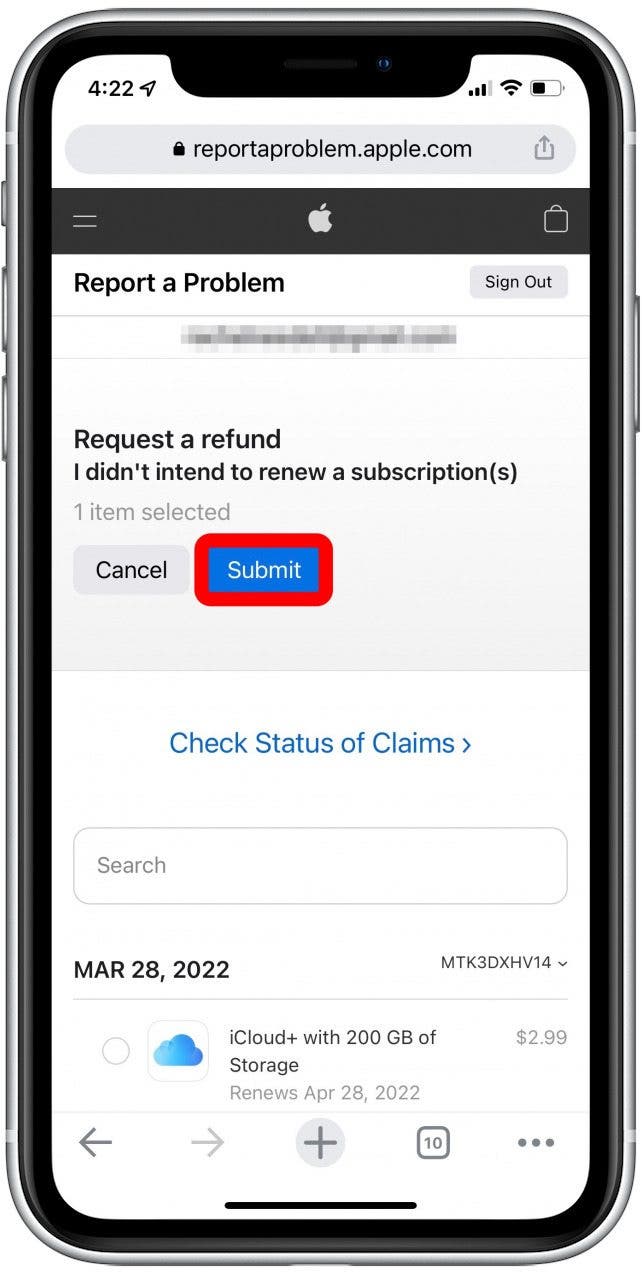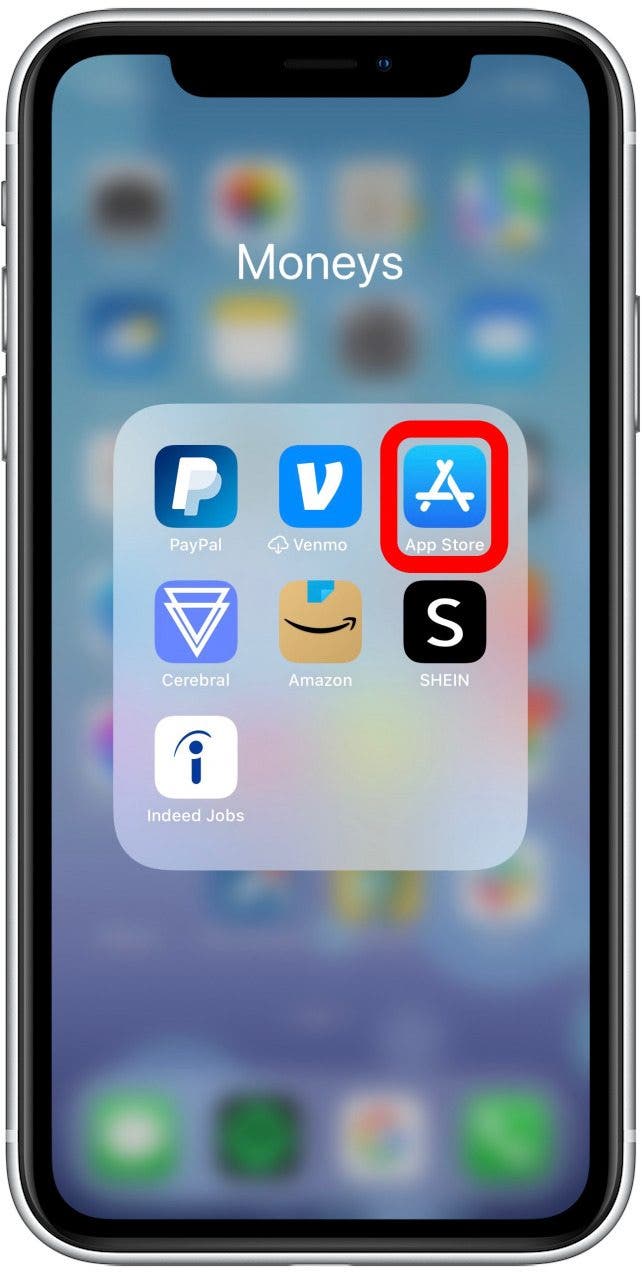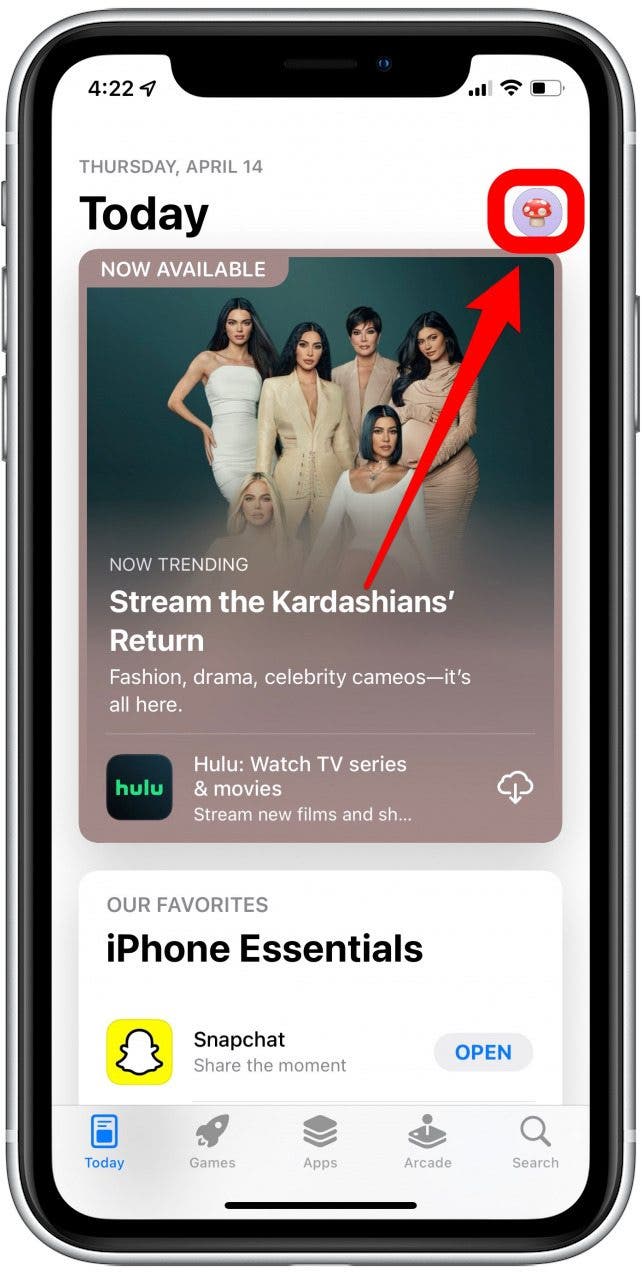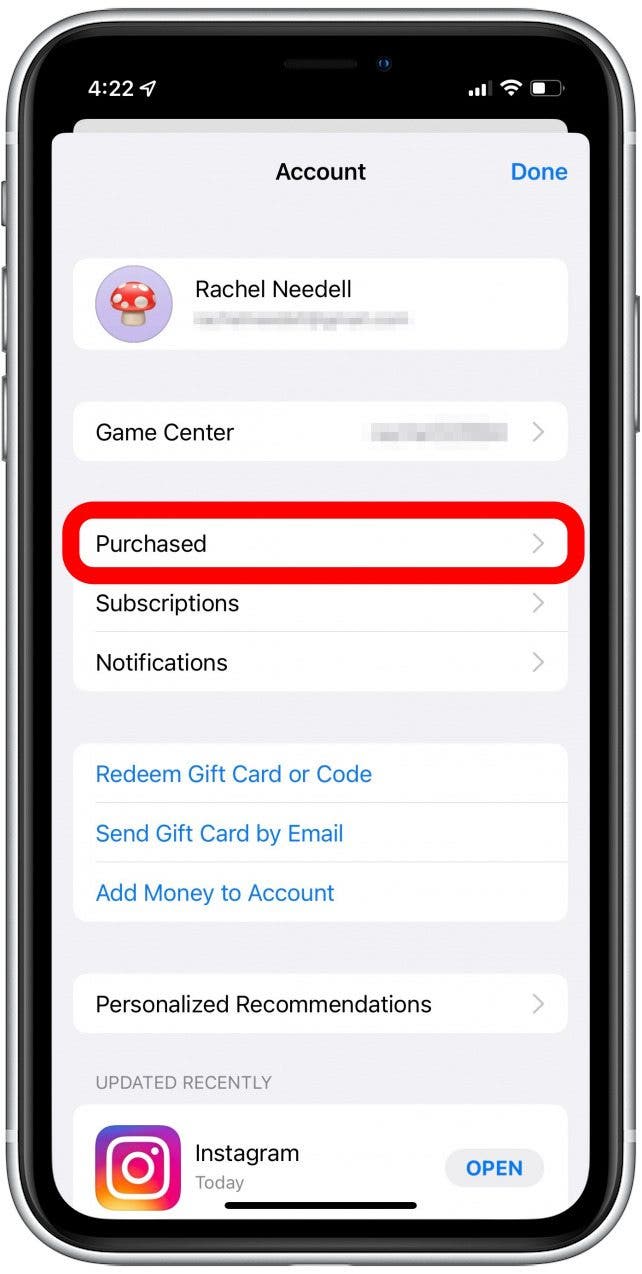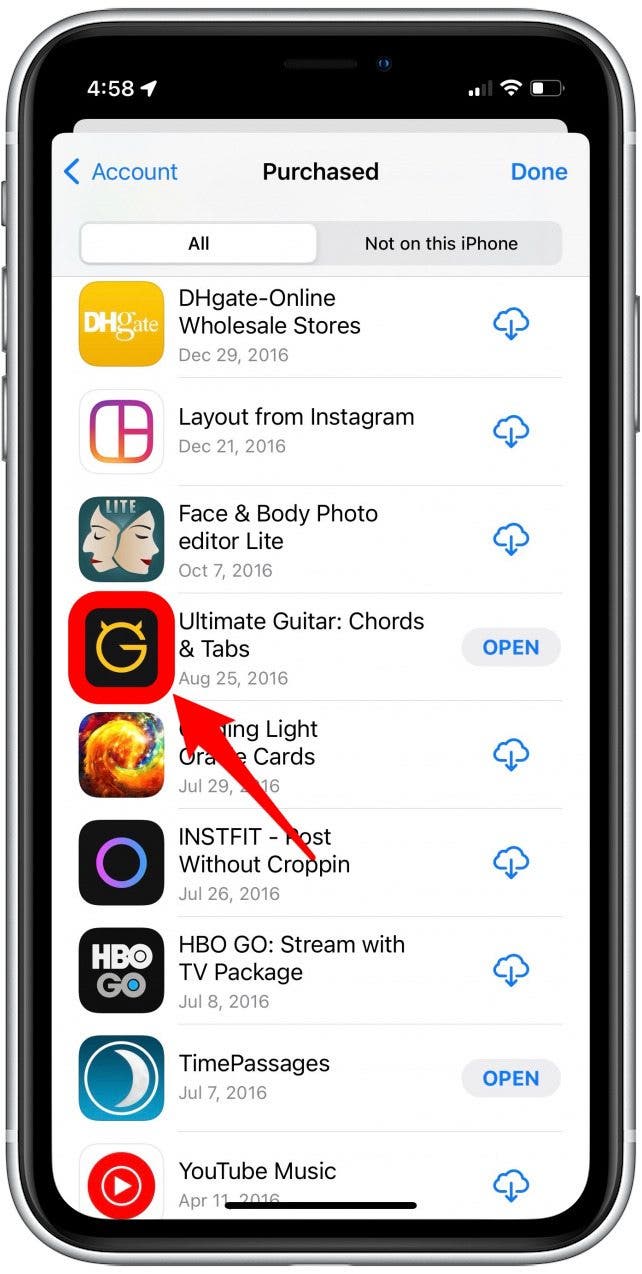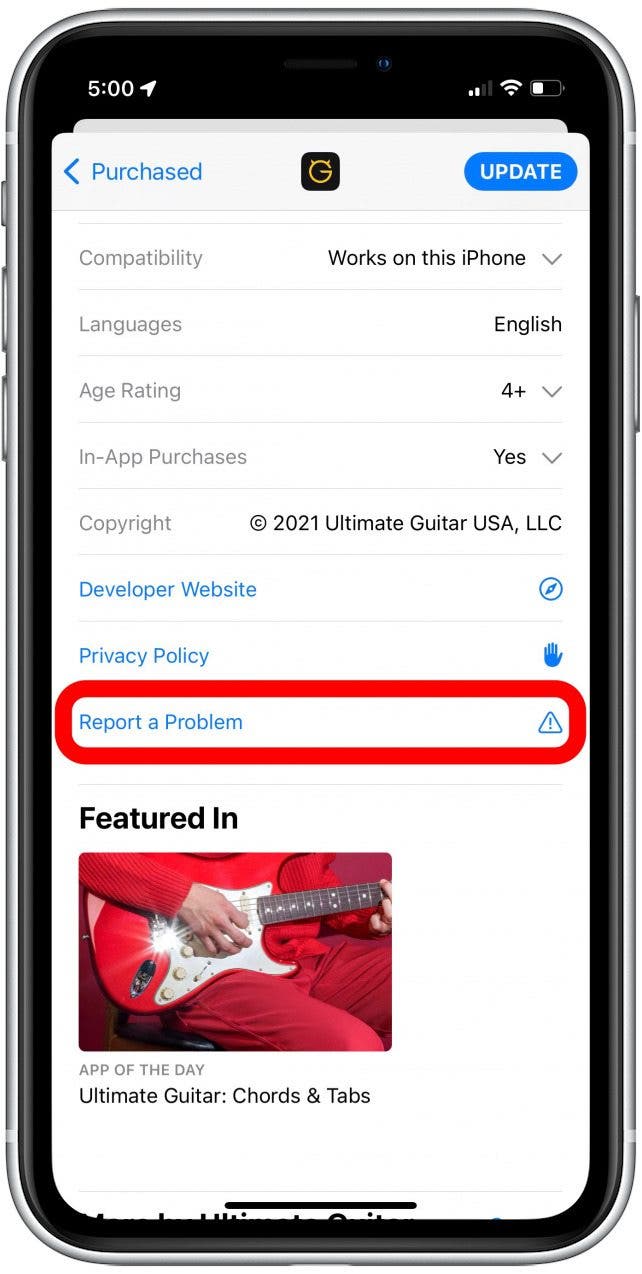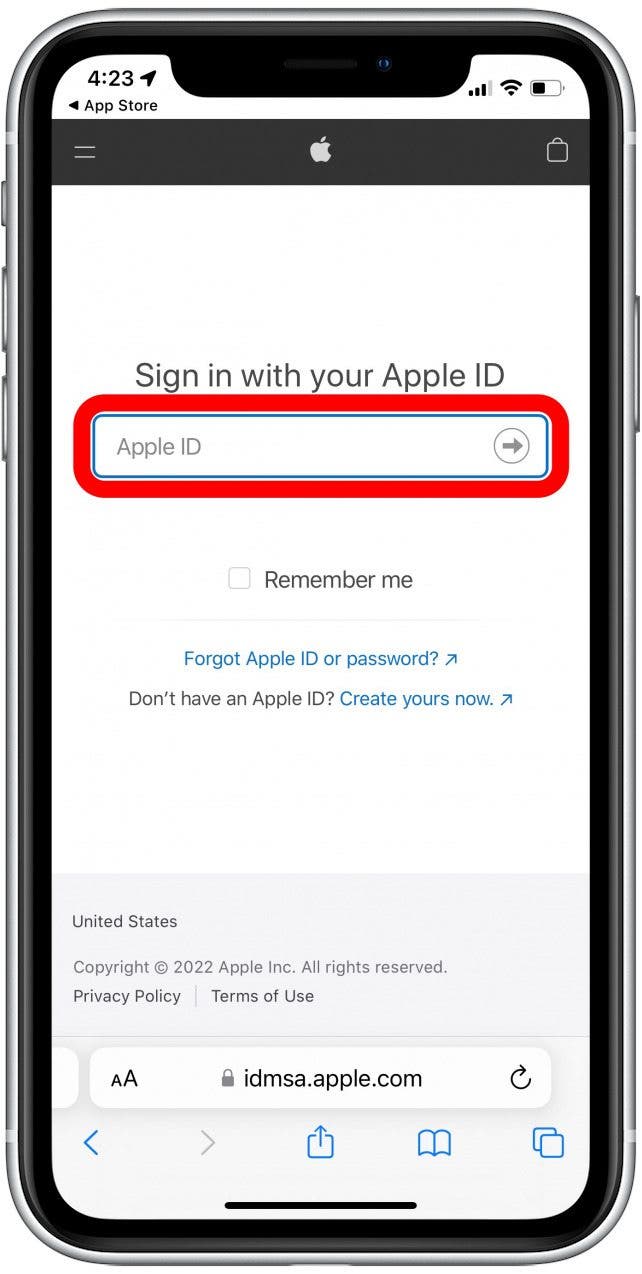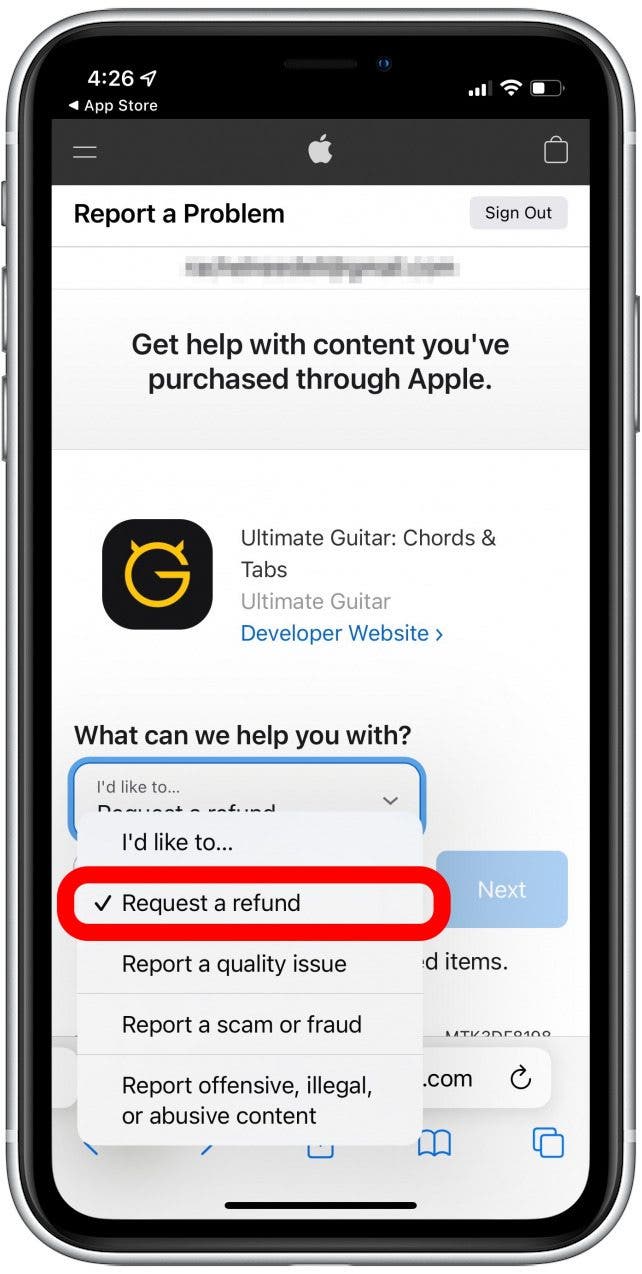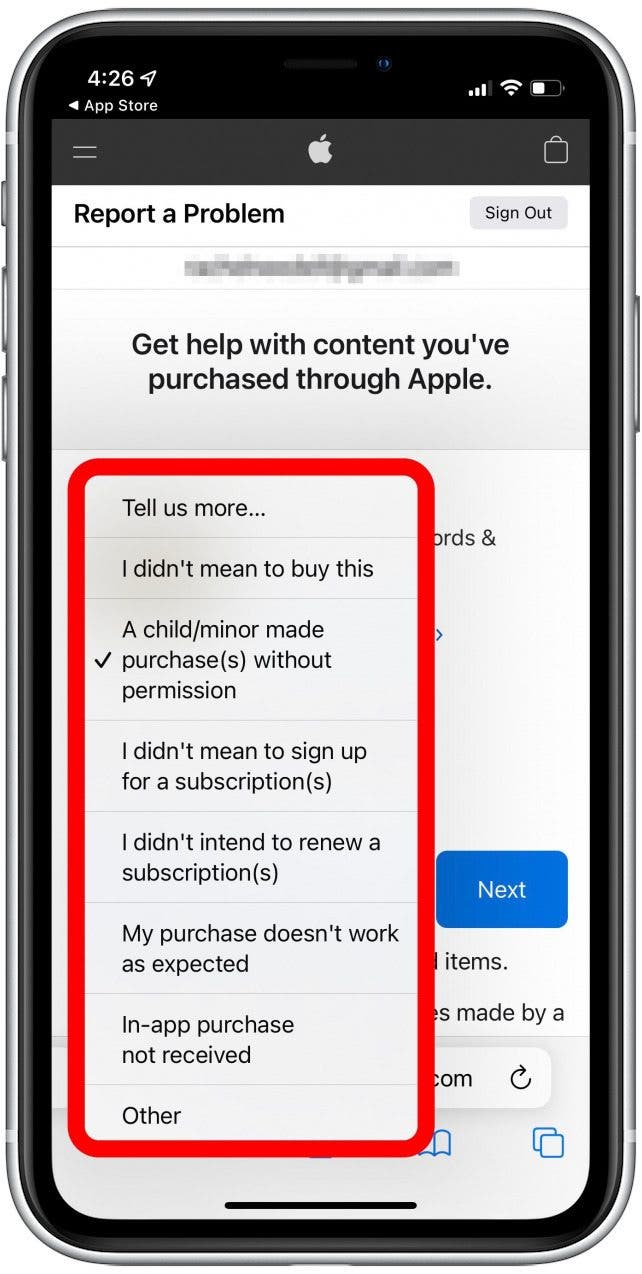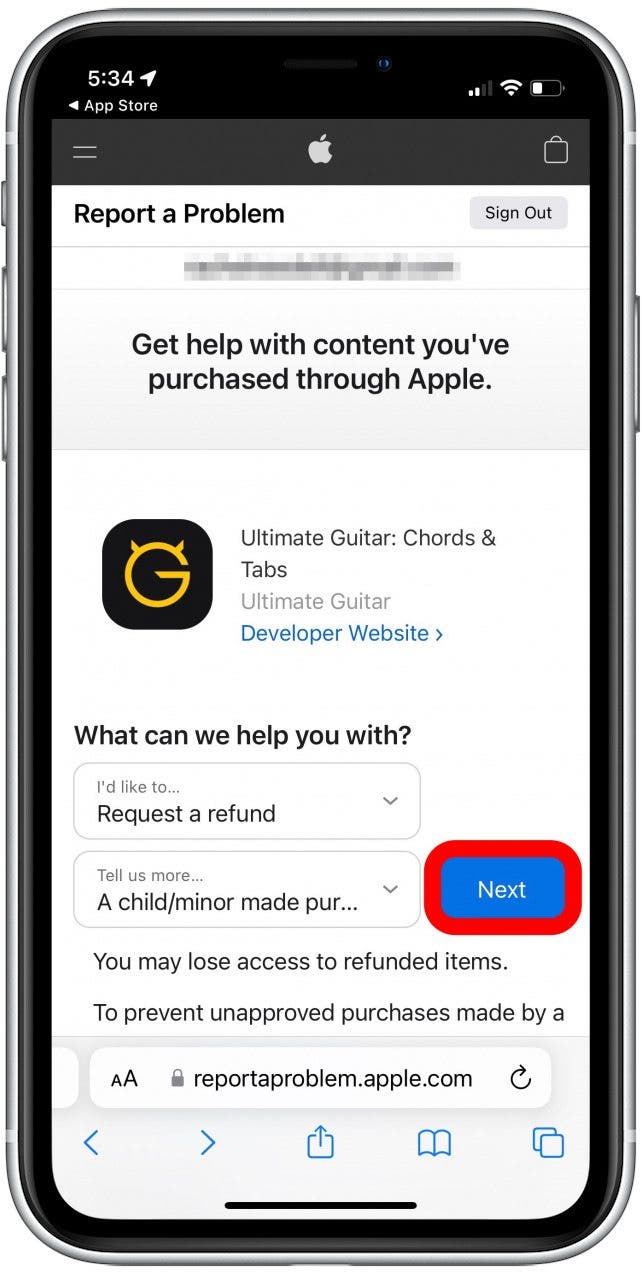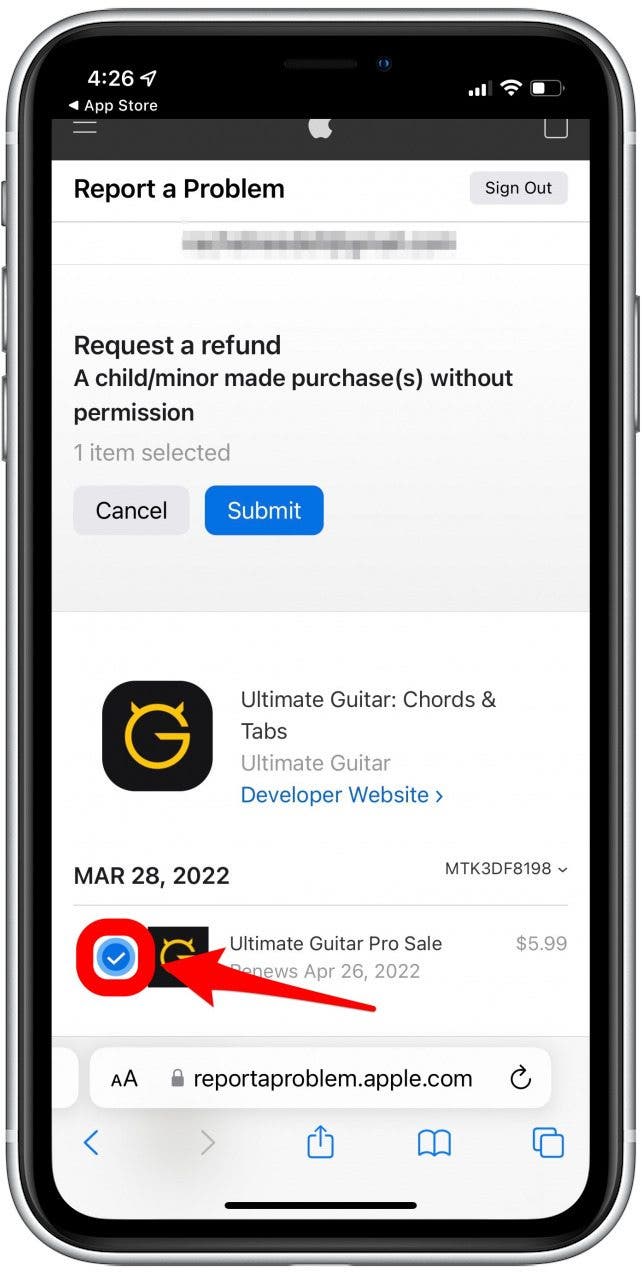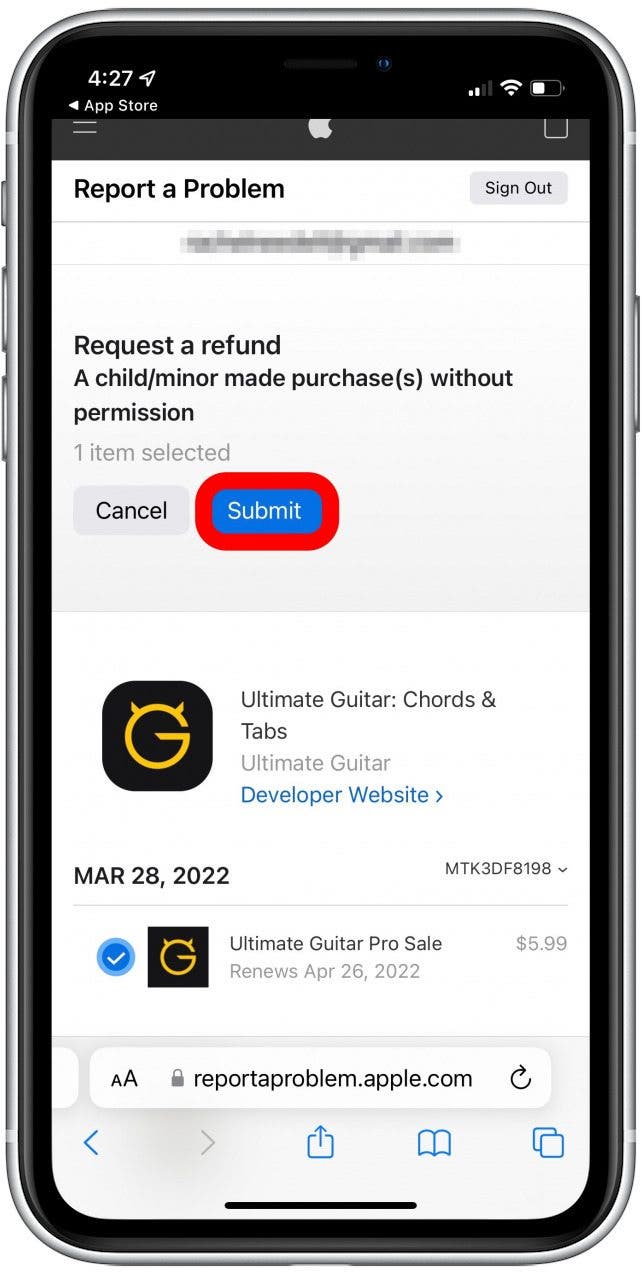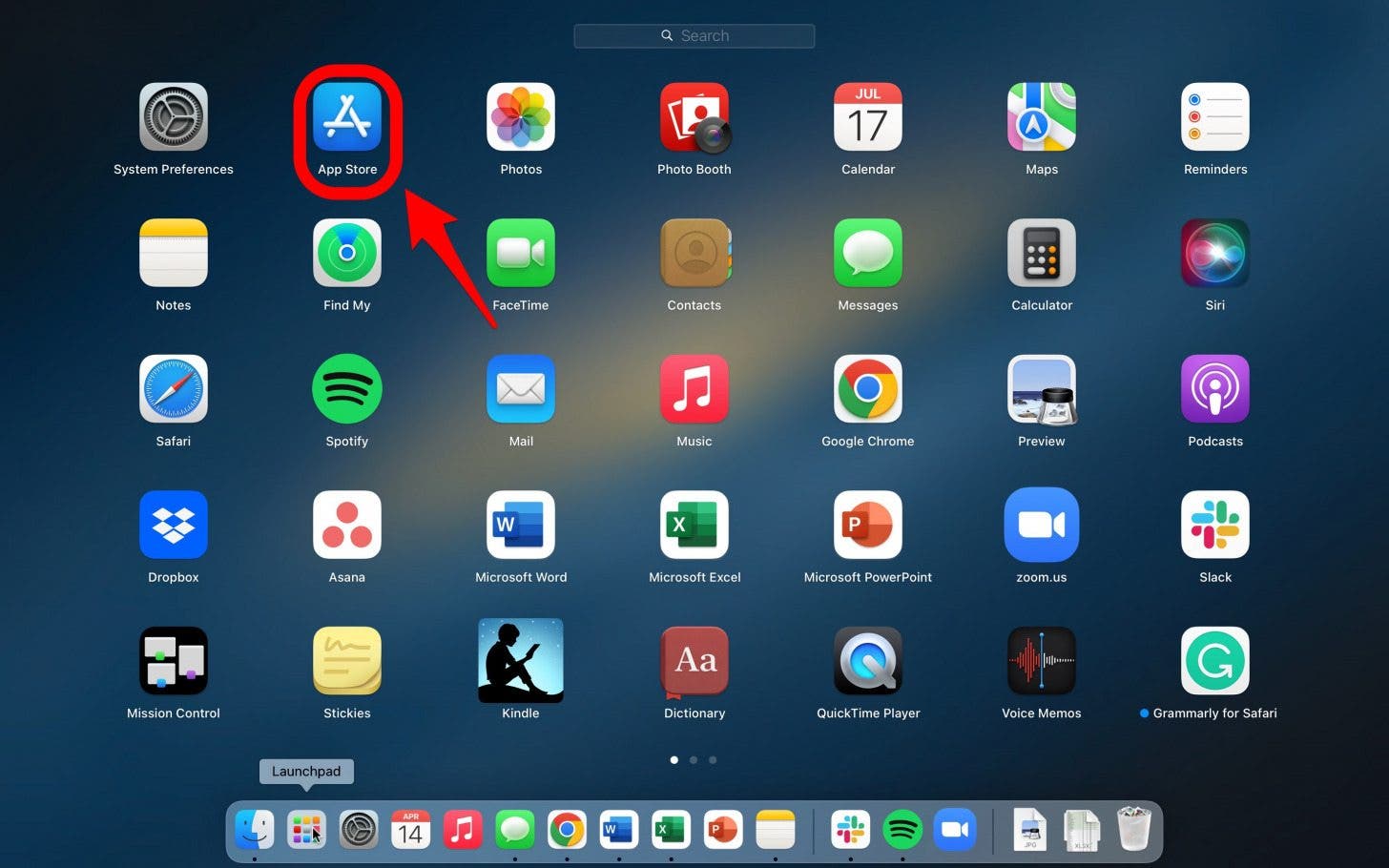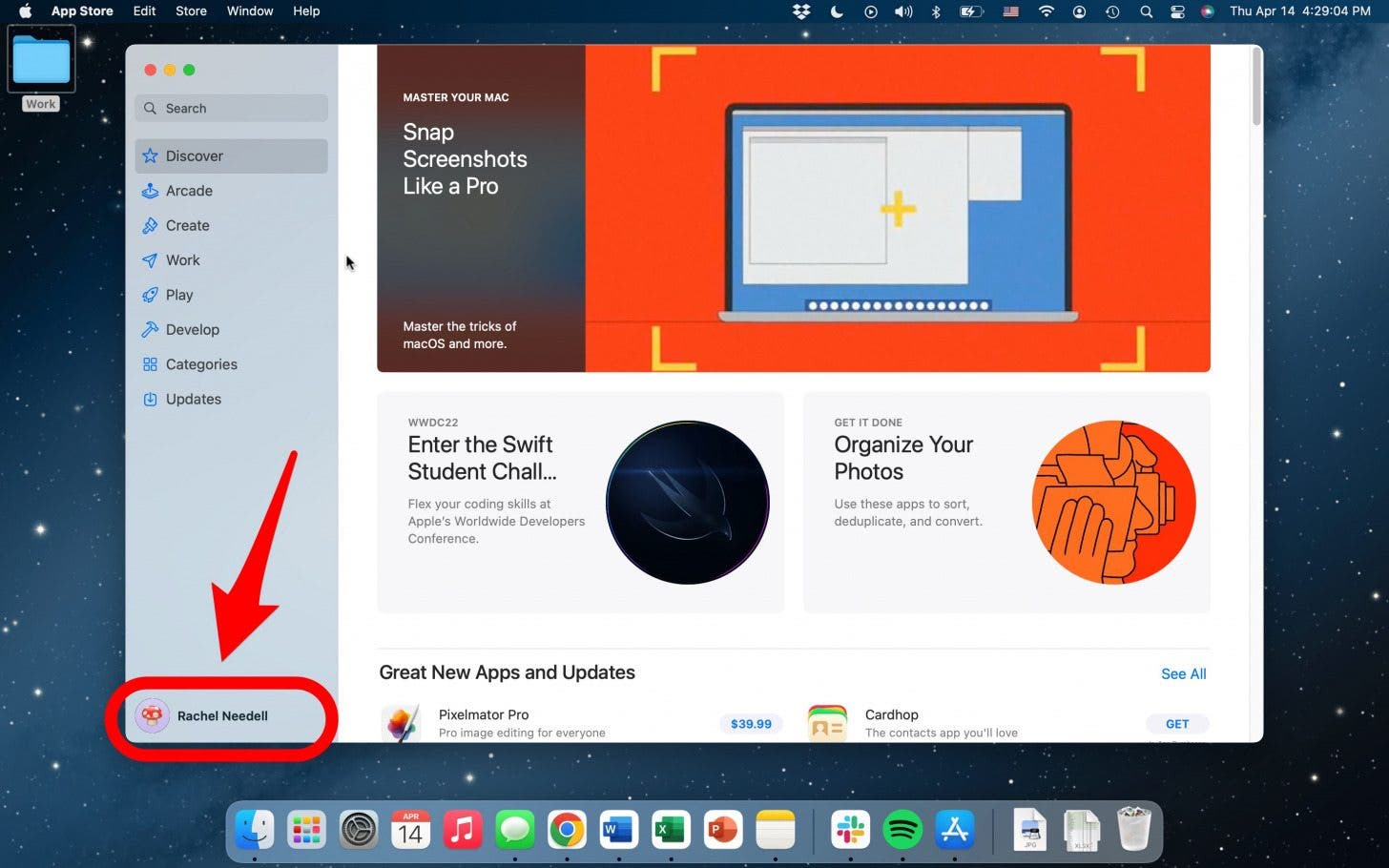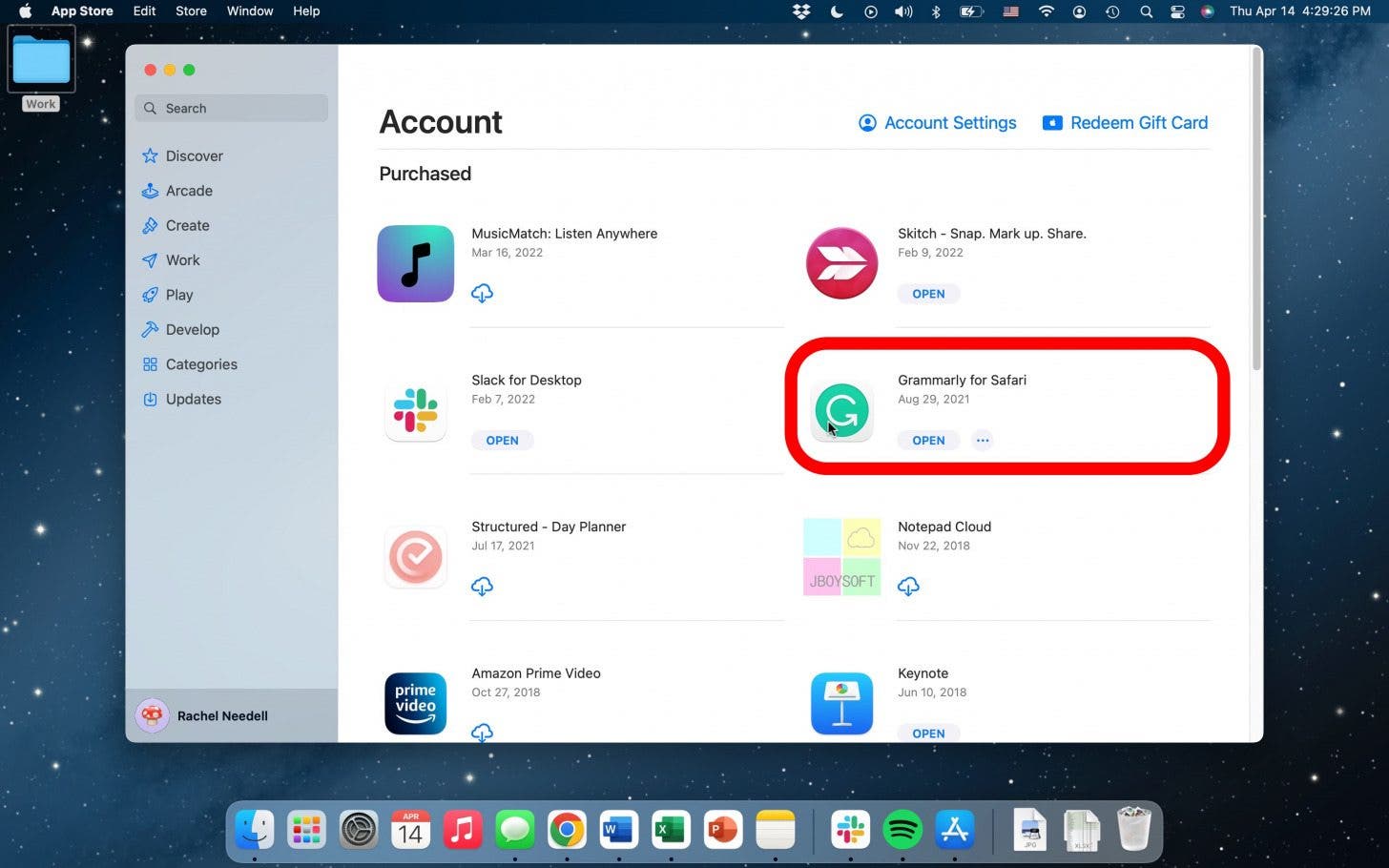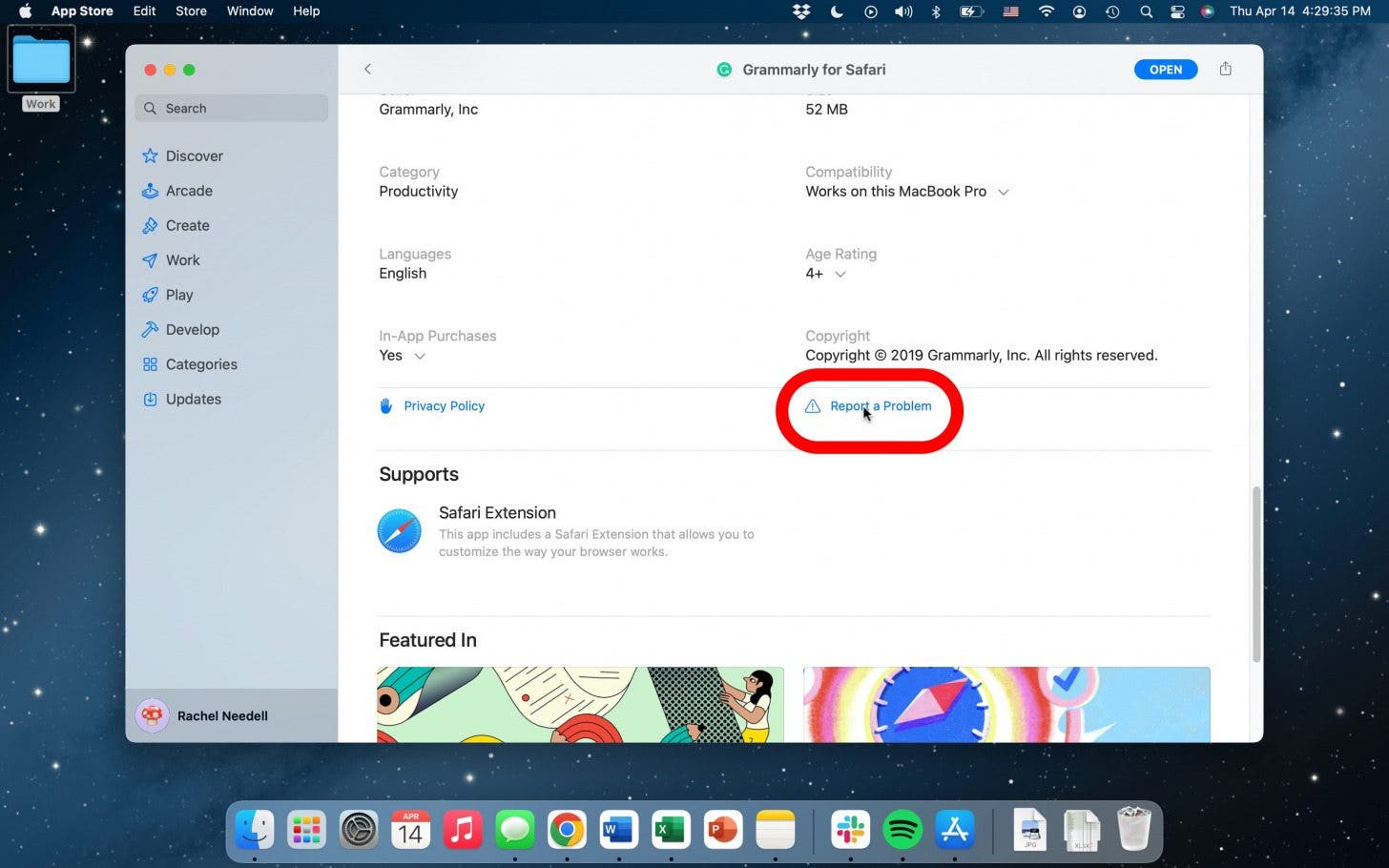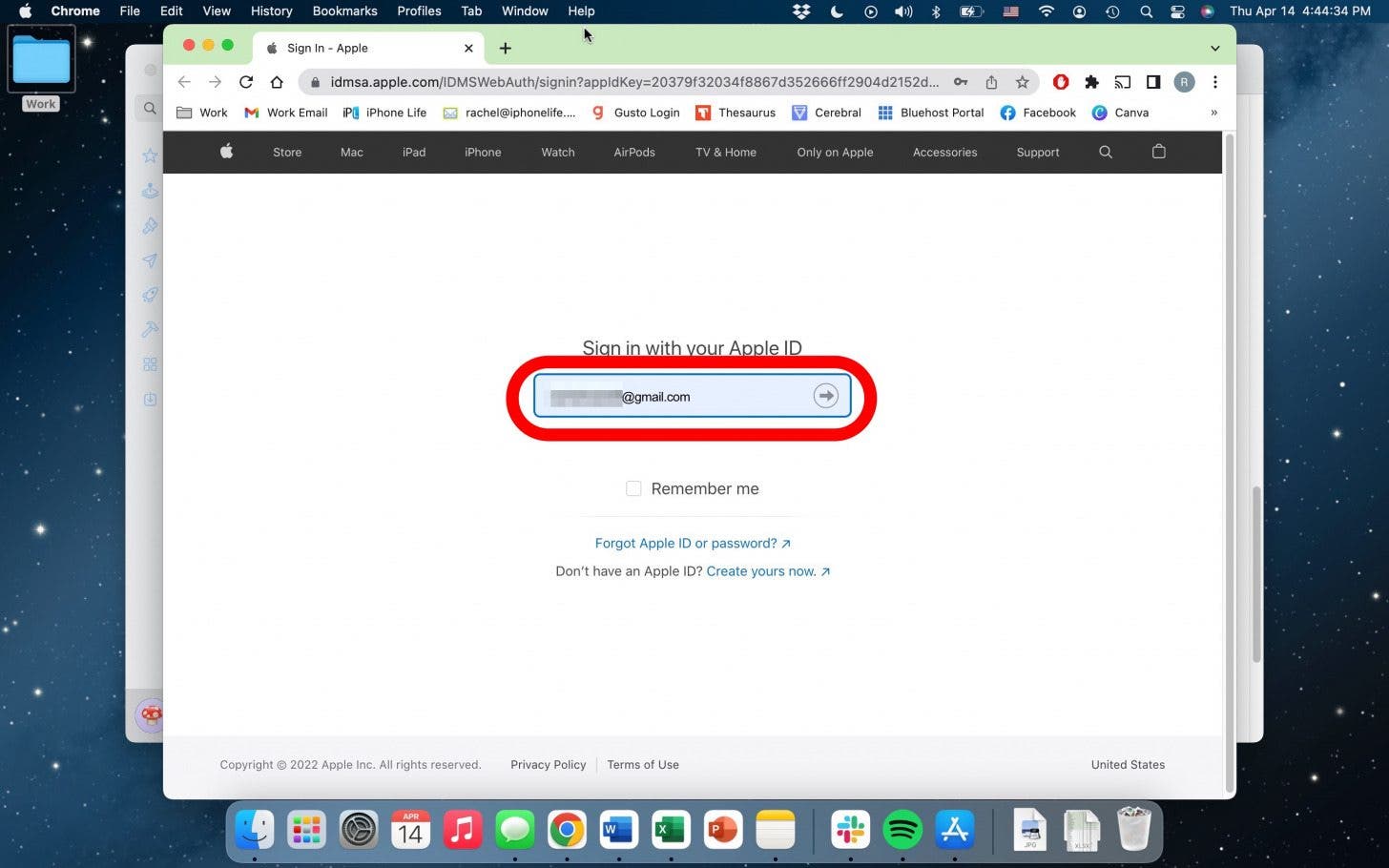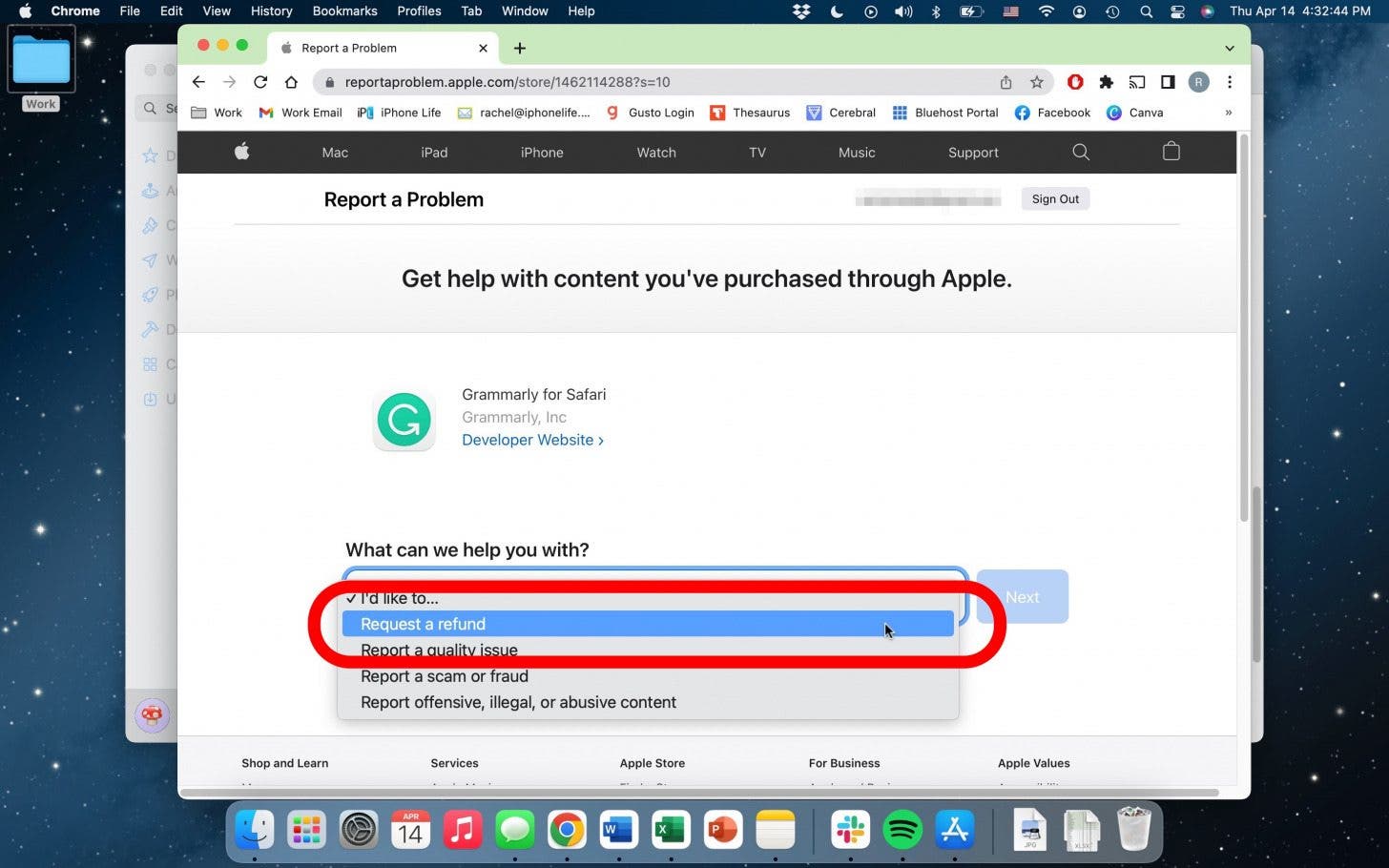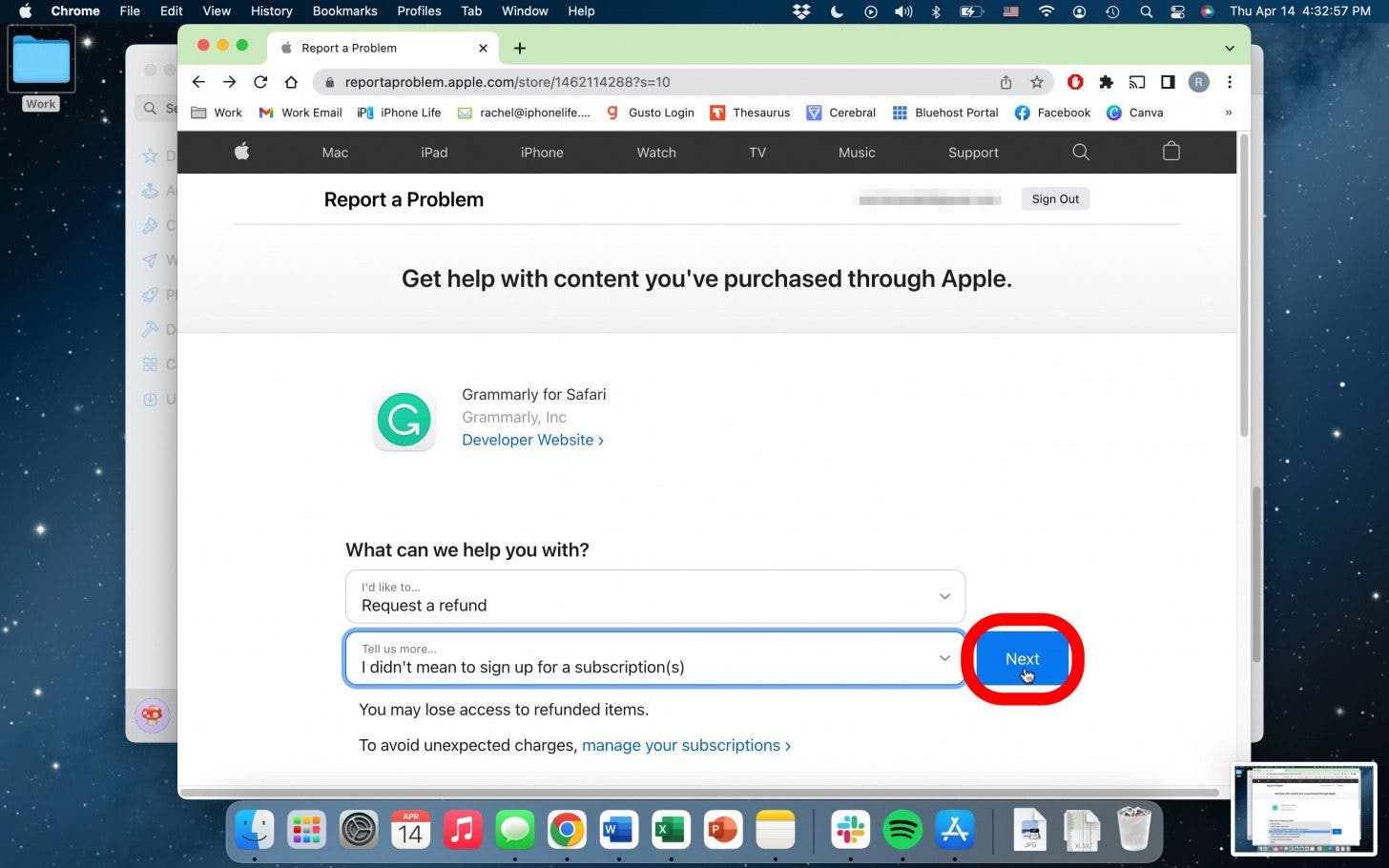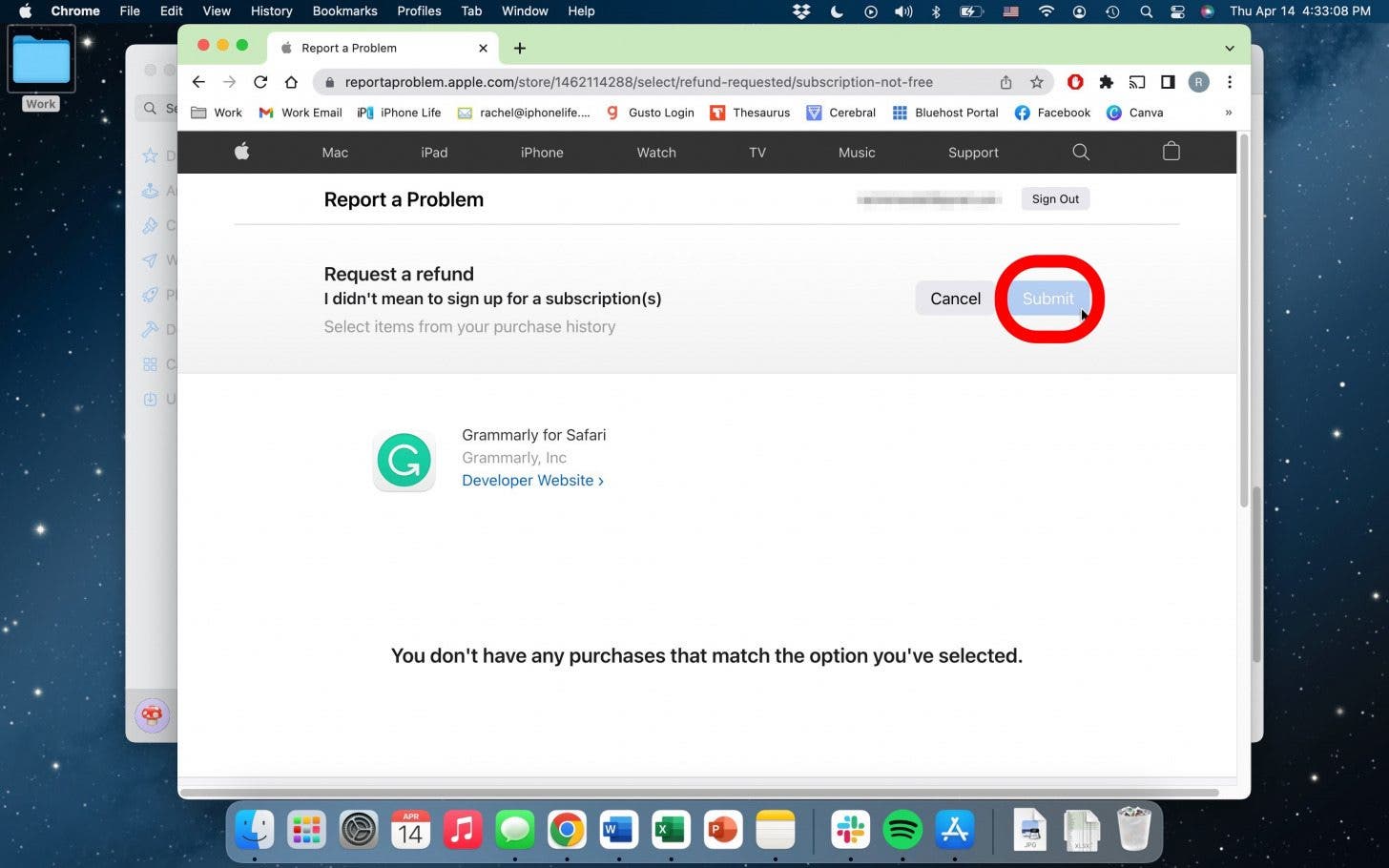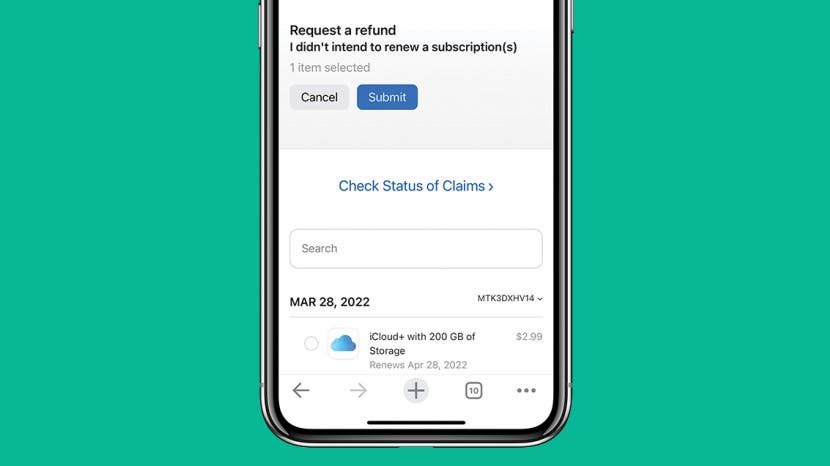
I can’t be the only one who has accidentally purchased an app from the App Store, purchased the wrong app, or spent money unnecessarily on apps. Don’t panic! It happens to everyone, and if you follow a few simple steps you can receive a refund on an App Store purchase. We’ll walk you through how to do this on your Apple devices.
Related: Missing the App Store Icon on iPhone? 3 Ways to Get It Back
Jump To:
- App Store Refund via Web
- Refund on App Store Purchase on iPhone or iPad
- Apple App Store Refund on a Mac
App Store Refund via Web
Just because you purchased the app through Apple’s App Store, it doesn’t mean you need to use the App Store to get a refund. Because Apple's refund system is web-based, using the web may be the simplest option.

- Go to Apple’s Report a Problem page.
![use the web to get a refund on app store]()
- Log in with your Apple ID.
![app store refund through the web]()
- From the drop-down menu, select Request a Refund.
![apple app store refund]()
- Then, in the next menu, select your reason for needing a refund from the list.
![receive a refund on the apple app store]()
- Click Next.
![refund from app store]()
- Select the item you’d like a refund for.
![apple app store refunds]()
- Click Submit.
![refund on app store purchase]()
After you’ve clicked Submit, you will receive an email from Apple in a few days concerning your refund approval.
Refund App Store Purchase on iPhone or iPad
You can also complete this process on your iPhone or iPad. To do so:
- Open the App Store.
![open app store to get a refund from apple]()
- Tap on your user icon.
![reportaproblem apple]()
- Tap Purchased. (If you have Family Sharing enabled, you'll then need to hit My Purchases or the name of the person in your family who made the purchase you wish to seek a refund for.)
![reportaproblem apple com]()
- Tap the app icon you'd like a refund for. (not the Open button!).
![get a refund on an apple app]()
- Scroll down to tap Report a Problem.
![report a problem apple app store]()
- You will be prompted to sign in with your Apple ID and password.
![report a problem apple id]()
- From the drop-down menu, tap Request a refund.
![request refund through report a problem]()
- In the next drop-down menu, tap the reason for your refund from the list.
![report a problem to receive apple refund]()
- Tap Next.
![refund from apple app store]()
- Check the purchase you'd like a refund for.
![apple refund app store]()
- Tap Submit.
![refund app store purchase]()
Just like before, it may take a few days to receive an email from Apple concerning your refund approval. To learn more about managing your subscriptions and more Apple tips, sign up for our Tip of the Day newsletter.
Apple App Store Refund on a Mac
You can also request a refund from the Apple App Store on your Mac.
- First, open the App Store.
![refund from app store on mac]()
- Click on your user icon to access your account.
![open app store on mac to get a refund]()
- Click the app you’d like to receive a refund for.
![get refund mac apple app store]()
- Scroll to find Report a Problem.
![mac refund apple app store]()
- Sign in with your Apple ID.
![refund on subscription apps]()
- From the drop-down menu, click Request a Refund.
![receive a refund on app subscriptions]()
- In the next menu, select the reason for your refund from the list.
![get refund apple apps app store]()
- Click Next.
![apple request refund]()
- Click Submit.
![dispute apple charge]()
Again, don’t be too impatient waiting for that approval email from Apple. There is always a chance you will be ineligible for a refund for the item you have selected. If this is the case, the final button to submit your claim will be grayed out. You may want to reach out to Apple Support directly to resolve that issue. Hopefully, however, you won’t experience any snags.
I will warn against using this as a quick way to try out paid subscription apps and features. This is best used in the case of a genuine mistake. Also, try to request a refund as soon as you’re aware of the issue because the timeframe for receiving your refund may vary by location. Good luck and enjoy your purchases!