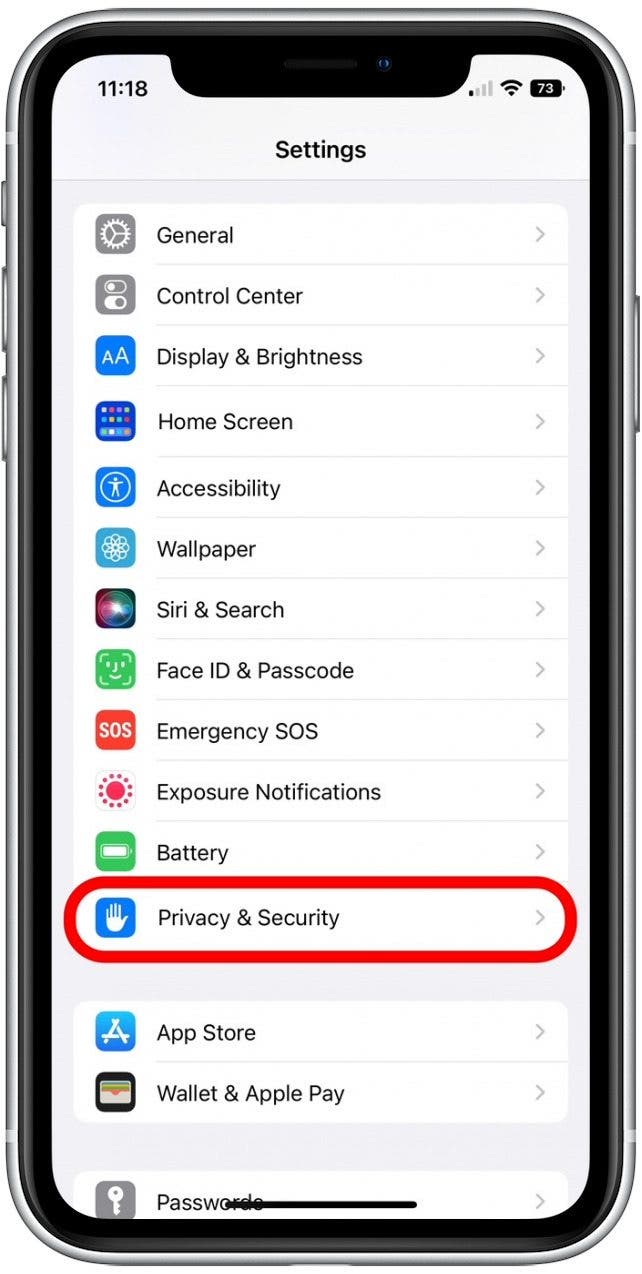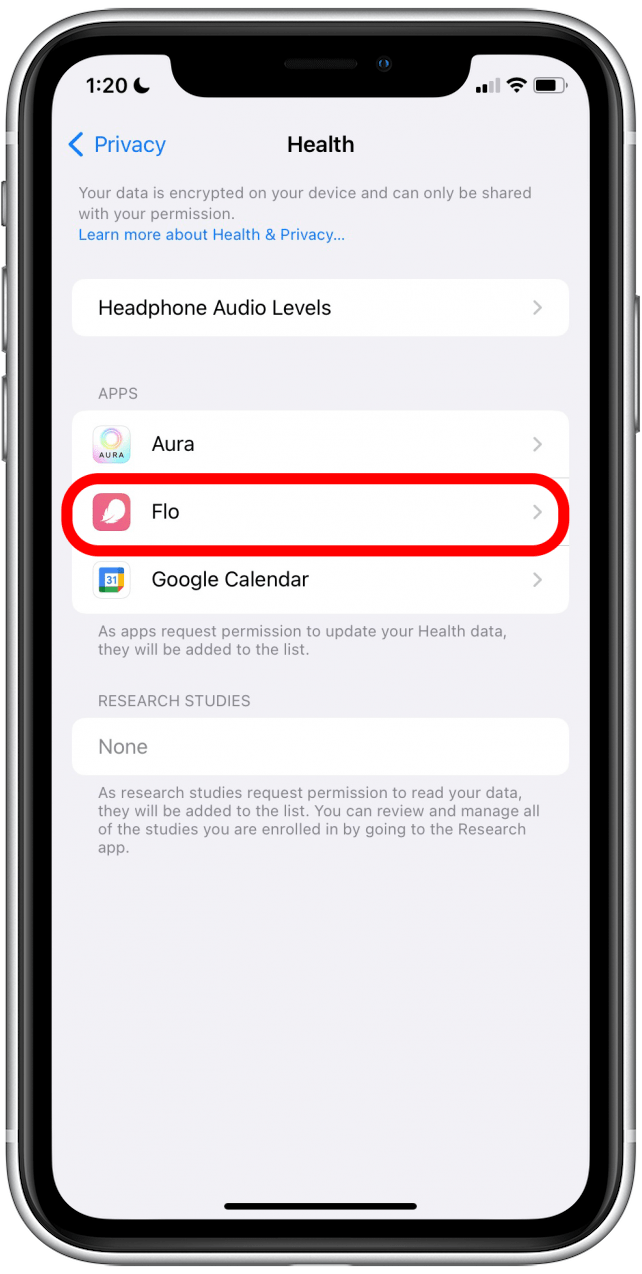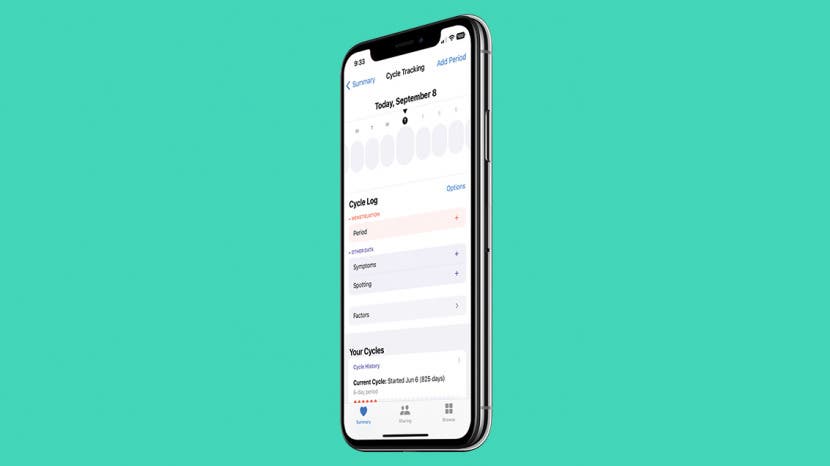
The bottom line: your health data belongs to you alone! Have you been wondering how to keep your menstrual cycle-tracking data private on your iPhone? We'll show you how to adjust your iPhone settings to restrict data sharing with third-party apps and ensure your iPhone is locked and secure.
Is the Apple Health App Safe for Period Tracking?
Yes, it is secure. Data in the Health app is encrypted on both your devices and Apple's servers, and Apple will not sell your information to third parties. If you have two-factor authentication enabled and have installed iOS 12 or later, not even Apple can access your health logs. There are two parts to keeping your cycle-tracking data secure: 1) protecting your data from people who try to access sensitive information on your device, and 2) from third-party apps that might be accessing or selling your data without your knowledge. To protect the data on your device, we recommend making sure you have Touch ID or Face ID set up, a secure passcode enabled, and two-factor authentication set up. Then, we'll cover how to manage the Health app data you share with third-party apps (which are required to ask for your permission). If you've shared your Health app data with family or friends, we'll also show you how to restrict or stop sharing your health information.
Enable Face ID or Touch ID to Protect Your Cycle-Tracking Data
Let's not forget the basics! If you don't already have Face ID and Touch ID set up to unlock your iPhone, you'll want to start by setting this up. You can set up Face ID on an iPhone X or later (iPhones without a Home button), and you can set up Touch ID on older iPhone models with a Home button. This way, your iPhone won't be left lying around unlocked and unprotected. If you're interested in learning more about your iPhone security features, sign up for our free Tip of the Day Newsletter.

Set Up a Secure Passcode to Protect Health App Cycle-Tracking Data
Your iPhone passcode is the six-digit number you use to unlock your iPhone (if Face ID or Touch ID fails) and specific Apple apps. However, if you have a password that's easy to guess (such as 123456), you'll want to update this. If you don't have your iPhone passcode set up, you can do so by opening the Settings app, tapping Face ID & Passcode (or Touch ID & Passcode), and selecting Turn Passcode On. If you already have a passcode set up, you can select Change Passcode to update it. The six-digit default passcode is already pretty secure, however, if you want to go the extra mile, you can set up an alphanumeric passcode on your iPhone, which is a combination of letters and numbers.
Enable 2-Factor Authentication to Boost Cycle-Tracking Privacy
This is an important step, as enabling two-factor authentication restricts even Apple from viewing your health data. Two-factor authentication is when you are asked to verify and enter a password on another device. This helps to add an extra layer of security to protect your data. Here's how to enable two-factor authentication:
- Open the Settings app and tap your profile card.
![Tap on your profile card (your name).]()
- Tap Password & Security.
![Password and security]()
- If you have two-factor authentication enabled, you'll see the status listed as On. If you haven't set it up, tap Turn On Two-Factor Authentication.
![Turn on Two-Factor Authentication]()
Restrict Health App Data Shared with 3rd-Party Cycle-Tracking Apps
Are third-party cycle-tracking apps safe? It depends on each app and its privacy policy. When using third-party apps like Flo, Clue, or Glow, it is essential to read the app's privacy policy. That said, Apple gives you control over which Health app data you share with third-party cycle tracking apps. This means that you can restrict access third-party apps have to any cycle-tracking data you choose to log in your Apple Health app. Here's how to restrict the health data you share with third-party apps on your iPhone:
- Open the Settings app and tap your profile card.
![Tap on your profile card (your name).]()
- Tap Privacy & Security.
![Tap Privacy & Security to adjust settings.]()
- In the list of Apple apps, tap Health.
![Apple Health app]()
- Select the third-party app you use to track your cycles.
![Flo app on Apple Health app]()
- Tap Turn Off All to stop sharing all cycle-tracking data, or tap specific toggles to stop sharing certain data, such as Menstruation or Basal Body Temperature. (The specific options you see will vary depending on which third-party app you use.)
![How to keep menstrual cycle-tracking data private on iPhone]()
Stop Sharing iPhone Health App Data with Family & Friends
There are many great reasons to share your health data, such as giving a family member access to pertinent medical information. However, sometimes a specific individual may no longer need access. If you've shared your Health app data with a family or friend, you can restrict or stop sharing your health data at any time. Once you change sharing permissions, any unauthorized Health app data is immediately deleted from the other person's device as if it never existed.
Hopefully, you'll now have peace of mind about the privacy and security of your menstrual cycle-tracking data! Also, if you've been frustrated with your iPhone's battery life, you can learn some easy ways to save your iPhone battery.