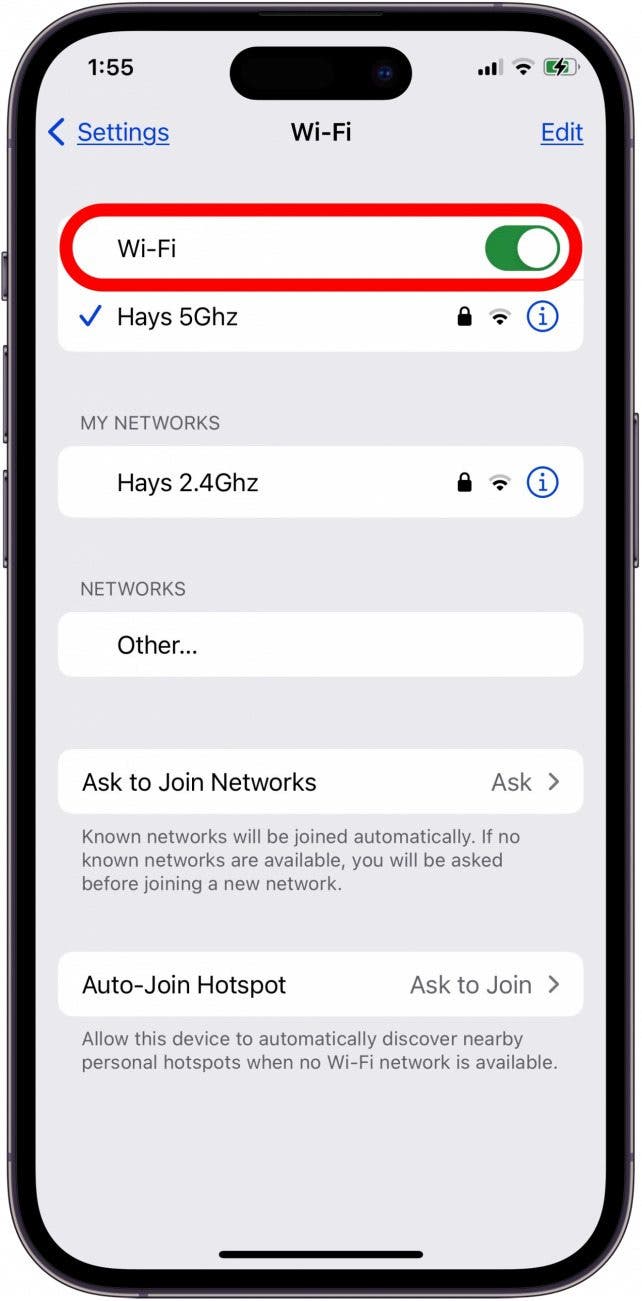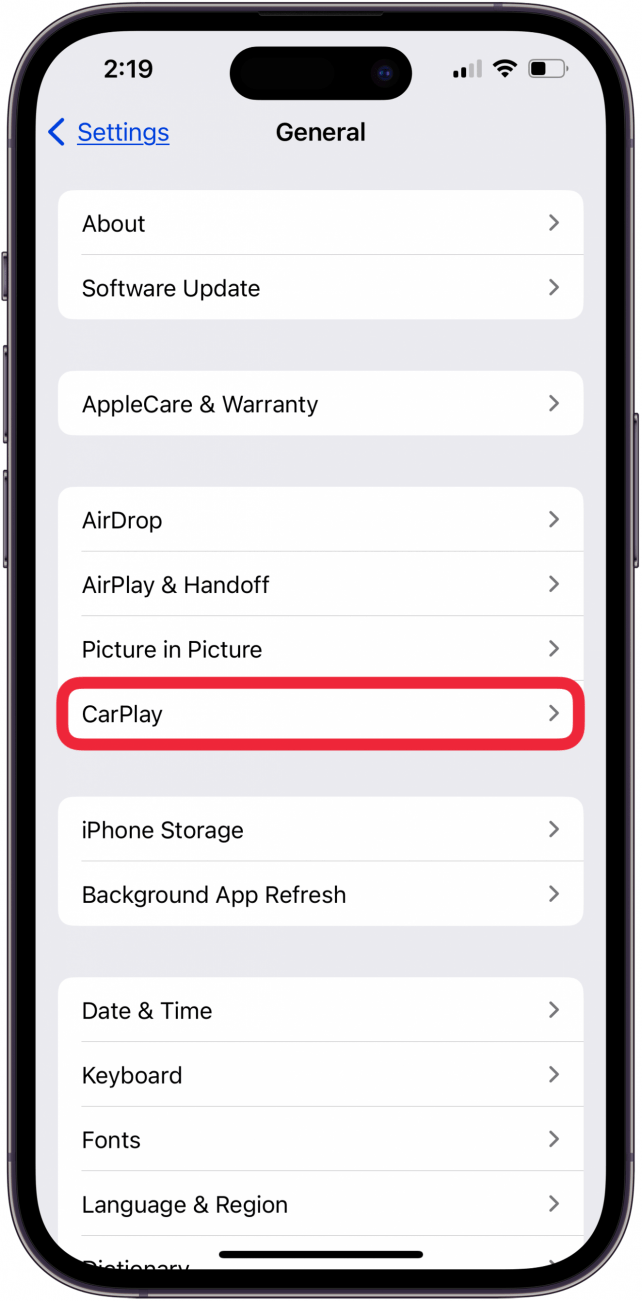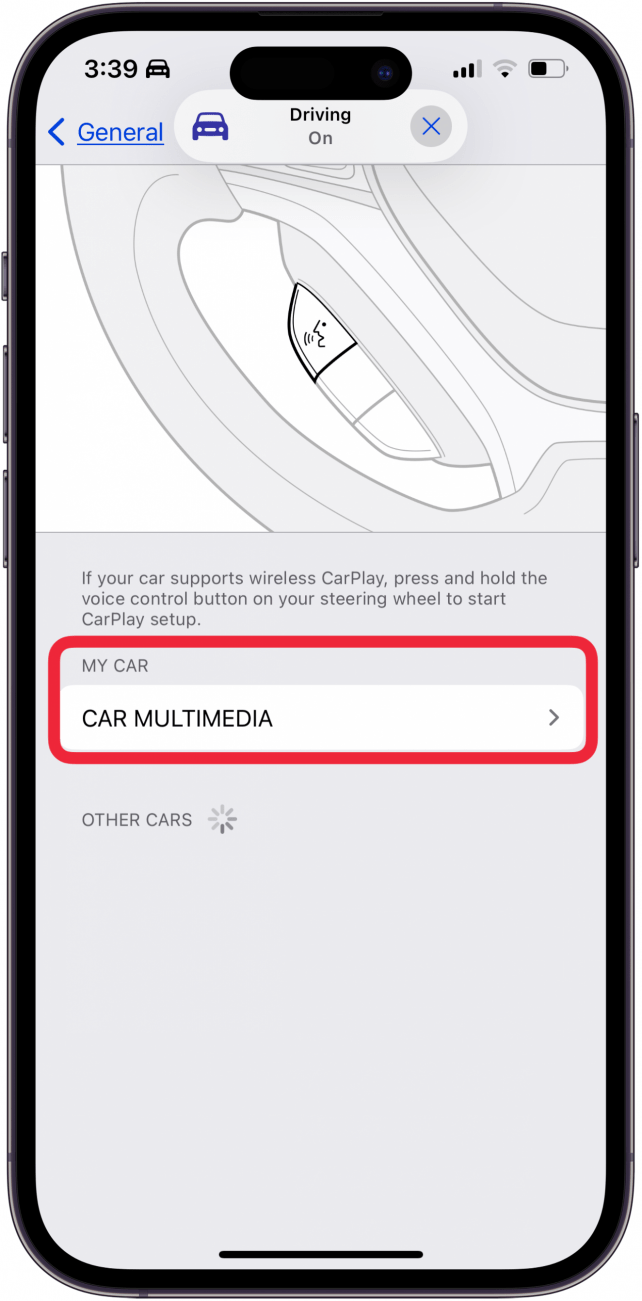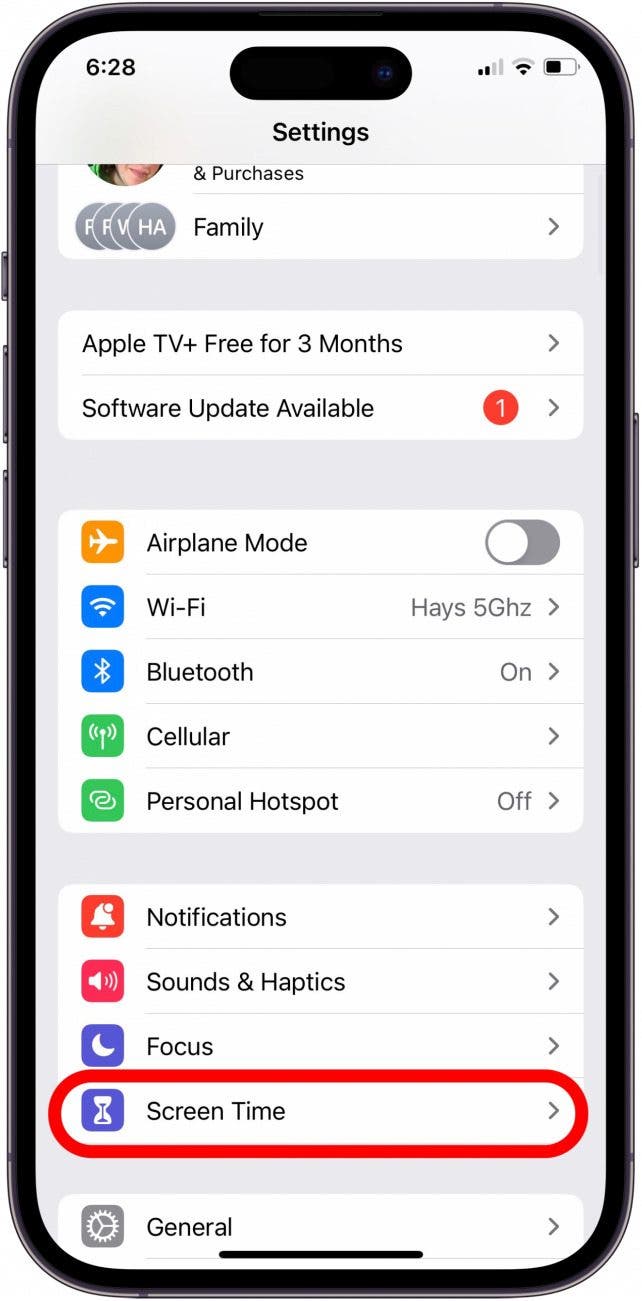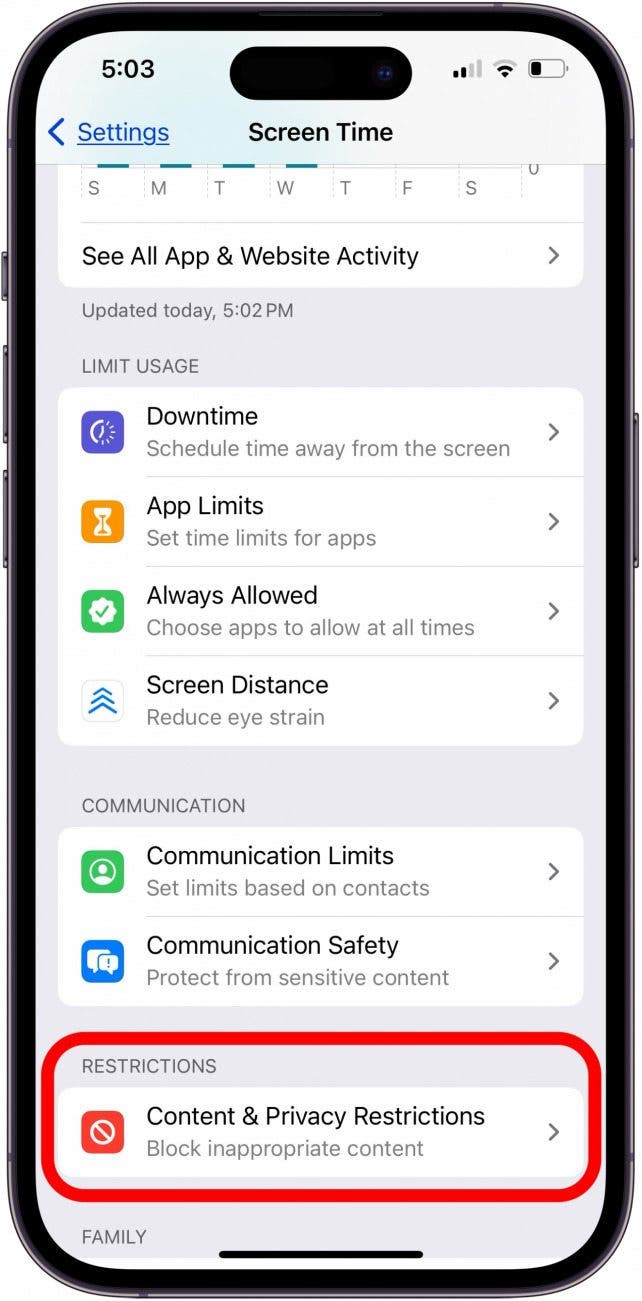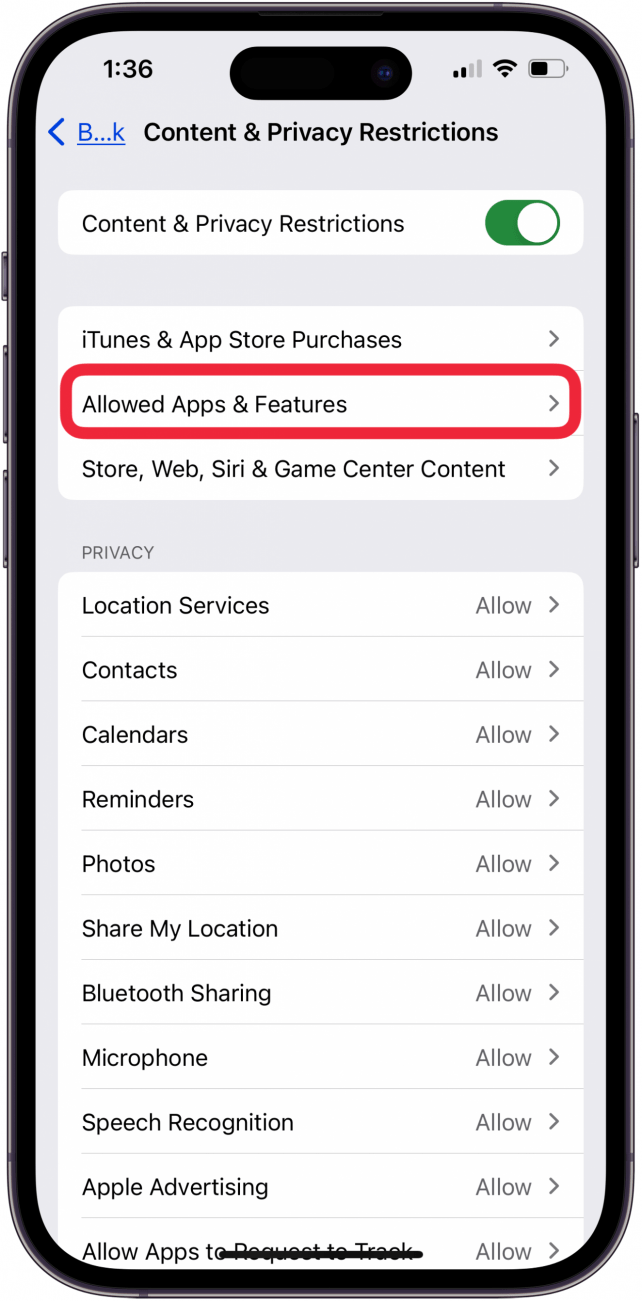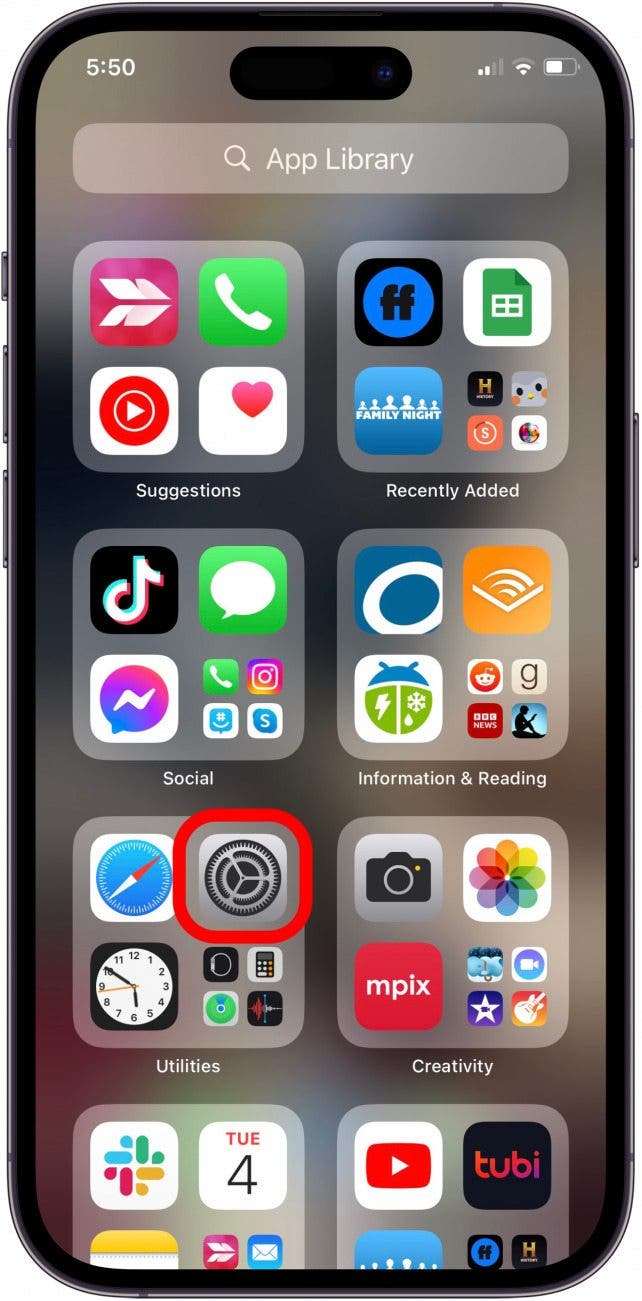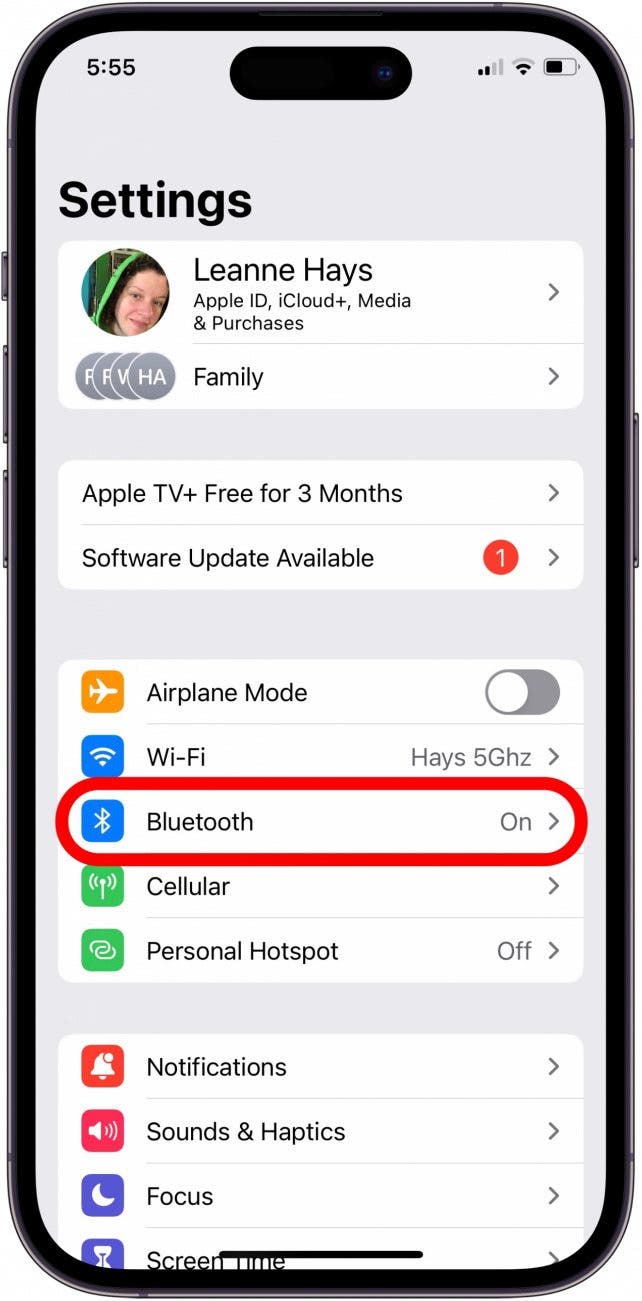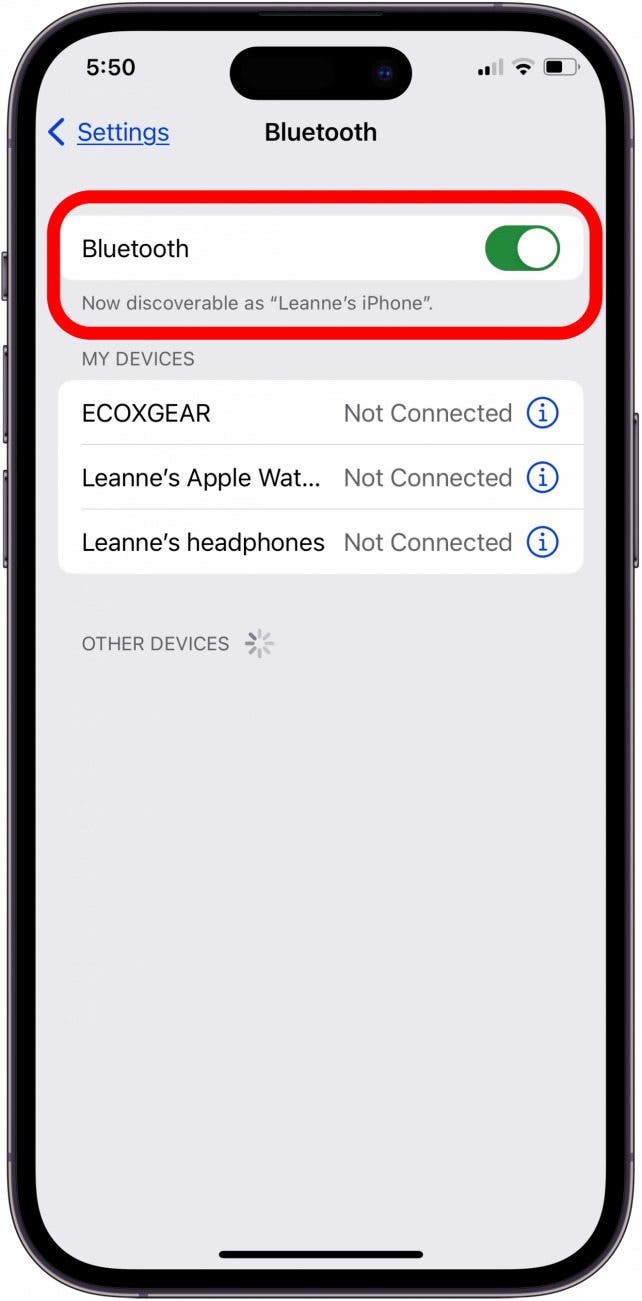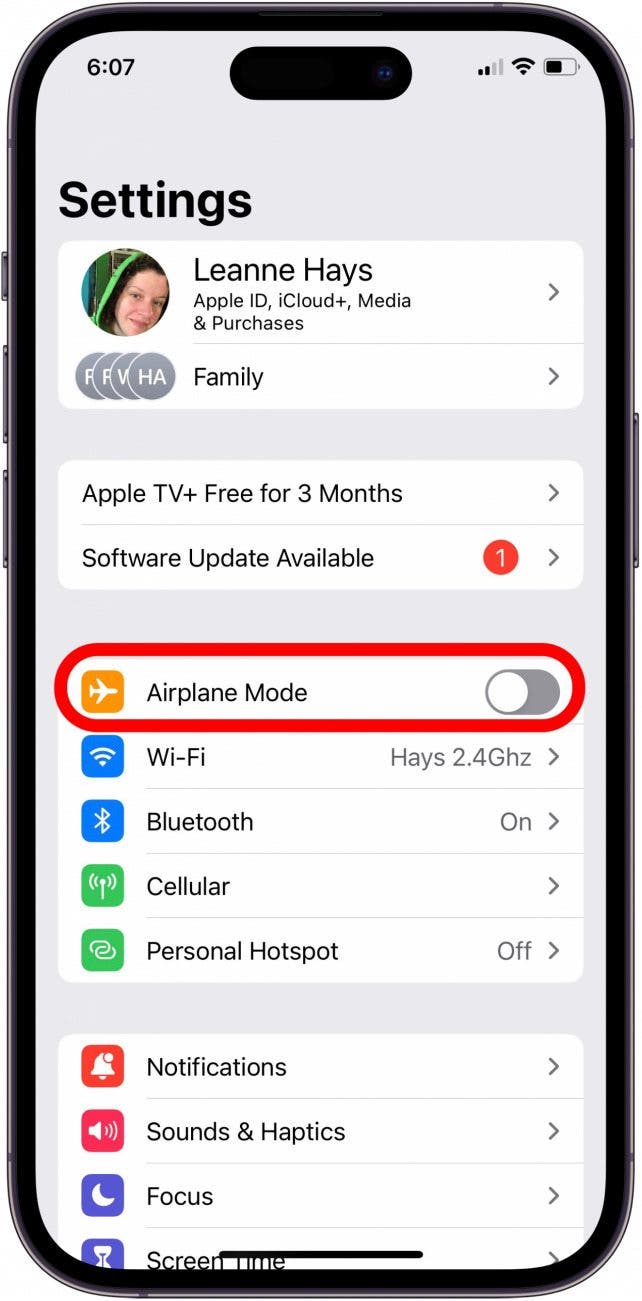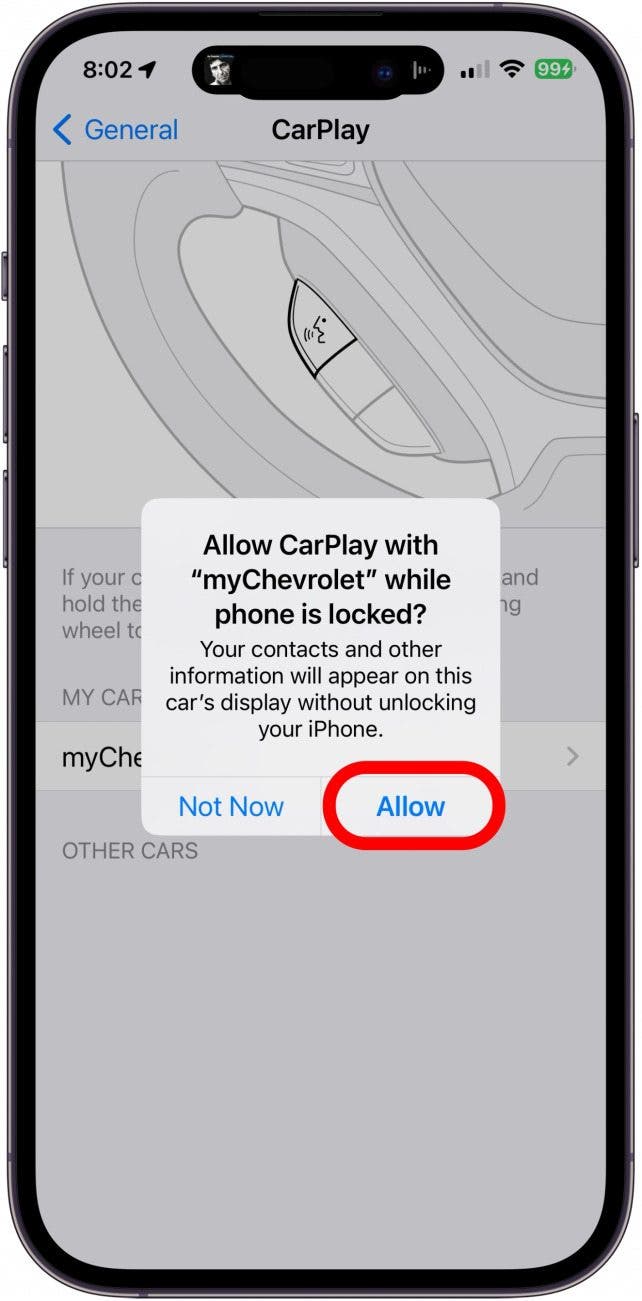What to Know
- If Apple CarPlay isn't working, open Settings, tap General, tap CarPlay, and make sure your car is selected.
- CarPlay won't connect? Check with your dealership for an available firmware update.
- You can also reset Apple CarPlay. Select Forget This Car in CarPlay settings and then set up CarPlay again.
What do you do if CarPlay is not working? Whether your iPhone is charging but CarPlay is not working, CarPlay is not connecting or has a black screen, the apps won't open, or the audio won't work, here's how to fix your iOS 18 CarPlay issues.
Jump To:
- Common Reasons Apple CarPlay Isn't Working
- Make Sure You Set Up CarPlay Correctly
- Make Sure Restrictions Aren't Blocking CarPlay
- Other Settings to Check
- FAQ
Common Reasons Apple CarPlay Isn't Working
When Apple's CarPlay is working, it syncs a user's iPhone with a compatible car's built-in display to perform all kinds of functions. You can send and receive calls and messages, get directions, listen to music, and much more. If your Apple CarPlay is suddenly not working, there are several possible reasons for your problems with CarPlay. Before we get into more involved approaches, here are a few basic reasons why your Apple CarPlay might not be working and how to get CarPlay working again.
- Check with Apple to be sure CarPlay is supported in your area.
- Make sure that your car supports CarPlay, as well. If your car isn't on Apple's list, check with the manufacturer to be sure.
- Update the software on your iPhone to iOS 18.
- Restart your car and reboot your iPhone.
- If your iPhone won't connect to your car via USB, check your owner's manual to be sure your CarPlay can connect via a cable and that you're using the correct port. You can also try replacing the USB cable with a new one to see if the issue is a faulty cable.
- If you use a VPN on your iPhone, it may interfere with CarPlay. Try turning your VPN off to see if that gets CarPlay working for you.
Is Apple CarPlay not working still? Read on for more ways to fix the issue.

Make Sure You Set Up CarPlay Correctly
Let's go over how to set up Apple CarPlay to make sure you didn't miss any steps. Here's how to set up CarPlay for USB-connectable models:
- Start your car and make sure Siri is enabled on the iPhone you want to pair. If you're not sure about this, here's how to activate Siri.
- After you've activated Siri on your iPhone, connect your iPhone to your car with a USB cable to the USB port in your car. If your car supports wireless Apple CarPlay, you'll still need to connect via USB the first time but will be prompted to go through the steps to use wireless CarPlay for future drives.
Some newer cars only support wireless CarPlay. Here's how to set up CarPlay for wireless models:
Make sure your car stereo is in Bluetooth or wireless mode. Then, press and hold the Voice Command button on the steering wheel. On your iPhone:
- Open the Settings app, tap Wi-Fi, and make sure Wi-Fi is toggled on.
![make sure wifi is on so car play can work how to set up apple carplay make sure wifi is on]()
- Tap the CarPlay network, and make sure Auto-Join is toggled on.
- Now go back to the main menu of the Settings app and tap General.
![open the settings app and tap general to make sure carplay settings are correct how to set up carplay in iphone settings]()
- Tap CarPlay.
![tap carplay in general settings tap carplay in general settings]()
- Tap your car to connect CarPlay.
![tap your car in carplay settings tap your car in carplay settings]()
If CarPlay won't connect, check your car owner's manual for different or additional steps. For my car, a 2015 Prius, I had to set up CarPlay for the first time using a Lightning cable, then go through my car's Audio menu to find the Bluetooth settings and pair from there.
Make Sure Restrictions Aren't Blocking CarPlay
If your phone is charging, but Apple CarPlay isn't working, you might have restrictions enabled that are blocking CarPlay. To make sure that your content and privacy restrictions aren't blocking CarPlay:
- Open the Settings app and tap Screen Time.
![tap screen time in iphone settings if car play not working open the settings app and tap screen time to check content and privacy restrictions]()
- Tap Content & Privacy Restrictions.
![Tap content and privacy restrictions in screen time settings Tap content and privacy restrictions in screen time settings]()
- Tap Allowed Apps & Features.
![tap allowed apps and features in screen time settings tap allowed apps and features in screen time settings]()
- Make sure CarPlay is toggled on.
![make sure carplay is turned on in screen time settings ip phone charging but carplay not working.PNG make sure carplay is turned on in screen time settings ip phone charging but carplay not working.PNG]()
CarPlay not connecting yet? That's ok; we have several more ways to get CarPlay working!
Check Your Bluetooth Connection
If your vehicle supports wireless CarPlay, check your Bluetooth connection to make sure it's on. To do this:
- Open the Settings app.
![open the iphone settings app open the settings app to check bluetooth connection]()
- Tap Bluetooth.
![tap bluetooth in iphone settings tap bluetooth to make sure bluetooth connection is on]()
- Make sure Bluetooth is toggled on.
![make sure bluetooth is toggled on make sure bluetooth connection is on]()
CarPlay not working still? Read on for more ways to fix CarPlay issues!
Make Sure Airplane Mode Is Off
If CarPlay is not connecting, it might be that AirPlane mode is turned on. To make sure it's not:
- Open the Settings app and look at the Airplane mode toggle.
- If Airplane mode is toggled on, toggle it off.
![apple car play not working make sure airplane mode is off make sure airplane mode is toggled off]()
If your phone is charging but CarPlay is not working after all these steps, don't give up! Read on for a few more ways to fix your CarPlay problem.
Enable CarPlay from Lock Screen
You also need to make sure that CarPlay is enabled from your iPhone's Lock Screen. To do this:
- Open the Settings app and tap General.
![tap general in settings tap general in settings]()
- Tap CarPlay.
![tap carplay in iphone settings tap carplay in iphone settings]()
- Tap your car from the list of connected vehicles.
![tap your car in carplay settings tap your car in carplay settings]()
- If this is the first time you're connecting CarPlay, tap Allow in the pop-up notification that appears.
![carplay not working allow while phone is locked carplay not working allow while phone is locked]()
- If your car is already connected, make sure that Allow CarPlay While Locked is toggled on.
![toggle on allow carplay while locked toggle on allow carplay while locked]()
If your iPhone is not connecting to CarPlay after all these steps, it's time to reset CarPlay; learn how below.
Reset Apple CarPlay
If your CarPlay connection isn't working properly, here's how to reset CarPlay and try for a better connection.
- Open the Settings app and tap General.
![tap general in settings tap general in settings]()
- Tap CarPlay.
![tap carplay in general settings tap carplay in general settings]()
- Tap your car, then tap Forget This Car.
![tap forget this car to reset carplay tap forget this car to reset carplay]()
- Go back to Make Sure You Set Up CarPlay Correctly and work through all the steps again.
Hopefully, one or more of these steps helped you to fix CarPlay. If CarPlay won't connect or CarPlay isn't working after all these steps, it's time to contact Apple for help. Be sure to check out our free Tip of the Day for more CarPlay tutorials.
FAQ
- How do I manage my CarPlay apps? You can manage your CarPlay apps in the CarPlay settings on your iPhone. We have a tutorial on how to add, remove, and manage Apple CarPlay apps, with recommendations for the best CarPlay apps to try.
- Can I find my parked car with Apple Maps? Yes. You can enable the feature in the Maps settings on your iPhone. Check out this article on how to use the Show Parked Location for more details on how to use your iPhone to help you find your parked car.
- Apple Maps not working? Find out what is causing Apple Maps not to work. It could be poor connectivity, incorrect location settings, and more. We have a step-by-step guide that will help you fix Apple Maps and get back on the road.
Top image credit: Chinnapong / Shutterstock.com