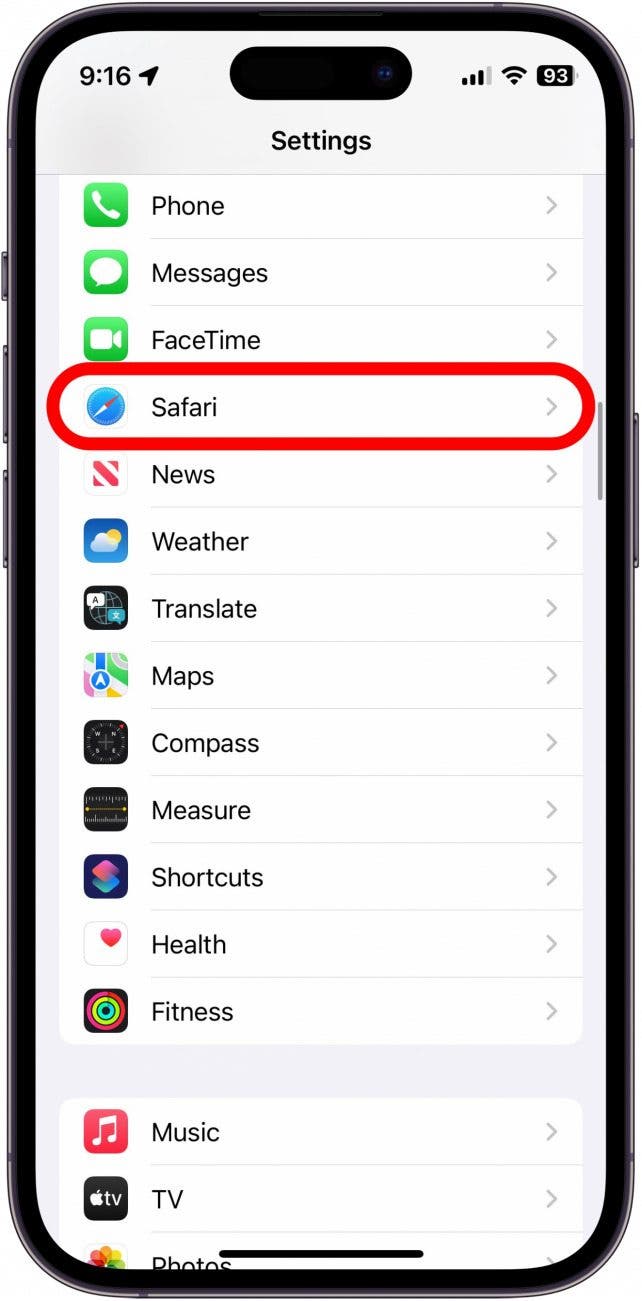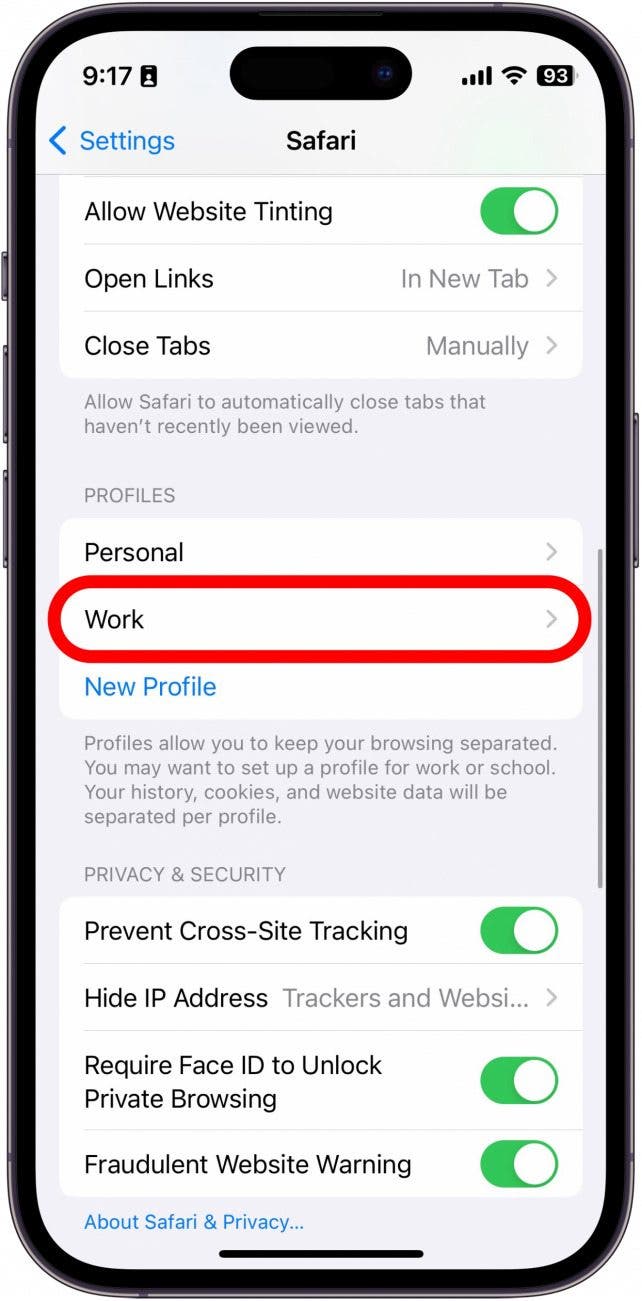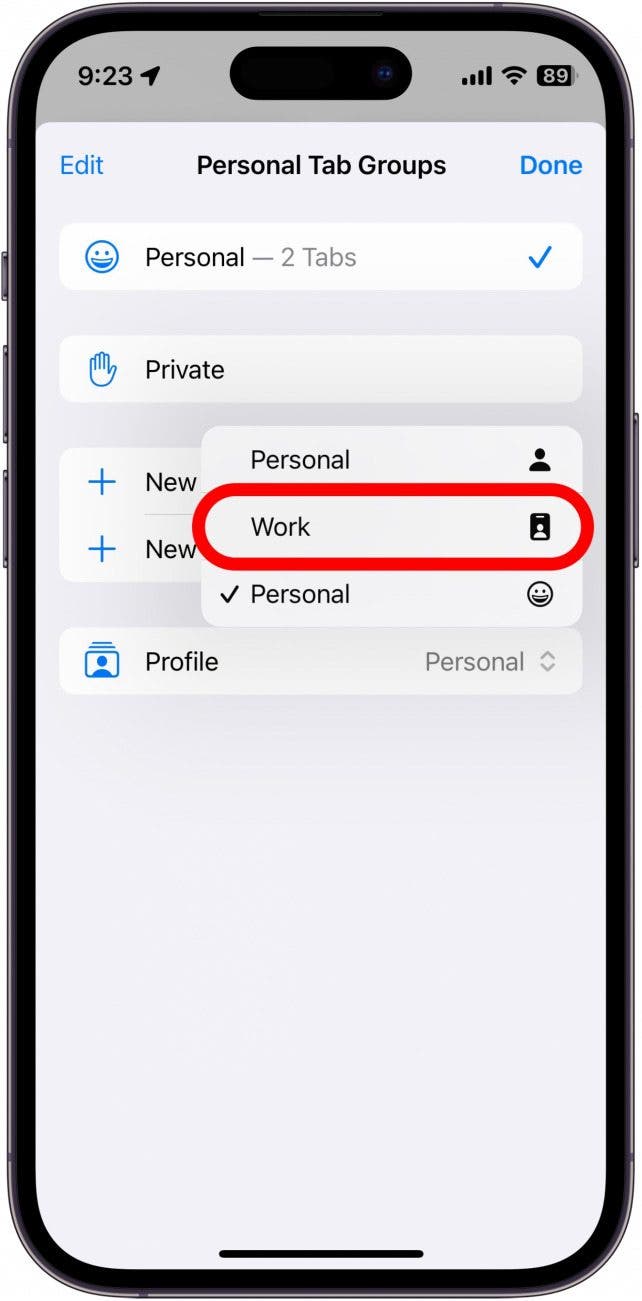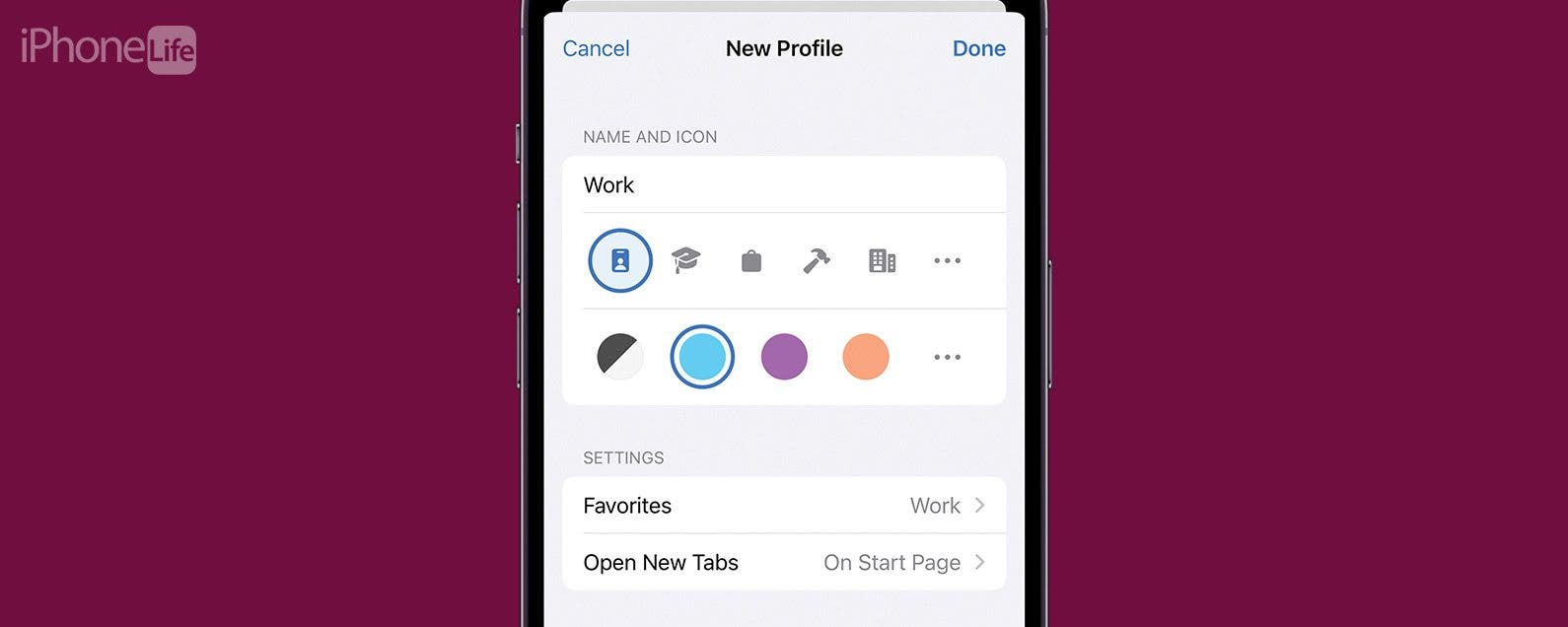
* This article is from our Tip of the Day newsletter. Sign Up. *
You can now create different profiles for Safari, enabling you to separate your tabs and bookmarks for work, school, personal life, and more. The latest version of iOS allows you to have multiple profiles, each with its own settings and browsing data. You can have different Safari browsing experiences for all your different needs. Read on to find out how this new feature works!
Why You’ll Love This Tip:
- Separate browsing sessions based on where you are or the time of day.
- Stay focused if you are studying for school or find yourself easily distracted at work.
How to Set Up Safari Profiles on iPhone
System Requirements:
This tip works on iPhones running iOS 17 or later. iOS 17 is currently in beta and is expected to be publicly available in September 2023. When iOS 17 is publicly released, you can learn how to update your OS.
Safari Profiles are similar to Focus modes in that each profile has its own unique browsing session, so you can, for example, create separate profiles for browsing the web at work and at home. To get the most out of this feature and others, be sure to sign up for our free Tip of the Day newsletter! I’ve used this feature to create a work profile for myself. Since I need to take lots of screenshots for articles like this one, a work profile means I can grab screenshots in Safari without having to show all my open tabs. Here’s how to get started with Safari Profiles:

- Open the Settings app, and find Safari.
![iphone settings with safari circled in red]()
- Scroll down, and under Profiles, tap New Profile.
![iphone safari settings with new profile button circled in red]()
- Give your Profile a name, and then choose an icon and color scheme for your profile. If you don’t see one you like from the selection, you can tap the three-dot menus to find a wider range of icons and colors.
![safari profile settings with customization options circled in red: profile name, icon, and color scheme]()
- You can also set where your bookmarks for this profile are saved, as well as where new tabs should open.
![safari profile settings with bookmarks and new tab options circled in red]()
- Tap Done.
![safari profile settings with done button circled in red]()
- Tap your new profile to customize it further.
![iphone safari settings with work profile circled in red]()
- You can change any of the settings from steps 3 and 4, as well as manage the extensions you use while this profile is active.
![safari profile settings with manage extensions button circled in red]()
- You can also delete the profile from this screen.
![safari profile settings with delete profile button circled in red]()
- The next time you open Safari, your current browsing session will be your personal profile. Tap the Tabs button to view your current open tabs.
![safari on iphone with tabs button circled in red]()
- Tap the profile icon that looks like a person at the bottom of your screen.
![iphone safari tabs with profile icon circled in red]()
- Tap Profile.
![safari tab groups settings with profile button circled in red]()
- Tap the new profile you just created. For this example, I would tap Work.
![safari profile selector with work profile circled in red]()
Now, you can create different profiles for different activities or times of day. Your profiles will also sync with your iPad and Mac, assuming both devices are running the latest software.