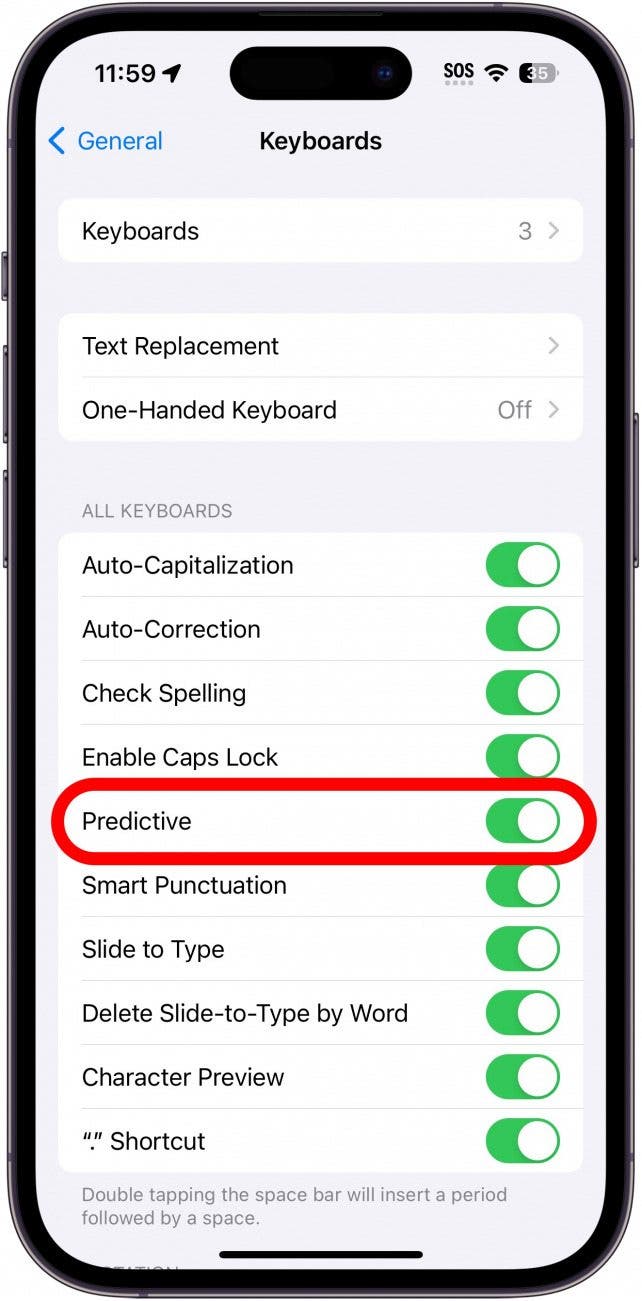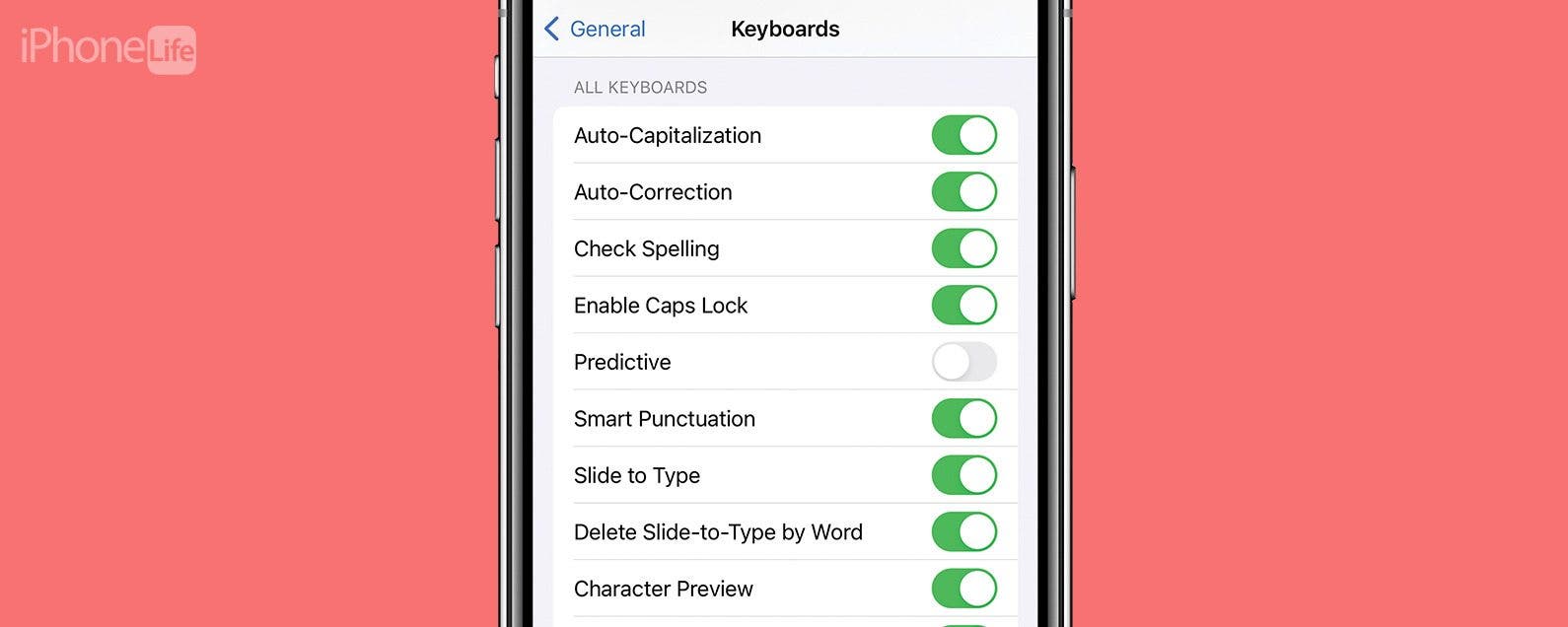
* This article is from our Tip of the Day newsletter. Sign Up. *
If you updated to iOS 17 recently, you might have noticed autocorrect is behaving a bit differently than you’re used to. Now, you’ll see suggestions inline while typing, which can be accepted by tapping the space bar. However, if you find yourself accidentally hitting the space bar without wanting to accept the suggestion, you may want to disable these new predictions.
Why You’ll Love This Tip:
- Prevent your iPhone from putting words in your mouth.
- Reduce confusion by disabling inline suggestions.
Disable Predictive Text on iPhone
System Requirements
This tip works on iPhones running iOS 17 or later. Find out how to update to the latest version of iOS.
What is predictive text? Your iPhone can analyze how you text, and make predictions about what you are trying to type. These predictions can sometimes be spot on or completely opposite of what you intended, which means accidentally tapping the space bar can lead to typing something you didn’t want to say. For more iPhone tips and tricks, be sure to sign up for our free Tip of the Day newsletter. Now, here’s how to turn off autocomplete on iPhone:

- Open the Settings app, and tap General.
![iphone settings with general option circled in red]()
- Tap Keyboard.
![iphone general settings with keyboard circled in red]()
- Tap the toggle next to Predictive to disable or enable this feature.
![iphone keyboard settings with predictive circled in red]()
Note: Disabling Predictive text also disables the text suggestion bar that appears above the keyboard.
Now, you don’t have to worry about accidentally accepting text predictions that you didn’t intend. Next, find out how to add texting shortcuts to your iPhone’s personal dictionary.