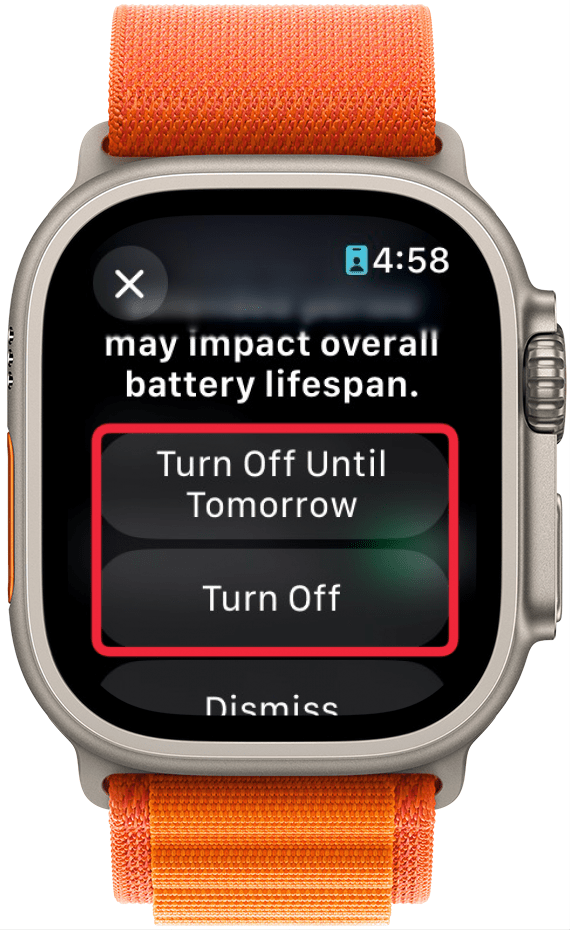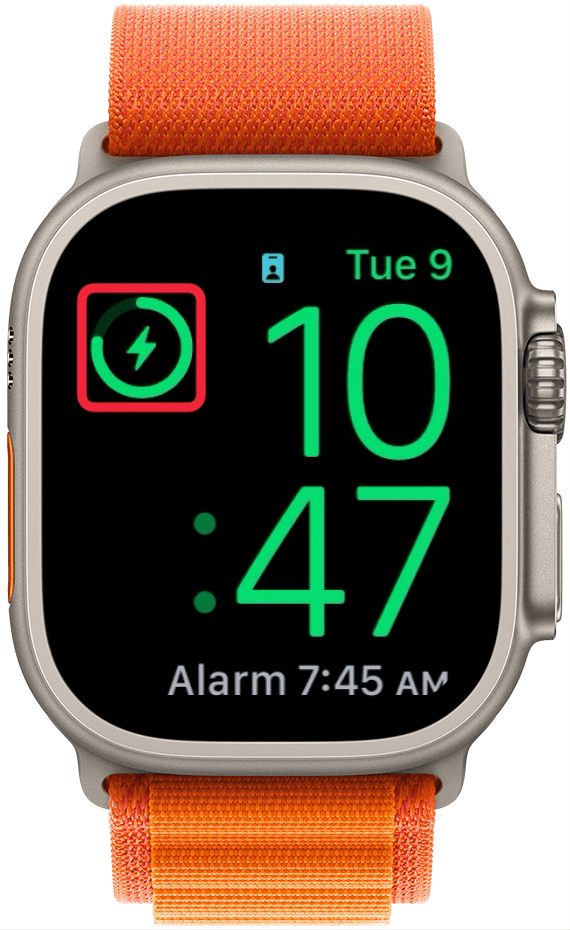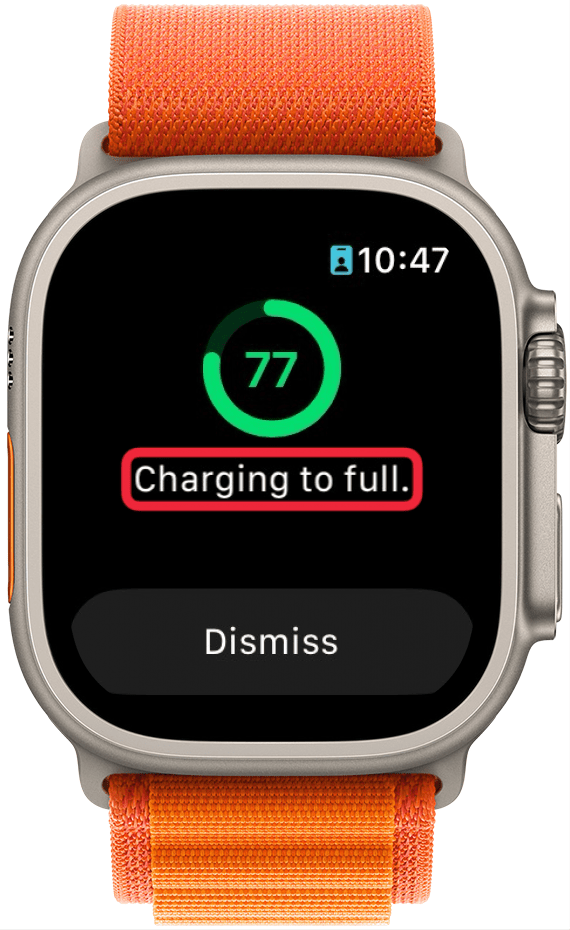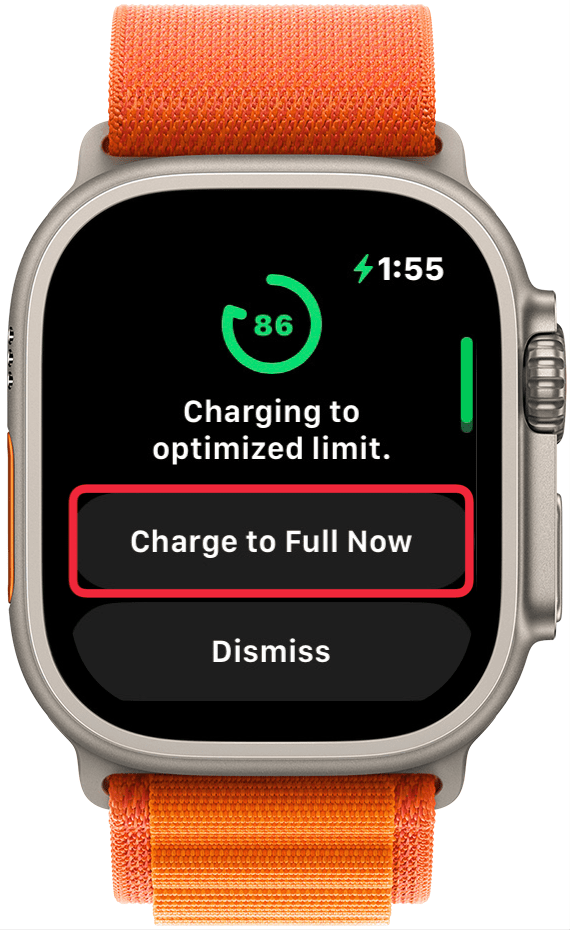What to Know
- Optimized Battery Charging helps preserve your Apple Watch battery by only charging to 80% and waiting to fully charge to 100% based on your charging habits.
- You can disable Optimized Battery Charging in your Apple Watch settings.
- You can also force your Apple Watch to charge to full when the Optimized Limit is enabled.
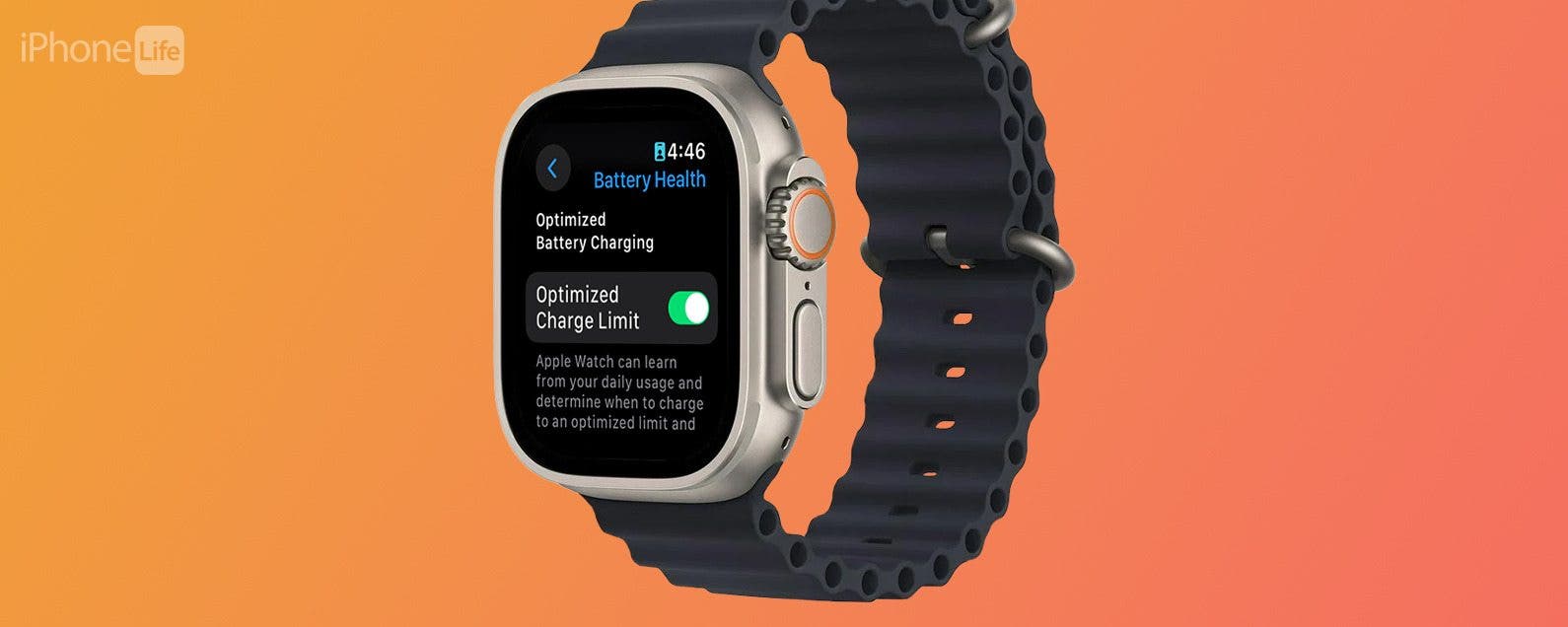
Is your Apple Watch not charging to 100% despite Optimized Battery Charging being turned off? It can be frustrating not to have your watch fully charged when you need it most. Let’s go over what Optimized Battery Charging means, how to disable it, and what to do when your Apple Watch is not charging even though Optimized Battery Charging is disabled.
Jump To:
- What Is Optimized Battery Charging?
- How to Turn Off Optimized Battery Charging
- Why Is My Apple Watch Not Charging?
- FAQ
What Is Optimized Battery Charging on the Apple Watch?
Optimized Battery Charging is a great feature that helps preserve the batteries of both your iPhone and your Apple Watch. However, because this feature holds your battery at 80% until just before your device determines you need it and then charges to 100%, you might end up with a device that is not fully charged when you need it. For example, if you use your Apple Watch for sleep tracking, you might be charging the device during the day instead of at night. Optimized Battery Charging might prevent your Apple Watch from being at 100% when you're ready to go to bed.
Luckily, you can disable Optimized Battery Charging on your Apple Watch if you want the device to always charge to 100%. For more Apple Watch tips and tricks, be sure to check out our free Tip of the Day newsletter. Now, here’s how to turn off optimized battery charging on Apple Watch.

Note
As of this writing, there seems to be a bug affecting Optimized Battery Charging for Apple Watch. If you perform the steps in this article and still are unable to turn off Optimized Battery Charging (or are unable to turn it on), it may be due to this bug.
How to Turn Off Optimized Battery Charging
Keep in mind, that turning off Optimized Battery Charging could affect the battery health of your Apple Watch.
- On your Apple Watch, open the Settings app and tap Battery.
![apple watch settings screen with a red box around battery]()
- Scroll down and tap Battery Health.
![apple watch battery settings with a red box around battery health]()
- Tap the toggle next to Optimized Charge Limit or Optimized Battery Charging (depending on your Apple Watch model).
![apple watch battery health settings with a red box around optimized charge limit toggle]()
- Tap either Turn Off Until Tomorrow or Turn Off.
![apple watch optimized battery charging screen with a red box around the options, "turn off until tomorrow" and "turn off"]()
If you turn off Optimized Battery Charging until tomorrow, the feature will only be turned off temporarily so that you can continue preserving your battery health.
Why Is My Apple Watch Not Charging?
If you have disabled Optimized Battery Charging but your Apple Watch is still not charging to full, there are a few troubleshooting steps you can follow to ensure your device is at 100% when you need it. Our article on what to do when your Apple Watch is not charging should help resolve any issues you are experiencing.
Ensure That Optimized Battery Charging Is Disabled
You can check if your Apple Watch is optimizing charging whenever it is on the charger. Here’s how:
- While your Apple Watch is on the charger, tap the circle with the charging icon.
![apple watch charge screen with a red box around charging icon]()
- If your Apple Watch is set to charge to 100%, it will say Charging to Full.
![apple watch charging screen displaying 77% with a message that the watch is charging to full]()
- If not, it will say, Charging to Optimized Limit with a button for Charge to Full Now, which you can tap to force it charge to full.
![apple watch charging screen displaying 86% with a message that the watch is charging to optimized limit, with a red box around charge to full now button]()
After you tap the Charge to Full Now button, your Apple Watch will charge to 100% instead of 80%, ensuring the device is fully charged when you need it. If it still feels like your Apple Watch is charging slower, it could be another issue, in which case, I recommend checking out our troubleshooting article linked above, on what to do when your Apple Watch is not charging. Next, find out what to do when your Apple Watch won't update.
FAQ
- How to check Apple Watch battery health? You can check your Apple Watch's battery health in the Settings app. Just tap, Battery, and then Battery Health. When you scroll down past the Optimized Charging Limit toggle, you'll see your Apple Watch's battery health.
- How long does it take to charge an Apple Watch? The amount of time it takes for your Apple Watch to charge varies based on a variety of factors, such as Apple Watch model, battery health/age, and whether you're using a USB-C or USB-A charging puck. Check out our article How Long Does Apple Watch Take to Charge? for more detailed information.
- How to turn off Optimized Battery Charging on iPhone? If you're having trouble with your iPhone not charging to full when you need it, you can disable Optimized Battery Charging there as well. However, like the Apple Watch, disabling this feature on your iPhone can impact the health of your device's battery.