What to Know
- You can record video in Slo-Mo on iPhone using Slo-Mo mode in the Camera app.
- If you forget to record in Slo-Mo, you can use iMovie to slow down the video.
- The iMovie app has a slider that can slow down and speed up videos.
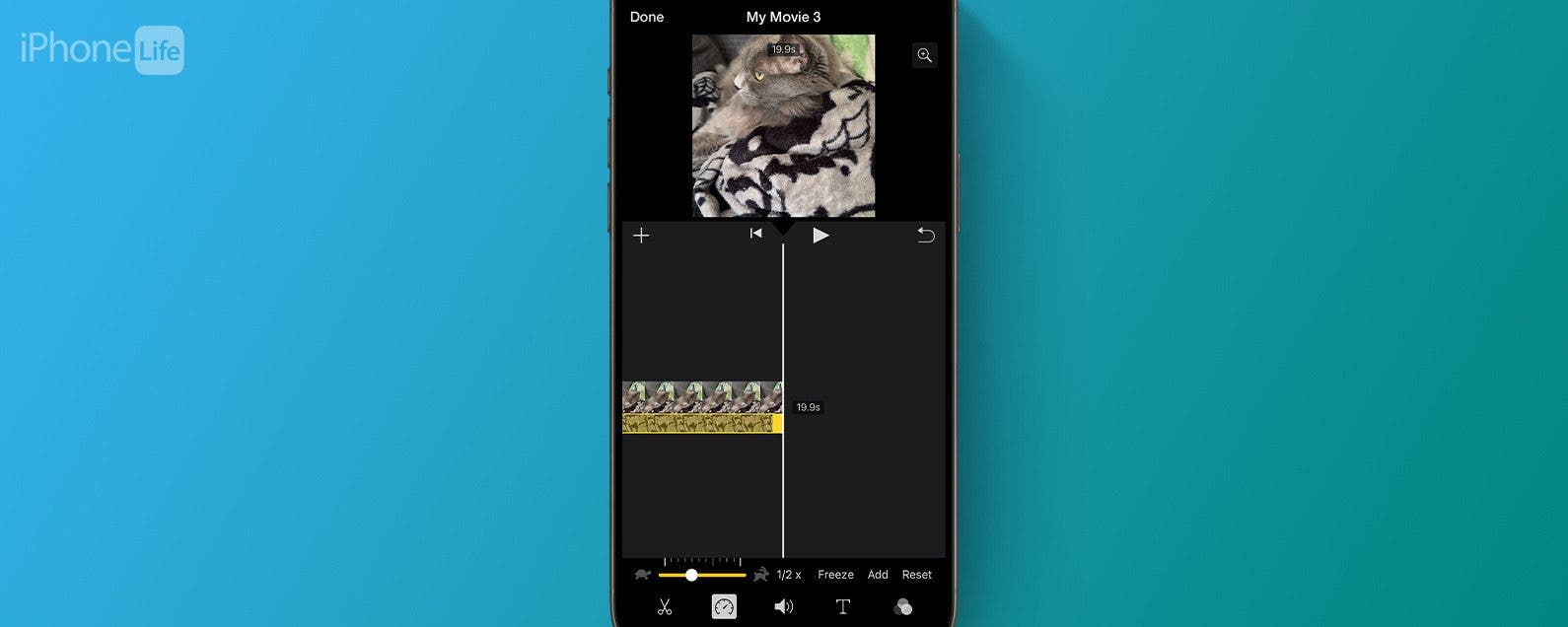
Slowing down a video is a good way to make the shot more dramatic. Luckily, the iPhone has a Slo-Mo option built in to make shooting slow-motion video more convenient. However, what if you forgot to switch to Slo-Mo mode? Let’s find out how to slow down a video on the iPhone.
Jump To:
How to Make a Video Slow Motion
There are two main ways to slow down a video on iPhone. The easiest way is to shoot with the iPhone’s Slow-Mo mode, which is native to the Camera app. You can then edit the video on your iPhone and choose where you want the slowdown to occur.
But what should you do if you forget to shoot in Slo-Mo mode? Is there a way to slow down a video on your iPhone? There is! For more tips on shooting video on your iPhone, be sure to sign up for our free Tip of the Day newsletter.

How to Slow a Video Down on iPhone
If you didn’t shoot your video using Slo-Mo mode, then you can always use the iMovie app to slow down the video. The effect won’t feel as smooth as when shooting in Slo-Mo, but it will still slow down the action. Here’s how to slow down a video on iPhone:
- Open iMovie.
![iphone spotlight search with iMovie app circled in red]()
- Tap Start New Project and select Movie.
![iphone imovie app with a red box around movie option under Start new project]()
- Tap the video you want to slow down, and then tap Create Movie.
![iphone imovie app with a red box around create movie button]()
- Tap the video in the editing track.
![iphone imovie app editing screen with a red box around video in editing track]()
- If the video is cropped, tap the zoom icon. If it is not cropped, skip to step 7.
![iphone imovie app editing screen with a red box around zoom button]()
- Pinch the video to zoom it out.
![iphone imovie app editing screen with red arrows pointing inward on the the video, indicating for the user to pinch to zoom out on the video]()
- Tap the speed icon (it looks like a car’s speedometer).
![iphone imovie app editing screen with a red box around speed button]()
- Tap and drag the slider toward the turtle icon to slow down the video. The closer the slider is to the turtle, the slower it will be.
![iphone imovie app editing screen with a red box around speed slider with arrows pointing left and right, indicating that the user can drag the slider left or right]()
- Tap Done.
![iphone imovie app editing screen with a red box around done button]()
- Tap the share icon.
![iphone imovie app export project screen with a red box around share button]()
- You may see the Export and Share menu. If you do, tap Save or Share Video. If you don't see this screen, simply move on to the next step.
![iphone imovie app export project screen with a red box around save or share video button]()
- Scroll down and tap Save Video.
![iphone imovie app export project screen displaying share sheet with a red box around save video]()
- Wait for the video to export and tap OK.
![iphone imovie app export project screen displaying a pop up indicating that the export was successful with a red box around ok button]()
Note
If your source video was filmed in portrait orientation, iMovie will add black bars to the sides of the video. To avoid this, you could rotate the video on your iPhone to landscape before opening it in iMovie, and then rotate the exported video back to portrait orientation.
That’s how to slow down a video on the iPhone. You can find your slowed-down video in the Photos app. Next, find out what to do when videos are not playing on your iPhone.
FAQ
- How do you speed up a video on the iPhone? You can use the iMovie app to slow down OR speed up videos. Check out our article on how to speed up a video on iPhone for more details.
- How do you turn a video into a timelapse on the iPhone? Your iPhone camera has a Time-Lapse mode which you can use to capture time-lapses. Head over to our article that goes over how to convert video to time-lapse on the iPhone to find out how this works.









































