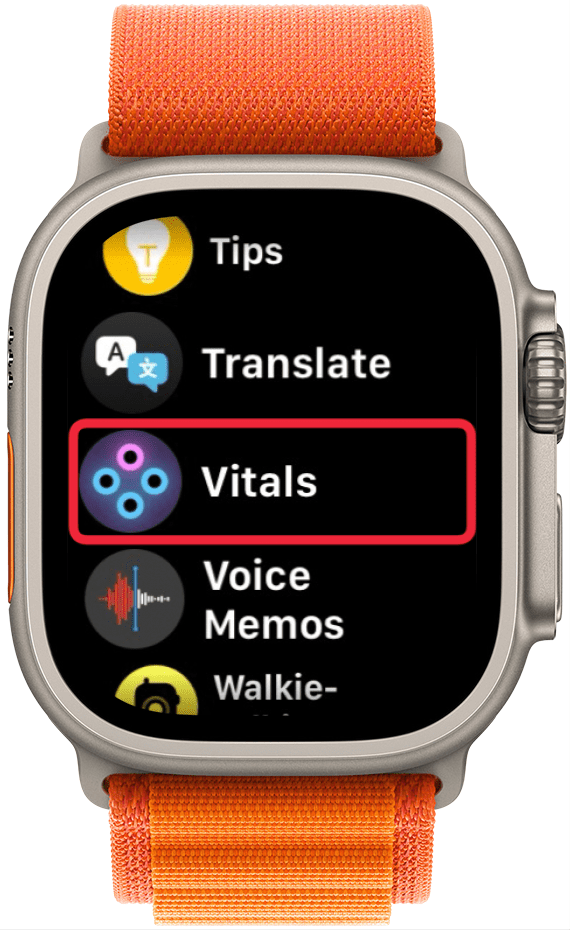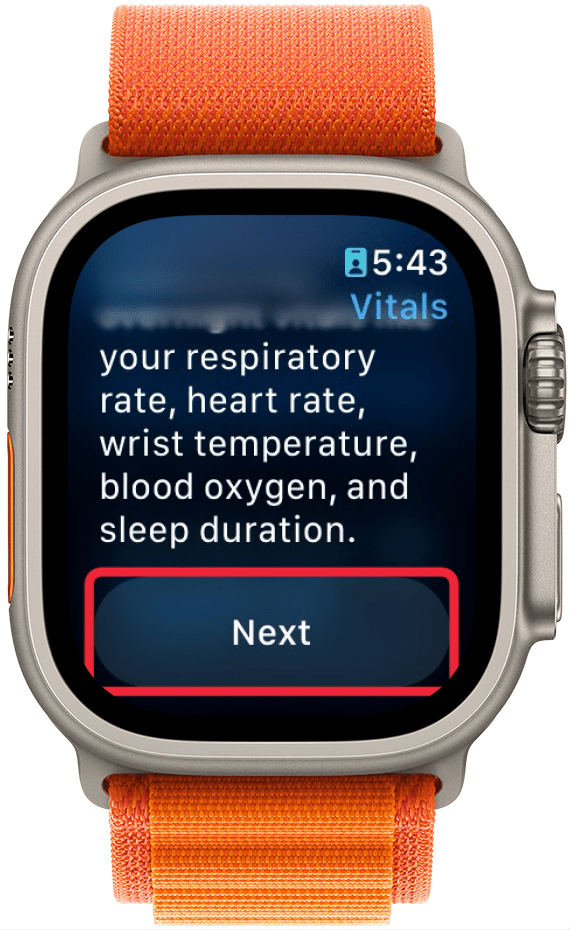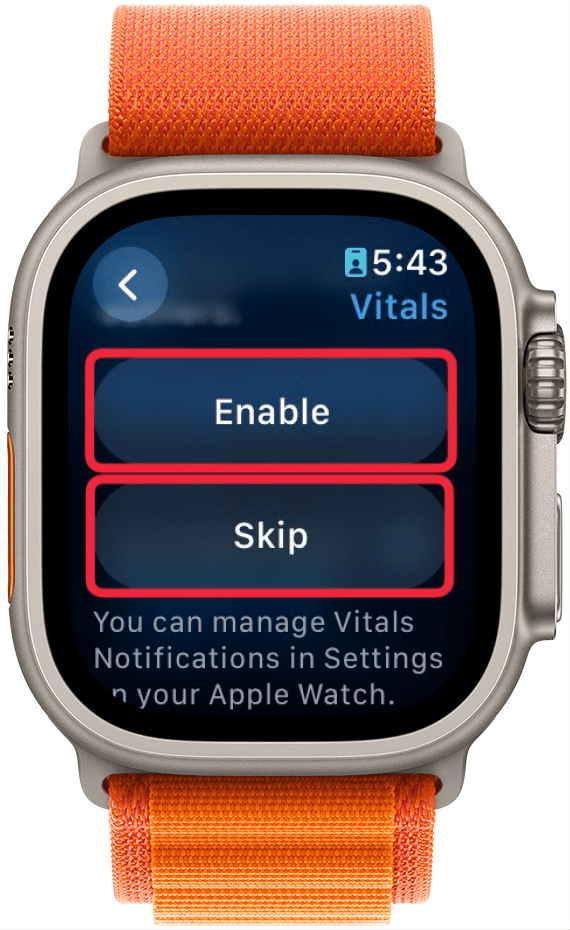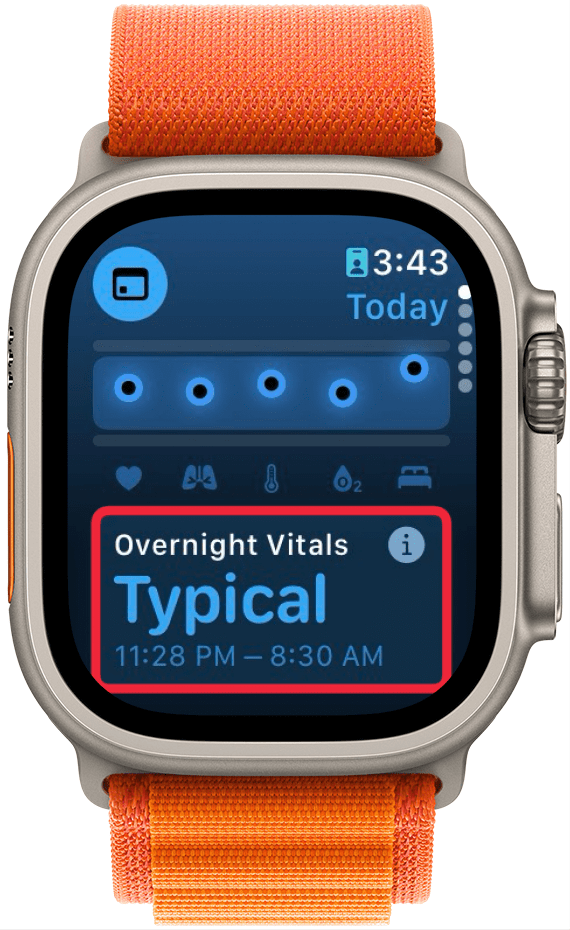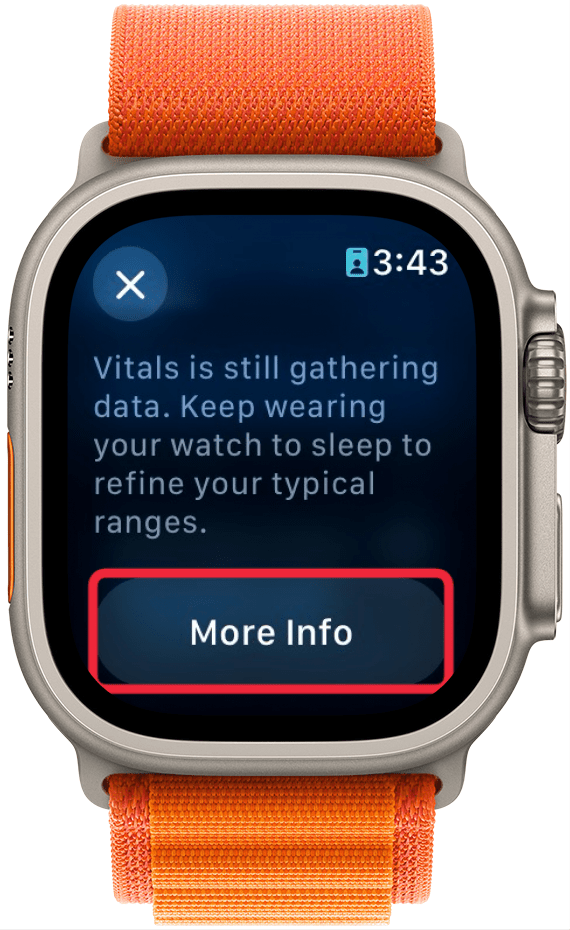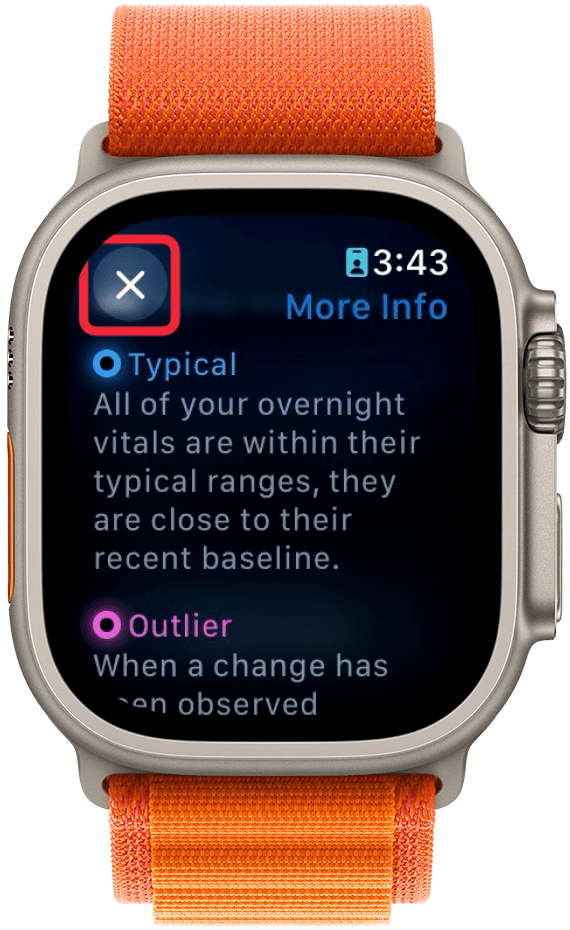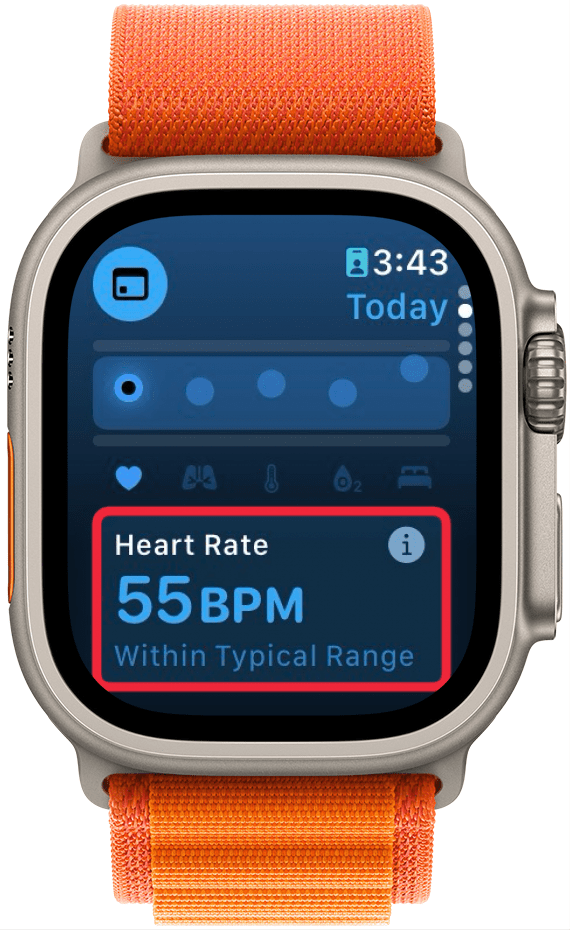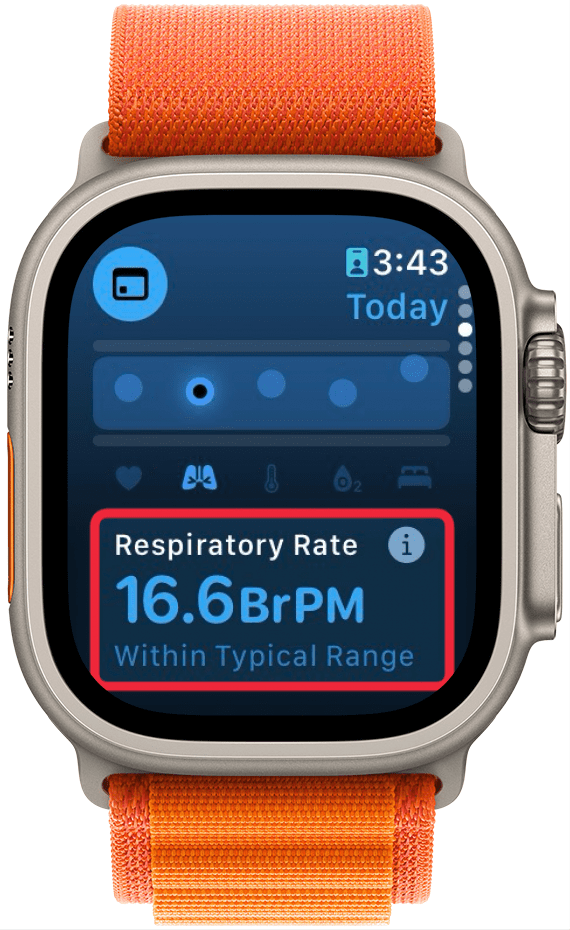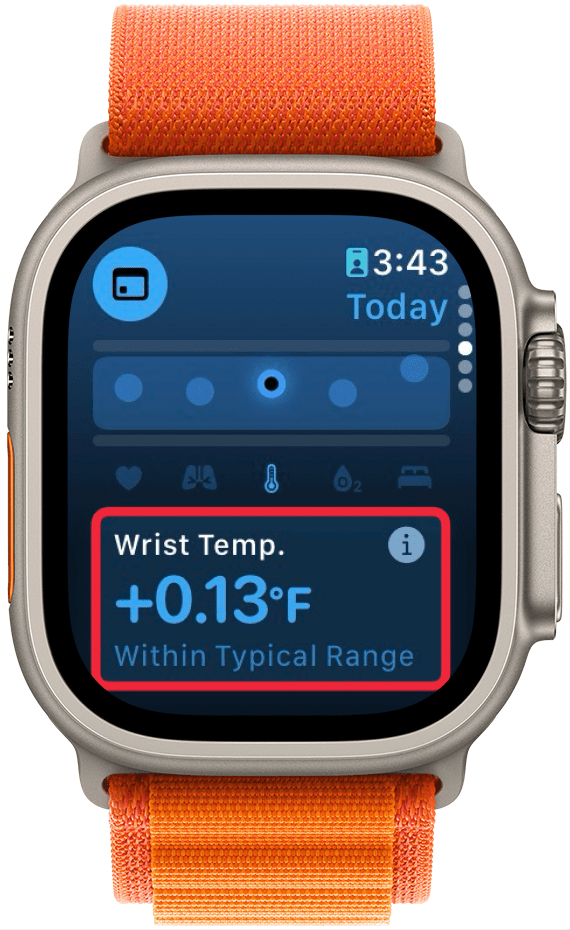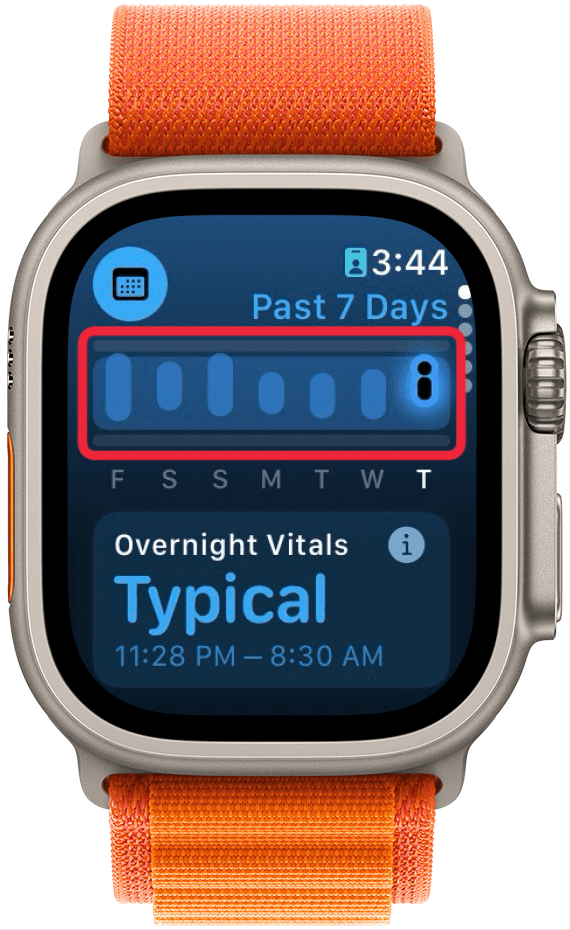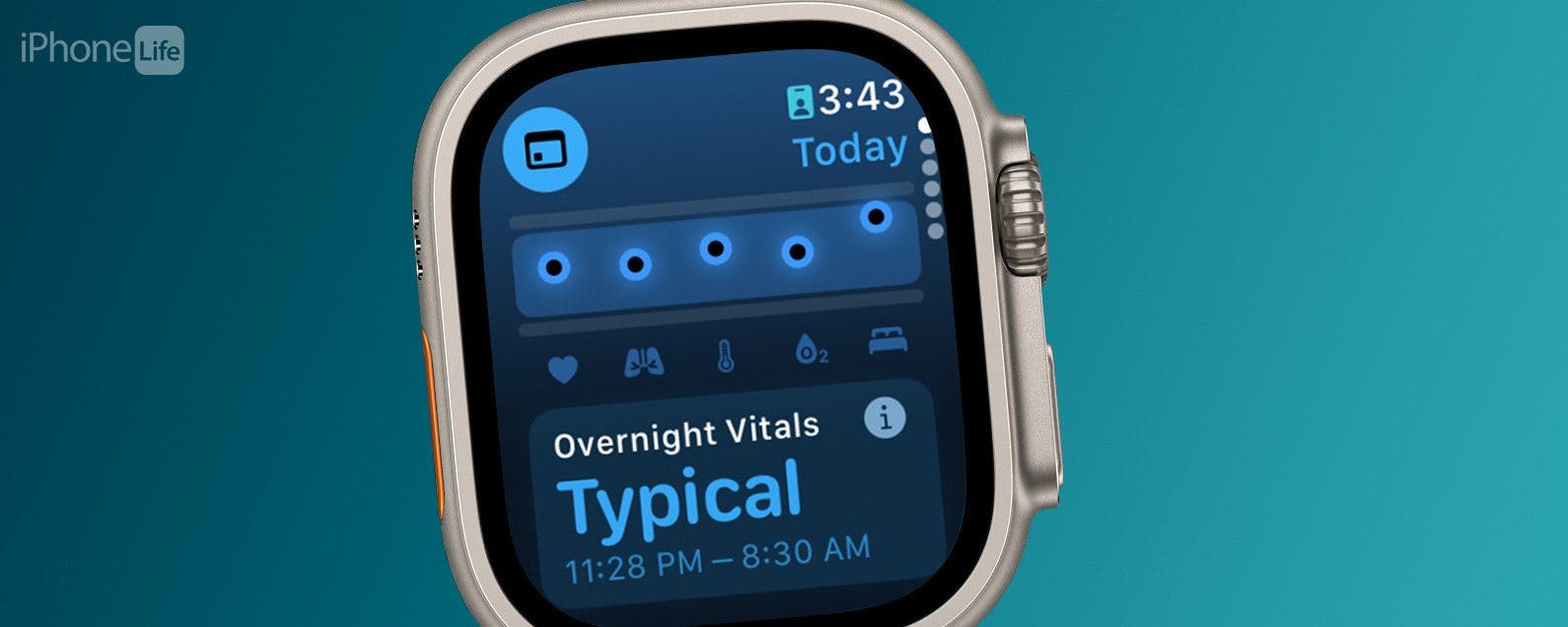
* This article is from our Tip of the Day newsletter. Sign Up. *
In the latest version of watchOS, the Apple Watch now has a dedicated Vitals app. The Vitals app collects your health data as you sleep and brings it all together in one convenient location. Let’s take a look at the new Apple Watch Vitals app.
Why You’ll Love This Tip:
- Keep track of your health data in one convenient app.
- Compare your current vitals with the previous week.
How To Use the Vitals App on Apple Watch
System Requirements
This tip works on Apple Watches running watchOS 11 or later. Find out how to update to the latest version of watchOS.
One of the best Apple Watch features is the ability to track your sleeping habits, like your average respiratory rate and heart rate. Now, the Vitals app provides you with a breakdown of your heart rate, respiratory rate, wrist temperature, blood oxygen level, and your sleep duration. All of this data is available in one convenient app. Here’s how to navigate the Vitals app on Apple Watch:

- Open the Vitals app.
![apple watch app list with a red box around vitals app]()
- If this is your first time opening this app, you’ll be greeted by an explanation of the app. Scroll down and tap Next.
![apple watch vitals app intro screen with a red box around next button]()
- You’ll also be asked to enable notifications for this app. Tap Enable or Skip.
![apple watch vitals app intro screen with a red box around enable and skip buttons]()
- At the top, you’ll see an overall look at your Overnight Vitals. Tap the info icon for more details on what your vitals mean.
![apple watch vitals app with a red box around overnight vitals]()
- You can scroll down and select More Info.
![apple watch vitals app displaying an explanation about overnight vitals, with a red box around more info button]()
- This screen will tell you the difference between Typical and Outlier vitals. Tap the X to close this screen.
![apple watch vitals app displaying an explanation about typical and outlier vitals with a red box around x icon to close the screen]()
- Scroll down to see individual breakdowns of each of your vitals. First, is Heart Rate. Like the Overnight Vitals, you can tap the info icon for more details on each Vital.
![apple watch vitals app with a red box around heart rate]()
- Scroll down to see your Respiratory Rate.
![apple watch vitals app with a red box around respiratory rate]()
- Next, is your Wrist Temperature.
![apple watch vitals app with a red box around wrist temp]()
- Continue scrolling to see your Blood Oxygen level.
![apple watch vitals app with a red box around blood oxygen]()
- Lastly, you can see your Sleep Duration, which is how much sleep you got the night before.
![apple watch vitals app with a red box around sleep duration]()
- You can tap the Calendar icon to toggle between Today’s Vitals and the past 7 days’ Vitals.
![apple watch vitals app with a red box around calendar icon]()
- This will show you how your vitals last night compare to the previous 7 days.
![apple watch vitals app with a red box around a 7 day graph showing vitals data over the past week]()
That’s how to navigate the new Vitals app in watchOS 11. Each of these data points can be found in separate apps, like Heart Rate, Blood Oxygen, and Sleep, so it's nice to have it all available at a quick glance. The Vitals app will learn you typical sleep behaviors and if there is ever an outlying bit of data, you'll get a notification to help you improve your sleep. Next find out more about the Apple Watch's heart rate accuracy.