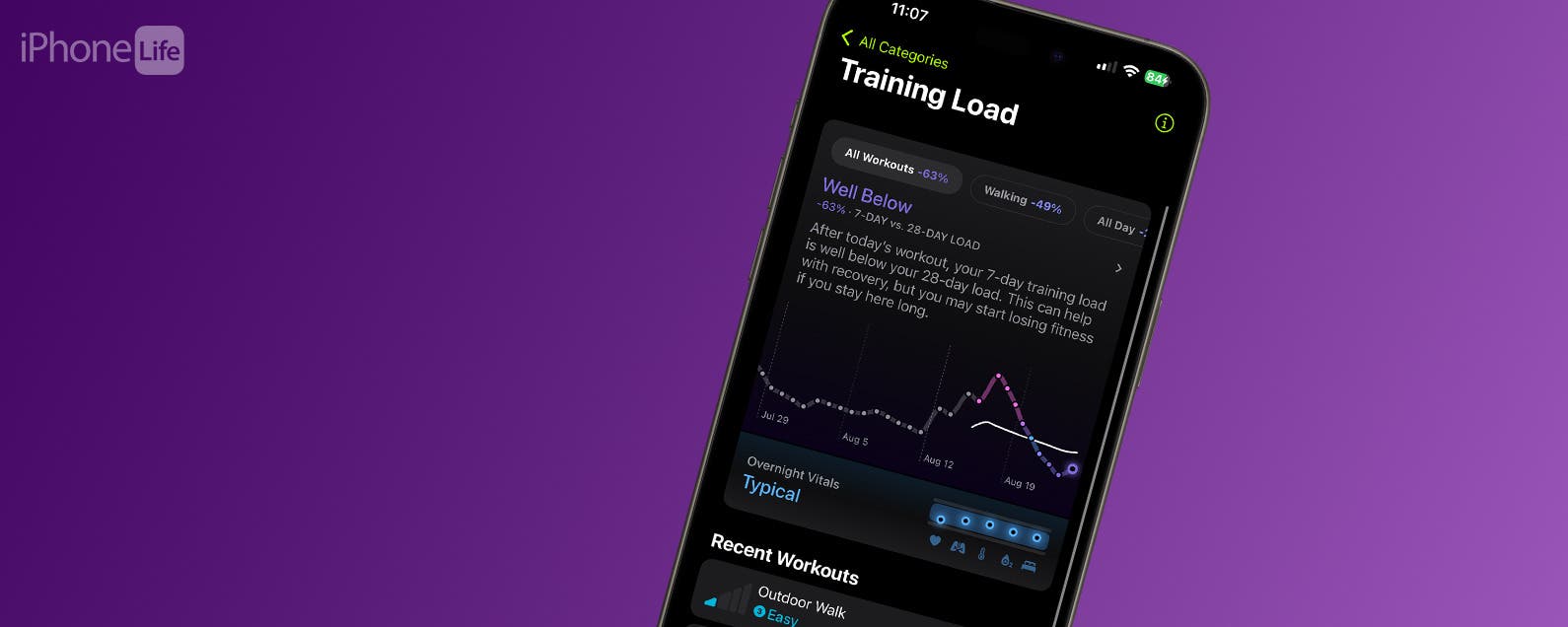
* This article is from our Tip of the Day newsletter. Sign Up. *
Apple Watch is a fantastic training tool with many different ways to track your workouts and fitness progress. The watchOS 11 Training Load feature will suggest a physical effort rating for your workout. This metric is valuable for tracking your exercise routine's intensity and monitoring how your body recovers.
Why You’ll Love This Tip:
- Apple Training Load is measured using your weight, height, heart rate, pace, and elevation.
- Your training effort will be estimated automatically but can be manually adjusted.
How to Use Apple Training Load Feature
System Requirements
This tip works on Apple Watches running watchOS 11 or later. Find out how to update to the latest version of watchOS.
We'll teach you how to input your Effort levels for each workout and compare how your your previous week's Training Load compares to the past 28 days. I will start by walking you through the Training Load setup to ensure that you have the Training Load Reminders feature toggled on, but it may already be toggled on by default.

- Open the Fitness app on your iPhone.
![Open the Fitness app]()
- Scroll to the very bottom of the Summary tab and tap Edit Summary.
![If you return to step 5 and select Edit Summary, you’ll be able to add Training Load to your Fitness App Summary page.]()
- Tap Add.
![Tap Add.]()
- Scroll until you see the Training Load card, then select it.
![Scroll until you see the Training Load card, then select it.]()
- Tap Add Card.
![Tap Add Card.]()
- It will show up at the bottom of your Summary tab, but you can drag it to reorder it. Tap Done once you have it where you want it.
![It will show up at the bottom of your Summary tab, but you can drag it to reorder it.]()
- If you haven’t done so already, you’ll be asked to Set Up Training Load. This will show up even if you’ve already used the Training Load feature after workouts.
![If you haven’t done so already, you’ll be asked to Set Up Training Load.]()
- Here, you’ll see information about this feature that you may find useful. Tap Next.
![Here, you’ll see information about this feature that you may find useful. Tap Next.]()
- Next, decide if you want to receive Effort Reminders. Keep it toggled on for the rest of the steps in this tutorial to work. Then, tap Next.
![Then, tap Next.]()
- Finally, you’ll learn a bit about the personalized insights that you will get via the Vitals app. Tap Done.
![Tap Done.]()
- Once you've done this and toggled End a workout, you’ll see the training load window come up. It will either be blank or will show your device’s estimate of your effort.
![Once you End a workout, you’ll see the training load window come up.]()
- You can adjust it if you don’t think it is an accurate reflection. Just swipe left and right until you land on the level you think is more appropriate. Tap the check mark to save.
![Tap the check mark to save.]()
- You can view the Training Load of each workout in the Activities app on your Apple Watch or the Fitness app on your iPhone. Just select the activity and scroll down until you see Effort: you can tap on it to make adjustments.
![Just select the activity and scroll down until you see Effort]()
- After you use the Training Load feature for a while, you can get more information about your progress by opening your Fitness app and tapping on the Training Load card. Here, you can see the Training Load of your recent workouts with a Vitals app graph.
![Here, you can see the Training Load of your recent workouts with a Vitals app graph.]()
Now you know how to use the Training Load feature on your Apple Watch and how to see how Effort is tracked in the Vitals app. That way, you know if you are pushing yourself physically or taking a well-deserved break. Next, check out our favorite Apple Watch workout tips.










































