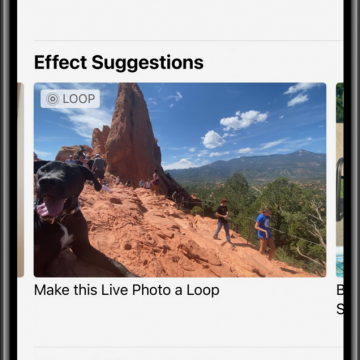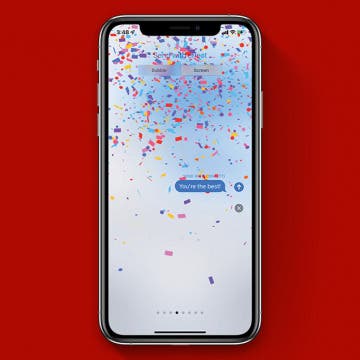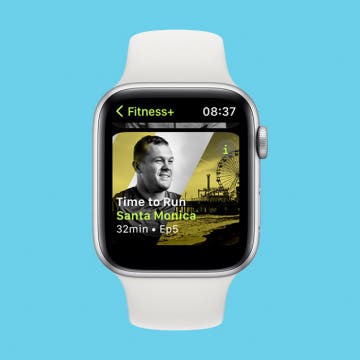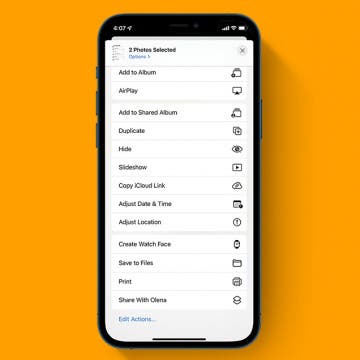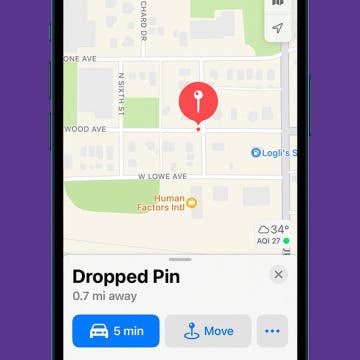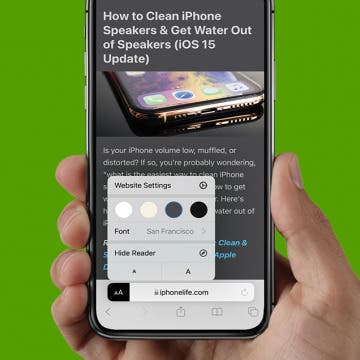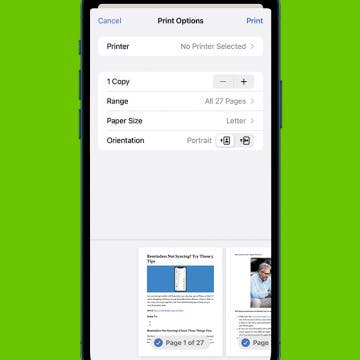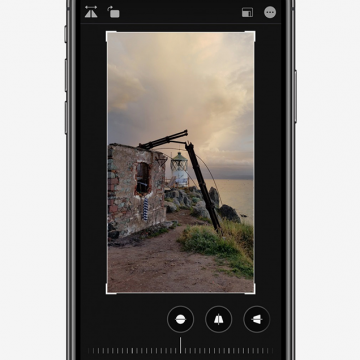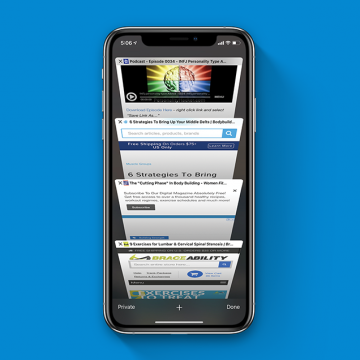How to Use Effect Suggestions in the Photos App on iPhone
By Hannah Nichols
Apple's Photos App has some great features including Effect Suggestions, and it uses intelligent suggestions to improve the quality of the photos you took with the iPhone camera. This new iOS feature will help you edit your photos to be the best possible. Effect Suggestions selects photos that could be improved by adding a filter, adjusting the light, creating a loop, or by utilizing other effects available on your iPhone.