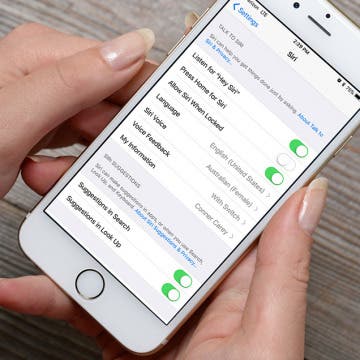If you have an iPhone 6s or later, you can turn on Siri by saying, “Hey, Siri” even when your iPhone isn’t plugged in. However, you also have the option to press and hold your Home button to activate Siri. With iOS 11 on iPhone, you can now turn press and hold to activate Siri off and reply solely on activating Siri with your voice by saying, “Hey, Siri.” If you often accidentally activate Siri when pressing your Home button, this is a great way to stop that from happening. Here’s how to turn off Press Home for Siri and instead only activate with Hey, Siri on iPhone.
Home Button
How to Disable Press Home to Open with iOS 10 on iPhone
By Conner Carey
With iOS 10, press Home to open means you have to click the Home button to actually navigate to your Home screen. You’ll see at the top of Lock screen, when you use Touch ID, it will say Unlocked but it won’t open to Home until you press your Home button. And if you have Raise to Wake disabled, unlocking your iPhone takes two presses of the Home button. Press Home to open can be disabled in Settings by turning on Rest Finger to Open. Here’s how to disable press Home to open with iOS 10 on iPhone.
If you have the iPhone 7 or 7 Plus, you’ve probably asked what the heck is haptic feedback? In short, it’s a vibration used to let the user know a button has been pressed. In the case of the iPhone 7, the Home Button uses haptic feedback to let you know you’ve pressed the button to unlock your iPhone, activate Siri, or what have you. You can change the “click” you feel in the iPhone Home Button settings. The haptic feedback on iPhone used in the Home Button has three different options to choose from. Here’s how to customize Home Button haptic feedback with iPhone 7 or 7 Plus.