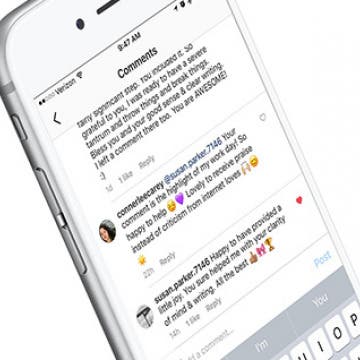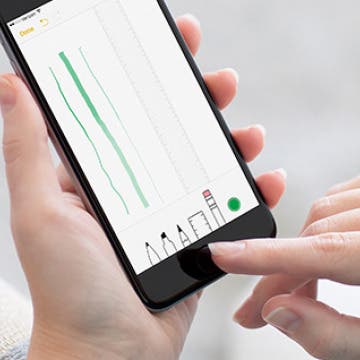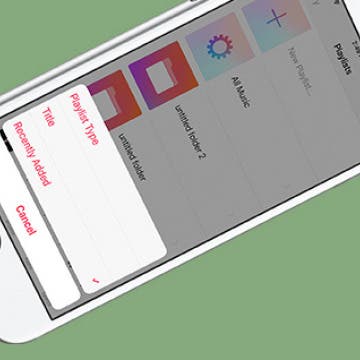How to Delete a Song from Your Apple Music Library on iPhone
By Conner Carey
Removing a song from your Apple Music library is as easy as adding a song. If the song you’re deleting is downloaded on your iPhone, you’ll have two options when removing it: Remove Download and Delete from Library. We’ll go over what each of those mean and how to delete songs from your Apple Music library below.