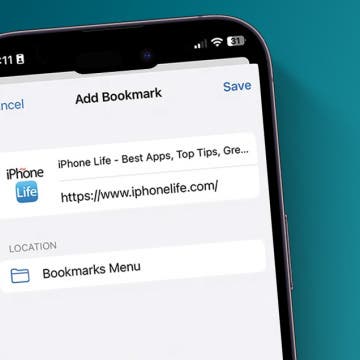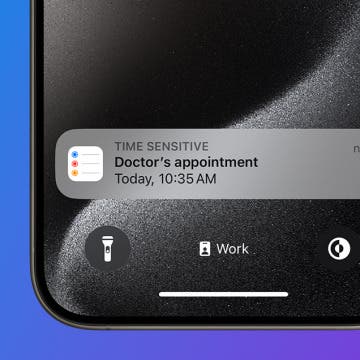How to Make a Custom Route on Apple Maps
By Amy Spitzfaden Both
For those adventurous enough to want to branch out onto new terrain but cautious enough to want a digital guide, I have good news for you: you can now create a custom route on Apple Maps. It's easy to create and easy to manage and will keep you from getting lost on your walk, hike, or run. Let's dive into how to create a route on Apple Maps.