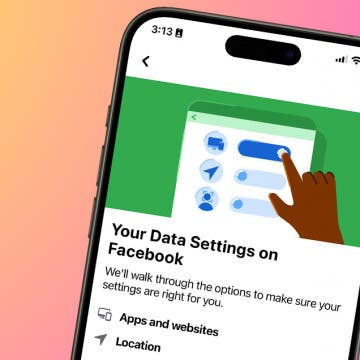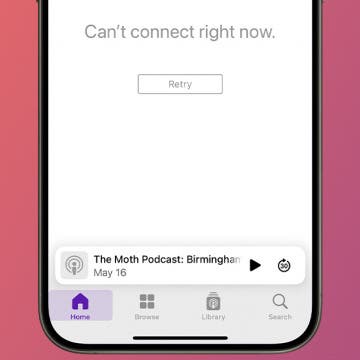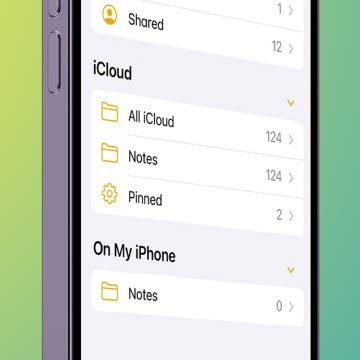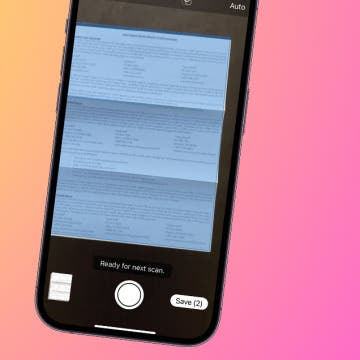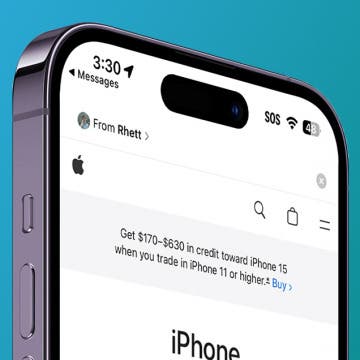How to Quickly Preview an Email on iPhone
By Conner Carey
Did you know that you can look at the contents of an email without actually opening it? This is a great way to quickly browse through your emails without opening each message and waiting for it to load. Also, you can access most of the menu items you normally use to send an email even quicker. Here's how it works!