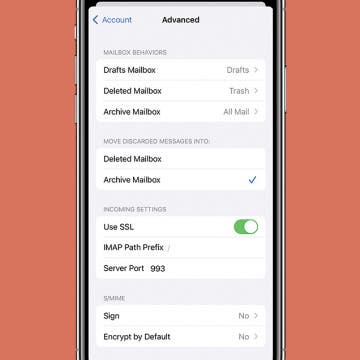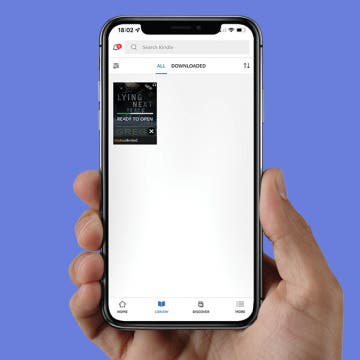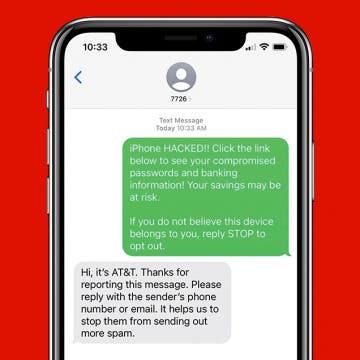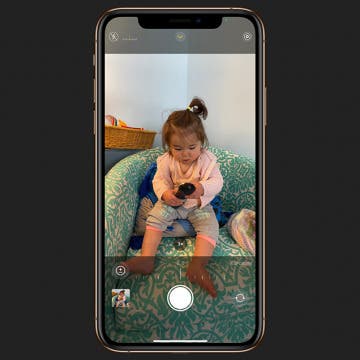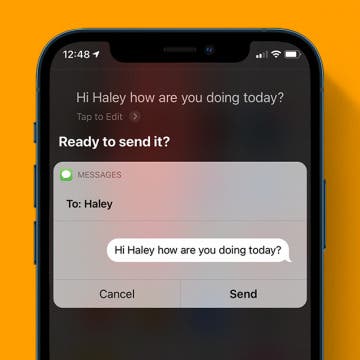5G UC Meaning: The Difference Between Each 5G Network
By Rhett Intriago
You’ve probably heard a lot about 5G, the latest standard for cellular networks. Most modern phones are built with 5G antennas, giving you the fastest cellular speeds available. However, each mobile phone carrier seems to offer different variations of 5G, including 5G UC, 5GE, 5G+, and 5GUW. What do all of these abbreviations mean? Read on to find out!