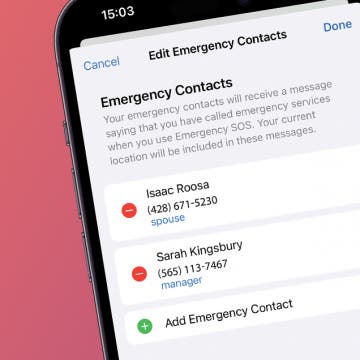If you're a football fan without cable, figuring out how to watch the NFL season online is important. Whether you want to watch Monday Night Football, the Thursday games, or the NFL Sunday ticket, we'll cover your options for watching the NFL season on Apple TV without a cable subscription. We'll include how to watch NFL games online, on Amazon, with an over-the-air TV antenna, on Sling TV, and more.
iPhone 13 Pro & 13 Pro Max
How to Save Money with the Apple One Subscription in 2025
By Olena Kagui
Not a lot of people know that Apple bundles its services into a monthly subscription called Apple One. There are three options, including Apple One Premier, which includes Apple Music, Apple TV+, Apple Arcade, Apple News+, Apple Fitness+, and even 2TB of iCloud+ that can be shared with up to five other people. I'll teach you how to get it!
How to Send Balloons on Your iPhone
By Devala Rees
Want to send animated birthday wishes to your friends or family members? You can use iPad or iPhone texting effects so send them the perfect iMessage birthday text! Here's how to send one of my favorite iPhone text effects, iPhone happy birthday balloons!
How to Use Mail Privacy Protection on Your iPhone
By Leanne Hays
Did you know you can turn on Apple's Mail Privacy Protection to hide your IP address and make it difficult for senders to find your location or track your online activity? Here's how to turn Mail Privacy Protection on or off.
How to Check Your iPhone Calculator History
By Rachel Needell
Good news! For the first time, you can check your iPhone calculator history without any workarounds or third-party apps. All you need is the iOS 18 calculator on your iPhone.
What Is Game Mode on iOS 18 & How To Use It
By Rhett Intriago
Your iPhone now has a dedicated Game Mode. This new feature is included with the latest iOS update and is designed to help improve your gaming experience on the iPhone and iPad. Find out what Game Mode is, how it works, and how to activate Game Mode on iOS 18.
How to Use iOS 18 Eye Tracking on Your iPhone
By Leanne Hays
Eye Tracking allows iPhone users to control their iPhone with their gaze. Users can also customize Eye Tracking in many helpful ways. Here's how to turn on and use one of Apple's most helpful new iOS 18 features, Eye Tracking.
How to Use iPhone Calculator Conversion
By Leanne Hays
One of the most convenient new iOS 18 Calculator tricks is the ability to convert currency or units on your iPhone, no unit converter app needed! Here's how to use the unit converter on your iPhone calculator.
How to Make Custom App Icons on Your iPhone
By Olena Kagui
iPhone app icon customization is a great way to personalize your device or hide apps by disguising them. Here's how to customize app icons with the free Apple Shortcuts app to create aesthetic app icons for your iPhone Home screen.
There Was an Error Connecting to the Apple ID Server: Fixed!
By Leanne Hays
Have you ever tried to log in to your iCloud or other Apple account with your Apple ID, only to see an "Error Connecting to Apple ID, Verification Failed" error message? Or maybe a "There Was an Error Connecting to the Apple ID Server" error message? Don't worry; here's what to check if you can't sign in with your Apple ID.
How to Fix the 6 Most Annoying iOS 18 Update Settings
By Olena Kagui
Every new iPhone update comes with new features that may take users time to get used to. The iOS 18 update is unique, offering brand-new ways to customize your device and test Apple Intelligence features. We'll teach you how to tweak your settings to turn this new iPhone update into a blessing rather than a curse.
iOS 18 Dark Icons: Why Are Icons Dark?
By Rhett Intriago
So you’ve updated to iOS 18 and, suddenly, all of your icons changed color. If you’re confused about why your app icons are black after installing the latest update, we’re here to help you make sense of the situation. Read on to find out more about iOS 18’s dark icons!
How to Set Multiple Timers on iPhone
By Rachel Needell
With the iOS 17, you can now set multiple timers directly in the Clock app without downloading a third-party app. Users are reporting that this feature is a game-changer for cooking, managing kids, or just general productivity. Here's how to use the new feature.
Buyer's Guide 2024: Smart Kitchen
By Leanne Hays
If you love new kitchen gadgets and appliances, read on for our 2024 Smart Kitchen Buyer's Guide. You'll find gifts for friends, family, and maybe even a few things for your own kitchen!
Buyer's Guide 2024: Best Pet Gear
By Olena Kagui
The only thing better than having a furry friend is spoiling them with tech-savvy gifts that will make both your lives better! This year, we've compiled a list of the best pet gear and accessories that you can use in tandem with your Apple devices. Check out our top four pet accessories for 2024.
Secure Your iPhone with Face ID
By Conner Carey
Face ID is a security feature that works eerily well. The process is so fast that you’re tempted to make sure it doesn't just let anybody in (don't worry, it doesn't). You'll be prompted to set up Face ID on your iPhone when you set up your device for the first time, but if you skipped that part, here’s how to set up Face ID.
Reset Photos App Facial Recognition for People & Pets
By Olena Kagui
Your Photos app has a facial recognition search feature that is used to identify different people and animals in your life. These are then automatically turned into Memories and show up as suggestions in the People & Pets album. If you notice that your iPhone is incorrectly identifying certain loved ones or not including them in your Memories, doing a quick reset can fix the issue!
How to Use the Compass on an iPhone
By Leanne Hays
Did you know you have a compass tool right on your iPhone? Here's how to find your phone compass, and use the Compass app on your iPhone.
Easiest Way To Lock an App on iPhone (iOS 18)
By Rhett Intriago
Can you lock apps on the iPhone? Yes! For a long time, there was no way to lock apps on iOS. However, the latest updates added a new feature that allows you to use Face ID to lock down an app. Here’s how to lock apps on an iPhone.
How To Add Emergency Contact on iPhone for Emergency SOS
By Conner Carey
The Emergency SOS feature lets you call for help in many different ways, including discreetly by holding down a button, via satellite, and even automatically if a car crash or fall is detected. After an Emergency SOS call ends, your iPhone will automatically send a message with your location to your Emergency contact(s). Add an extra layer of security to your life by adding your iPhone emergency contact.