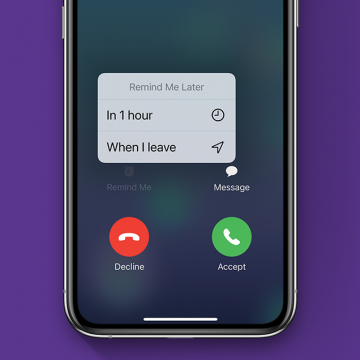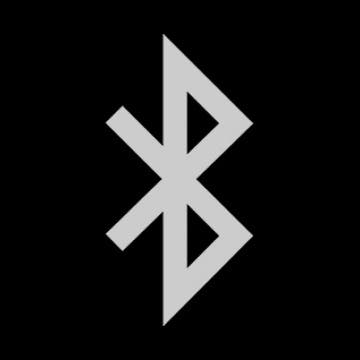If I get a call on my iPhone when I'm busy, I'll tap Decline and immediately forget that someone called me. I was happy to discover that there's a callback feature on my iPhone that will remind me to call back later. Here's how to decline phone calls and get a callback reminder with Remind Me Later, so you won't be playing phone tag for days on end.
Phone
How to Answer & Make Phone Calls On Your iPad
By Sarah Kingsbury
Forget running downstairs to where you left your iPhone; you can answer the phone or call from your iPad or iPod Touch instead. You can use the iPhone Cellular Calls feature to make a phone call or answer the phone from your iPad or iPod touch if they meet the requirements and are on the same Wi-Fi network. Here's how to make phone calls from an iPad or iPod touch.
Did you know that the person you've invited can call into your meeting straight from their iPhone's Calendar app? We'll show you how to use this easy and efficient way to keep calls and meetings on time and in order. We've already gone over how to get directions from the Calendar app, and also how to create events and meetings in your iPhone's Calendar app, then invite people to them; let's get started learning how to use this iPhone Calendar app feature.
Your Apple's HomePod delivers a high-fidelity audio experience and helps control Homekit devices with Siri. Did you know that you can also transfer phone calls from your iPhone to your HomePod for speakerphone calls? Simply tap the audio icon while making a call, and select the HomPod from the list of audio options. Using your HomePod as a speakerphone is a great way to go hands-free when you need to move around the room without carrying your iPhone or worrying about sounding muffled. Let's get started learning how to transfer calls on your iPhone to your HomePod so you can use your HomePod as a speakerphone.
A lot of gadgets connect via the iPhone’s built-in Bluetooth these days. But what if you’re listening to music on your Bluetooth speaker when your phone rings and you don’t want the whole room to hear your conversation once you pick up the phone? Luckily, it’s easy to quickly switch the audio from a Bluetooth speaker to your iPhone’s internal speaker or to your AirPods or other Bluetooth headset. Here’s how to bypass a Bluetooth device when taking or making a call.
How to Change Your Voicemail Message on iPhone
By Sarah Kingsbury
Need iPad and iPhone help? Sign up for iPhone Life Insider and Sarah will help you with all your iPhone troubleshooting and iOS-related issues. To learn more go to iPhoneLife.com/Insider. In this Hey Sarah column, one Insider wants to know how to change the default greeting on their iPhone's voicemail. Other questions include how to view more than the current month on Apple Watch and how to sort notes in the Notes app alphabetically.
How to Make Your Own Ringtones for iPhone on iTunes
By Leanne Hays
Your iPhone has a variety of free ringtones to peruse, and the iTunes Store has a gigantic selection of iPhone ringtones to purchase, but what if you want to make your own custom ringtone? Good news! You can make phone ringtones free using already purchased songs from your iTunes library. All you need is your iPhone, a Mac or PC, a Lightning cable, 20–30 seconds of your favorite song, a little bit of time, and a willingness to try something new. Let's get started learning how to make your own custom free ringtones for iPhone with iTunes!
How to Remove the U2 Album from iPhone in 2018
By Conner Carey
How to Remove U2 Album on iPhone:
- Visit: https://itunes.com/soi-remove.
- Click Remove Album.
- Sign in with your Apple ID and password.
- A confirmation page will let you know that you’ve removed the U2 album from your library.
- You may still see the album in your iTunes library. The confirmation page suggests signing out of iTunes and back in. You can also select the songs, right click, and select Delete from Library.
This will remove the U2 album from your iTunes library; the next part will show you how to delete the U2 album off your phone as well.
Signal: How to Get the Encrypted Chat App for Your iPad
By Leanne Hays
Signal is a privacy app that uses end-to-end encryption for individual and group texts, videos, documents, voice, and picture messaging. Open Whisper, Signal's parent company, produced Signal using grants and donations, utilizing Open Source software, with the aim of providing a free and secure platform for worldwide communication, without SMS or MMS fees—this even includes free long-distance calls to anyone, anywhere in the world who also has the Signal app! No one at Signal or anywhere else can read or view communications on the platform, they can only be viewed by the individual user, who can also choose when each message will disappear. Since the whole point of an encrypted communication app is to ensure privacy, Signal is free of tracking, affiliate marketers, and ads. Signal uses your existing address book and phone number, and will only allow you to register one mobile device, so you'll need to choose if you want to use your iPhone or iPad. Getting Signal on your iPhone is free and easy, it pops right up in the App Store, but Signal for iPad is a bit more complicated. Read on to learn how to get Signal on your iPad!
The Ultimate App for Dog Photos: BarkCam
By Leanne Hays
The camera roll on my iPhone is jam packed with pictures of my dogs—there's just something about those fuzzy faces that demands to be adored and photographed so that the pictures can be adored as well. Then of course there's the sharing; #instadog #socute #sorryyouguysicantrestrainmyself. I've been known to take dog photos with Instagram, share them to Facebook, then text and private message them to friends and family that really must see the latest iteration of canine cuteness right away. Therefore it is with great delight that I announce the discovery of my new favorite app, BarkCam, the "Instagram for Dogs."
How to Hang Up Your iPhone with the Click of a Button
By Conner Carey
I had no idea this was a thing until I started looking for an answer. Let me explain: my mom has been slowly adjusting to using an iPhone. With her old flip phone, she merely closed the phone to hang up the call. But with an iPhone, you have to press the big red dot on the screen. But for her, it felt more intuitive to press the Home button. So she found herself thinking she’d hung up the phone when she hadn’t. This let me to search for an easy solution. There’s no setting on iPhone that allows you to use your Home button to hang up a call, but you can use a different button. Here’s how to hang up your iPhone with the click of a button.
How to Delete a Song from Your Apple Music Library on iPhone
By Conner Carey
Removing a song from your Apple Music library is as easy as adding a song. If the song you’re deleting is downloaded on your iPhone, you’ll have two options when removing it: Remove Download and Delete from Library. We’ll go over what each of those mean and how to delete songs from your Apple Music library below.
How to Jump Into Apps with 3D Touch on iPhone
By Conner Carey
3D Touch on iPhone 7, 7 Plus, 6s, and 6s Plus allows you to jump into a specific place within an app using Quick Actions. This is done from Home screen by 3D Touching an app icon. Options for jumping into the app will pop up and you can select one. For example, the Settings app has Quick Actions for jumping to the settings for Wi-Fi, Battery, Bluetooth, and Cellular Data. Here’s how to jump into apps with 3D Touch on iPhone.
How to Copy and Paste a Number into iPhone Keypad
By Conner Carey
Do you ever find a number you want to call that isn’t automatically highlighted on iPhone? Don’t go back and forth trying to remember that seven-digit code, just copy and paste it into the Phone keypad. Some numbers you find when going through apps on iPhone are highlighted blue. Those numbers allow you to simply tap the number and select call. But I’ve also come across numbers I needed to call that weren’t highlighted. When that happens, here’s the easiest way to call that number on iPhone: copy and paste a number into phone keypad.
How to Remove or Insert a SIM Card in Your iPhone
By Conner Carey
SIM cards (Subscriber Identity Module cards) are how carriers connect your iPhone to their network; they also makes it easy to keep your number when switching phones. If you get a new iPhone, you may end up needing to remove the SIM card from your old phone and insert it into the new iPhone. You may also want to switch one SIM card for another when traveling abroad in order to use a local carrier. Most modern phones have SIM cards, and if you have an iPhone 4s or later, your phone definitely has a SIM card slot in case it’s needed. Here’s how to remove or insert a SIM card from your iPhone.
How To Make Speakerphone Calls Using Siri
By Paula Bostrom
I have several hours of commute time every week, and I don’t always have my iPhone’s Bluetooth headset with me. The last thing I want to do while going 55 on the highway is fidget around in Contacts looking for the person I need to call. Luckily, you can use Siri to make speakerphone calls whenever you need to keep your hands free. Here’s how to make speakerphone calls using Siri.
How to Share and Save Voicemails
By Conner Carey
Voicemail storage is limited and, usually, most people discard the old ones. However, now and again there’s an awesome or hilarious message that you want to keep or share with friends and family. Now, in iOS 9, you can do that.
Siri is an awesome time saver. Want to view your most recent calls, text someone, get directions, or post to Facebook? Just ask Siri. You can even do all this from your lock screen. The problem is, so can anyone else. If your settings allow for it, anyone can access your call history, send a tweet, or get directions to a contact's home from your lock screen just by bringing up Siri and asking.
How To Redial a Phone Number on Your iPhone
By Conner Carey
When you need to redial a number or call the person you previously talked to, there’s a really fast shortcut you can make from the Phone app. Instead of going to your Recents or searching through your contacts, if you’re calling the previous person you spoke to, you can do it with two quick taps.
How to View Only Offline Music in Apple Music
By Conner Carey
Apple Music is kind of tricky. Sometimes My Music wouldn't play when I was away from Wi-Fi and out of Cellular reach and I couldn’t figure out why. Turns out, not all of My Music in Apple Music is available offline. Which means I’ve been using Cellular data without knowing it. To prevent this, Apple Music has the option to view Only Offline Music.