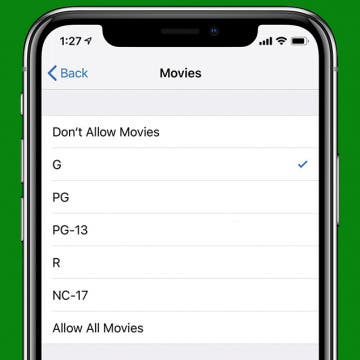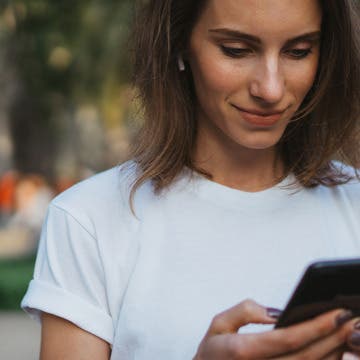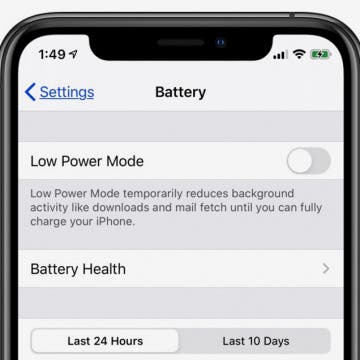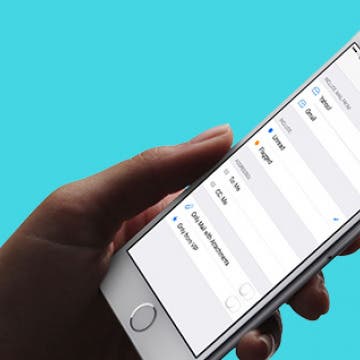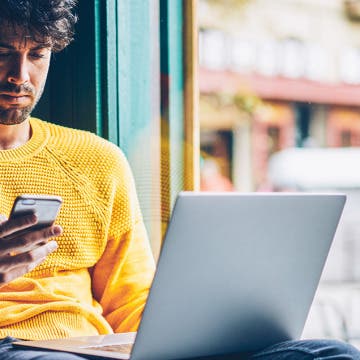Why Are My Podcasts Randomly Deleting from My iPhone?
By Erin MacPherson
Learn how to keep your podcasts from deleting themselves from your iPhone. If you’re wondering why your podcasts keep getting randomly deleted from the Podcasts app, you’re in the right place! What you’re likely dealing with is a setting that was designed to help keep your iPhone storage from getting too full. You can keep your podcasts from being deleted with a quick change to your settings, and the steps to get back deleted podcast episodes are pretty simple as well.