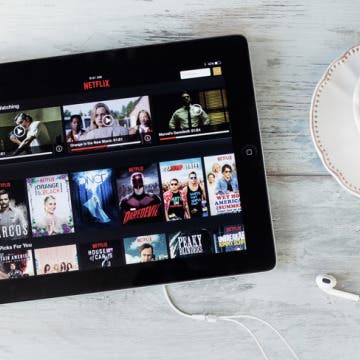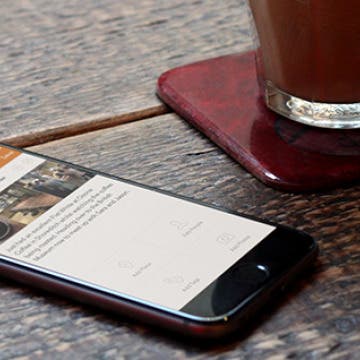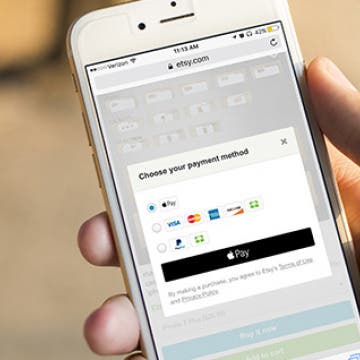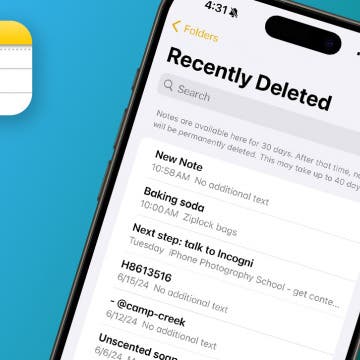There are a lot of free photo editor apps out there that let you create collages from your photos, but I found one that lets you also include videos. The appropriately named Photo & Video Collage (free) from Bits & Coffee lets you edit pictures and videos together in a collage. The photo editor app offers assorted collage formats, for free, with more options available by upgrading.
How to Take a Live Photo Selfie on iPhone
By Conner Carey
Did you know you can take a live selfie on your iPhone? The front-facing camera on an iPhone can take Live Photos just like the rear-facing camera! Here’s how to take a Live Photo selfie on iPhone.
‘How much data does Netflix use’ is an important question to answer if you have limited data on your iPhone or iPad. If you often enjoy streaming Netflix on your device, your Netflix data usage can quickly get out of control. We’ll cover how many GB (gigabytes) Netflix uses per hour, which makes it easy to figure out how much data Netflix uses per movie. Remember, if you’re streaming Netflix on Wi-Fi or watching offline content you’ve downloaded from Netflix, there’s no reason to be concerned over Netflix data usage, unless you have very limited bandwidth with your Internet provider at home. Netflix does use a decent amount of data when you’re streaming movies and TV shows, but you can control how much data Netflix uses within the app on your iPhone or iPad. Let’s jump in: here’s how much data does Netflix uses on iPhone or iPad and what to do about it.
4 Best Journal Apps for iPhone & iPad
By Rheanne Taylor
As a writer, I believe that journaling regularly is an important aspect of my creative process. It’s the one time in the day I get to write freely without having to censor my thoughts or concern myself with things like grammar and editing—but writers aren’t the only ones who can benefit from journaling. Journaling can help you relieve stress, sort out your thoughts, and remember details about your life that you will value later on. I’ve kept journals since I was 14, and, believe it or not, I reference them regularly. Some of my entries undoubtedly make me cringe—here’s looking at you, 2004 (year of boys, angsty rants, and badly written Harry Potter fanfiction)—but my journals are also filled with a lot of valuable details about my life and memories I love reflecting back on. If you want to start journaling, the following diary apps are a great way to get started. Each journal app is passcode-protected, and many of them hardly require any work at all!
The iPhone camera keeps getting better and better, which makes us all want to improve our photography skills, whether we’re using an iPhone 6 or the fancy iPhone 7 Plus with its dual lens. But all the high-tech features won’t save your photos alone. Getting a foundation in iPhone photography techniques can help you take professional pictures on your everyday device, which is why we at iPhone Life have partnered with iPhone Photography School to bring you a comprehensive guide for beginners and advanced users alike. You’ll learn how to properly focus your iPhone camera, set exposure for well-lit pictures, use lighting to your advantage, and much more. When you become an iPhone Life Insider, you’ll get immediate access to this and all of our other awesome guides, as well as all the usual benefits of an Insider subscription.
It's easy to enter your credit or debit card information when setting up Apple Pay on your iPhone. Here's how to use your iPhone's camera to add a credit card to your saved cards in the Wallet app.
How to Change Your Apple Watch Face
By Conner Carey
Did you know that you can customize your Apple Watch face from the Watch app on your iPhone? This is helpful because changing your watch face on the Apple Watch can be tricky with the small screen. But from the Watch app on iPhone, it’s easy to go through all of your options and select the complications and colors you want to use. Here’s how to customize an Apple Watch face from your iPhone.
How to Use Apple Pay in Safari on iPhone
By Conner Carey
With iOS 10 on iPhone, Apple introduced the ability to use Apple Pay in Safari. What this means is that if you have any credit cards in your Wallet on iPhone, you can use them along with Touch ID to easily and quickly pay for items online in your Safari browser. Keep in mind that not all websites have the feature, but when it’s available you can use it for quick transactions. Apple Pay in Safari is available for all iPhones and iPads that are able to run iOS 10. It can also be done on Macs running MacOS Sierra using an Apple Watch running watchOS 3 for authentication. Here’s how to use Apple Pay in Safari on iPhone.
How to 3D Touch a Folder to See App Notification Badges
By Conner Carey
Folders are a great way to organize your apps, especially if your apps are beginning to pile up. Lots of apps use notification badges to let you know there’s a task to complete within the app or new content to check. But when those apps are in a folder, the notifications badges are added together to give you one number in a red circle. However, you can 3D Touch a folder to see what specific apps have unchecked notifications. Here’s how to 3D Touch a folder to see app notification badges.
How to Make Songs Available Offline with Apple Music on iPhone
By Rheanne Taylor
To listen to Apple Music offline, you need to download the songs you would like to make available for offline listening. Apple Music allows you to add lots of songs to your library without having them take up space on your device, but if you want to listen to those songs offline (or without using your data plan) you should download the songs you want to listen to offline. Luckily, it’s easy to make an album or song available offline in Apple Music. Here’s how.
iPhone Notes Disappeared? Easy Ways to Get Them Back
By Conner Carey
Why did my notes disappear? iPhone notes disappearing or the entire Notes app being lost are most often caused by accidentally moving or deleting the Notes app or notes. In rare cases, you might experience a software glitch, such as right after an update. Regardless of the cause, we'll show you how to recover lost notes on your iPhone, plus how to get the Notes app back on your iPhone if you accidentally removed it.
Quickly Turn Selfie Flash On & Off on iPhone
By Conner Carey
Your iPhone has a built-in selfie flash for illuminated pictures of your face. If you find yourself in a low-light area, but you absolutely must take a selfie photo, you can turn the flash on to snap a photo that isn’t too dark. Here’s how to turn the selfie flash on and off on your iPhone.
How to Crop a Picture on iPhone & iPad
By Rheanne Taylor
The Photos app makes it easy to rotate or crop images. If you want to crop a square or rectangular photo on your iPhone or iPad, the Photos app has all the functionality you'll need. If you want to crop an image into a round photo, we've found a free third-party app for this. Let's cover how to crop a picture on your iPad and iPhone.
How to Enable iMessage on an iPhone, iPad & Mac
By Conner Carey
Do you want to know how to enable iMessage on your iPhone, iPad, or Mac computer? Are you wondering what iMessage is, and what is the difference between it and an SMS (text message)? In this comprehensive guide, we'll cover all things iMessage and answer your burning questions.
How to Disable Access to Control Center from Lock Screen
By Sarah Kingsbury
Control Center is great because it allows you to quickly do all kinds of useful things like turn Wi-Fi, Airplane Mode, and Do Not Disturb on or off, lock your screen orientation, control playback, adjust volume levels, open your phone's calculator, and use your iPhone as a flashlight. However, some people worry about privacy when Control Center is accessible from Lock Screen (although, rest assured, nothing private can be opened without unlocking your phone), and others get tired of accidentally opening Control Center in an app while playing a game. Which is why Apple made it possible to turn off access to Control Center from Lock screen and within apps. Here’s how to disable access to Control Center from Lock Screen.