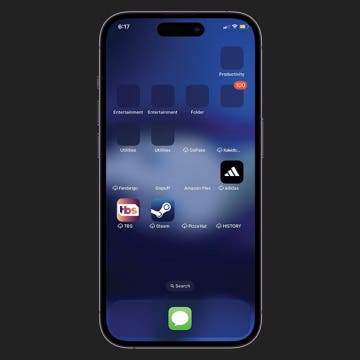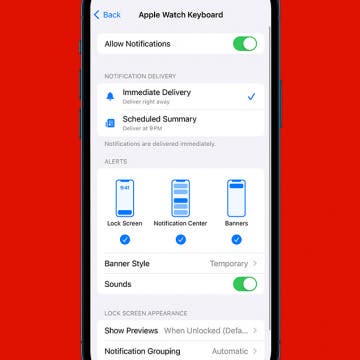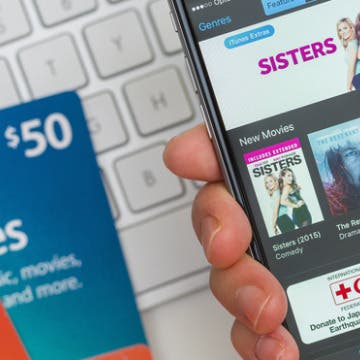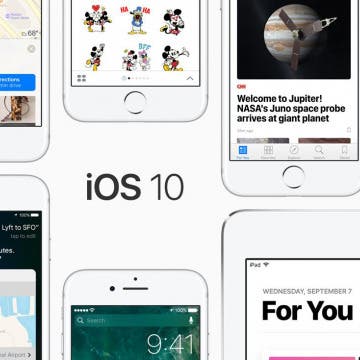iPhone Life - Best Apps, Top Tips, Great Gear
Solved: Why Are My Apps Invisible
By Rachel Needell
If you have ever unlocked your iPhone to find that some of your apps are invisible or the app image icon has disappeared. This is usually because you have very low storage space. To fix invisible app icons on your iPhone, keep reading.
How to Turn Off Apple Watch Keyboard Notification
By Rachel Needell
Typing on the Apple Watch can be a little tricky because the screen is so small. That's why after watchOS 8, Apple released a feature that allows you to utilize your iPhone's keyboard to type on the Apple Watch instead. However, this notification popping up on your iPhone can get a bit annoying. Here's how to stop the Apple Watch keyboard notification that keeps popping up.
- ‹ previous
- 229 of 2408
- next ›
How to Organize Your Calendar in 2025
(Sponsored Post) By Amy Spitzfaden Both on Thu, 02/13/2025
Apple is pretty good about updating its products, but it seems to have forgotten about the Calendar app and its many downsides. The makers of Informant 5, on the other hand, do not forget to regularly improve their app based on user experience. The latest updates to this calendar and task-management app are a productivity game-changer.
Review: Jaybird X3 Wireless Sport Headphones
By Mike Riley
Jaybird Sport's latest headset offering represents the company's latest ongoing evolution of its original X series. Now in the third generation, the X3 Wireless Sport Headphones ($129.99) are a culmination of what the X product line has been striving for since its inception, namely an awesome, lightweight, hassle-free audio experience on the go. Does the X3 reach a new high in the wireless headset market, or is it a mild, incremental iteration on an already winning formula? Read on to find out.
How to Use the Diverse Emoji Keyboard on the iPhone & iPad
By Paula Bostrom
A while back, Apple added more racial diversity to the faces on its emoji keyboard. While none of the emoticons or family groups offer options for different skin tones, the single human characters and body parts (hands, noses, etc.) all come with the diversity options. At this point, we’ve all seen Apple keyboard emojis in all their diversity, but not everyone knows how to use or change what emoji they select. Here’s how to use the diverse emoji keyboard on iPhone or iPad.
How to Edit Images in Messages on iPhone (iOS 15 Update)
By Conner Carey
Gone are the days of editing images in the Photos app before sending them to a friend. With iOS 10 on iPhone, you can edit an image right from the Messages app with just a couple taps. You can also mark up the image from Messages, allowing you to draw on the photo before sharing it with a friend. If you want to edit a photo or image in Messages, you can do so easily and have access to all the same options as within Photos app. Here’s how to edit images in Messages on iPhone.
How to Make a Shared Note & Collaborate on an iPhone
By Conner Carey
Can you share notes on an iPhone? Absolutely. With your iPad or iPhone Notes app, you can share notes with friends, family, and coworkers, giving them access to collaborate, edit, and add their own thoughts. Read on to learn how to create a shared note in iOS and iPadOS.
How to Share a Quote from iBooks on iPhone
By Rheanne Taylor
We’ve all been in this situation: you’re reading a book and come across a quote or passage you just have to share. For whatever reason, the quote is just too good to keep to yourself. iBooks is Apple’s e-reading app for iPhone and iPad. You can purchase and read your books right from the iBooks app. You can also highlight quotes you love and then share those quotes with a friend or on social media. Here’s how to share a quote from iBooks on iPhone.
Apple Maps in iOS 10 saw huge upgrades the platform really needed. In a lot of ways Apple Maps caught up to Google Maps with the iOS 10 update, and in some ways, Apple Maps even managed to surpass its competition. You can now get directions for a location that’s on your way in Apple Maps. For example, if you’re on a road trip, you can use Maps to find a gas station along the highway on your route without stopping the road trip directions. Here’s how to get directions for a locations that’s on your way in Apple Maps.
How to Add Stickers to Messages in iOS 10 on iPhone
By Conner Carey
Facebook has used stickers in Messenger for quite a while now. It seems Apple wanted to bring that same fun aspect to Messages in iOS 10. Better yet, Apple introduced an App Store within Messages that allows you to buy or download all the stickers you could possibly want to send. Adding stickers to Messages is one of the many light-hearted features in iOS 10. Here’s how to add stickers to Messages in iOS 10 on iPhone.
How to Send an iTunes or Apple Gift Card from Your iPhone
By Paula Bostrom
If you want to buy an iTunes or Apple gift card for a friend, you can easily do so right from your iPhone. Sending an iTunes gift card is a great gift because it can be used in iTunes, the App Store, Mac App Store, or iBooks so long as the recipient is logged in to each with the same Apple ID. This means the iTunes gift card you buy and send can pay for not only their music but any monthly app subscriptions or best selling novels they’ve had their eye on. If you’re not sure how to send that iTunes gift card, no worries, we’ll go over the whole process below. Here’s how to send an iTunes or Apple gift card from your iPhone.
Where is Music in Control Center with iOS 10 on iPhone?
By Conner Carey
When I first downloaded iOS 10, I had a moment of panic. I opened Control Center and media playback was nowhere to be seen. With iOS 10, Apple made a lot of changes to Control Center. Thankfully, Media playback in Control Center is still there and only a swipe away from where it used to be. In fact, it got a bit of an upgrade with its own page in Control Center. We'll go over where media playback in Control Center on iOS 10 went, and how to use it.
How to Turn Off the 5 Most Annoying iOS 10 Features
By Sarah Kingsbury
There's a lot to love about iOS 10, Apple's latest mobile operating system. But there are some features users don't love. At all. Ever since Apple released iOS 10, we've been hearing from readers who want to know why iPhone can't slide to unlock anymore and what is going on with the iPhone Home button, how to fix iMessage so they can send message effects, and where in iPhone screen settings they can turn off Raise to Wake. If you've been wondering how to turn off the most annoying iOS 10 features, we've got the answers below.
How to Send Your Heartbeat to Someone in Messages
By Conner Carey
One of the new (very odd) things you can do with Messages in iOS 10 is send your heartbeat to someone. If your loved one is concerned you’ve turned into a zombie, send them your pulse to let them know you’re still very much alive. Luckily, sending your heartbeat in Messages is quite easy to do. I’m confident this will become an important tool for the zombie apocalypse to come, because I have no idea why it exists otherwise. Here’s how to send your heartbeat to someone in Messages.
How to Download Apps in Messages with iOS 10 on iPhone
By Conner Carey
With iOS 10, the Messages app got its own App Store. This will allow you download apps within the Messages app that can be used in conjunction with it. For example, you can download Giphy and share your favorite gifs without needing a gif keyboard. You can also use Messages apps to buy and send stickers, share recipes, share weather forecasts, share flight information and maps, make dinner reservations, and more. It’s a whole new Messages world. Here’s how to download apps in Messages.
If you play Pokémon Go and struggle making those straight up moves, Catalyst offers a soft silicone add-on aptly dubbed the Tool for Pokémon Go ($9.99). While $10 might be excessive, it is free when you purchase a case from Catalyst.
How to Send GIFs on iPhone
By Conner Carey
GIFs are basically small, moving or animated pictures that you can use and send in a variety of ways. In this tip, we'll go over how to search for and send a Messages GIF. You won't need a GIF app or anything extra, and it's fun and easy. Let's get started!
How to Delete App Folders on iPhone
By Abbey Dufoe
There are two kinds of people: those who keep their apps in folders and those who don't. Personally, I keep 90 percent of my apps in folders and the rest on my Home Screen. But maybe you're wondering how to delete folders from your Home Screen so you can move and rearrange your apps. Let's cover how to delete a folder from your iPhone.
How to Add Emojis to a Text without Opening the Emoji Keyboard
By Conner Carey
We’ve been able to add emojis to text messages on iPhone for many years. But as the operating system updates have been released over time, more and more emojis had been introduced, which means there’s a lot to look through in order to find that specific emoji you want to use. Apple solved this problem with iOS 10. Now you can add emojis to a text message without scrolling through pages looking. Here’s how to add emojis to a text without opening the emoji keyboard.