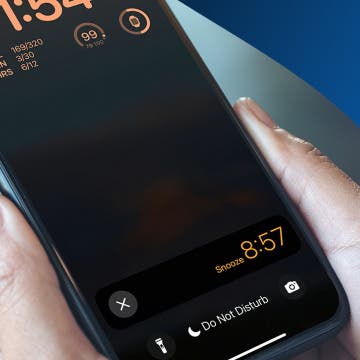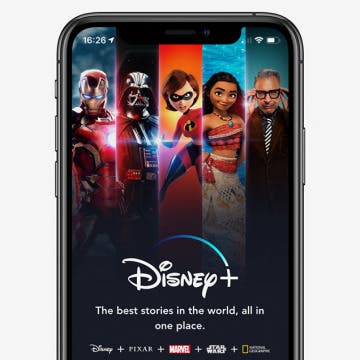iPhone Life - Best Apps, Top Tips, Great Gear
Auto-Sort Your Notes with Smart Folders
By Rhett Intriago
Did you know you can organize your notes into smart folders? But what is a smart folder in Notes? In this tip, I’ll show you how to organize your notes on iPhone using this handy feature that lets you sort notes by categories, tags, and more.
How to Recover Deleted Notes on iPhone in Seconds
By Rhett Intriago
Everyone has accidentally deleted notes from their iPhones at some point. Luckily, there is an easy way to get your missing notes back. Read on to discover how to recover deleted notes on iPhone.
- ‹ previous
- 152 of 2408
- next ›
How to Organize Your Calendar in 2025
(Sponsored Post) By Amy Spitzfaden Both on Thu, 02/13/2025
Apple is pretty good about updating its products, but it seems to have forgotten about the Calendar app and its many downsides. The makers of Informant 5, on the other hand, do not forget to regularly improve their app based on user experience. The latest updates to this calendar and task-management app are a productivity game-changer.
Apple Card: How to Apply for & Use the Apple Credit Card
By Mike Riley
When the first smartphones arrived on the scene, one of the first application ideas was to use them as digital wallets. Unlike prior digital wallets that required multiple transactional parties and banks to participate, Apple has made the steps to acquire and use their digital credit card an easy, painless, and dare I say, fun process. The Apple Card has arrived. Let's go over how to apply for an Apple Card, which APR you can expect, how to get a physical Apple credit card, where and how to use the Apple Card, and how to get cash back with Daily Cash.
Did you know that the person you've invited can call into your meeting straight from their iPhone's Calendar app? We'll show you how to use this easy and efficient way to keep calls and meetings on time and in order. We've already gone over how to get directions from the Calendar app, and also how to create events and meetings in your iPhone's Calendar app, then invite people to them; let's get started learning how to use this iPhone Calendar app feature.
Apple has once again set the standard for wireless earbuds with the AirPods Pro. Consequently, the market has followed with competitors approaching the market to either compete against Apple head-on, or flank Apple with low-cost alternatives. This article examines two sub-$100 AirPods alternatives that deliver adequate sound quality at less than half the cost of Apple's Airpods Pro.
How to Change App Store Countries on Your iPhone & iPad
By Leanne Hays
Have you moved recently and need to change your App Store region? It's possible to change the App Store location you currently purchase from to a new country on your iPhone or iPad; let's get started learning how. This tip is for people who'd like to change their App Store location long-term or permanently; we have another tip coming up soon for those who would like a more temporary switch.
How to Change Your Email Password on an iPhone
By Leanne Hays
If you think your email has been hacked or you've gotten a security recommendation to choose a more secure password, it's time to learn how to change your email password on your iPhone or iPad. Here's how to change your Gmail password on your iPhone and your Yahoo, Outlook, or other email password.
How to Sync Your iPhone Contacts from iPhone to Mac with iCloud, AirDrop & Finder (iTunes)
By Amy Spitzfaden Both
Want to keep your iPhone contacts updated and available on all your devices? We’ll explain how to sync your iPhone contacts to your Mac using iCloud, AirDrop, and the Finder/ iTunes feature. Apple’s iCloud can keep all your data, including contacts, updated even if they get deleted from your physical phone. You need an iOS 5 or above and OS X Lion 10.7.5 or above to use iCloud for Contacts. You also need an internet connection and an Apple ID. On the other hand, the AirDrop feature (iOS 7 or above for iPhones and Mac OS X 10.7 for computers) lets you share contacts from your phone to your computer through Wi-Fi and Bluetooth. The Finder/iTunes feature lets you sync contacts through a USB connection. For this article, we used an iPhone running on iOS 13 and a computer on macOS Catalina (macOS 10.15).
One of the new ways to save time while typing on your iPhone in iOS 13 is a three-finger swipe or tap gesture that can be used to undo or redo in any app that allows text editing. You can use this gesture instead of Shake to Undo to undo or redo typing and other edits on your iPhone, whether you're using individual keys or Quick Type. In fact, you can go ahead and turn off Shake to Undo completely, because you'll want to use this new gesture instead!
How to Send a Fax from Your iPhone
By Cullen Thomas
We've all been there: You need to send a document and it has to be a fax, but you ditched your fax machine (and landline) long ago. Thankfully, it couldn't be easier, and in most cases free, to send a fax from your iPhone using an app downloaded from the App Store. We'll show you how to send a fax from your iPhone using a great faxing app.
How to Remove Location Data from Photos on iPhone & iPad
By Tamlin Day
Sharing pictures from your iPhone can be fun, but that doesn't mean you also want to share the data attached to the photo. Not everyone needs to know where a picture was taken, especially not when it comes to posting your pictures online. Luckily, you can control how and when that data is shared directly from the Photos app. Let's dive in with how to turn off locations on photos you want to share.
How to Change Snooze Time on iPhone
By Leanne Hays
How do you change the snooze time on an iPhone? While Apple does not allow you to change the default snooze time on the iPhone, there are two ways to get around this and change your iPhone snooze time anyway. We'll show you how to change the snooze time on an iPhone using these alternatives.
In every issue of iPhone Life magazine, we feature the iPhone Home screens of people from different walks of life, so our readers can see how they use iPhone apps to meet a variety of needs. In our Winter 2019 issue, we featured public relations specialist Lauren Mims, who uses her iPhone for editing photos, social media marketing, and staying on top of her email accounts. If you have a story and apps you'd like to share, email me and we may feature you in an upcoming issue of the magazine!
I have reviewed a number of gaming controllers from GameSir but the i3 Gaming Case ($39.90) the company sent me to try breaks the iPhone Bluetooth game controller mold. Instead of a plastic Xbox-like controller fitted to work with and house an iPhone, GameSir started with an iPhone case and added buttons to it.
Annoyed by how hard it is to edit text on your iPhone? There's a solution. You can actually drag and drop the cursor while typing in native Apple apps like Mail and Messages, making it much faster and easier to edit texts, emails, and messages on your iPhone!
Get Festive with These Holiday Apps, Movies, Music & Podcasts
By Donna Schill
Discover the best apps, movies, music & podcasts to enjoy over the holidays with this fan-favorite episode from 2018. From cooking apps for a festive dinner to interactive iPhone games for the whole family, this episode will give you everything you need for a merry, cheerful end to the year. Note: Our next episode will be January 9, 2020, where we'll be reporting live from the Consumer Electronics Show in Las Vegas on all the most innovative gear for the iPhone!
Review: Asobu Bluetooth Water Bottle Speaker
By Todd Bernhard
These days, a water bottle is not just a common accessory, it's a fashion statement. But why spend more on a water bottle than you'd spend on an iPhone case if all it does is hold water? The folks at Asobu came up with the BT60 Wireless Beat Bottle ($34.99) that does something more. The "Beat" refers to that extra feature; the water bottle comes with a Bluetooth speaker built-in to the cap!
Disney Plus: How to Watch Disney, Marvel & More on an iPhone or iPad
By Cullen Thomas
Disney Plus, the Disney streaming service that lets you download Disney, Star Wars, Marvel, Pixar, National Geographic, and more. Streaming Disney movies on your iPad was expensive before Disney+, you had to buy them each individually, and downloading wasn’t always available. Now, you can download Disney movies to your heart’s content with Disney+. Here's everything you need to know about Disney's new streaming service, including how much Disney+ costs, what Disney+ includes, how to download the app, how to view Disney movies and TV shows on your iPhone or iPad, and how to save Disney+ content to watch offline.