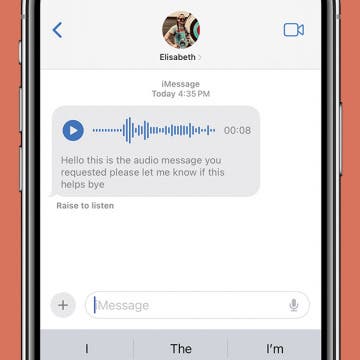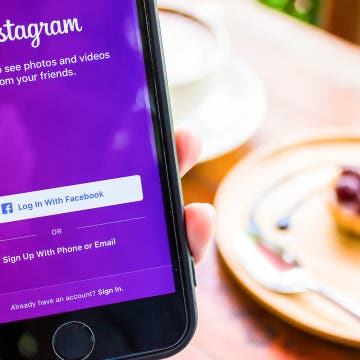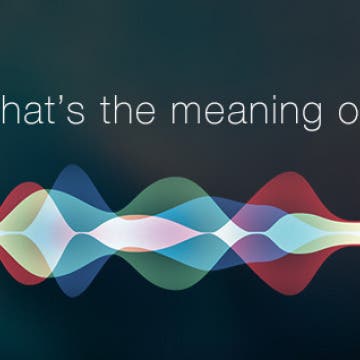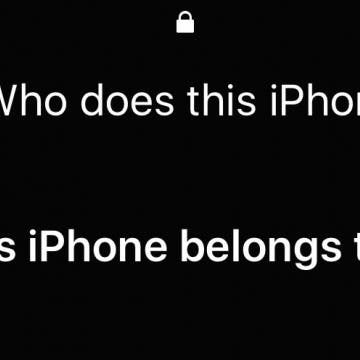iPhone Life - Best Apps, Top Tips, Great Gear
10 Best Ways To Use the iPhone Action Button
By Olena Kagui
The iPhone 15 Action button is an exciting feature, but it can be a little overwhelming to decide what to do with it since there are so many options. I'll help you figure out the best ways to use this button that are actually practical. Let the customization begin!
Fix Voice Message Transcription Not Working iPhone
By Rhett Intriago
The latest version of iOS introduced a feature that automatically transcribes audio messages sent through the Messages app. This certainly comes in handy if you’re unable to listen to an audio message, as you can just read what the message says in the form of a text. But what should you do if your iPhone is running iOS 17 and audio message transcription is not working? Read on to find out how to troubleshoot this issue.
- ‹ previous
- 217 of 2408
- next ›
How to Organize Your Calendar in 2025
(Sponsored Post) By Amy Spitzfaden Both on Thu, 02/13/2025
Apple is pretty good about updating its products, but it seems to have forgotten about the Calendar app and its many downsides. The makers of Informant 5, on the other hand, do not forget to regularly improve their app based on user experience. The latest updates to this calendar and task-management app are a productivity game-changer.
How to Clear All Notifications on Apple Watch At Once
By Sarah Kingsbury
One of the Apple Watch's many benefits is the ability to manage incoming messages and notifications from your wrist. But if you've let the notifications pile up, don't worry about going through and dismissing them one by one; there's an easy way to dismiss all your notifications at once. When your Apple Watch notifications start to pile up, here’s how to clear all of them at once.
Someone tell Casetify to send me a whole collection of these lovely cases. Pairing the beautiful designs Casetify is known for with multi-color grips for drop protection makes for a case that’s a gem to look at and use. I was sent a case for the iPhone 7 Plus; it has a yellow grip with watercolor-like flowers on the back. But you can visit Casetify iPhone 7 Cases Collection ($40) to see a whole array of designs. The latest in the Casetify line are these multi-colored grip cases, which come in mint green, lemon yellow, cotton candy pink & sky blue. I’ve been using my Casetify case for about a week now. I love it because it’s the type of case I can see myself using for a long time. I try out a lot cases, so finding one that I want to keep using well past review time is a fairly rare occurrence that I revel in.
How to Turn Your Photos into Artwork on iPhone (Prisma App)
By Conner Carey
You may have seen some really stunning artwork on Instagram recently that looks like a photo with a really intricate filter. These photos as artwork became a huge trend on social media when the photo editing app Prisma started trending. There are entire Instagram accounts dedicated to sharing Prisma photos and for good reason—they’re stunning. Here’s how to turn your photos into artwork on iPhone.
iPhone Slow? Fix It by Learning How to Clear RAM on iPhone
By Conner Carey
If you're asking yourself, "Why is my phone so slow?" it's time to learn how to clear iPhone RAM to reset your iPhone. When you clear iPhone RAM, you free up processing capacity and speed up your iPhone. You can clear RAM on any iPhone model, from older phones like the iPhone 8 to the latest iPhone 13. Here’s how to clear RAM on your iPhone to make it faster.
How to Create an Instagram Account on iPhone
By Conner Carey
Instagram is one of the largest (and most beloved) social media networks. Creating an Instagram account can be done quickly by downloading the Instagram app on iPhone or iPad, signing up for Instagram within the app, then setting up your account. Once you’re all set up, you’ll be able to post photos and captions to share with your followers. So if you’re ready to get on Instagram, we’ll walk you through it. Here’s how to make an Instagram account for iPhone or iPad.
How to Share Multiple Photos or Videos to Instagram in One Post
By Conner Carey
A new Instagram feature allows you to upload up to ten photos and videos in one post to your Instagram feed. This creates a sort of slideshow on Instagram that you can share with your friends via your Instagram feed. The slideshow appears on Instagram much the same as a regular post, except you have the ability to swipe left and right to view the other photos or videos in the post. I’m sure Instagram users will come up with many creative ways to use this slideshow feature to its fullest. This is another improvement from Instagram on par with its deciison to finally allow users to create a second Instagram account. Nice to see the company implementing requested features. Here’s how to share multiple photos or videos to Instagram in one post.
How to Deactivate iMessage on iPhone
By Conner Carey
If you’re ditching your iPhone, whether permanently or temporarily, you’re going to need to deactivate iMessage. This is due to an issue Apple had to solve a while ago, wherein users who switched to an Android, or other non-iPhone smartphone, were missing texts from friends who were sending iMessages. If you still have the iPhone that you need to disable iMessage on, the process is super quick and easy. Likewise, there’s a simple solution even if you’ve already sold or given your old iPhone away. If you switched from an iPhone to another iPhone, this shouldn’t be an issue for you. But if you’re switching (or planning to switch) to an Android device, use this tip to deregister your iPhone from iMessage before or after you’ve gotten your new smartphone. Here’s how to deactivate and deregister iMessage on iPhone.
How to Change What Day Your Week Starts in the Calendar App on iPhone
By Sarah Kingsbury
In most western countries, the Calendar app on the iPhone or iPad has Sunday set as the first day of the week. But considering the work week tends to divide quite distinctly into weekdays and the weekend, with most of our appointments and business meetings taking place Monday through Friday, you may prefer to set Monday as the first day of the week. Or if you have an unusual schedule, you could set any day of the week you prefer to be the first day of your personalized week. Here's how to change what day your week starts in the Calendar app on iPhone.
Where can you watch the NBA Playoffs and Finals live without cable? There are a lot of options to catch an NBA livestream. Let's get started making a plan for watching the NBA Playoffs live, without cable, on our Apple TVs and other Apple devices.
How Do I Turn Off Facebook Notifications? Here’s How!
By Conner Carey
If you're wondering, "Why am I suddenly getting Facebook emails?" or "How do I stop Facebook notifications?" don't worry; it's all within your control. You can go into your Facebook Settings to decide which notifications you get from Facebook in just a few easy steps. If you're not getting FB notifications and want them back, you can also use these steps to get your notifications working again!
Before I headed out on a four-month trip to the island of Hawaii this past October, I put a lot of research and thought into what kind of rugged iPhone 7 accessories I would bring. I wanted to ensure the safety of my iPhone 7, as I knew it would be a valuable tool in documenting the trip. The most obvious accessory was a protective waterproof iPhone 7 case. And while my rugged iPhone 7 case ultimately did the job, there were some close calls with water, rocks, sand, heat, and yes, even a volcano. Now, if my iPhone had fallen into a volcano, I seriously doubt any case would have saved me from that loss. However, having been through this adventure with my iPhone 7, I came back to the mainland with a better understanding of what rugged iPhone gear I could have gone a little more “hard-core” with, as well as some ideas about what I could have brought with me but didn’t. Here are the top seven rugged iPhone accessories I will bring on my next adventure, from an outdoor Bluetooth waterproof speaker and portable solar panels to an iPhone camera lens kit and Bluetooth shutter remote.
How to Set Up Apple Pay on iPhone
By Conner Carey
Apple Pay is a secure, convenient way to shop online and in stores. Here’s how to set up Apple Pay on your iPhone and add a credit or debit card to Apple Wallet.
There are a few different ways you might want to hide messages on iPhone. If you want to keep your messages private, learn how to turn off message preview, which will allow you to still see a text message alert on Lock screen but won’t show any part of what the message says. You also have the option to hide text messages from your Lock screen completely. iPhone message preview is a feature we can easily turn on or off in settings on iPhone. If you’re not trying to hide all of your text messages on iPhone, you can send a text message with invisible ink if you’re using iOS 10. That’s another fairly easy way to keep your text message private while still allowing message previews on Lock screen. Here’s how to hide text messages on iPhone.
10 Answers Siri Has for the Meaning of Life
By Conner Carey
As Siri gets smarter, Siri is becoming increasingly helpful. For instance; no matter where in the world you are, you can ask Siri to call the emergency number from where you live and the AI will dial the local emergency number instead. (That's why you should ignore the people who try to trick you into saying, "Hey Siri, 108." 108 is the emergency services number in India. Saying 108 to Siri is the same as asking the digital assistant to dial 911 or 999 or whatever your local equivelant is.) In addition to being smarter and more helpful with each update, Siri has plenty of witty responses for all kinds of occasions. You can ask Siri to tell you a story, give you a customized daily update, and around Halloween, Siri can give you some very clever costume ideas, including bending time and space to avoid dressing up at all. The AI is witty and has grown increasingly sassy, but how philosophical is Siri? I decided to ask Siri, “what is the meaning life?” Her answers are surprisingly accurate at times and downright hilarious at others.
Find an iPhone or iPad? Siri Will Tell You Who Owns It
By Jim Karpen
I've had the experience of finding a smartphone and having a hard time figuring out who the owner is. It always seems urgent, since I know the owner is desperately looking for it. Should you find a lost iPhone or iPad, you can simply ask Siri who the owner is. Siri will tell you the owner and show contact information. Here’s how to return a lost iPhone or iPad to its rightful owner.
Few people know that the passwords you’ve saved in Safari are available to view on your iPhone. Don’t worry about security, your fingerprint (Touch ID) or Face ID is needed to access the passwords. But if you’ve forgotten your login name or password, this tip makes it easy to find and view them. Here’s how to view your Safari login names and passwords.