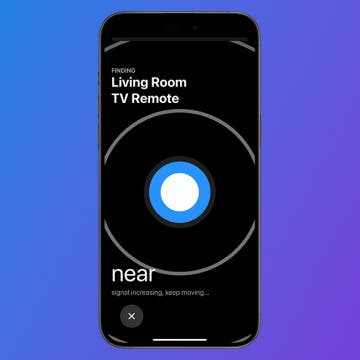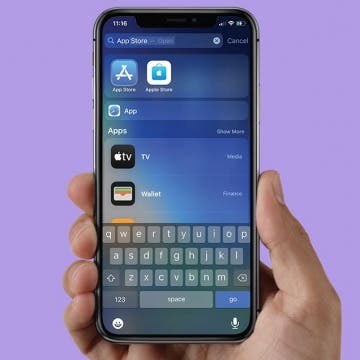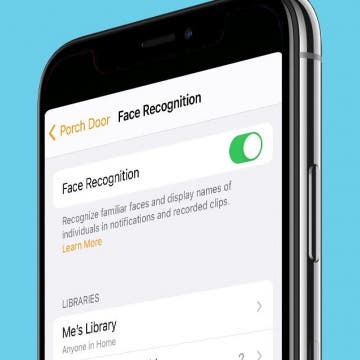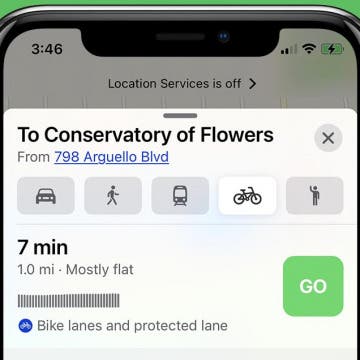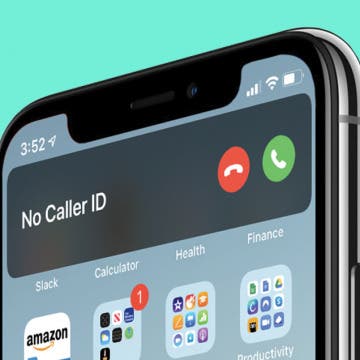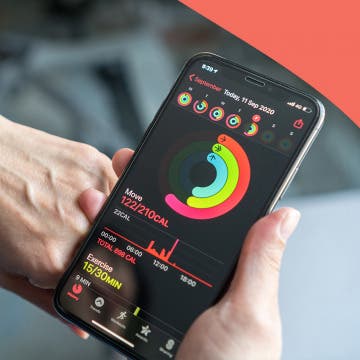iPhone Life - Best Apps, Top Tips, Great Gear
How to Find a Lost Apple TV Remote
By Olena Kagui
Lost Apple TV remote? Don't worry! It is now possible to find your Apple TV Remote using your iPhone. For years, Apple TV users have complained about unfindable remotes, causing some to buy third-party cases that could house an AirTag. Anyone with a Siri Remote or newer can finally find their remote in seconds.
When Does an Android Beat an iPhone?
By Olena Kagui
Anyone who knows me will tell you I’m an Apple head, but I wasn’t always this way. I’ve had a smartphone in my pocket ever since they became mainstream, and that smartphone has been an iPhone since 2019. The heated Android vs. iPhone debate has always interested me because of the almost fanatical passion on both sides. Let me tell you all the things that Android phones do better than iPhones and why I don’t see myself switching back to Android anytime soon.
- ‹ previous
- 123 of 2387
- next ›
How to Change iPhone Printer Settings in AirPrint
By Erin MacPherson
Printing from your iPhone is easy, but it's not always obvious how to change printer settings when printing via AirPrint. Whether you need to know how to change paper size when printing photos from an iPhone or you're looking to change other printer settings, we'll help you learn how to make the necessary changes. We'll also discuss third-party printing apps that may make your life easier. Here's how to change printer settings on your iPhone.
How to Free Up Apple Watch Storage (7 Easy Ways)
By Erin MacPherson
Although your Apple Watch can store a significant amount of data, sometimes your Apple Watch storage gets full. In that case, you'll want to know how to clear storage on your Apple Watch in order to free up space. This will not only help your watch to run faster, but it will also save some battery life. Let's get into what to do if you get the Apple Watch "storage full" message.
How to Fix App Store Icon Missing on the iPhone
By Erin MacPherson
If your App Store icon disappeared from your Home screen and you’re wondering how to restore it, we’ve got great news for you: A missing App Store icon on the iPhone doesn’t mean you deleted the app. While there are other native apps that you can delete, the App Store is not one of them. Our guide will show you several ways to find and bring back your missing App Store icon, so you can download and update your apps once again.
How To Enable & Use the Blood Oxygen Monitor for Apple Watch 6
By Erin MacPherson
The Blood Oxygen app for the Apple Watch Series 6 is a timely and important update in our COVID-affected world, but it's not obvious how to set up the Blood Oxygen app the first time you use it. We'll show you how to set up your Apple Watch oxygen monitor, plus we'll help you understand the basics of how to read your results so that you can monitor your oxygen saturation levels.
Face Recognition: Level up Your HomeKit Security
By Amy Spitzfaden Both
Your HomeKit enabled cameras can now help you keep your home safe by telling you who is coming and going. Any camera with HomeKit Secure Video support will be able to pull faces from your camera roll and let you know when people it recognizes pop up. Let's take a look at how to turn this feature on and manage the faces it recognizes so you can get the most out of your Apple HomeKit security.
How to Get A Bike Route Map from Apple Maps on Your iPhone
By Leanne Hays
Have you ever wished that your iPhone could map a bike ride for you? The Apple Maps app got a great update with iOS 14. Now, Apple Maps users can get biking directions that include turn-by-turn directions, elevations, options to avoid hills, and even information about how busy roads are. Cycling directions are currently limited to urban areas, but, over time, more and more areas will be included. Let's go over how to get the Maps app to map your bike ride.
Apple's over-ear headphones have been rumored for over two years, and now, they're here. Apple announced the AirPods Max on December 8; they're currently available for pre-order and ship on December 15, just in time for Christmas. Apple calls these headphones "the ultimate personal listening experience... radically original, completely reimagined, and elaborately simple". The high-fidelity, wireless AirPods Max and offer Active Noise Cancellation with Transparency mode, Adaptive EQ, spatial audio with dynamic head tracking, and more. The catch is... the price is $549! If you're an audiophile, that price point won't make you blink but, for everyone else, it seems a bit outrageous. So, what makes the AirPods Max so expensive and, how do they compare to similar high-quality headphones from Bose, Sony, and Beats?
How to Get Back Full-Screen Incoming Call Notifications in iOS 14
By Erin MacPherson
With iOS 14, your iPhone incoming call notifications now appear as banners at the top of your screen. The benefit of this compact notification is that it notifies you of incoming calls without interrupting anything else you’re doing on your phone. The full-screen version, on the other hand, offers a couple of menu options that are not readily available on the banner. Some people love the brief banner-style alerts, others miss the functionality of the full-screen notification. With this guide, you can permanently switch back to full-screen notifications or learn how to access those menu options while keeping the banner as your default.
Exposed: How Accurate Is Apple Watch Calories Calculator
By Erin MacPherson
Are Apple Watch Calories accurate? Yes, the Apple Watch is quite accurate at calculating calories burned as long as you have two important settings correct. We'll teach you how to improve your Apple Watch calorie accuracy by updating your height and weight in the Health app, recalibrating your watch, and making sure you are wearing it correctly.
Stolen or Lost iPhone: Everything You Need to Do
By Olena Kagui
Losing an iPhone or having it stolen can be an incredibly stressful experience. Not only is an iPhone expensive, but it also contains a lot of sensitive data. Plus, it is likely linked to your other Apple devices, which could put those devices at risk. We’ll teach you the steps to take once a phone is stolen and cannot be retrieved using the Find My app.
How to Draw Perfect Shapes on Your iPhone or iPad
By Amy Spitzfaden Both
This article will tell you how to draw perfect shapes on your iPhone and iPad. Whether you just like to doodle or are looking to mark up your photos, you might be interested in how to draw shapes on your iPhone perfectly. Maybe you want to add a heart to a photo of you and your family but don't like the way yours look, or you're trying to create a geometric pattern in your notes app, or want to teach a child about shapes and how they're made. Whatever your reason, learning the trick to draw shapes on your iPhone or iPad perfectly can save you from downloading third-party sticker or design apps. Perfect shapes make for easy drawing on your iPad and iPhone, so let's get started!
The Best Protective iPhone Cases for Adventure Lovers
By Erin MacPherson
An adventurous or active lifestyle means you're more likely to invest in an iPhone that takes great pictures and videos to capture your favorite memories, such as the iPhone 12 Pro or Pro Max. Unfortunately, adventure and shenanigans go hand in hand with an increased likelihood of dropping or damaging your phone. I can't count the number of times my iPhone has fallen off of a rock climbing wall, slipped out of my backpack on a hike, or tumbled from a saddle bag while riding. Needless to say, I'm a bit of a protective iPhone case connoisseur, and I have high expectations of any case I use. With that in mind, I've put together a list to help you narrow down your search for the best drop-tested, shock proof, or otherwise strong and durable iPhone case.
Buyer’s Guide 2020: Best in Home Entertainment
By Nicholas Naioti
This guide has everything you need to put together the ultimate home entertainment setup, from turntables for that vinyl listening experience to the best projectors for your home theater to our favorite wireless speakers and sound systems.
With the right apps and accessories, your iPhones and other devices can play a key role in helping you achieve your health and wellness goals. Whether you're looking for ways to eat better, stand up straighter, get a good night sleep, or make fitness a priority, this healthy tech guide has what you need.
Buyer’s Guide 2020: Best Bluetooth Headphones
By Nicholas Naioti
There are various Bluetooth wireless headphones and wired headsets available on today's market, which can get a bit overwhelming for the average buyer. We have made a list of the best headphones for all your potential needs. If you are a gamer or listen to your music via your iPhone or iPad, you will find that this review of wired headphones and wireless Bluetooth headphones will help limit your decision.
How to Share Your Location on Apple Watch
By Erin MacPherson
Can you share location on Apple Watch without your iPhone? Yes! Your watch knows your location whether you have GPS and Cellular, or just GPS services, and with the Find People app that comes installed on your watch, you can send your location directly from your wrist. Below, we'll show you how to share location from Apple Watch instead of iPhone.