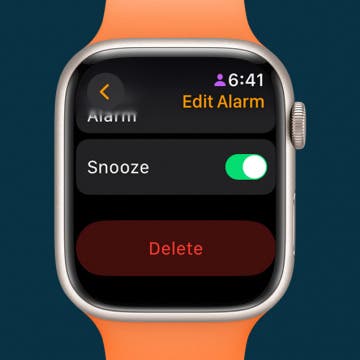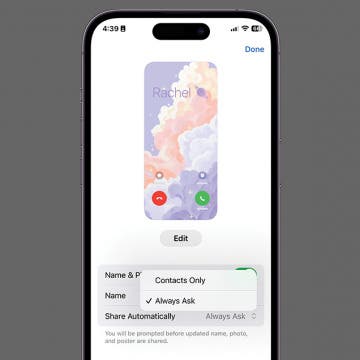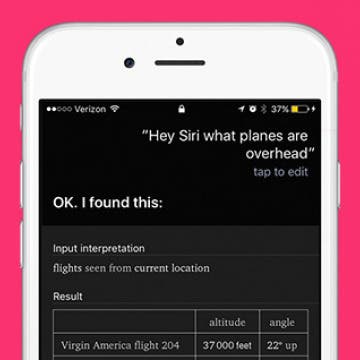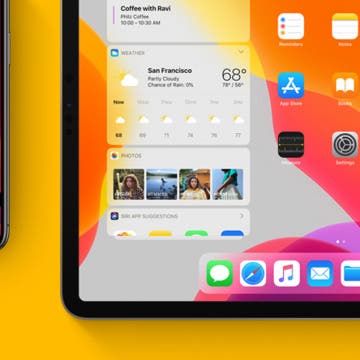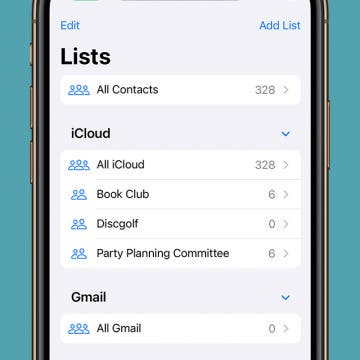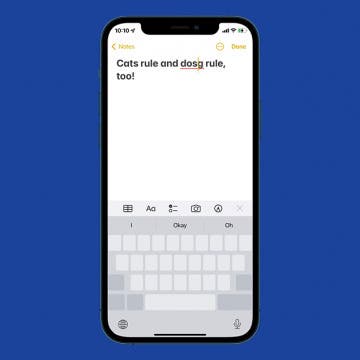iPhone Life - Best Apps, Top Tips, Great Gear
How to Delete an Alarm on Apple Watch
By Rachel Needell
Ever since I got my Apple Watch, it has become the primary way my alarm wakes me up in the morning. I often find myself messing with my alarm settings via my Apple Watch. That's why it's handy to know how to delete alarms directly from your Apple Watch without using your iPhone. Here's how to disable an alarm on Apple Watch.
Share Contact Photo on iPhone: Automatic or Contacts Only
By Rachel Needell
Once you've created and customized your Contact Poster, you can share it with the people you're chatting with in Messages. This is a great way to display your personality with people in Messages, but you can also set the feature to share with only contacts or to always ask before sharing.
- ‹ previous
- 206 of 2387
- next ›
How to Use Safari Reader Mode on iPhone & iPad
By Jim Karpen
Safari Reader mode on iPhone and iPad allows you to read a web page without distractions so that only the text and photos are left. I personally find that this makes the article easier to focus on, and gentler on my eyes. We'll walk you through how to use Reader mode in Safari and turn it off when you're done.
How to Delete One Number on iPhone Calculator
By Sarah Kingsbury
Have you ever gone to the Calculator app on your iPhone and start entering a long number, but you mistype a digit or two? Up until now, you may have thought that you had to hit C for clear and start all over. While there isn't a backspace button visible, there is a hidden iPhone trick that will do the same thing. Here’s how to delete digits in the iPhone Calculator app.
You can ask Siri all kinds of fun things thanks to its connection with the WolframAlpha database. One of the fun questions to ask Siri is what flights are overhead, the answer to which might surprise you. Sitting in my friend’s apartment in Boulder, CO, there are five planes over my head within a 50-foot slant all at different altitudes. There’s not much you can do with the knowledge of what planes are flying overhead, but it’s a lot of fun. We’ll cover how to ask Siri what airplanes are above you along with a few other fun or helpful things you can ask Siri. Here’s “what flights are overhead” and other things to ask Siri.
Apple has placed what it thinks are the most useful apps in the Dock of the iPad and iPhone, where they are accessible on every Home screen. If your most useful apps aren't in the Dock, you can easily move them there! Read on to learn how to move apps into or out of the Dock on your iPhone or iPad.
How to Clear Safari History on iPhone
By Sarah Kingsbury
If you share an iPhone or iPad with others, you may wish to keep parts of your Safari web browsing history private. You can clear your entire Safari browsing history, or you can clear your browsing history on iPhone selectively. Here's how to do both on your iPhone or iPad.
How To Close All Safari Tabs on iPhone
By Conner Carey
If you don't want to have to close each Safari tab one at a time, you'll need to learn how to close all Safari tabs at once! It's a simple, three-step process that's easy to overlook if you don't already know it. We'll show you the fastest way to close all open Safari tabs.
HomePod: Who Should Buy Apple’s Siri Smart Speaker
By Sarah Kingsbury
At the recent WWDC 17 keynote, the HomePod smart speaker was one of the biggest announcements of the day. The seven-inch HomePod will come in Silver and Space Gray and will be available in the U.S., U.K., and Australia in December 2017. The Siri smart speaker has better audio quality than Amazon Echo and Google Home and is smarter than the Sonos smart speakers. It's also significantly more expensive than the Echo and Home speakers and there is reason to doubt it will be as smart as the Amazon and Google smart assistants. However, unlike the Echo and Home, the HomePod promises a great deal more privacy to its users. Wondering whether you want to invest in Apple's latest gadget? Here's what you need to know before you make a decision.
How to Hide Apps on iPhone in 6 Best Ways
By Conner Carey
Can you hide apps on iPhones 16 and earlier models? Absolutely. You can use your iPhone's built-in features to hide any Apple or third-party app for free. Hidden apps on iPhones will not appear on your Home Screen, Spotlight Search results, Siri Suggestions, or even your Apple purchase history.
How to Edit & Format Text on iPhone or iPad
By Jim Karpen
Once you get the hang of editing text on iPhone, I think you’ll be pleasantly surprised how easy it is. Furthermore, adding italics, bold text, or an underline on the iPhone is also easily doable. You can also indent right, select, copy, and paste text on the iPhone. It all starts with highlighting the text you want to edit. Let’s jump in; here’s how to edit and format text on the iPhone.
Protect Your iPhone from Hackers with These Essential Tips
By Conner Carey
Can someone hack my iPhone? How do I know if my iPhone is hacked? These are questions our readers ask a lot. The answer is Yes. iPhones can be hacked, even with the ever-increasing layers of security Apple implements to protect our devices. With your safety and sanity being a top priority in this technological world, let's take a look at how you can protect your iPhone from hackers and viruses.
Create a Contact Group on iPhone—the Easy Way!
By Becca Ludlum
Making iPhone contact groups allows you to quickly send a message or email to multiple people. With iOS 17, you no longer have to use a Mac or PC to create an email list. Instead, you can create a group in your iPhone Contacts app to easily send large group emails. If you want to create a contact group for text messages, you can do that in the iPhone Messages app. We'll teach you how to add groups on your iPhone so you can quickly send group texts and emails.
How to Turn Off Flashlight On iPhone: 4 Easy Ways
By Sarah Kingsbury
You can access your iPhone flashlight from your Lock Screen, Control Center, or by asking Siri. We'll show you how to use each method to turn the flashlight on and off. As an added bonus, we'll also show you how to adjust the brightness of your iPhone flashlight.
How to Let Senders Know You Have Read Their iMessage on iPhone
By Sarah Kingsbury
Read receipts notify the senders of iMessages when the recipient reads the message. This is either great or evil depending on your perspective. My colleague and his wife both have read receipts turned on on their phones. That way if a timely iMessage doesn't get read right away, they can call each other instead. Other people prefer that the senders of messages not get notified. That way there is no pressure for an immediate reply. Whichever camp you fall in, you'll need to know how to to turn read receipts on or off.
How to Search a Page in Safari on Your iPhone
By Conner Carey
Have you ever used Find on your computer to search for a word on a web page? It’s incredibly useful when looking for something specific among a lot of text. Wouldn't it be great to know how to search for a word on a web page on your phone too? While you can't do Command-F or Control-F on your iPhone, there is a way to search a webpage in Safari on the iPhone called Find on Page. You can use Find on Page to search a web page for the information you’re looking for. Here’s how to use Safari search on the iPhone.
I recently wrote an article on how to turn on Two-Factor Authentication on your iPhone for better security. Apple introduced this feature in iOS 10 And then, with the release of iOS 11, iPhone users were automatically upgraded from Apple's less secure Two-Step Verification feature. Apple ID Two-Factor Authentication requires the use of multiple devices. For example, if you get a new iPhone, when you log into your Apple ID account for the first time, you’ll need to use your Mac, iPad, or old iPhone to receive a six digit Apple verification code to confirm that it’s you logging in and not some stranger trying to access your account on a random device. This is important since your Apple ID is used for everything from storing personal photos to making purchases with your credit card. However, if you don’t feel the need to use this feature, you can use this tip to turn Two-Factor Authentication off. Be careful though, your Apple ID account wil be significantly less secure and you may not be able to use Apple Pay Cash and other Apple features when you turn off Two-Factor Authentication.
How to Use the Spacebar to Select & Edit Text on iPhone
By Conner Carey
iPhones used to have a feature called 3D Touch which allowed you to use your keyboard as a trackpad in most Apple apps. 3D Touch became obsolete when iOS 12 launched. Now, you can now use your keyboard as a trackpad but by simply holding the spacebar on your iPhone. Here’s how to select text on your iPhone with the spacebar for editing.