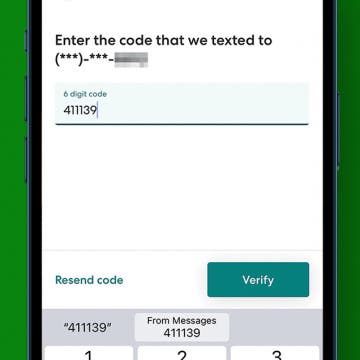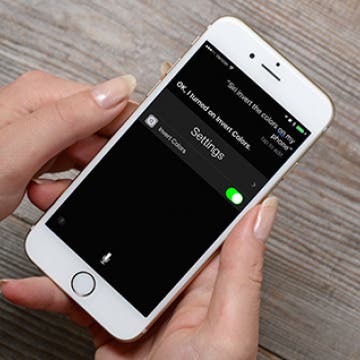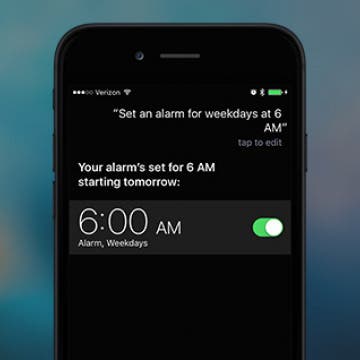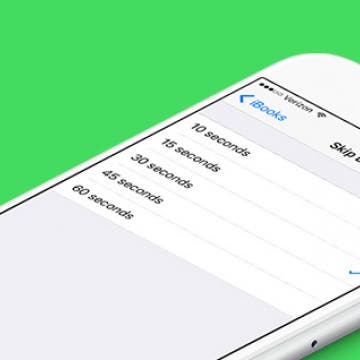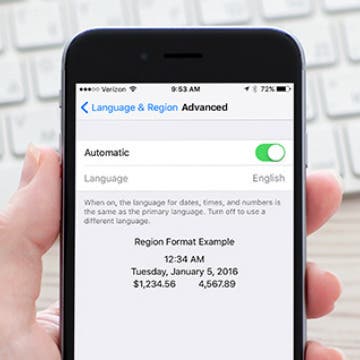iPhone Life - Best Apps, Top Tips, Great Gear
How to Autofill Verification Codes on iPhone
By Rachel Needell
When you sign into certain websites or apps, you will often be asked to use a two-step verification code. But did you know that the iPhone can use autofill to automatically insert the code texted to your iPhone with just a button tap? We'll show you how it works!
How to Quickly Fix Apple Watch Stuck on Apple Logo
By Olena Kagui
Many Apple users have unfortunately experienced their Apple Watch just showing the Apple logo and not responding to anything. In this article, we'll teach you how to fix the annoying Apple Watch stuck on Apple logo issue and give you tips on preventing it from happening again. We'll even teach you a secret Find My trick that may save you time!
- ‹ previous
- 231 of 2387
- next ›
How to Remove or Insert a SIM Card in Your iPhone
By Conner Carey
SIM cards (Subscriber Identity Module cards) are how carriers connect your iPhone to their network; they also makes it easy to keep your number when switching phones. If you get a new iPhone, you may end up needing to remove the SIM card from your old phone and insert it into the new iPhone. You may also want to switch one SIM card for another when traveling abroad in order to use a local carrier. Most modern phones have SIM cards, and if you have an iPhone 4s or later, your phone definitely has a SIM card slot in case it’s needed. Here’s how to remove or insert a SIM card from your iPhone.
Transfer Voice Memos from iPhone to Computer: 4 Ways
By Conner Carey
Voice memos are an amazing way to save a passing thought or quickly record important information. You may want to know how to save voice memos from your iPhone to your computer to avoid losing that information, or so you can turn it into something new. The good news is that you have several options if you want to export voice memos from your iPhone to your PC or Mac. Below, we'll walk you through how to transfer voice memos from your iPhone to your computer.
Updated Pokémon Go App Now Warns Drivers not to Play
By Todd Bernhard
I've tried to not go overboard in writing about the Pokémon Go sensation, but I did point out the dangers in cycling, or even worse, driving, while playing the game. Niantic, the makers of the popular app, have just released an update that addresses this issue, to some extent. The app can detect your speed and if it senses you are driving, it will display a warning message. It doesn't deactivate the game, but it will ask you if you are a passenger.
How to Invert Colors with Siri on iPhone
By Conner Carey
Inverting colors on iPhone mostly just looks really cool. It’s also a way to seriously cut down on how much light your screen emits, which makes it good for using at night when you need to see your surroundings while using your iPhone. You can turn on Invert Colors in your Settings app, but you can also ask Siri to do it. Here’s how to invert colors with Siri on iPhone.
Allow Calls from Favorites on iPhone While Focus Is Active
By Abbey Dufoe
Focus modes, like Do Not Disturb, are pretty handy. This feature allows you to receive all your usual notifications, minus the disruptive sounds and vibrations that tend to come with them. But what if someone on your Favorites list (like your brother, mom, best friend, etc.) has an emergency and can't get ahold of you? Luckily, when Do Not Disturb is active on your iPhone, allowing calls from Favorites is easy.
I thought I knew how to use Snapchat, the service that lets you send disappearing photos and videos to friends, but there are a lot of smaller Snapchat features within the larger context of sending pictures and videos to your friends and family. Snapchat is known as an app for millennials, but there’s no reason it can't be Snapchat for all generations of adults. Even if you know the basics of how to use Snapchat, I’m sure we’ll have even more for you to discover in this article. We'll start with how to use Snapchat, and venture into how to use Snapchat filters, send Snapcash, and update Snapchat, and so much more. We’re going through the entire app and showing you all the ways in which you can use Snapchat. Come down this rabbit hole with me, let’s see what madhatters we can meet. Here’s how to use Snapchat: a complete guide.
How to Forget a Wi-Fi Network on Your iPhone
By Conner Carey
Your iPhone will automatically remember the Wi-Fi networks you join. When you’re in the vicinity of that network, it will automatically connect. You can view the list of network connections near you in Settings. This is also where you would tell your iPhone to forget a Wi-Fi network. You might decided to do this if you’re moving or having trouble with a particular connection. Here’s how to forget a Wi-Fi network on your iPhone.
How to Add an Email Account on iPhone
By Conner Carey
The iPad and iPhone's Mail app allows users to add more than one email account from the same or different email providers. Read on to learn how to add email accounts from Gmail and Outlook, and more on your iPhone.
How To Tell Siri to Set an Alarm on Weekdays Only
By Jim Karpen
You likely find it convenient to use Siri to set an alarm just by saying, "Set an alarm for tomorrow morning at 6 am." However, you can also instruct Siri to set an alarm for more than a single day, including setting the alarm for every day or for weekdays only, which is significantly faster than checking every day individually when manually setting an alarm in the clock app.
How to Make Night Shift Mode Less Orange
By Conner Carey
Night Shift on iPhone is a feature that came out with iOS 9.3. It’s meant to be used at night and reduces the amount of blue light on the screen. This is said to help us get to sleep sooner even if we’ve been recently looking at our iPhones. It most certainly cuts down on eye strain when looking at our devices at night. You can also choose how you want the Night Shift color balance to appear when the mode is turned on. You can make the colors appear warmer or cooler, depending on what you prefer. Here’s how to adjust Night Shift color balance.
There’s a great feature in iBooks that allows you to tap a button and skip fifteen seconds ahead or backward when you’re listening to an audiobook. This is helpful if you didn’t hear what the reader said, if you’ve already heard this portion of the book, or if you really enjoyed a point and want to hear it again. However, you can alter how far you skip back and forward when listening to an audio book in iBooks. Here’s how to change the length of time audiobook tracks skip in iBooks.
How To Make Speakerphone Calls Using Siri
By Paula Bostrom
I have several hours of commute time every week, and I don’t always have my iPhone’s Bluetooth headset with me. The last thing I want to do while going 55 on the highway is fidget around in Contacts looking for the person I need to call. Luckily, you can use Siri to make speakerphone calls whenever you need to keep your hands free. Here’s how to make speakerphone calls using Siri.
If you've got a subscription cable service or a TV package with your internet service provider, then watching the 2016 Olympics in Rio De Janeiro on your iPad or Apple TV will be a snap. The bulk of the Olympics will be broadcast on NBC, with other events being shown on NBC's affiliates, such as *Bravo, *MSNBC, *CNBC and USA Network. Viewing the games is as simple as tuning in, either on your television, or via the free NBC apps for Apple TV, iPad, or iPhone, all of which work in conjunction with your paid subscription service. You can also watch the Olympics at the NBC website; however, by necessity, you have to watch it in a browser, and again, log in to a subscription service is required. But what about those of us who have happily cut the cord with traditional television providers? Read on to discover all of the alternatives that exist for viewing the 2016 Olympics sans TV subscription service.
10 iPhone Security Mistakes You're Making and How to Fix Them
By Donna Schill
Keeping personal information on our iPhones private is something we all want, yet it's not always obvious how to go about it. Here are 10 fixes to common security mistakes that can help you take your iPhone privacy to the next level.
How to Make the Language for Dates, Times, and Numbers Different Than Primary Language on iPhone
By Conner Carey
The iPhone has a primary language that is found across and throughout the device. But you can choose to change which language your dates, times, and numbers are shown in while keeping your primary language the same. Someone who is bilingual or learning a new language may find this setting useful. Here’s how to make the language for dates, times, and numbers different than the primary language on iPhone.
How to Add and Delete Locations in the Weather app on iPhone
By Conner Carey
If you turn location tracking on for the Weather app, the first tab location will always show you the weather where you are. But you can also add multiple other weather locations for easy viewing in the app. Perhaps you want to see what the weather is like where your out-of-town family lives, or you’re like me and keep tabs for all the places you want to live or visit one day. Whatever the reason, here’s how to add and delete locations in the weather app on iPhone.