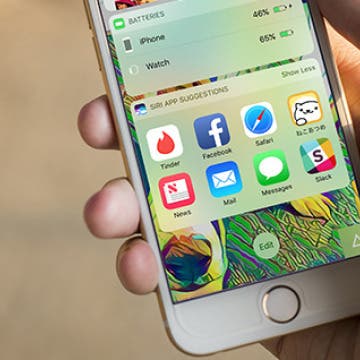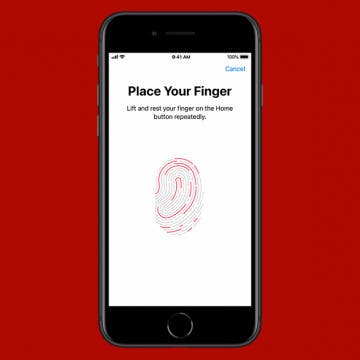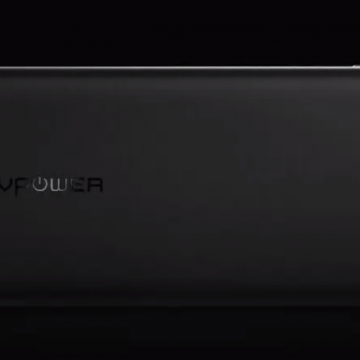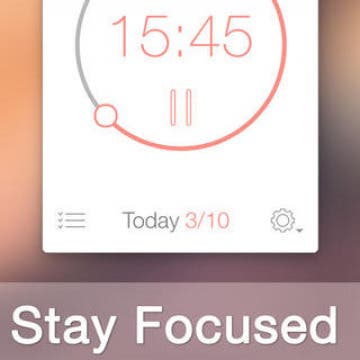iPhone Life - Best Apps, Top Tips, Great Gear
Learning how to open Tesla doors is vital, even if you don't have one. Opening Tesla doors is not at all intuitive, especially if you run out of power and get trapped in the car. I'll teach you every way to open every Tesla model door in seconds. I'll tell you how to open Tesla Model X doors using a Siri command on your iPhone (or Apple Watch.)
- ‹ previous
- 227 of 2403
- next ›
Crush Your 2025 Health Goals with the Withings Body Scan
(Sponsored Post) By Amy Spitzfaden Both on Thu, 01/09/2025
Your 2025 health goals deserve so much more than just a number on a scale. Withings is here to support all your body resolutions with a revolutionary health analysis. The Withings Body Scan revolutionizes home health checkups in a powerful, incredibly simple experience, directly from your home, in just 90 seconds.
I've had the opportunity to test the best Bluetooth headphones over the past several years and one thing is for certain; Bluetooth technology has come a long way since it first went mainstream. No longer is it a laggy, unpredictable medium by which to transfer audio data. These days a good pair of wireless Bluetooth headphones can reproduce sound with remarkable clarity and accuracy. Whether or not you like the fact that Apple eliminated the headphone jack, it's not surprising that the company would consider Bluetooth reliable and mature enough for their iPhone 7 series to rely heavily upon it.
How to Transfer Photos from iPhone to iPhone—2 Easy Ways!
By Conner Carey
Need to transfer photos to a new iPhone? Share snapshots with friends? We’ll cover how to use iCloud for easy photo transfer to a new phone, and how to use AirDrop for a quick and secure way to share your latest vacation photos with friends. Read on to learn how to transfer pictures from iPhone to iPhone!
How to Turn off Location-Based App Suggestions
By Paula Bostrom
In iOS 10, there are now two ways Siri makes app suggestions on the Lock screen. The first is the Siri app suggestions that appear in the Widget pane. The second are the time and location-based app suggestions that appear in the lower left corner of the Lock screen in the same place app icons appear when you’re using Handoff. If you don’t appreciate this feature, it’s easy to turn off app suggestions.
How to Use Siri with Third-Party Apps on iPhone
By Conner Carey
Starting with iOS 10, when Siri got the ability to complete tasks in third-party apps, a lot of third-party app developers added Siri voice command compatibility, including Pinterest, Skype, and Uber. You can even make Siri open Google Assistant for you. But how can you know what apps can Siri use? We’ll cover some top third-party apps Siri is able to use and how to make sure those apps are enabled for use with Siri. Here’s how to use Siri with third-party apps and some top apps to try.
11 Best Free TV & Movie Apps for Your Apple Devices
By Jim Karpen
Looking for free TV apps for iPhone, iPad, Apple TV, and Mac? Overall, it’s surprising the number of good free movies and free TV shows you can watch. Here are our eleven best free TV and free movie apps for iPhone, iPad, and Apple TV.
How to Enable Touch ID on iPhone & iPad
By Abbey Dufoe
Even though many newer iPhones and iPads use Face ID, plenty of devices still use Touch ID. You can set up Touch ID and a passcode for extra security, and you can add multiple fingerprints to give easy access to close family and friends. Let's cover how to set up the fingerprint reader and how to tell if your device has fingerprint technology.
How to Use Portrait Mode on iPhone to Take Gorgeous Headshots
By Conner Carey
What is Portrait mode on an iPhone, and what does Portrait mode actually do? Portrait mode lets the iPhone camera focus on your subject and blur the background, creating a stunning depth-of-field effect. Here's how to use Portrait mode on an iPhone!
Samsung's Bad Year Keeps Getting Worse
By Todd Bernhard
If you think the American voters have had a bad year, at least the election is over. Samsung's year seems to be getting worse, not better. Between exploding washing machines and of course, Galaxy Note 7 explosions, the company has had an "explosive" year. Samsung has tried to do the right thing by voluntarily recalling the washers and the smartphones in question. It even took out full page ads in the New York Times, Washington Post, and Washington Journal offering an apology. But the damage is done. Between the fires and battery explosions, airlines won't let you fly with one of the recalled Galaxy Note 7 phones. How likely is it they'll let the next version fly?
How to Turn Off Automatic Emojis in iPhone Text Messages
By Conner Carey
Type a word in messages, and predictive text will suggest the emoji that matches that word. Many people don’t want to replace a word, even with emoji as cute or useful as the smiley face, thinking, crying, or tears of joy emoji; they simply want to include the emoji after the word. Luckily, you can add emojis to your messages without opening the emoji keyboard, then avoid replacing the word with a simple tap of the space bar. The emoji will remain in your predictive text suggestions and you can easily select the emoji to appear right after the word for it. I’ll show you what I mean below; here’s how to prevent emojis from replacing words in Messages.
Last summer, I was very lucky to be able to take a three-week road trip with one of my best friends on the planet. During the entire trip, we both worked remotely. For the most part, we stopped in coffee shops found all along our route, using their free Wi-Fi and ordering awesome coffee while we worked. However, there were multiple occasions when our devices ran out of power on the road with no power outlets in sight. Had we brought a RAVPower Bank ($39.99) with us, we wouldn’t have needed to frantically look for a place to charge our devices in every place we stopped.
Use Siri to Add Reminders to Specific Lists
By Sarah Kingsbury
If you think of something you don’t want to forget, you can quickly ask Siri to add the reminder to your list. But when you ask Siri to remind you about something, like your car payment, Siri automatically adds the reminder to the default Reminders list. If you want the reminder added to a different list, that's possible too. You just have to phrase your request a little differently. Here’s how to use Siri to add reminders to specific lists.
Looking for a way to stay focused and disciplined on completing a task on time? The Pomodoro Technique is a proven approach to time management that has been programmatically captured in a number of iOS apps. Some are simple timers while others offer much more. This review takes a closer look at Be Focused Pro ($1.99 iOS, $4.99 macOS), one of the more comprehensive, Apple-hardware-friendly programs available on the App Store today.
The Easiest Way to Avoid Tolls & Highways in Apple Maps
By Conner Carey
Did you know you can avoid tolls in Apple Maps? What about highways? You can change a simple setting so that Apple Maps will always prioritize routes that do not contain toll roads or highways. You can still select a toll road or highway, but Apple Maps gives you the option to avoid them before suggesting you take a toll-road-ridden route. Here's how to set Apple Maps to avoid tolls and highways
Find Parked Car Location on iPhone with Apple Maps
By Conner Carey
No one likes getting lost in a parking lot or not being able to find their car parked several blocks over. Apple Maps' parked car feature allows you to use Maps to find your car in a sea of vehicles. For this to work, your car will need either CarPlay or a Bluetooth stereo that your iPhone pairs with. Here’s how to find your parked car using Apple Maps on your iPhone.
How to Send a Voice Message on the iPhone: The Easiest Way
By Abbey Dufoe
Within the Messages app, you can send and receive audio messages with other iPhone users. Sending and receiving audio messages is a fun way to communicate with your voice without being on the phone and without using the talk-to-text iPhone feature. Here’s how to send audio messages on iPhone.
How to Change Work & Home Addresses in Maps on an iPhone
By Conner Carey
Set your home address in the Google or Apple Maps app so it's easy to get directions from your current location to home. Set a work address and add favorites in Apple or Google Maps, and getting directions takes just a few taps. You can also edit and update the location of your home, work, or other favorites on your iPhone.