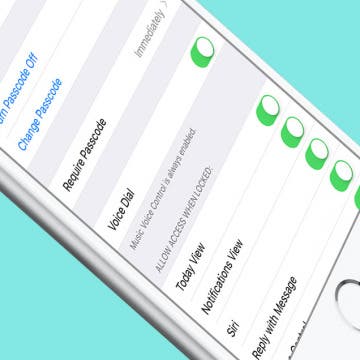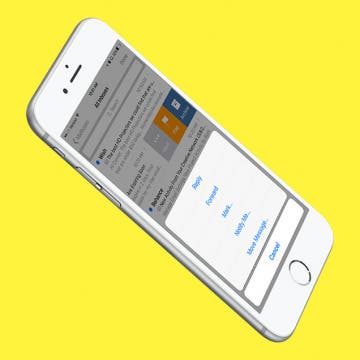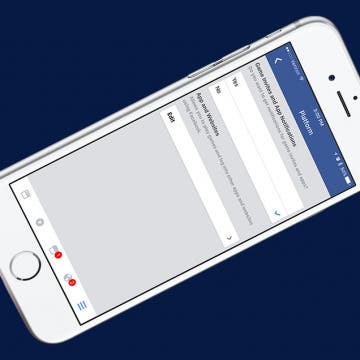iPhone Life - Best Apps, Top Tips, Great Gear
Does Apple Pay Work without Internet?
By Amy Spitzfaden Both
Can you use Apple Pay without Wi-Fi? You can! Here's what you need to know about using Apple Pay to make purchases when you don't have a Wi-Fi or cellular connection. You can even use it in Airplane Mode!
MacBook Screen Flickering? The Easy Way to Fix It (macOS Sonoma)
By Amy Spitzfaden Both
Why is my MacBook screen flickering? Before you panic and run to an Apple store, there are several easy fixes you can try to get your computer screen steady again. Here's how to fix MacBook or MacBook Pro screen flickering.
- ‹ previous
- 215 of 2408
- next ›
What is Voice Dial + How to Turn It Off on iPhone
By Conner Carey
When you allow Siri to be accessed from your Lock screen, you may want to consider what Siri is capable of doing without unlocking your device. For example, let’s say you’re in a room with multiple other people. If one of them were to activate Siri when you have Voice Dial turned on, they could tell Siri to call someone without needing your passcode. But if you have Voice Dial turned off, Siri won’t make the call until you enter your iPhone’s passcode. This may or may not be important to you, but it’s good to know what can and cannot be accessed from Lock screen. Here’s how to turn Voice Dial off on iPhone.
How to Use Swiping Gestures in Mail on iPhone
By Jim Karpen
If you're like me, you spend a lot of time each day dealing with email. The swiping gestures available for marking and flagging email messages on iPhone can save you some of that time. You can use swiping gestures to mark emails as read or unread or flag them for follow-up, as well as every other function, such as forwarding or moving to another folder. Here’s how to use swiping gestures in Mail on iPhone.
When you tilt your screen on iPhone, it automatically rotates. This is helpful in many different scenarios; but on iPhone Plus models, a horizontally rotated phone makes certain stock apps look slightly different—this is called Landscape mode on iPhone.The larger screen on the iPhone Plus models is used to present more information in split screen format. When your iPhone 6, 6s, 7, or 8 Plus is held horizontally, your iPhone is in Landscape mode. Some iPhone Plus users appreciate the split screen Landscape mode, especially in apps like Mail, where they can simultaneously view their inbox and a specific email. However, there are plenty of iPhone 7 Plus or iPhone 8 Plus users who would rather just turn off auto rotate on iPhone or Landscape mode entirely. We’ll show you what Landscape mode looks like in different apps below with horizontal iPhone screenshots from the iPhone 7 Plus. Then we’ll get to how to turn off auto rotate on iPhone in case you decide Landscape mode is not your style. We'll also cover how to remove split screen from Landscape mode on your iPhone Plus and continue enjoying the extra horizontal screen space.
Tagging someone on Instagram is pretty straightforward. If you’re viewing an Instagram photo you really like that you want to share with a friend, you can simply tag them in the comments and they'll receive a notification. But did you know you can also send an Instagram picture as a dm, or direct message? If you choose this option, it's more private because you don't have to mention them in the public comments. Let's learn how to direct message a picture on Instagram, or how to just tag someone on an Instagram photo without sending them a dm.
How to Reconnect with People You Unfollowed on Facebook
By Conner Carey
Unfollowing friends on Facebook is an easy way to stay friends with someone without seeing their posts. But maybe you want to reconnect with them now. You can easily choose to start following them on Facebook again, which will simply allow Facebook to show you their posts in your News feed. Here’s how to reconnect with people you unfollowed on Facebook.
How to Use the iPhone Camera Lock Screen Shortcut
By Conner Carey
iPhone camera access on Lock Screen is incredibly easy, though the method to access the Camera app has changed slightly through the versions. Currently, in iOS 16, there are two different methods for opening the Camera app without unlocking your phone. We'll explain both.
How to Remove Music from iPhone, iTunes, and iCloud
By Becca Ludlum
Once you learn how to remove music from your iPhone, the process will come back to you like riding a bike. When users remove music from iPhone, they also tend to have questions about whether they’re deleting songs from iCloud or iTunes. I’m going to make deleting music from your iPhone as simple as possible, with tips for those who use Apple Music and for those who don’t. If you do have Apple Music, it’s also good to know the difference between deleting a song from your iPhone and deleting a song from iCloud Music Library or iTunes. There may come an occasion when you want to delete all the music from your iPhone. Or maybe you want to undownload songs on Apple Music to free some space up without deleting the music from your iCloud Music Library collection. There are a few different scenarios I want to cover for you; here’s how to remove music from your iPhone, iTunes, and iCloud.
How to Add a Name to the People Album in Photos on iPhone
By Conner Carey
Apple's Photos app includes the People album, where the faces of people in your photos are grouped together. Here’s how to add a name to the People album in Photos on iPhone.
Best Apps & Gear for Getting a Good Night’s Sleep
By Nate Adcock
Sleep deprivation in our always-on, social media-saturated world is a problem that is only growing as we add more tech to our homes. It affects our performance on and off the job and can result in significantly adverse health effects, particularly as we age. I have dealt with my share of sleep issues over the years, due to regularly traveling and working different shifts at my job. Although I don't have any magic-bullet solutions, I can offer what I’ve found to be the most helpful apps, gear, and tips for lulling you to sleep.
iPhone or iPad Calculator App Missing from Control Center? Here’s How to Get It Back
By Conner Carey
If your iPhone or iPad Calculator app has disappeared from your Home screen or Control Center, don’t panic; We'll show you how to get the Calculator app back. First of all, strange as it may sound, the iPad doesn't come with a built-in calculator app (but we'll show you a workaround!). While the iPhone does have one, beginning with iOS 10, Apple gave users the option to remove Apple stock apps from their Home screens. When the feature first became available, I started deleting every Apple stock app that I didn’t use. In that process, I deleted my free Calculator app, not realizing it would also disappear from my Control Center. A week later, when I needed to use a calculator, I swiped down to open the Control Center, and the calculator had disappeared! I panicked, “how could Apple remove the calculator?” "Show me my calculator!" "Where is my calculator?" After I emailed, Apple informed me that if I deleted the Calculator app, it would also disappear from my Control Center—thus causing me to look like a buffoon. This left me doubly confused and betrayed when I went through the same panic on my iPad, only to discover that this time I hadn't deleted it, Apple never added one. Has a similar instance happened to you? If the calculator on your iPhone or iPad has disappeared from the Control Center, or you can't find it at all, here’s what to do. Also, if you are a frequent user of the calculator app, you may enjoy learning to use the scientific calculator on your iPhone!
Learning how to use your Apple TV can be a bit of a process—just ask my mom who is still using the old silver Apple TV Remote with our new fourth-generation Apple TV. But our iPhone Life Insider program is all about breaking down the Apple ecosystem into bite-size pieces you can easily digest. From our one-minute video tips to our growing library of in-depth guides, we want to make Insider the best resource you have. And we’re passionate about it. Our latest project is the Complete Apple TV Guide, which covers everything from setting up your Apple TV and using the Siri Remote to finding the best apps for watching free movies and TV shows, plus much more. This is one of our most in-depth guides to date; check out a few of my favorite videos from the guide below and get a sneak peak of the immense value our Insider membership offers.
How to Never Get a Game Invite on Facebook Again
By Conner Carey
Do you have friends who use Facebook to play games like Candy Crush? Do those friends send you constant game invites, never getting the hint that you don’t want to play? If your answer is no, consider yourself lucky. Most of us have logged on to see that all of our notifications were merely invitations to games we’ve never, ever been interested in playing. Luckily, Facebook allows you to turn off notifications for game invites and apps completely. Here’s how to never get a game invite on Facebook again.
"My Music app disappeared from my iPhone! How do I get it back?" Don't panic; more likely than not, you probably deleted your Music app or removed it from your Home screen by accident. Here's how to find the hidden app and add it back to your Home screen.
Why Is My iPhone So Slow? 7 Ways to Make Your iPhone Faster
By Conner Carey
Why is my iPhone so slow? If your iPhone is running slow, that doesn't necessarily mean it needs to be replaced. Whether it's your newer or older iPhone running slowly, we have a few tips that should help make things a bit faster. Find out how to speed up your iPhone with these seven easy steps!
How to Add an Event to Your Family Calendar on iPhone
By Becca Ludlum
I love using my Calendar app to keep track of my family's schedule. It can only be so helpful, though, when I'm the only one using it. Having a shareable family calendar means that we can all be on the same page—all the time. The family calendar just might be my favorite feature of Family Sharing! Here’s how to add an event to your family calendar on iPhone.
What iPhone Do I Have? Model Number & Generation Guide (2025)
By Conner Carey
If you've been wondering, "What kind of phone do I have?" You’ve come to the right place. We’ll cover how to check what iPhone you have based on the model numbers assigned to each iPhone generation. Read on to quickly figure out what model and iPhone generation you own, whether it's the first iPhone, the iPhone 7, or one of Apple's latest iPhone 16 line.