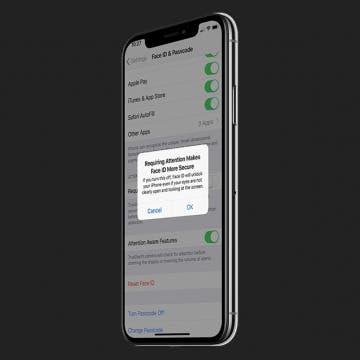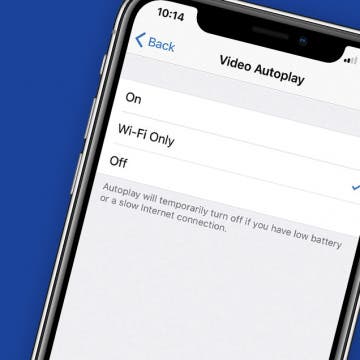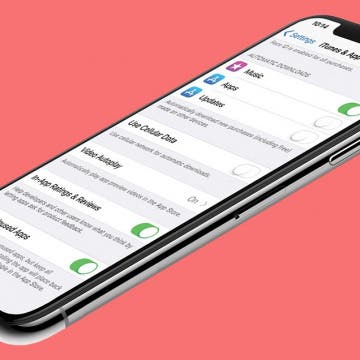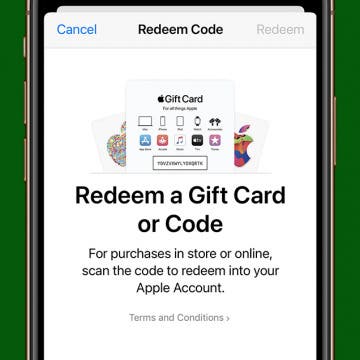iPhone Life - Best Apps, Top Tips, Great Gear
How to Get Digital Clock on StandBy
By Rachel Needell
StandBy mode is a feature in iOS 17 and later that turns your iPhone into a pseudo-alarm clock. It can be a little tricky to get used to at first, so if you're new to StandBy, be sure to check out how StandBy works before diving in. However, if you love StandBy as a feature but would prefer a digital clock to an analog clock, Apple just released a new widget that allows you to do this, and it's a total game changer. Here's how to change the clock in StandBy.
How to Send Tickets from Apple Wallet
By Rachel Needell
Apple's Wallet app is a really great way to organize your credit cards and travel tickets. However, you might not have known that you can easily share your boarding passes or train tickets via AirDrop so your friends and family can stay informed about your travel plans. Here' how to send tickets from Apple Wallet.
- ‹ previous
- 190 of 2407
- next ›
CES 2018 Top Trends & Gear
By Sarah Kingsbury
In this special episode, the iPhone Life team shares their overall impressions and favorite new gadgets from the 2018 Consumer Electonics Show in Las Vegas.
The Ultimate App for Dog Photos: BarkCam
By Leanne Hays
The camera roll on my iPhone is jam packed with pictures of my dogs—there's just something about those fuzzy faces that demands to be adored and photographed so that the pictures can be adored as well. Then of course there's the sharing; #instadog #socute #sorryyouguysicantrestrainmyself. I've been known to take dog photos with Instagram, share them to Facebook, then text and private message them to friends and family that really must see the latest iteration of canine cuteness right away. Therefore it is with great delight that I announce the discovery of my new favorite app, BarkCam, the "Instagram for Dogs."
Signal: How to Get the Encrypted Chat App for Your iPad
By Leanne Hays
Signal is a privacy app that uses end-to-end encryption for individual and group texts, videos, documents, voice, and picture messaging. Open Whisper, Signal's parent company, produced Signal using grants and donations, utilizing Open Source software, with the aim of providing a free and secure platform for worldwide communication, without SMS or MMS fees—this even includes free long-distance calls to anyone, anywhere in the world who also has the Signal app! No one at Signal or anywhere else can read or view communications on the platform, they can only be viewed by the individual user, who can also choose when each message will disappear. Since the whole point of an encrypted communication app is to ensure privacy, Signal is free of tracking, affiliate marketers, and ads. Signal uses your existing address book and phone number, and will only allow you to register one mobile device, so you'll need to choose if you want to use your iPhone or iPad. Getting Signal on your iPhone is free and easy, it pops right up in the App Store, but Signal for iPad is a bit more complicated. Read on to learn how to get Signal on your iPad!
How to Turn Off Emergency Alerts on iPhone
By Leanne Hays
Did you know that certain alerts can barge right through your Do Not Disturb setting on iPhone? These include AMBER Alerts and government alerts about imminent threats, such as extreme weather. For safety reasons it's highly recommended that you leave these alerts enabled, but if you want to turn them off, we can show you how to do it.
We've already gone over how to sign up for Instagram on your iPhone, how to create a second Instagram account, and even how to deactivate your Instagram account if you need a break, but there's one more thing we need to go over. A major frustration for Instagram users has been the inability to download Instagram on their iPads. After all, it would be great to edit photos or watch a video on a larger screen, to switch back and forth between watching a movie on the iPad and checking Instagram notifications, and to just have another option for using the app. In the past, you needed to use workarounds to download and install Instagram on your tablet, but now there's an official iPad version of Instagram. Unfortunately, the official version is tiny; it doesn't fill the iPad screen and leaves a large, black frame around the app. Don't worry, though, we'll go over a trick you can use to get fullscreen Instagram on your iPad
How to Use Your iPhone as a Personal Wi-Fi Hotspot
By Leanne Hays
How to Use Cellular Data for Automatic App Downloads
By Leanne Hays
When downloading apps, your iPhone has the ability to either use cellular data or to only download apps while your device has access to Wi-Fi. If you do not have an unlimited data plan, you may want to disable downloads using cellular data to ensure you're not wasting data unknowingly. However, being able to download apps when you don't have access to Wi-Fi can also be extremely useful. In today's tip, we're going how to change the download settings on iPhone to either enable or disable downloads over cellular.
College football fans watch their favorite teams all season long in the hopes they'll make it to one of the dozens of bowl games in December and January. NCAA football fans enjoy three final games before the end of the NCAA football season ends with the CFP Final. This year college ball fans can look forward to the Clemson Tigers facing off against the Alabama Crimson Tide, and you can watch the ESPN live stream, without cable, on Apple TV. Let's go through your different options for streaming the College Football Playoff National Championship on Apple TV. We'll discuss how to watch NCAA games on your Apple TV through a variety of methods including streaming TV options, and even packages and perks offered by your cell phone provider. Let's get started learning how to watch college football on your Apple TV ahead of the big game!
How to Limit Ad Tracking in Apple Apps on iPhone
By Leanne Hays
Do you find it totally creepy when an ad pops up on your iPhone for just exactly the sort of thing you’d like to purchase? Does it seem like your phone has just a little too much inside information about your preferences, and you’d like to establish some boundaries between yourself and the wide world of capitalism? If so, it’s time for you to learn how to limit ad tracking in Apple Apps on your iPhone.
It’s wonderful to be constantly connected to friends, family, and coworkers… until it’s not. An iPhone can make you more available and productive, so you can do things like pick up last-minute items at the grocery store or lend your expertise to a client halfway around the world, but it can also encroach on time set aside for family, rest, and relaxation. Fortunately, you can utilize Do Not Disturb to mute intrusive calls, texts, alerts, and notifications.
My Favorite iOS Game of All Time: Battlejack
By Conner Carey
It’s not often that I feature a gaming app. For the most part, we understand that a fun game isn't a top priority for many on iPhone. But if you'd be so kind as to indulge me, I have a gaming app to feature that is, by far, my favorite iOS game ever. I have played a lot of iOS games. I succumbed to Candy Crush many years ago when it first was a huge hit; I played Super Mario Run and beat every possible metric to completion last year. I have enjoyed many games, but none of them have been able to hold my attention for as long as Battlejack. This game combines the simplicity of blackjack with the adventure of an RPG (role-playing game), creating an addictive mix of strategy, luck, and powerful creatures. Check out more on what this game does and why I can’t get enough of it below.
Speed Up Face ID By Disabling Attention Awareness on iPhone
By Conner Carey
Face ID is designed to be secure first and fast second. By default, Face ID-enabled iPhones have a setting turned on that requires you to look directly at your screen before it will unlock. This is meant to make Face ID more secure by making it much more difficult for someone to unlock your phone with your face when you don't want them to. However, I've noticed that this does make Face ID feel slower. Here's how to how to turn off attention awareness to make Face ID a little bit faster.
What are haptics? Haptics are a tactile way for your iPhone to respond to touch, pressure, or both, in the form of a small vibration. For example, on the iPhone 7, there isn't a physically pressable Home button, so Apple added Haptic Feedback, which you feel when "pressing" the static Home button. If you're wondering, "how do I turn off System Haptics?", you can easily do so from within your iPhone Settings. Here’s how to turn off haptics from 3D or Haptic Touch on your iPhone.
How to Turn Off Video Autoplay in the App Store on iPhone
By Conner Carey
The App Store got a huge upgrade with iOS 11. One of the new features is videos! Developers can create little videos that autoplay when you're browsing apps. When you're browsing with WiFi, this probably isn't a problem. But on cellular, you don't want to eat up data just to play a video about an app you're downloading. Of course, if you're not a fan of video autoplay under any circumstance, you can turn it off completely. Here's how to turn off video autoplay in the App Store on iPhone.
How to Stop Apps from Downloading on All Apple Devices
By Conner Carey
When using my iPhone, I often download apps to try out. Later, when I unlock my iPad, all of the apps I downloaded to test on my iPhone are suddenly on my tablet! This is annoying, but thankfully you can fix it with a quick setting. Here's how to turn off app sync between iPhone and iPad.
How to Redeem an Apple Gift Card & Use It for Family Sharing
By Leanne Hays
If you're interested in learning how to add an Apple gift card to your Apple account or to a family member's account, you've come to the right place. We'll cover the Ask to Buy feature, how to use an Apple gift card with Family Sharing, and how to redeem Apple gift cards for different family members, including how to add an Apple gift card to a child account.