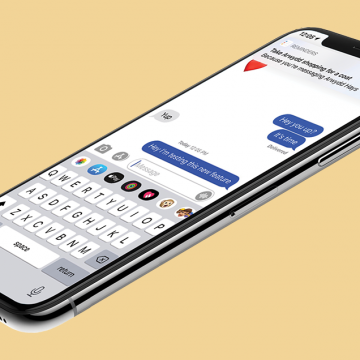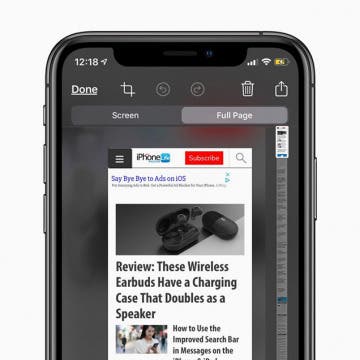iPhone Life - Best Apps, Top Tips, Great Gear
Hack Aging & Stay Healthy with Apple
By Michael Schill
When one gets to a particular age, one might start to pine for the proverbial fountain of youth. At 71, I seem to have arrived at that juncture. I have been pursuing longevity by studying the latest scientific research and by using technology to track my health parameters, so I can be aware and improve them. There is a revolution in healthcare with respect to longevity. A plethora of scientific research is being conducted, shifting the paradigm to treating aging as a disease, not as an inevitability. That research is leading to many excellent technologies to test and track our health metrics so we can directly see where to put our resources toward achieving longevity.
How to Retrieve Deleted Emails
By Rachel Needell
Everyone has deleted an important email they needed to find later. If you need to know how to retrieve deleted emails, whether you're using Gmail or iCloud, there's usually a way to recover them. Most email clients allow you to store deleted emails for up to 30 days. We'll go over everything you need to know to recover deleted emails on your iPhone or your Mac.
- ‹ previous
- 153 of 2408
- next ›
How to Organize Your Calendar in 2025
(Sponsored Post) By Amy Spitzfaden Both on Thu, 02/13/2025
Apple is pretty good about updating its products, but it seems to have forgotten about the Calendar app and its many downsides. The makers of Informant 5, on the other hand, do not forget to regularly improve their app based on user experience. The latest updates to this calendar and task-management app are a productivity game-changer.
Review: Jaybird Vista Bluetooth Earbuds
By Mike Riley
It has been quite a year for new affordable, cross-platform wireless earbud alternatives to Apple's Airpods. Around the same time that I received the excellent Jabra 75t earbuds, I received another company's (that just so happens to start with a J) top of the line offering for review. How do the Jaybird Vista ($179.99) wireless earbuds compare to the recent competition in this rapidly expanding market segment? Read on to find out.
How to Record a Voice Memo on the Apple Watch
By Tamlin Day
When you need to make yourself a quick voice recording, the Voice Memos feature on the Apple Watch is a great shortcut. I like using this feature to make a recording when my iPhone is out of reach or I don't have time to open my iPhone and open the Voice Memos app. It's also a nice way to record your thoughts without losing your thread of concentration. Here's how to record a voice memo on the Apple Watch.
How to Add Multiple Gmail Accounts to Your iPhone
By Leanne Hays
Adding all of your Gmail accounts to your iPhone is a convenient to stay connected. There are two main ways to set up multiple Gmail accounts on your iPhone, either by using the Gmail app or using the iOS Mail app. It’s a quick process that will allow you to stay logged in to those accounts and easily switch from one Gmail account to the other without having to enter your password every time. Let’s get started with a step-by-step guide on how to add multiple Gmail accounts to your iPhone, so you can keep all of your emails in one convenient place.
If you're not all-in on Apple Arcade, and still use a dedicated gaming console like the Xbox One, you might want a gaming headset that can support chat via a removable boom microphone. But before you spend nearly $200 (as much as or more than the console) you should get one that also works with your iPhone. LucidSound sent me a review unit of their LS35X Rose Gold Wireless Gaming Headset ($149.99) to try and Apple users who like to game will find it is a perfect fit, especially if they use Rose Gold Apple gear.
How to Mirror an iPhone to a TV
By Erin MacPherson
When you want to show others your videos and photos on your iPhone or iPad, or you’re watching a streaming service (such as Apple’s new TV+) on a handheld device, often the small screen just won’t do. That's when you need to mirror your iPhone to your TV Fortunately, there are several easy ways to connect an iPhone or iPad to the biggest screen in your home.
How to Set a Reminder for When You Message Someone
By Leanne Hays
If you use Apple's Reminders app to keep on top of your chores, events, and tasks, there's a convenient feature you'll want to try out. The Reminders app now allows users to tag a contact when they create a new reminder. Once you do this, a reminder notification will pop up on your iPhone next time you use the Messages app to text your tagged contact.
Review: Supwatch Luxury Leather Apple Watch Band
By Mike Riley
Before the Apple Watch was released, I rarely considered watch bands to carry much interest. Perhaps at the time of purchase, the watch band style made the difference between one watch or another. But when the Apple Watch was released, I was perfectly content with bland black band that strapped the watch to my wrist. But as the variety of band styles blossomed and the ease of swapping bands on the watch became frictionless, my curiosity piqued. So I made a concerted effort to seek out the bands I found best aligned with my fashion sense and personality. Fortunately that search ended rather quickly and successfully once the website Supwatch.com came to my attention.
Apple's new operating system, iOS 13, has a helpful new feature in the Health App; Cycle Tracking. This period tracker is useful for not only logging your menstrual cycle, but also symptoms associated with it, such as spotting, basal body temperature, fertility tracking, and calculating when your next period will start. Let's get started learning how to set up Cycle Tracking on your iPhone.
How to Customize Safari Settings for Individual Websites
By Tamlin Day
Setting a website to always open in Desktop or Reader Mode makes it easier to browse on your iPhone. With Safari's custom controls, you can also allow trusted websites access to your microphone, camera, and location. Let's cover how to customize Safari settings for a specific website.
Unfinished Business: iPadOS Leaves the Tablet's Future Unclear
By Donna Schill
In the 125th episode, members of the iPhone Life team discuss the triumphs and failures of iPadOS. While multitasking, browser support, and file management have improved, the iPad software remains unintuitive and a weak replacement for the laptop.
How to Save a Text Conversation on Your Mac
By Cullen Thomas
Text message conversations may contain evidence of important memories, and if you’re like me, you probably want to download your iMessages, save your messages, print your messages, or do something, anything, to make those exchanges more secure and accessible. One useful trick to save those interactions is to use the Messages Mac application to download your message history as a PDF file. This will let you keep that conversation on your computer and share it as you like, whether it was a conversation with a friend who isn't around anymore, or with a landlord and you need a record. Read on to find out how to turn an Messages conversation into a document you can save on your computer, or print later.
How to Take Full-Page Screenshots on iPhone
By Leanne Hays
Did you know you can take full-page screenshots on your iPhone in Safari? This means that rather than capturing only the section of the web page that's visible on your iPhone display, you'll be able to screenshot the entire page. We'll walk you through how to take full-page screenshots on iPhone.
Apple or Google Photos? Which App Is Best for Cost, Quality & Editing
By Kenneth Boshell
Ever lost a precious memory because you forgot to back it up? With these two major photo management solutions, Apple Photos and Google Photos, those concerns should be a thing of the past. But which one should you pick? In this article, I'll go in depth to find out. I'll compare cost, file formats, upload quality, and a number of other factors in order to help you make an informed decision.
How to Slide to Type on the iPad Floating Keyboard
By Cullen Thomas
How to Connect 2 AirPods to 1 iPhone or iPad
By Leanne Hays
Can you connect two AirPods to one phone? Absolutely! If you want to share audio on your iPhone without having to share the same set of AirPods, this tip is for you. We'll show you how to share AirPods audio by pairing two sets of earbuds to your iPhone.
How to Get Siri to Read Text Messages Aloud
By Cullen Thomas
Have you ever wanted your iPhone to automatically read your texts to you? It's possible! With this feature turned on, when you're sitting in the car, or out on a walk at night, Siri will announce your messages' contents as they arrive. Let's cover how to turn on the feature and have Siri read your text messages.