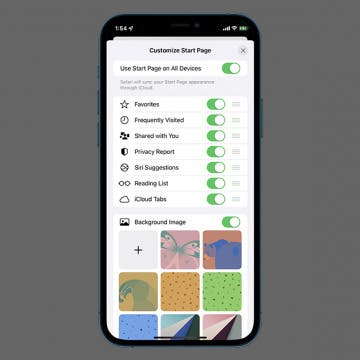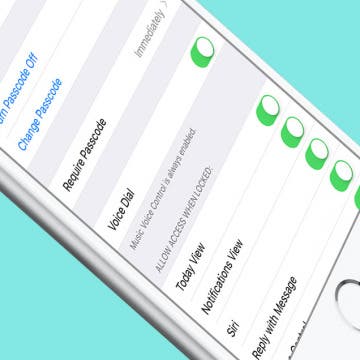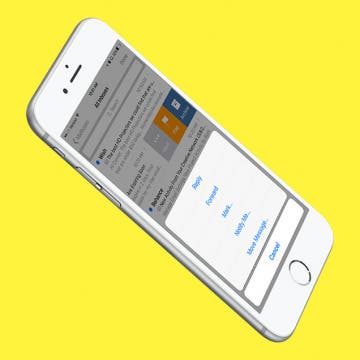iPhone Life - Best Apps, Top Tips, Great Gear
Buyer's Guide 2024: Best Nature & Travel Gear
By Donna Schill
Prepare for your next outdoor adventure with this gear for the open road. Below, you'll find the best equipment we've tried to enjoy your time outside and abroad.
- ‹ previous
- 214 of 2403
- next ›
Crush Your 2025 Health Goals with the Withings Body Scan
(Sponsored Post) By Amy Spitzfaden Both on Thu, 01/09/2025
Your 2025 health goals deserve so much more than just a number on a scale. Withings is here to support all your body resolutions with a revolutionary health analysis. The Withings Body Scan revolutionizes home health checkups in a powerful, incredibly simple experience, directly from your home, in just 90 seconds.
How to Add Photos to People Album
By Conner Carey
Apple's Photos app has an album called People & Pets that, thanks to the iPhone's facial recognition software, automatically sorts photos by the people in the photos. However, the app isn’t able to perfectly recognize every image of people's faces in a photo, leaving some photos uncategorized. Here's how to add people to the People album on your iPhone.
How Can I Still Receive Calls from My Family When Do Not Disturb Is Enabled on My iPhone?
By Sarah Kingsbury
Need iPad and iPhone help? Sign up for iPhone Life Insider and I’ll help you with all of your iPhone troubleshooting and iOS-related issues. Here’s a question from an Insider who wants only certain contacts from their Favorites to be able to call them when do not disturb is on.
While you're enjoying the great outdoors this Summer, whether at the beach or elsewhere, you’re going to want the loudest portable waterproof Bluetooth speaker you can find. Your Bluetooth speaker needs to be wireless and portable to easily go on adventures with you while also being rugged (ideally waterproof) and as loud as possible so that everyone in your party can enjoy the music. Furthermore, there is a seemingly endless array of excellent quality Bluetooth speakers, however, out of the multitudes of Bluetooth speakers on the market, only a limited and select few can lay claim to being loud, waterproof, portable and heavy duty. I've compiled a list of some of the best, most durable and rugged Bluetooth speakers available right now. What follows are the top outdoor wireless Bluetooth speakers for those who are adventurous or accident prone.
How to Invite Your Facebook Friend to Join Instagram
By Conner Carey
Instagram is my favorite form of social media. We’ve been trying to convince our web editor, Sarah Kingsbury to get an account for months. And she finally did once I invited her to join, which was easy to do within the Instagram app since she’s also my Facebook friend. If you have friends on Facebook who don’t know the join Instagram, here’s how to invite them to give it a try.
How to Delete Frequently Visited Sites on Safari
By Abbey Dufoe
Frequently Visited sites are the websites you visit most often in the Safari browser; they appear when you open a new tab in Safari on your iPhone or iPad. Here's how to remove Frequently Visited on iPhone in the Safari app.
Review: GameVice iPad Game Controller
By Mike Riley
With the success of the recently released Nintendo Switch portable gaming tablet, there has been a resurgence of interest among iPad gamers to bring their iPads to parity with what the Switch has to offer. One standout feature of the Switch is its analog joysticks on the left and right side of the screen. Perhaps Nintendo got its inspiration for this design from GameVice, a company that announced the first iteration of its iPad game controller back in 2014. Now that its iPad game controller idea has been amplified by Nintendo's success, read on to find out how the current version of the GameVice Mfi controller ($99.95) works with the iPad Pro and Mini form factors.
What is Voice Dial + How to Turn It Off on iPhone
By Conner Carey
When you allow Siri to be accessed from your Lock screen, you may want to consider what Siri is capable of doing without unlocking your device. For example, let’s say you’re in a room with multiple other people. If one of them were to activate Siri when you have Voice Dial turned on, they could tell Siri to call someone without needing your passcode. But if you have Voice Dial turned off, Siri won’t make the call until you enter your iPhone’s passcode. This may or may not be important to you, but it’s good to know what can and cannot be accessed from Lock screen. Here’s how to turn Voice Dial off on iPhone.
How to Use Swiping Gestures in Mail on iPhone
By Jim Karpen
If you're like me, you spend a lot of time each day dealing with email. The swiping gestures available for marking and flagging email messages on iPhone can save you some of that time. You can use swiping gestures to mark emails as read or unread or flag them for follow-up, as well as every other function, such as forwarding or moving to another folder. Here’s how to use swiping gestures in Mail on iPhone.
When you tilt your screen on iPhone, it automatically rotates. This is helpful in many different scenarios; but on iPhone Plus models, a horizontally rotated phone makes certain stock apps look slightly different—this is called Landscape mode on iPhone.The larger screen on the iPhone Plus models is used to present more information in split screen format. When your iPhone 6, 6s, 7, or 8 Plus is held horizontally, your iPhone is in Landscape mode. Some iPhone Plus users appreciate the split screen Landscape mode, especially in apps like Mail, where they can simultaneously view their inbox and a specific email. However, there are plenty of iPhone 7 Plus or iPhone 8 Plus users who would rather just turn off auto rotate on iPhone or Landscape mode entirely. We’ll show you what Landscape mode looks like in different apps below with horizontal iPhone screenshots from the iPhone 7 Plus. Then we’ll get to how to turn off auto rotate on iPhone in case you decide Landscape mode is not your style. We'll also cover how to remove split screen from Landscape mode on your iPhone Plus and continue enjoying the extra horizontal screen space.
Tagging someone on Instagram is pretty straightforward. If you’re viewing an Instagram photo you really like that you want to share with a friend, you can simply tag them in the comments and they'll receive a notification. But did you know you can also send an Instagram picture as a dm, or direct message? If you choose this option, it's more private because you don't have to mention them in the public comments. Let's learn how to direct message a picture on Instagram, or how to just tag someone on an Instagram photo without sending them a dm.
How to Reconnect with People You Unfollowed on Facebook
By Conner Carey
Unfollowing friends on Facebook is an easy way to stay friends with someone without seeing their posts. But maybe you want to reconnect with them now. You can easily choose to start following them on Facebook again, which will simply allow Facebook to show you their posts in your News feed. Here’s how to reconnect with people you unfollowed on Facebook.
How to Use the iPhone Camera Lock Screen Shortcut
By Conner Carey
iPhone camera access on Lock Screen is incredibly easy, though the method to access the Camera app has changed slightly through the versions. Currently, in iOS 16, there are two different methods for opening the Camera app without unlocking your phone. We'll explain both.
How to Remove Music from iPhone, iTunes, and iCloud
By Becca Ludlum
Once you learn how to remove music from your iPhone, the process will come back to you like riding a bike. When users remove music from iPhone, they also tend to have questions about whether they’re deleting songs from iCloud or iTunes. I’m going to make deleting music from your iPhone as simple as possible, with tips for those who use Apple Music and for those who don’t. If you do have Apple Music, it’s also good to know the difference between deleting a song from your iPhone and deleting a song from iCloud Music Library or iTunes. There may come an occasion when you want to delete all the music from your iPhone. Or maybe you want to undownload songs on Apple Music to free some space up without deleting the music from your iCloud Music Library collection. There are a few different scenarios I want to cover for you; here’s how to remove music from your iPhone, iTunes, and iCloud.
How to Add a Name to the People Album in Photos on iPhone
By Conner Carey
Apple's Photos app includes the People album, where the faces of people in your photos are grouped together. Here’s how to add a name to the People album in Photos on iPhone.
Best Apps & Gear for Getting a Good Night’s Sleep
By Nate Adcock
Sleep deprivation in our always-on, social media-saturated world is a problem that is only growing as we add more tech to our homes. It affects our performance on and off the job and can result in significantly adverse health effects, particularly as we age. I have dealt with my share of sleep issues over the years, due to regularly traveling and working different shifts at my job. Although I don't have any magic-bullet solutions, I can offer what I’ve found to be the most helpful apps, gear, and tips for lulling you to sleep.
iPhone or iPad Calculator App Missing from Control Center? Here’s How to Get It Back
By Conner Carey
If your iPhone or iPad Calculator app has disappeared from your Home screen or Control Center, don’t panic; We'll show you how to get the Calculator app back. First of all, strange as it may sound, the iPad doesn't come with a built-in calculator app (but we'll show you a workaround!). While the iPhone does have one, beginning with iOS 10, Apple gave users the option to remove Apple stock apps from their Home screens. When the feature first became available, I started deleting every Apple stock app that I didn’t use. In that process, I deleted my free Calculator app, not realizing it would also disappear from my Control Center. A week later, when I needed to use a calculator, I swiped down to open the Control Center, and the calculator had disappeared! I panicked, “how could Apple remove the calculator?” "Show me my calculator!" "Where is my calculator?" After I emailed, Apple informed me that if I deleted the Calculator app, it would also disappear from my Control Center—thus causing me to look like a buffoon. This left me doubly confused and betrayed when I went through the same panic on my iPad, only to discover that this time I hadn't deleted it, Apple never added one. Has a similar instance happened to you? If the calculator on your iPhone or iPad has disappeared from the Control Center, or you can't find it at all, here’s what to do. Also, if you are a frequent user of the calculator app, you may enjoy learning to use the scientific calculator on your iPhone!