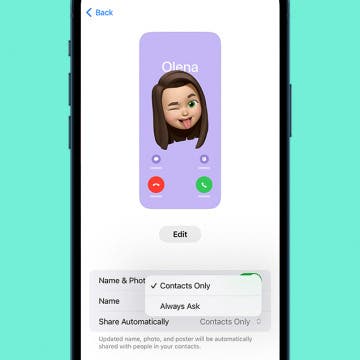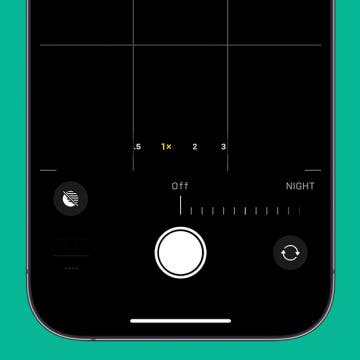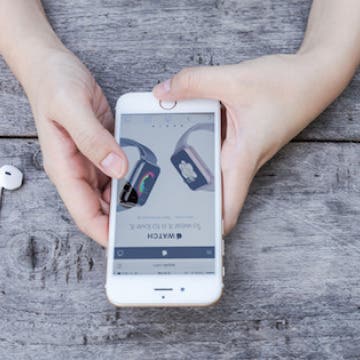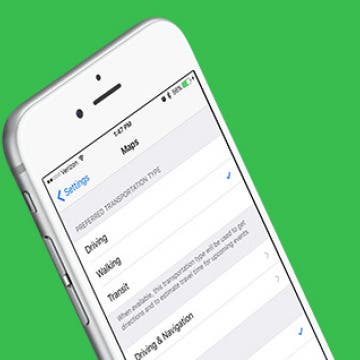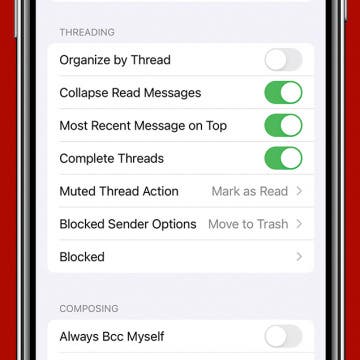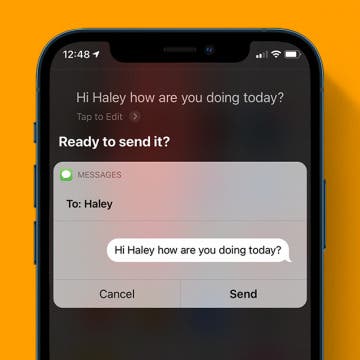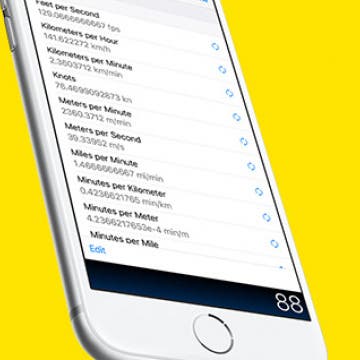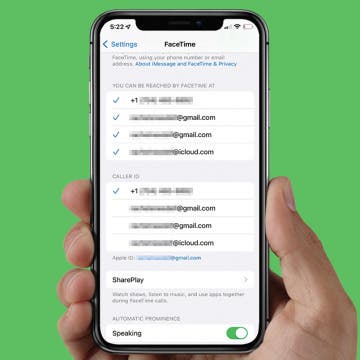iPhone Life - Best Apps, Top Tips, Great Gear
How to Customize iPhone Contact Cards for Safe Sharing
By Olena Kagui
iOS 17 came up with a cool new way to share your contact information with other iPhone users. Simply hold two unlocked iPhones together, and you can exchange contact information! But what exactly is shared when you tap a stranger's phone? We'll teach you everything you need to know about Contact Cards and Contact Poster customization and privacy.
Quickly Turn Off Night Mode on iPhone
By Rhett Intriago
Night mode on iPhone is a feature that makes low-light photography easier. It allows the camera sensor to capture more light than normal so that a photo with little lighting can still come out crystal clear. However, sometimes, this feature will activate when it isn’t really needed, and its delayed photo capture can be annoying when you're not expecting it. Here’s how to turn off Night mode on iPhone quickly.
- ‹ previous
- 225 of 2408
- next ›
How to Organize Your Calendar in 2025
(Sponsored Post) By Amy Spitzfaden Both on Thu, 02/13/2025
Apple is pretty good about updating its products, but it seems to have forgotten about the Calendar app and its many downsides. The makers of Informant 5, on the other hand, do not forget to regularly improve their app based on user experience. The latest updates to this calendar and task-management app are a productivity game-changer.
How to Turn on AirDrop & Receive AirDrop Files on iPhone
By Conner Carey
You've probably heard of AirDrop before, but you may be wondering what AirDrop is, how it works, and of course, how to use it! AirDrop is a feature that allows you to wirelessly send and receive photos, videos, websites, locations, and more with nearby Apple devices running on iOS 7 or later. You can also share with Macs running on Yosemite or later if your iPhone runs on iOS 8 or later. For AirDrop to work, both WiFi and Bluetooth must be turned on, and you must be signed into your iCloud account. I love using Airdrop to easily transfer pictures from my iPhone to my Mac. Airdrop is also a great way to share photos with friends after you've attended an event together. Let's get started learning how to enable AirDrop on our iPhones, and how to use it.
How to Change Your Default Transportation Mode in Maps
By Conner Carey
Maps on iPhone assumes you want directions for a car by default. But if you often use public transportation or walk, you may want to change your default transportation mode for Maps. Changing your default transportation mode for Maps is easy within iPhone settings. That way, when you open Maps and select a route, you’ll automatically see the directions and estimated travel time for the mode of transportation you plan to use. Here’s how to change your default transportation mode in Maps.
How to Prioritize App Update Downloads with 3D Touch on iOS 10
By Conner Carey
One of the things you can do to save your iPhone battery is to turn off automatic app updates. However, doing so means your app updates pile up and eventually you have to update them all, usually at the same time. Let’s say you’re updating ten apps, but one of those apps is Facebook Messenger and you need to reply to a friend’s message as soon as possible—you can use 3D Touch to prioritize that app’s update before the others. Here’s how to prioritize app update downloads with 3D Touch.
If you have the iPhone 7 or 7 Plus, you’ve probably asked what the heck is haptic feedback? In short, it’s a vibration used to let the user know a button has been pressed. In the case of the iPhone 7, the Home Button uses haptic feedback to let you know you’ve pressed the button to unlock your iPhone, activate Siri, or what have you. You can change the “click” you feel in the iPhone Home Button settings. The haptic feedback on iPhone used in the Home Button has three different options to choose from. Here’s how to customize Home Button haptic feedback with iPhone 7 or 7 Plus.
How to Turn Off Email Threads in Mail
By Conner Carey
Best Tech Gifts Under $25: Stocking Stuffers They’ll Love
By Conner Carey
For Christmas last year, I decided to splurge on myself by buying the Apple Watch. This was long before we even knew when an Apple Watch series 2 would make its debut, and I wasn’t willing to wait. I got it and quickly fell in love with all (well, most) of its features. Sure, apps loaded far too slowly, but I rarely used it for third-party apps. Having directions on my wrist when driving, skipping songs in two taps from the watch, and easily tracking activity throughout my day were the features I used and loved the most. But I got really tired of constantly being in touch. Honestly, I don’t need half the functions the Apple Watch has and I always feel slightly weird wearing one in public, “Walking Apple nerd, coming through.” So this Christmas, I decided to simplify. With a desire to improve my fitness in the coming year, I looked for a wearable that focused more on health tracking and less on everything else. I set a budget of a hundred dollars and required the wearable also be waterproof. Hello, Fitbit Flex 2 ($99.95). Here’s my five reasons I’m replacing my Apple Watch with a Fitbit Flex 2 this year.
How to Search the Notes App on the iPhone
By Conner Carey
If you're looking for a particular note, you can search within individual folders in the Notes app. But what if you want to search through all the notes in the app all at once? It's easy to do. Starting with iOS 11, Notes has its own search bar within the app. You'll just have to pull down slightly on the screen to make it appear. By searching your Notes with its search bar, you can find any note you've created by searching for terms from the note. Here's how to search the Notes app on your iPhone.
How to Change Your Weather App Temperature to Celsius on iPhone
By Conner Carey
If you want to join the rest of the world by reading your weather temperatures in Celsius, you can choose to make the switch in the Weather app. It’s a quick tap to switch from Fahrenheit to Celsius and back, but it’s hidden at the bottom of the page. And if you’re only looking at a single destination's weather, you might miss it altogether. Here’s how to change your Weather app temperature to Celsius on iPhone.
iPhone Dictation: How to Use Voice-to-Text
By Conner Carey
These days, hands-free iPhone operations are easier than ever. Siri commands can take care of almost all your iPhone dictation needs. But if you want to mostly dictate text instead of using a keyboard, you can also enable dictation on your iOS device. We'll show you how to send texts and emails via Siri, how to enable dictation, and more.
What good is a rugged, waterproof wireless speaker if you have to carry it around with you while on an adventure? That's the thinking behind the Braven BRV-1M ($99.99), an attractive, solidly built outdoor Bluetooth speaker that is designed for on-the-go use. It's waterproof (IPX7) and quite rugged. But unlike most competing outdoor Bluetooth wireless speakers, it has a GoPro mount built-in, so you can easily attach it anywhere a GoPro camera would go, such as on a bike, boat, or motorcycle. I just wouldn't mount it to a helmet since it is somewhat heavy.
How to Reinstall Stock Apps on iPhone
By Conner Carey
Removing Apple Stock apps from your iPhone is a new feature with iOS 10. While we’ve wanted to delete stock apps for ages, only now is it possible to remove those stock apps from your Home screen. If you delete the stock apps from your Home screen, you can easily reinstall the stock apps from the App Store should you need them in the future. Here’s how to reinstall stock apps on iPhone with iOS 10 or later.
PCalc: Is It Really the Best Calculator App?
By Mike Riley
The calculator app that comes bundled in iOS is adequate for basic, quick calculations, but it lacks even a simple memory function or running history of operations. Hundreds of alternative calculator apps, both free and paid, are available from the App Store. But when you want the best, the absolute top of the category, PCalc ($9.99) from TLA Systems claims that it's the one to beat. Let's find out if that's the case.
How to Copy and Paste a Number into iPhone Keypad
By Conner Carey
Do you ever find a number you want to call that isn’t automatically highlighted on iPhone? Don’t go back and forth trying to remember that seven-digit code, just copy and paste it into the Phone keypad. Some numbers you find when going through apps on iPhone are highlighted blue. Those numbers allow you to simply tap the number and select call. But I’ve also come across numbers I needed to call that weren’t highlighted. When that happens, here’s the easiest way to call that number on iPhone: copy and paste a number into phone keypad.
How to Set Your FaceTime Caller ID
By Conner Carey
Believe it or not, you can FaceTime using an email instead of phone number or vice versa. Also, If you have multiple numbers and email addresses associated with FaceTime, you may want to know how to use a phone number for FaceTime instead of email. This article will show you how to change your FaceTime caller ID settings in just a few simple steps.
How to Cancel a Siri Command
By Conner Carey
We’ve all had those moments when Siri is accidentally activated. Or we told Siri to set an alarm for six o’clock and the AI sets it for a.m. instead of p.m. Whatever the case, we’ve all needed to cancel a Siri command at one point of another. Depending on the situation, there’s a couple different ways to do this. Here’s how to cancel a Siri command.