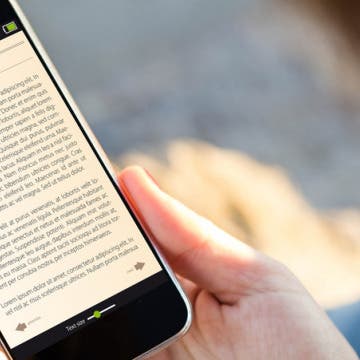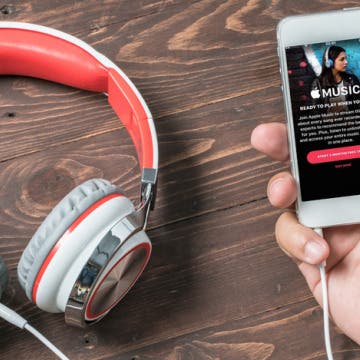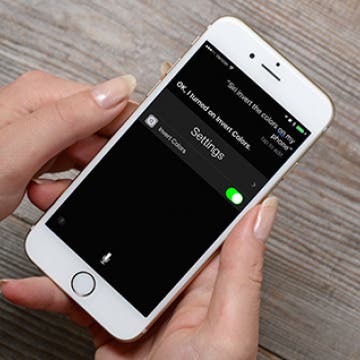iPhone Life - Best Apps, Top Tips, Great Gear
There is no Tesla engine; therefore, Teslas do not need oil changes. In fact, there is a lot of gas car maintenance that Teslas get to skip altogether. However, Tesla maintenance needs to be done to keep everything running smoothly, and some of the necessary steps may be surprising.
Learning how to open Tesla doors is vital, even if you don't have one. Opening Tesla doors is not at all intuitive, especially if you run out of power and get trapped in the car. I'll teach you every way to open every Tesla model door in seconds. I'll tell you how to open Tesla Model X doors using a Siri command on your iPhone (or Apple Watch.)
- ‹ previous
- 233 of 2408
- next ›
How to Organize Your Calendar in 2025
(Sponsored Post) By Amy Spitzfaden Both on Thu, 02/13/2025
Apple is pretty good about updating its products, but it seems to have forgotten about the Calendar app and its many downsides. The makers of Informant 5, on the other hand, do not forget to regularly improve their app based on user experience. The latest updates to this calendar and task-management app are a productivity game-changer.
Could This App Breathe New Life into Your Older 16 GB iPhone?
By Todd Bernhard
Recently, I wrote about the difficulty in using a 16 GB iPhone and how Apple should really consider making a larger capacity model be the entry-level configuration. Perhaps I would have been okay with 16 GB if I had iMyFone Umate iPhone Cleaner ($19.95).
How to Set Specific Ringtones for Contacts on iPhone
By Sarah Kingsbury
Learning how to set different ringtones for different contacts is a great way to know which friend or family member is calling you without having to look at your iPhone screen. It's easy to assign ringtones to contacts on the iPhone. It’s fun to do and allows you to select something personalized, funny, or unique to your friendship. Here's how!
How to Lock Portrait Orientation on iPhone & iPad
By Sarah Kingsbury
It's super convenient to be able to rotate your screen from portrait to landscape mode automatically, as well as lock it later when you need to. Luckily, both the iPhone's and iPad's screen rotation lock button is easy to access via the Control Panel. With the orientation lock enabled, you can keep your screen from adjusting regardless of whether the device is rotated vertically or horizontally.
How to Stop Sharing an Apple Music Playlist
By Conner Carey
So you shared a playlist with a friend but now you’re thinking you’d like to add some new music and keep it private. Well you can easily stop sharing your Playlist as easily as you shared the link to it in the first place. Simply turn off the public feature that automatically turns on when you share a playlist. Here’s how to stop sharing an Apple Music playlist.
How to Read an iBook with Interactive Multimedia
By Conner Carey
Some iBooks in the Apple iBooks store include multimedia elements you can interact with, such as movies, diagrams, presentations, galleries, 3D objects, and more. But when you stumble across one of these multimedia iBooks, how do you navigate it? There’s a couple different taps, pinches, and swipes to know before you start reading. Here’s how to read an iBook with interactive multimedia.
How to Ping an iPhone from Apple Watch (Fastest Way!)
By Sarah Kingsbury
We've all misplaced our iPhones at one point or another. The good news is that with a few quick taps, you can quickly ping your lost iPhone so that it emits a beeping sound! This is one of the fastest ways to locate an iPhone. Here’s how to find your iPhone with an Apple Watch.
How to Create a Playlist of Your Favorite Podcasts
By Conner Carey
The Podcasts app on iPhone allows you to listen to all of your favorite podcasts in one simple app. There are podcasts on literally every topic imaginable, from creativity to tech and beyond. But those podcasts pile up if you aren’t an avid weekly listener. One way to make sure you don’t miss episodes from your favorites is to create a station, which is the Podcasts app's version of a playlist. Here’s how to create a station of your favorite podcasts.
How to Search in the Apple News App
By Conner Carey
The News app on iPhone is a relatively recent reincarnation of the old Newsstand stock app by Apple. It’s similar to other news apps such as Flipboard, which brings together multiple articles from different print and web publications into a single app for viewing, reading, and sharing. However, if you’re looking for something specific, you can search in the news app. Here’s how to search in the Apple News app.
How to View All Drafts in Mail on iPhone
By Abbey Dufoe
The Mail app on your iPhone can connect all of your email accounts in one place with different folders that allow you to organize and view your emails in the best way for you. One way the Mail app helps you stay on top of your communication is with the Drafts folder, where you can find messages you started and saved, but never got around to sending. You can use this tip to quickly and easily see all the drafts you’ve begun across all of your Mail app connected accounts. Here’s how to view all drafts in the Mail app on your iPhone right from your Inbox.
How to Restore Your iPhone from a Backup
By Conner Carey
We'll show you how to restore your iPhone from an iCloud backup, whether you've just bought a new iPhone, are leaving the Apple Beta Software Program, or are trying to fix a software glitch.
How to Add a Cover Image to Your Playlist
By Conner Carey
When you put a playlist together in your Music app on iPhone, the Music app will automatically generate a cover image. Often, it will be some combination of the album covers from the albums represented the playlist. However, you can also add a photo of your choosing to any playlist you create. Here’s how to add a cover image to your Playlist.
The iHome mini iBT82 ($49.99), the mid-sized iBT35 ($69.99), and iHome's largest boombox, the iBT9 ($99.99) are three excellent alternatives for those in search of a reliable, affordable, and portable Bluetooth speaker solution. These rugged Bluetooth speakers are part of iHome's Weather Tough line of Bluetooth speakers, all of which are waterproof, shock proof, and dirtproof. They also float, even the biggest of the lot, the iBT9.
How to Remove or Insert a SIM Card in Your iPhone
By Conner Carey
SIM cards (Subscriber Identity Module cards) are how carriers connect your iPhone to their network; they also makes it easy to keep your number when switching phones. If you get a new iPhone, you may end up needing to remove the SIM card from your old phone and insert it into the new iPhone. You may also want to switch one SIM card for another when traveling abroad in order to use a local carrier. Most modern phones have SIM cards, and if you have an iPhone 4s or later, your phone definitely has a SIM card slot in case it’s needed. Here’s how to remove or insert a SIM card from your iPhone.
Transfer Voice Memos from iPhone to Computer: 4 Ways
By Conner Carey
Voice memos are an amazing way to save a passing thought or quickly record important information. You may want to know how to save voice memos from your iPhone to your computer to avoid losing that information, or so you can turn it into something new. The good news is that you have several options if you want to export voice memos from your iPhone to your PC or Mac. Below, we'll walk you through how to transfer voice memos from your iPhone to your computer.
Updated Pokémon Go App Now Warns Drivers not to Play
By Todd Bernhard
I've tried to not go overboard in writing about the Pokémon Go sensation, but I did point out the dangers in cycling, or even worse, driving, while playing the game. Niantic, the makers of the popular app, have just released an update that addresses this issue, to some extent. The app can detect your speed and if it senses you are driving, it will display a warning message. It doesn't deactivate the game, but it will ask you if you are a passenger.
How to Invert Colors with Siri on iPhone
By Conner Carey
Inverting colors on iPhone mostly just looks really cool. It’s also a way to seriously cut down on how much light your screen emits, which makes it good for using at night when you need to see your surroundings while using your iPhone. You can turn on Invert Colors in your Settings app, but you can also ask Siri to do it. Here’s how to invert colors with Siri on iPhone.