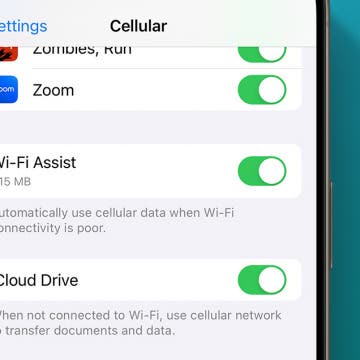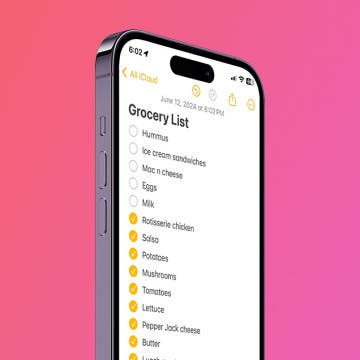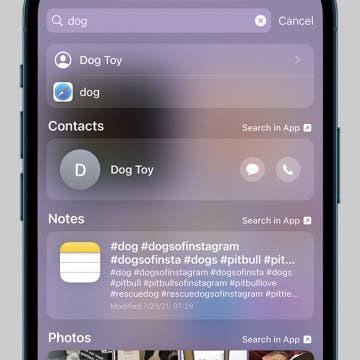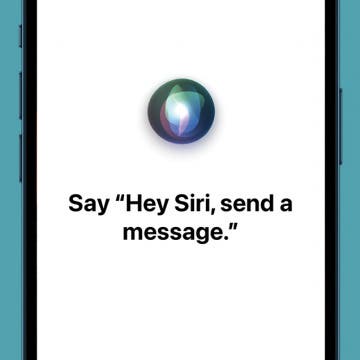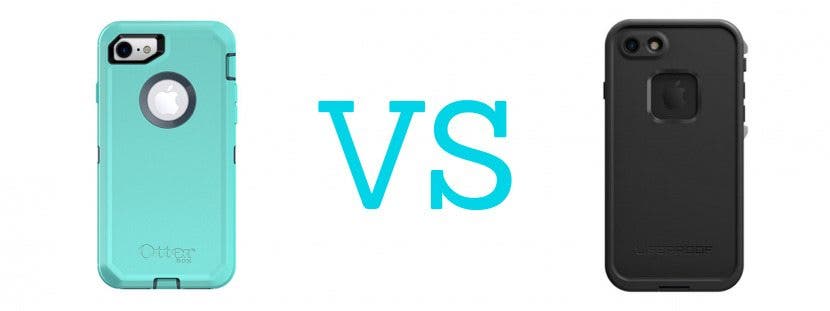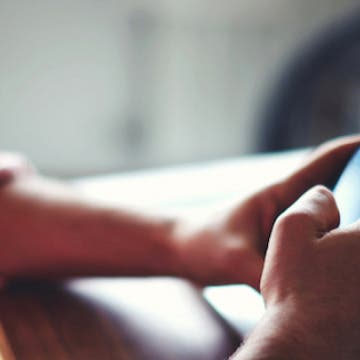iPhone Life - Best Apps, Top Tips, Great Gear
Smart Home Frequent Issues & How to Fix Them
By Olena Kagui
Despite the many benefits of having a smart home, there can also be many problems. It's quite ironic when devices that are supposed to make your life easier instead make it unnecessarily harder. If you have a smart home, frequent issues can arise, but we will help you fix each one for good!
When & How to Watch Apple's September 12 iPhone Event
By Amy Spitzfaden Both
Apple announced its fall event, which will almost definitely bring us the iPhone 15 line and possibly some other announcements. It will be held on Tuesday, September 12 at 10 a.m. PT. The event will include in-person events, but as always, the keynote will be streamed so anyone who wants to can watch it live. Here is how you can watch Apple's Wonderlust event. For more ways to stay up to date with Apple's latest releases, check out our free Tip of the Day newsletter.
- ‹ previous
- 262 of 2408
- next ›
How to Organize Your Calendar in 2025
(Sponsored Post) By Amy Spitzfaden Both on Thu, 02/13/2025
Apple is pretty good about updating its products, but it seems to have forgotten about the Calendar app and its many downsides. The makers of Informant 5, on the other hand, do not forget to regularly improve their app based on user experience. The latest updates to this calendar and task-management app are a productivity game-changer.
How to Turn Wi-Fi Assist Off on iPhone
By Conner Carey
When using Wi-Fi, if your connection is unreliable, your phone will automatically boost your signal using cellular data. This can be extremely helpful and save you the time of having to turn off the Wi-Fi. However, if you’re watching your data usage, you might want to turn Wi-Fi Assist off to avoid using extra data. Let's go over how to turn off Wi-Fi assist on iPhone.
Easily Make a To-Do List in Notes
By Conner Carey
The Notes app is a surprisingly useful, multi-functional tool, whether you want to manage projects, set goals, or create lists. You can create checkable lists with links, insert photos, include sketches, collaborate with others on a shared note, keep your notes private, and more. In this article, we will show you how to make checklists in the Notes app.
How to Control F on iPhone: Spotlight Search 101
By Conner Carey
A fast search using Spotlight can help you find anything on your iPhone. It is equivalent to pressing the Control and F keys on a computer. Spotlight Search can help you find apps, text messages, and even photos. I’ll walk you through doing a quick search to find anything that’s on your phone!
Apple’s Next Device Is.. a Ring?
By Conner Carey
Apple officially owns a patent pertaining to “devices and methods for a ring computing device” with the US Patent and Trademark Office. The patent outlines features such as built-in microphone, haptic feedback, biometric sensors, and even a small touchscreen.
How to Set Up Hey Siri on iPhone
By Jim Karpen
You can use "Hey Siri" to perform all kinds of operations on your iPhone or iPad, such as playing music, setting reminders, checking your calendar, and much more. We'll show you how to set up "Hey Siri" on iPhone so you can enjoy the convenience of your very own digital personal assistant.
How to Adjust Music Streaming Quality on Your iPhone
By Conner Carey
Not all streaming services are created equal. With the release of Apple Music, listeners quickly realized there were no quality control options. The difference, until now, was automatic: you heard higher quality sound when streaming music over a Wi-Fi connection than when streaming across cellular data. With iOS 9, Apple is letting you decide for yourself whether better music quality is worth increasing your cellular data usage or not.
Why Is My Data Not Working on iPhone?
By Conner Carey
Are you seeing No Service or Searching on your iPhone or iPad? If so, you're probably asking, "how do I fix my cellular data?" Whether you have Verizon, US Cellular, T-Mobile, AT&T, or another cellular service, we're here to help fix your data connection on iPhone.
How to Disconnect Bluetooth Headphones from iPhone
By Conner Carey
Do you own a Bluetooth speaker or a pair of headphones that you don't know how to disconnect from your iPhone? While you can disconnect your AirPods by simply putting them in the case, we'll also show you how to temporarily disconnect your Bluetooth devices in the Settings app.
19 Must-Have iPhone Gadgets for the Office
By Daniel Rasmus
As a reviewer, I receive all type of gear and accessories, from iPad cases to styluses and light bulbs to remote controls. Out of all of the products I receive to evaluate, only a few make it into my regular technology repertoire. Its not that I don’t use other items I’ve reviewed, but these have taken up residence in my office, I keep them handy and actually rely on them to do my work. I think that is the highest praise for a technology accessory. I won’t provide deep reviews in these posts, but I will be telling you why I like the item, and what has made it indispensable to my work.
How to Disable the Lowercase Keys Display on Your iPhone or iPad
By Conner Carey
One of the smaller changes with iOS 9 is the appearance of the keyboard when using the Shift key. Before, the keys were uppercase in appearance and the highlighted shift key was the only way to know you were typing in uppercase. With the update, the keys are lowercase except when Shift is active: the entire keyboard changes to uppercase. This can make it easier to know which case you're typing in; however, if you prefer the previous set-up, there's a simple Settings change to turn the lowercase keys off.
How to Sketch in Notes
By Conner Carey
Notes receives my award for most improved app of the iOS 9 update. One of the big upgrades is the Sketch feature. Now, Notes combines text, sketch, picture, and sharing to give you many note-taking options. With three different "marker" tips, a ruler, eraser, and color easel, it's a pretty basic sketch application, but it's effective and easily combined with text or images.
How to Swipe Down on a Photo to Return to Album View
By Conner Carey
In the days of iOS 8, we had arrows leading from photos to album view. While the navigation arrow is still there, now, there’s an easier way. If you’re viewing a single photo, with one swipe of the finger you can return to viewing the album.
Apple Opens First Store in Belgium and It’s Gorgeous
By Conner Carey
Apple opened its first store in Brussels, Belgium, on September 19, and it's a beautiful crossbreed of a classroom and atrium. The new location sports touch-sensor displays built into the tables, a huge screen in the back for displaying the latest devices, and trees.
How to Use the New Improved Shift Key
By Conner Carey
This one isn’t so much of a tip as it is a reason to rejoice. Before iOS 9, the gray highlighted shift key was the only way to know whether you were typing a capital or lowercase letter. Many users found this confusing and it interferred with third-party keyboard apps. No more!
I called it. Yesterday, in my article discussing T-Mobile's new pricing options, I wrote "T-Mobile is shaking things up, as usual, and I wouldn't be surprised to see the other carriers revise and revamp their offerings in response." Sure enough, Sprint has answered the call and not only met T-Mobile's pricing, it undercut the "uncarrier" in an almost desperate bid to be your next carrier.