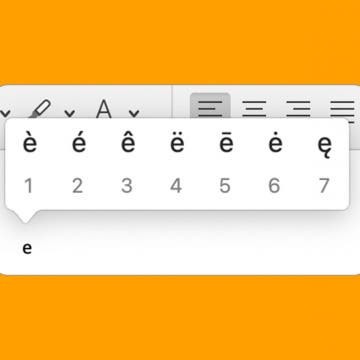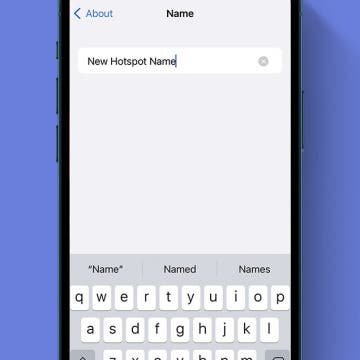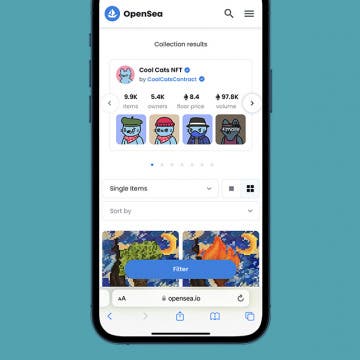iPhone Life - Best Apps, Top Tips, Great Gear
Everything Announced at Apple's 2024 WWDC Keynote
By Amy Spitzfaden Both
Apple held its annual Worldwide Developers Conference (WWDC) keynote on June 10 and showed us not only what all the new Apple operating systems have in store but also a peek into the controversial world of AI. We learned iOS 18 will bring us revamped Home Screen options, new messaging capabilities, and a completely redesigned Photos app; iPadOS 18 is finally getting a calculator and will quietly improve your handwriting; and watchOS 11 will offer more tracking than ever. Mac’s new operating system is named after the mighty sequoias and will sync with your iPhone better than before, while visionOS sees its first update. Let’s dive into everything announced at the 2024 WWDC keynote.
Best Photography Gear for 2025
By Michael Schill
I turned 72 this year and have been enjoying photography for close to 50 years. I started with a Pentax 35mm film camera and while taking photos of my children one day in the living room with a wonderful light coming in my south window, I captured several images that were accidentally extraordinary. With that experience, I was hooked. Fast forward 30–40 years, and now I enjoy an incredibly rich universe of photographic capabilities I can carry around in my pocket.
- ‹ previous
- 78 of 2408
- next ›
How to Organize Your Calendar in 2025
(Sponsored Post) By Amy Spitzfaden Both on Thu, 02/13/2025
Apple is pretty good about updating its products, but it seems to have forgotten about the Calendar app and its many downsides. The makers of Informant 5, on the other hand, do not forget to regularly improve their app based on user experience. The latest updates to this calendar and task-management app are a productivity game-changer.
How to Import Spotify Playlists into Apple Music
By Rachel Needell
Although Spotify is the most popular streaming service for music and audio on the market today, Apple Music continues to grow and the amount of people who subscribe to both continue to increase as well. You may find that you need to know how to transfer a Spotify playlist to Apple Music or vice-versa. Transferring your Spotify playlists to Apple Music doesn’t have to be stressful, we’ll walk you through the process.
Changing your Apple payment method is simple and straightforward on a Mac. If you use the Family Sharing feature, you might occasionally have to update the default payment option. Below, we'll walk through the steps to cover how to change the payment method on the App Store.
How to Add Accent Marks on Mac
By Devala Rees
Words and names in many languages often use accented letters, which are letters with small markings appearing above or below them (such as the tilde and umlaut). Accented letters are important, as they can change the meaning and pronunciation of a particular word or phrase. There are several easy methods to insert or type accented letters on your Mac. We'll cover how to type letters with accents using keyboard shortcuts, as well as how to insert them using the Mac Accent menu.
Our Experiment with Notification Summaries
By Susan Misuraca
In the 181st episode, learn what turned David and Donna from haters to superfans of Apple’s Notification Summaries. Other topics include WWDC rumors and a deep dive into emoji and how you can make sure they appear correctly on Apple and Android devices alike.
Why Is iPhone's Voicemail Transcription Not Working?
By Kenya Smith
If your iPhone voicemail transcription is not working, there are a few easy fixes you can try. The most effective way to handle your voicemail transcription not working is to reset your network settings. However, we will show you various ways to fix the problem.
How to Turn Off Auto-Caps on Mac
By Tommy Boynton
By default, your Mac will automatically capitalize certain words (such as at the beginning of a sentence, a technical term, or a city's name). While this is usually helpful, there are times when automatic capitalization is inaccurate and becomes annoying to fix. Below, we'll cover how to turn off automatic capitalization on your Mac.
How to Connect an Apple Magic Mouse to Mac
By Leanne Hays
If you have an Apple Magic Mouse, we'll show you how to connect your mouse to a Mac. We'll go over how to connect a Mac mouse to any Mac, including the MacBook Air, MacBook Pro, and desktop Macs.
FIXED: Why Does My iPhone Keep Restarting Randomly?
By Brian Peters
It can be frustrating if your iPhone keeps turning on and off randomly. There are several reasons why your iPhone randomly restarts. We’ll cover the possible causes and corresponding fixes in a few quick and easy troubleshooting steps.
How to Use Face ID to Make Purchases on iPhone
By Kenya Smith
Most people use Face ID as a quick way to unlock their iPhones and login to accounts. However, the feature can also be used to make purchases whether they're made in-store, online, or within an app. Let's dive deep into how to make purchases using Face ID.
How to Save Money with the Apple One Subscription in 2025
By Olena Kagui
Not a lot of people know that Apple bundles its services into a monthly subscription called Apple One. There are three options, including Apple One Premier, which includes Apple Music, Apple TV+, Apple Arcade, Apple News+, Apple Fitness+, and even 2TB of iCloud+ that can be shared with up to five other people. I'll teach you how to get it!
How to Change Hotspot Name on iPhone
By Rhett Intriago
The personal hotspot feature uses your iPhone’s cellular data connection to create a Wi-Fi connection that other devices can use to access the internet. If you’re having trouble finding your hotspot in the list of available Wi-Fi networks, this article will show you how to change your hotspot name to make it easier for you.
How Accurate Is Find My iPhone: 5 Tips to Improve Accuracy
By Olena Kagui
Is Find My iPhone accurate? It depends. There are several factors that can impact accuracy and understanding them can help you potentially locate your device. I’ll answer all your burning questions and give you tips that will make it easier to recover your iPhone in an emergency.
How to Change AirPod Pro Tips for Perfect Fit
By Olena Kagui
Did you know that you can replace your Apple AirPods Pro ear tips? If they get damaged, discolored, feel uncomfortable, or don’t fit well, you can easily replace them! I’ll teach you how to change Airpods Pro tips and how to do the Airpods Pro Fit Test.
WWDC 2022: Everything We Know About Apple's Developer Conference
By Amy Spitzfaden Both
Apple has announced its annual Worldwide Developers Conference (WWDC) Keynote will be held this year on June 6. We're expecting Apple to reveal details on its new iOS, iPadOS, and MacOS, and will likely see a beta launch of these four to six weeks after the conference. For the third year in a row, this will be a digital-only event that is free for developers to attend. Let's take a look at everything we can expect from this year's WWDC.
New watchOS 9 Rumors: Release Date, Compatibility & Features
By Leanne Hays
Apple just announced that WWDC 2022 is happening June 6 through 10. This means we'll soon hear what watchOS 9 features are coming to your Apple Watch this fall! Here are all the watch OS rumors about the release date, compatibility, and the features we'd like to see.
NFTs are all the rage, and you probably have many questions about them. I will explain the entire concept behind NFTs, introduce you to the NFT art marketplace, and show you different examples of NFTs.