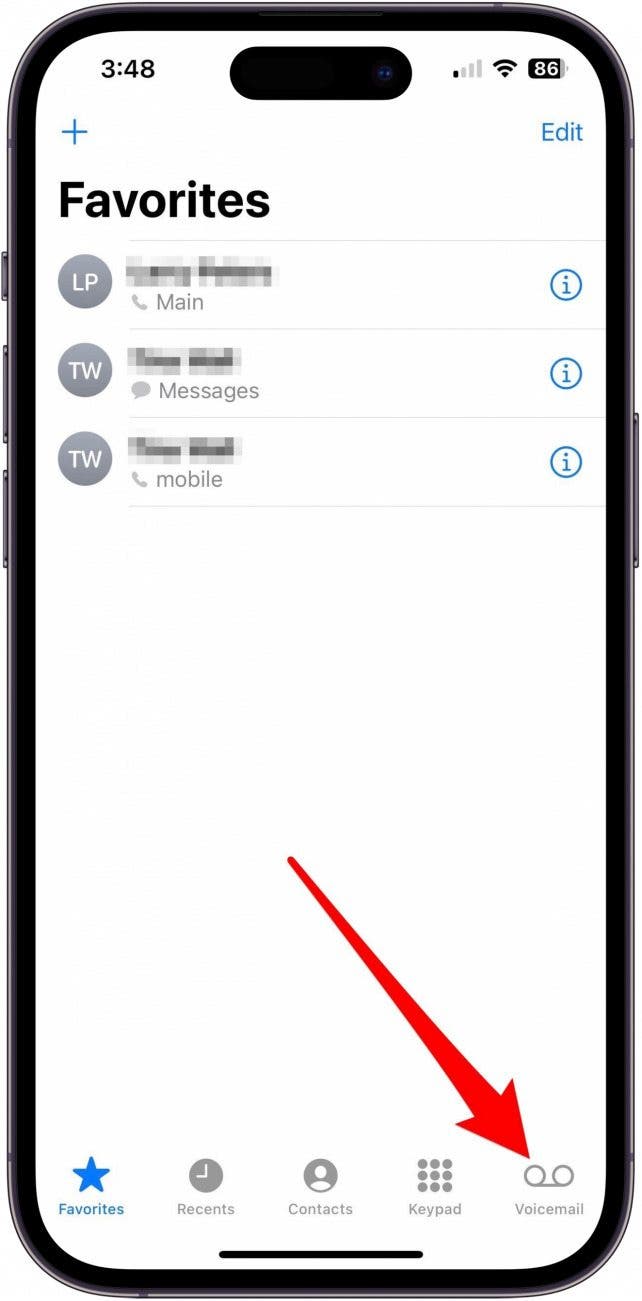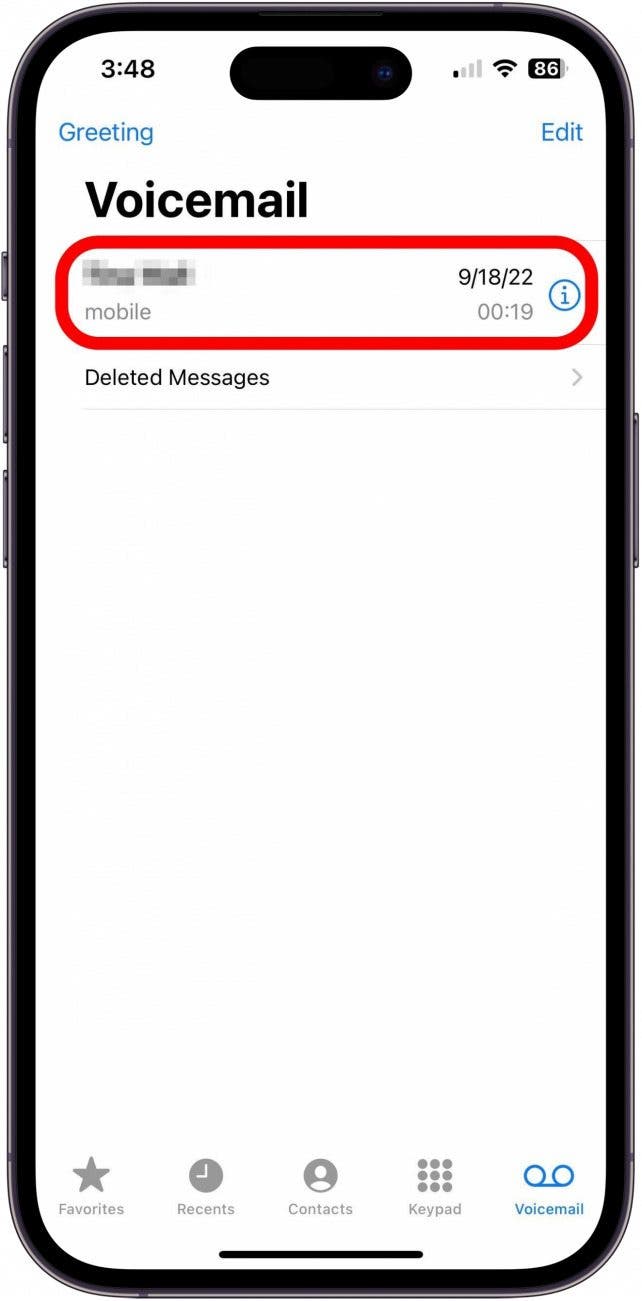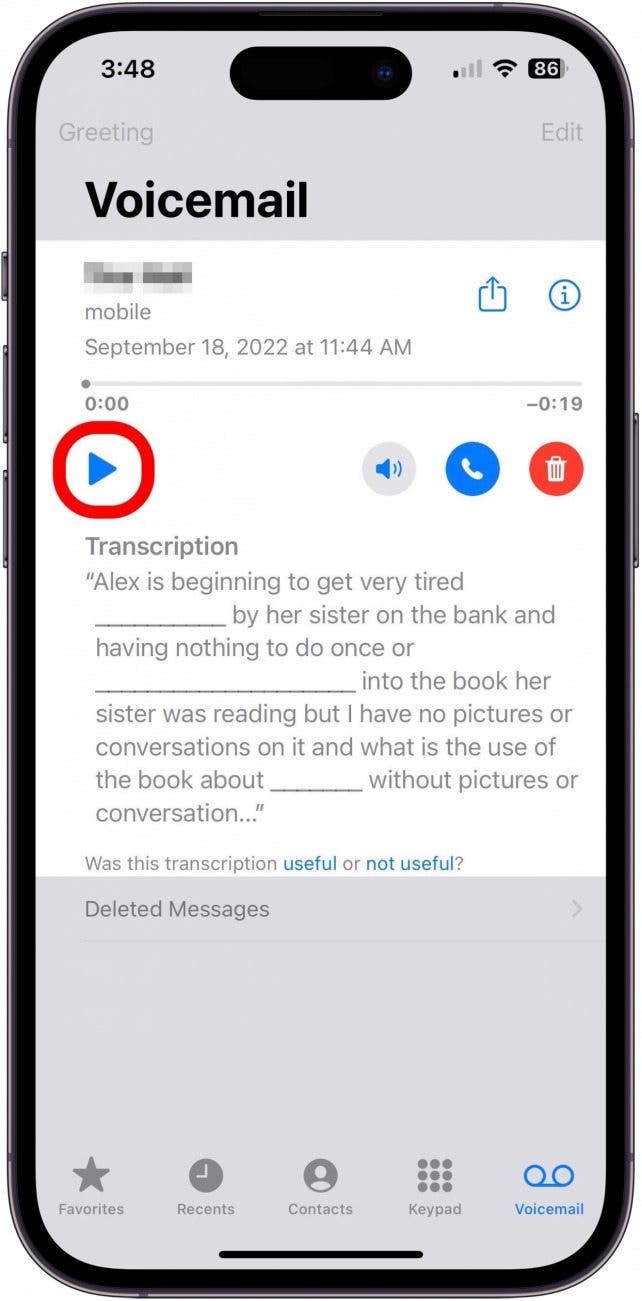What to Know
- You can view voicemail transcriptions in your Phone app by tapping the voicemail you want to read.
- Voicemail transcriptions are automatically turned on.
- Your cellular carrier must support the voicemail-to-text feature for it to work.
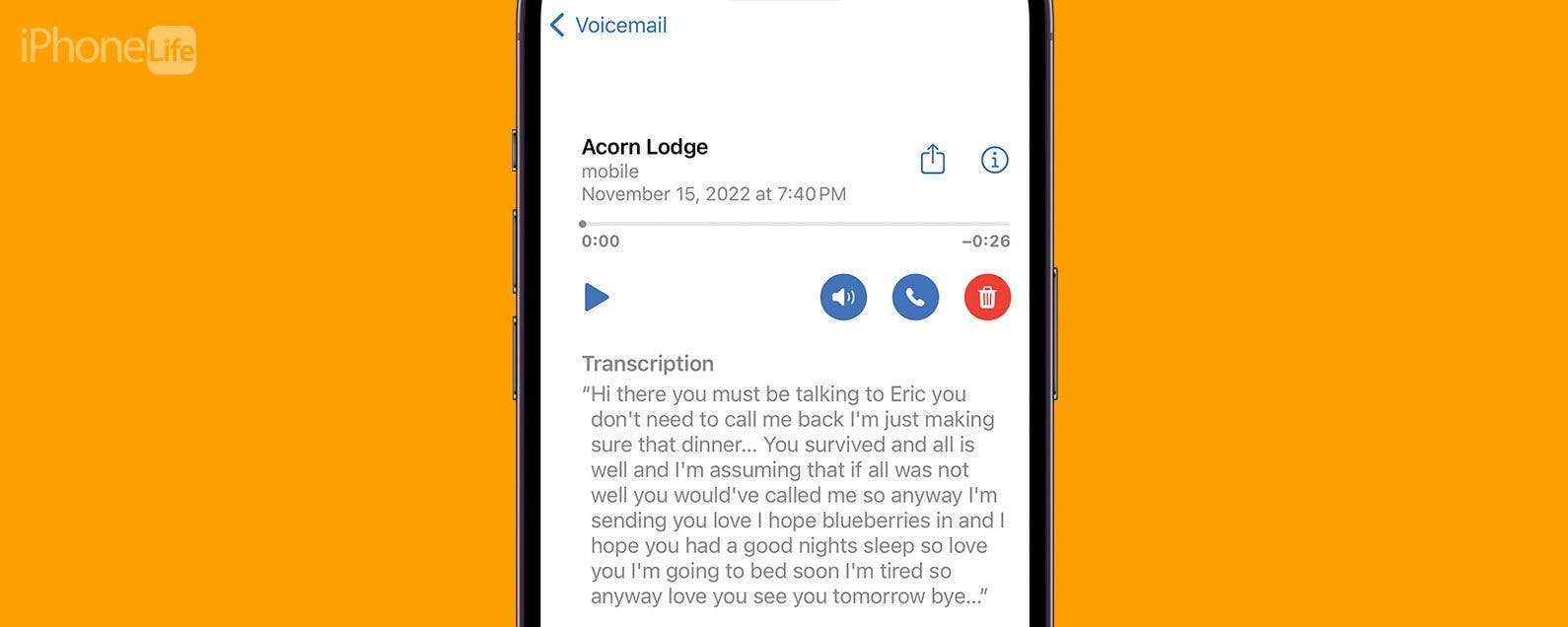
A lot of people are asking, "How do you use voicemail transcription on the iPhone?" The feature itself is pretty easy to use, but it can be a little glitchy. We'll go over everything you should know about how to use voicemail transcriptions on your iPhone and what to do if voicemail transcription is not working on your iPhone. Here's how to use the voicemail-to-text feature of Visual Voicemail on your iPhone.
Jump To:
- What Is Voicemail-to-Text on the iPhone?
- How to Turn On Voicemail Transcription on Your iPhone
- Frequently Asked Questions
What Is Voicemail-to-Text on the iPhone?
We've already gone over how to set up voicemail on your iPhone, so now it's time to learn how to use iPhone voicemail transcription. The voicemail-to-text feature on Apple's iPhone takes voicemail and transcribes it, so you can easily read phone messages.
iPhone voicemail transcription allows you to read a transcription of the voicemail sent to you. Once read, you can listen to the voicemail if you feel like the transcription missed a piece of information. You can also let Apple know whether or not the voicemail transcription was useful.

Voicemail-to-text on iPhone is a default feature that works on devices running at least iOS 10. However, if you own an iPhone 6 or earlier, voicemail transcription will not work on your device. It does, however, work on iPhone 6S, iPhone SE, and all newer models, including the iPhone 15.
To learn more about the Phone app and other iPhone apps, sign up for our Tip of the Day newsletter.
How to Turn On Voicemail Transcription on iPhone
Note: Your carrier must support Voicemail Transcription in order for this feature to work, regardless of the iPhone you have.
If you’re not sure whether or not your carrier supports Voicemail Transcription, check here. Now, let's learn how to turn on voicemail transcription on your iPhone:
- Open the Phone app.
![]()
- Tap Voicemail at the bottom of the screen.
![]()
- Tap the voicemail you want to read.
![]()
- You’ll see a paragraph of text above the voicemail play button. That’s the voicemail transcription. To listen to the voicemail after reading the transcription, tap the Play button.
![]()
The voicemail transcription may not be perfect, but it gives you an overall idea of what the person was talking about and whether or not they’re a telemarketer. Once you’ve read the voicemail transcription, you can choose to listen to the voicemail or simply delete it. Also, check out how to hide iMessages on your iPhone and what to do when your iPhone is going straight to voicemail.
FAQ:
- Why is my iPhone not showing a voicemail transcript? One of the most common reasons why the iPhone's voicemail transcription isn't working right is because you need to turn on Siri in Settings. Via Siri, your iPhone is able to translate the voice-to-text transcription. Check to ensure you haven't disabled Siri for your iPhone.
- Does the iPhone have visual voicemail? Yes! On an iPhone, the Visual Voicemail feature allows you to view all your voicemails at once and choose which to listen to, as opposed to the old-fashioned way of calling a number to check your voicemails.
- Can I leave a video voicemail on iPhone? You can't leave a video voicemail for someone via the Phone app, but you can leave a video voicemail through FaceTime. Do note that in order for this to work, both parties will need to have updated to iOS 17.