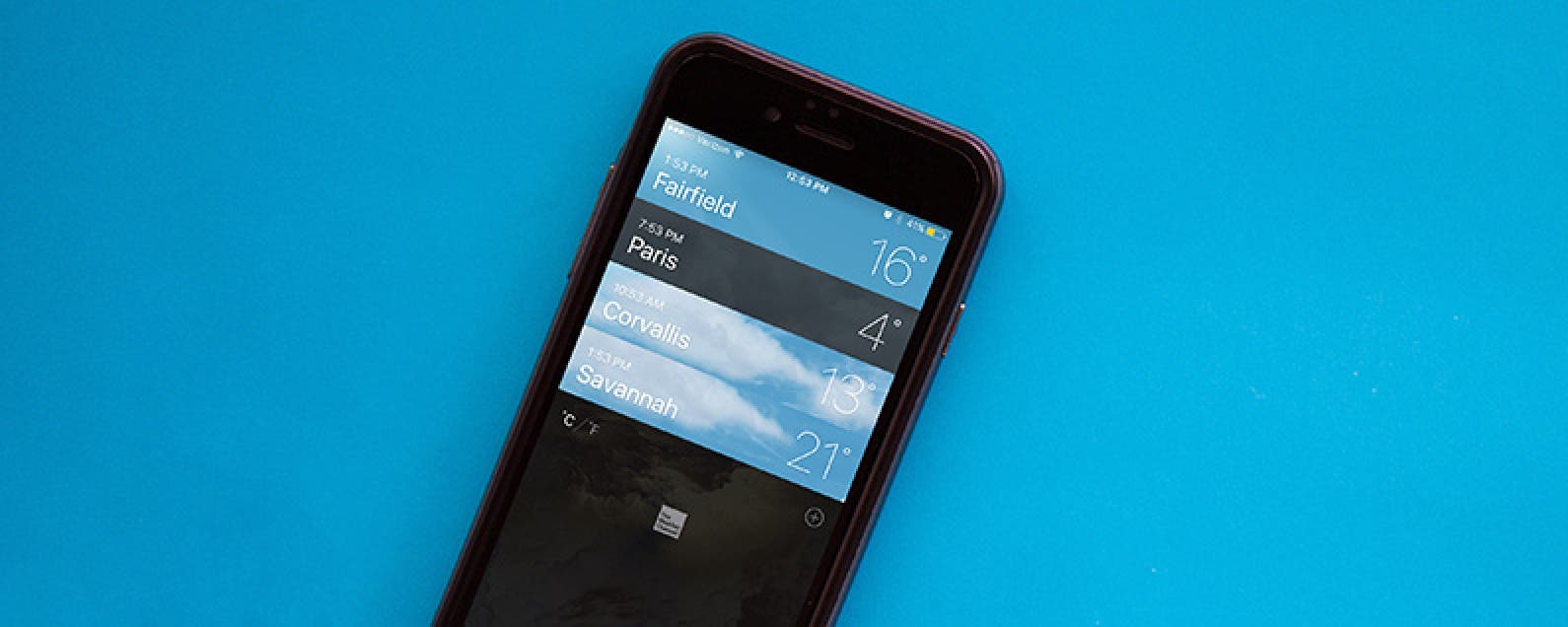
* This article is from our Tip of the Day newsletter. Sign Up. *
If you want to join the rest of the world by reading your weather temperatures in Celsius, you can choose to make the switch in the Weather app. It’s a quick tap to switch from Fahrenheit to Celsius and back, but it’s hidden at the bottom of the page. And if you’re only looking at a single destination's weather, you might miss it altogether. Here’s how to change your Weather app temperature to Celsius on iPhone.
Related: How to Set a Default Location in the Weather App

How to Change Your Weather App Temperature to Celsius
-
Open the Weather app on iPhone.
-
If you’re looking at a specific destination, tap the list icon in the bottom right corner.
-
Scroll to the bottom of your list of places.
-
You’ll see C/F. Tap C to switch to Celsius.
-
Tap F if you ever want to switch back to Fahrenheit.
When you tap C or F to switch, you’ll notice the temperature will immediately convert on screen.



























