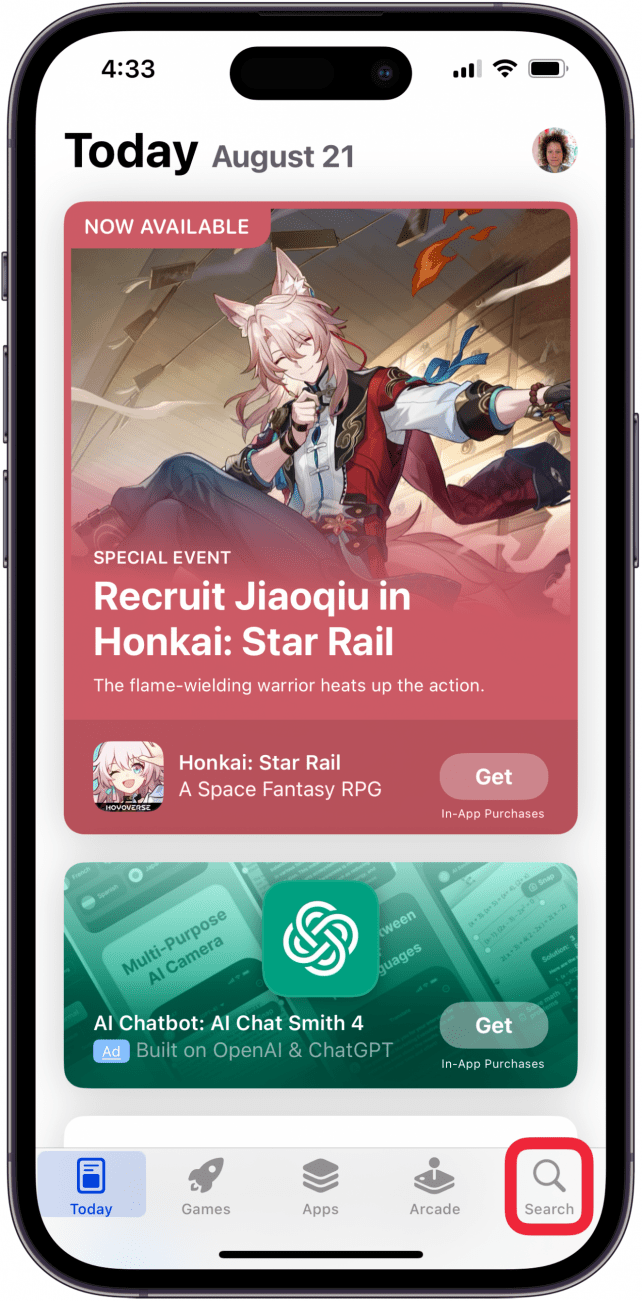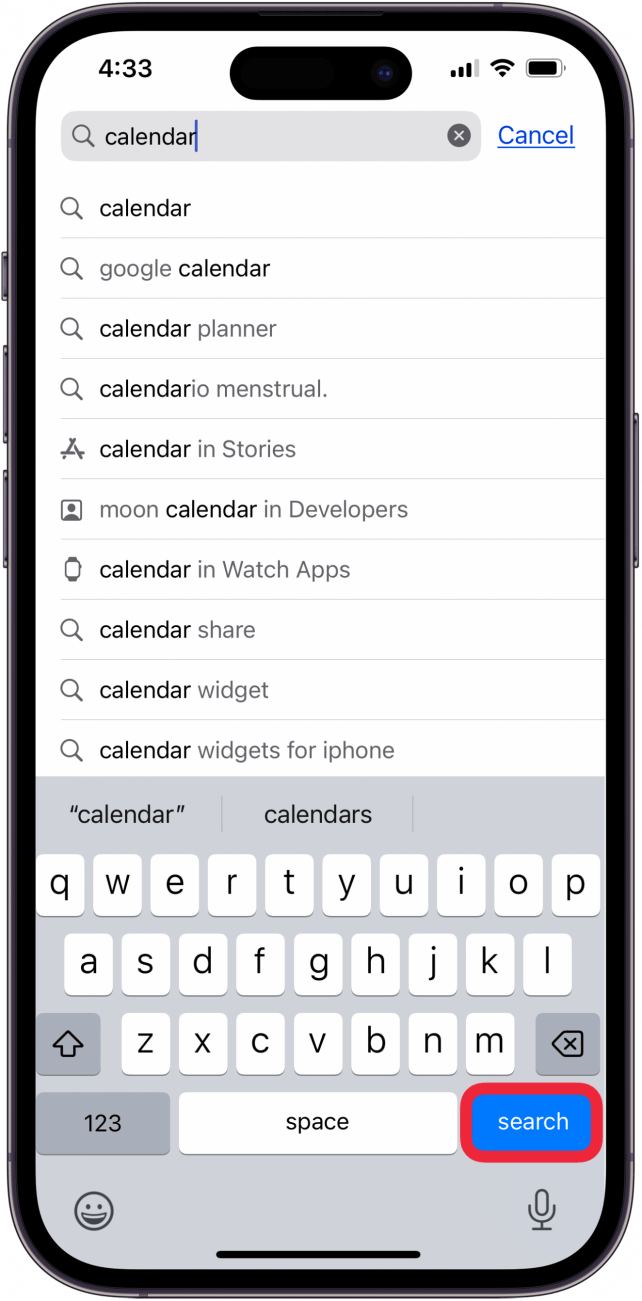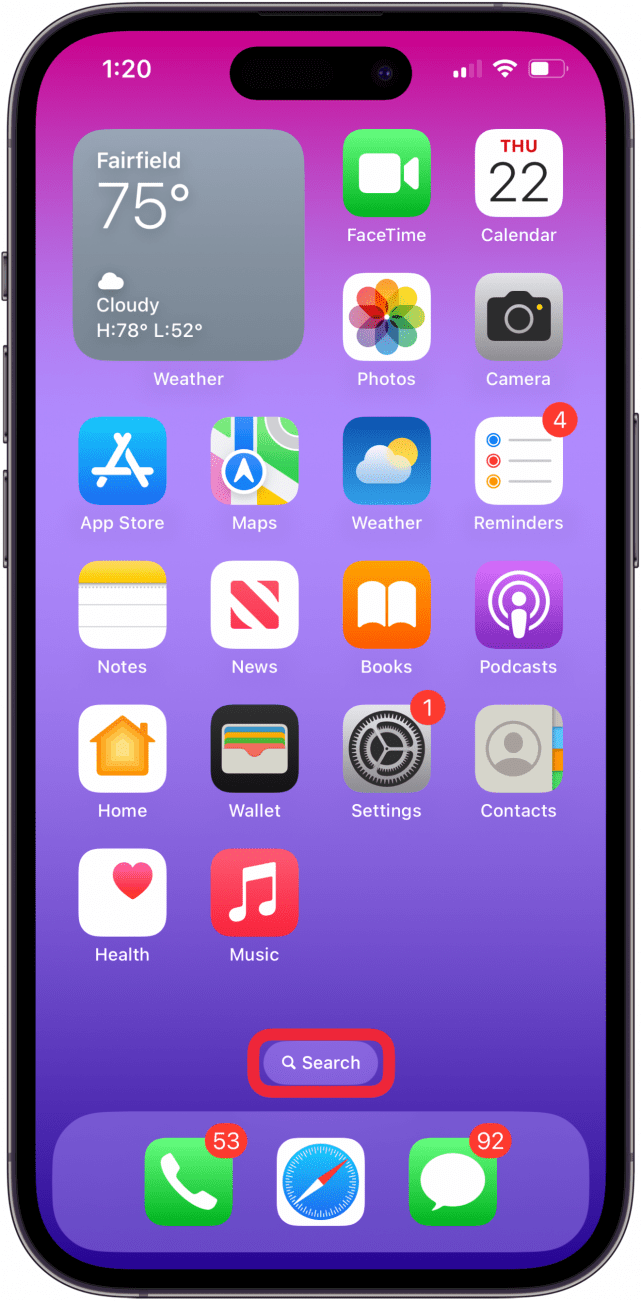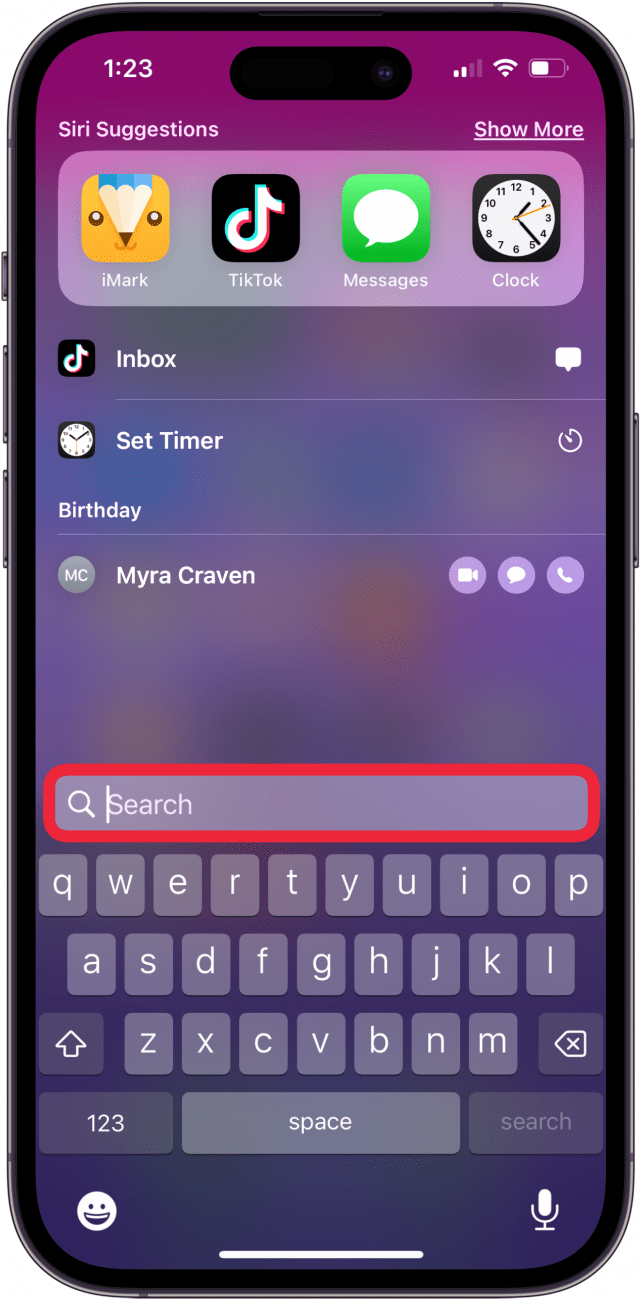What to Know
- To restore your iPhone Calendar, you can download it again from the App Library.
- If you think you accidentally deleted the Calendar app on your iPhone, use Search to see if it's still there or check your App Library.
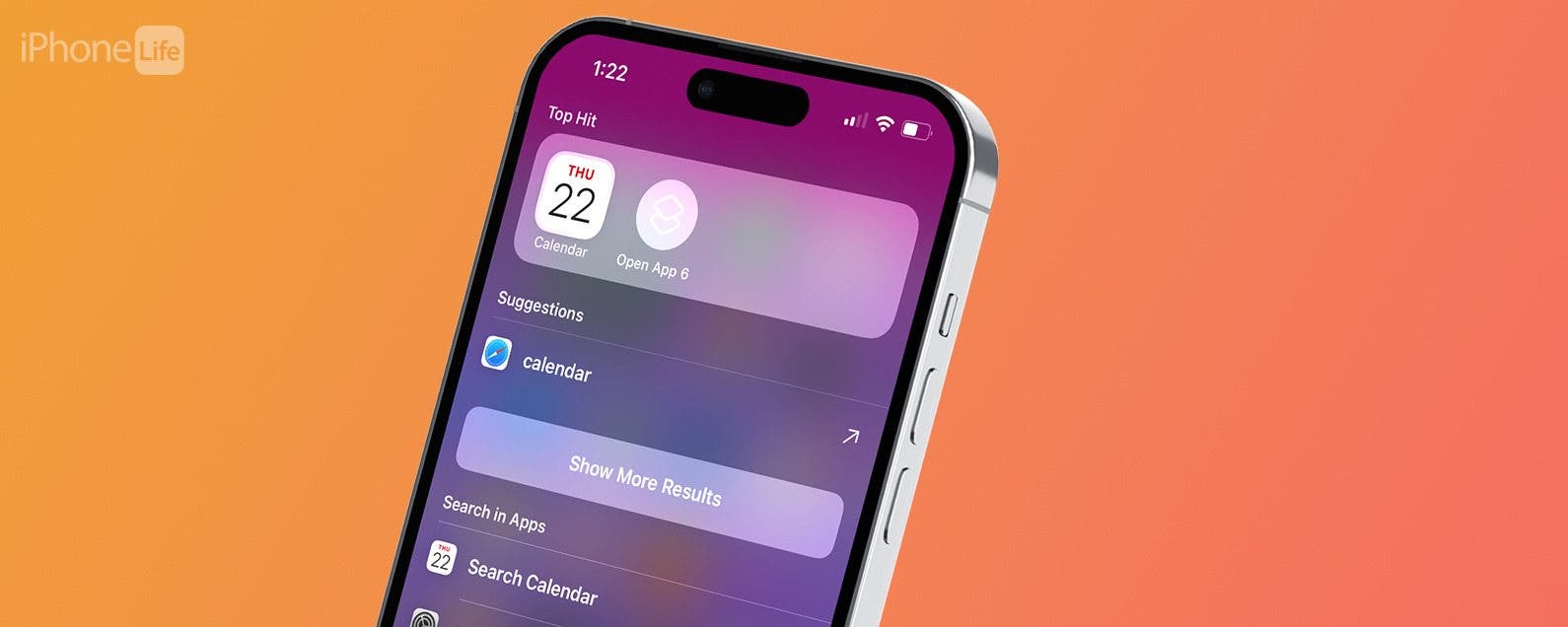
Have you accidentally deleted the Calendar app on your iPhone? Has your iPad or iPhone Calendar app disappeared? If the Calendar app on your iPhone disappears, here's how to use the App Library or Search to find your missing Calendar app. You can also download the Calendar app for iPhone from the App Store if you accidentally deleted it.
Jump To:
- How to Add the Calendar Back to Your iPhone
- Quickly Locate the Calendar App with Siri Search
- Find the Calendar App in the App Library
- FAQ
Add the Calendar Back to Your iPhone
"I accidentally deleted the Calendar app on my iPhone; now what?" With current versions of iOS, you can't actually delete the Calendar app; you just remove it from your Home screen (it will still be in the App Library). If you're running an earlier iOS and accidentally deleted your Calendar app, you need to reinstall the app from the App Store. To get the Calendar back on your iPhone:
- Open the App Store and tap Search.
![tap search to look for calendar missing on iphone in app store tap search to look for calendar missing on iphone in app store]()
- Type "Calendar" in the Search bar, then tap Search.
![tap search to find iphone calendar in app store tap search to find iphone calendar in app store]()
- Once you locate the Calendar app, you will have the option to tap either Open or the Download icon (cloud with a downward arrow).
- If you see Open, it means that the Calendar app is installed on your iPhone already. You can simply tap Open to use your calendar right away, and go through your app folders later to find the app and put it in a more easily visible location. The Download icon means that you somehow deleted the Calendar app from your phone; tap the icon to re-download the app.
![tap open to add calendar to home screen again tap open to add calendar to home screen again]()
Quickly Locate the Calendar App with Search
If you didn't accidentally delete your Calendar app, then it might be hiding somewhere in a folder or the App Library on your iPhone. Finding the Calendar app on your iPhone is easy using the iPhone Search feature, which will search both the App Store and your device. Here's how to search for a missing app on your iPhone with Search.

- Tap Search on your Home screen.
![tap search on iphone home screen tap search on iphone home screen]()
- Type "Calendar" in the Search field above the keyboard.
![tap search bar and enter calendar to find missing calendar app icon tap search bar and enter calendar to find missing calendar app icon]()
- Tap Calendar in the results or tap Open next to calendar in the Search bar.
![tap open in search bar to open calendar app tap open in search bar to open calendar app]()
If the Calendar app is in a folder, the name of the folder will appear to the right of the app icon (if you've typed enough of the full name of the app in the search field and ignore the suggestions that pop up before that). You can move your Calendar app out of the folder it's in and put it somewhere more visible, so you don't have to search for it every time you need it.
Find the Calendar App in the App Library
The App Library offers a great way to keep all your apps organized. The App Library is also a handy tool that will show all your apps and help you find apps that are hidden, missing, or have disappeared. This feature also allows you to delete icons from your Home screen while still keeping the app itself in your App Library. If your iPhone calendar icon is missing, but you didn't delete the app, you'll be able to find it in your iPhone's App Library.
Whether you add your Calendar app back to your Home Screen, or learn it was already there and you missed it, you can now move the app to a more convenient location like the first Home Screen or your Dock. Now, learn how to search events in your calendar to make the most of your days! If your Safari app has also disappeared, you can learn some easy ways to get Safari back on your iPhone. For more ways to get the most out of your iPhone, check out our free Tip of the Day newsletter.
FAQ
- Why has my iPhone calendar stopped syncing? The date and time on your device might be incorrect; you may be signed in with a different Apple ID, and more. Read our tips on how to fix your iPhone calendar not syncing.
- Why is search not working on my iPhone calendar? We have an article that covers how to fix it if Apple Calendar search isn't working. Make sure All Events is selected under the Sync option in your iPhone Calendar settings, and check a few more things, as well.
- How do I change the default calendar account on my iPhone or iPad? To change the default calendar on your iPhone, open the Settings app, tap Apps, then Calendar, then Default Calendar, and select the calendar you use the most.