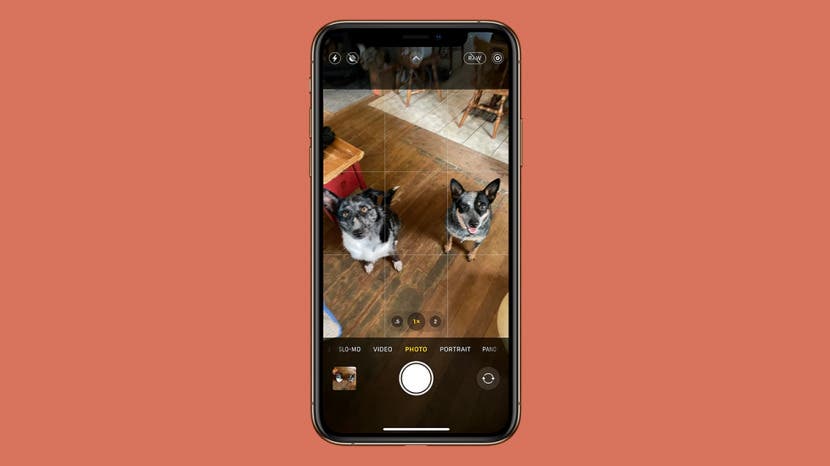
How do you take a motion shot on an iPhone? An iPhone camera is all you need to capture exciting action shots! Here's how and when to use Live and Burst photos on your iPhone.
Related: The iPhone Camera App: The Ultimate Guide to Taking Photos & Videos
How do you take non-blurry action shots on an iPhone? Burst Mode and Live Photos each have slightly different functions, and can be used in different situations to help you capture the best action picture every time. We'll discuss which mode will also capture sound, which mode allows you the easiest selection between different stills, and where you might use each. For more great iPhone camera tips, check out our free Tip of the Day.

Jump To:
- How to Use Burst Mode for iPhone Action Photos
- How to Take Action Shots with Live Photo on iPhone
- Comparing Burst Photo and Live Photo on iPhone
How to Use Burst Mode for iPhone Action Photos

The iPhone Burst photo mode lets you take up to ten continuous photos per second when you gently press and slide the Shutter button to the left. If you want to capture a still, non-blurry shot of a moving object, this feature is your best bet. Whether you're taking a Burst mode photo on an iPhone Xs, XR, and later (including the iPhone 12, 13, and 14) or a burst mode photo on an iPhone XS and earlier, this method allows you to scroll through a sequence of pictures until you find your ideal action photo. Once you have it, you can choose to delete the others and edit your favorite.
How to Take Action Shots with Live Photo on iPhone
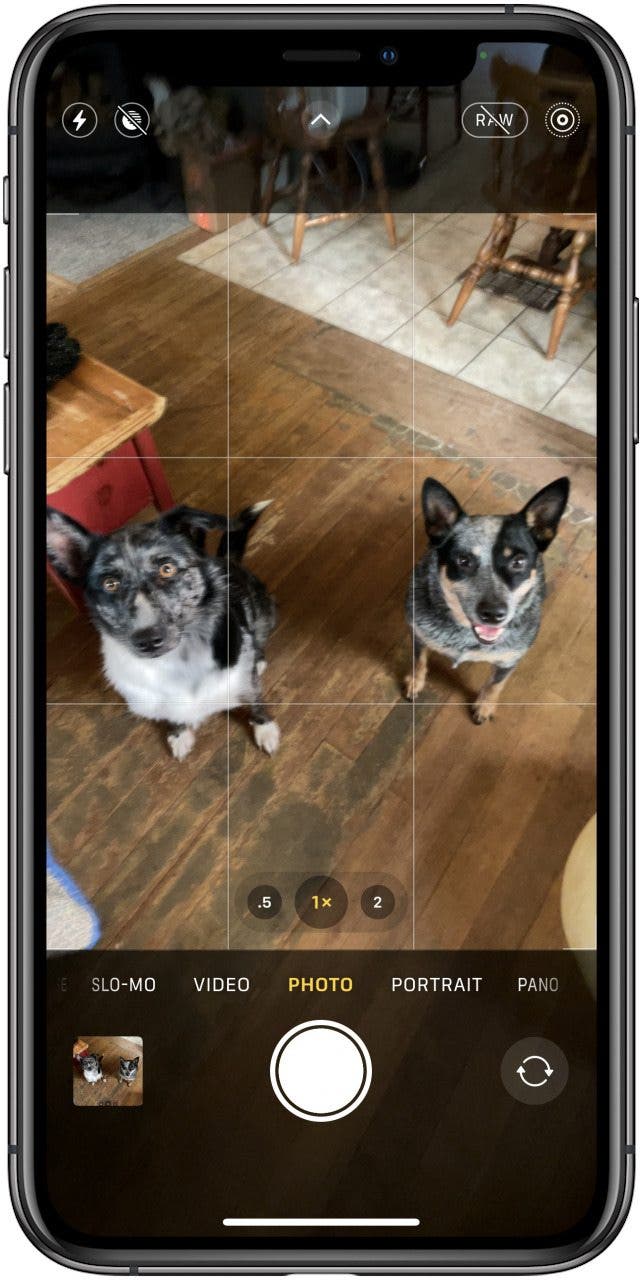
You can use iPhone Live photo mode to add three seconds of movement and audio to your pictures. By capturing 1.5 seconds before and after you tap the Shutter button, this fun effect adds a dynamic touch to your pictures. You can even make a GIF from a Live photo!
Comparing Burst Mode & Live Photos on iPhone
A Live photo is a single picture frame plus 1.5 seconds of video before and after the photo. Burst photos are a series of still pictures that you control, depending on how long you hold down or swipe the Shutter button. While both modes capture action shots, the Live Photo feature is a combination of photo and video, while Burst photos are a sequence of still pictures.
Keep in mind that both modes take up extra space on your iPhone. When using Burst photos on an iPhone, it’s a good idea to view the photos and save only the ones you like. With Live Photos, it’s always best to turn off the Live photo feature after you’ve taken your photo. This ensures your Burst and Live pictures don’t take up all of your iPhone storage.
The best feature of iPhone action shots is versatility. Depending on the effect you’re trying to create, you can record movement with a Live Photo or use Burst Mode to snap the perfect pose. Experimenting with both is a fun way to take your iPhone photography skills to the next level and capture the essence of life’s every moment.
If you enjoyed this tip, you may also want to learn how to use the photo timer on your iPhone, and more about the Wide, Ultra Wide, and Telephoto lens on your iPhone.



























