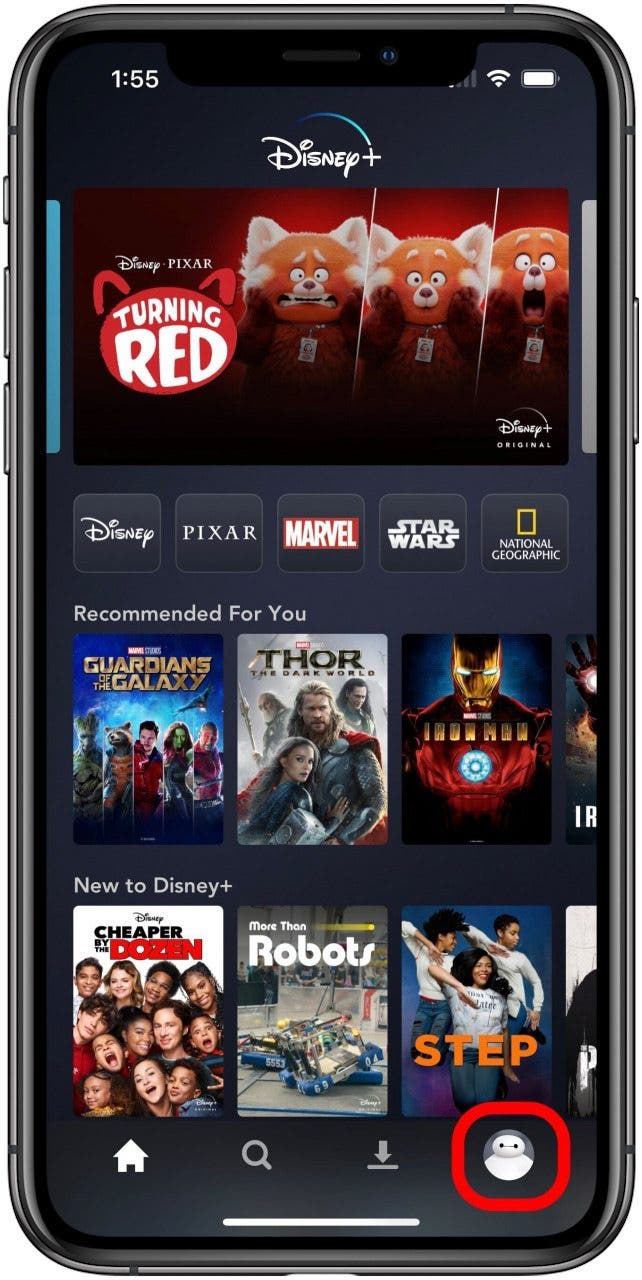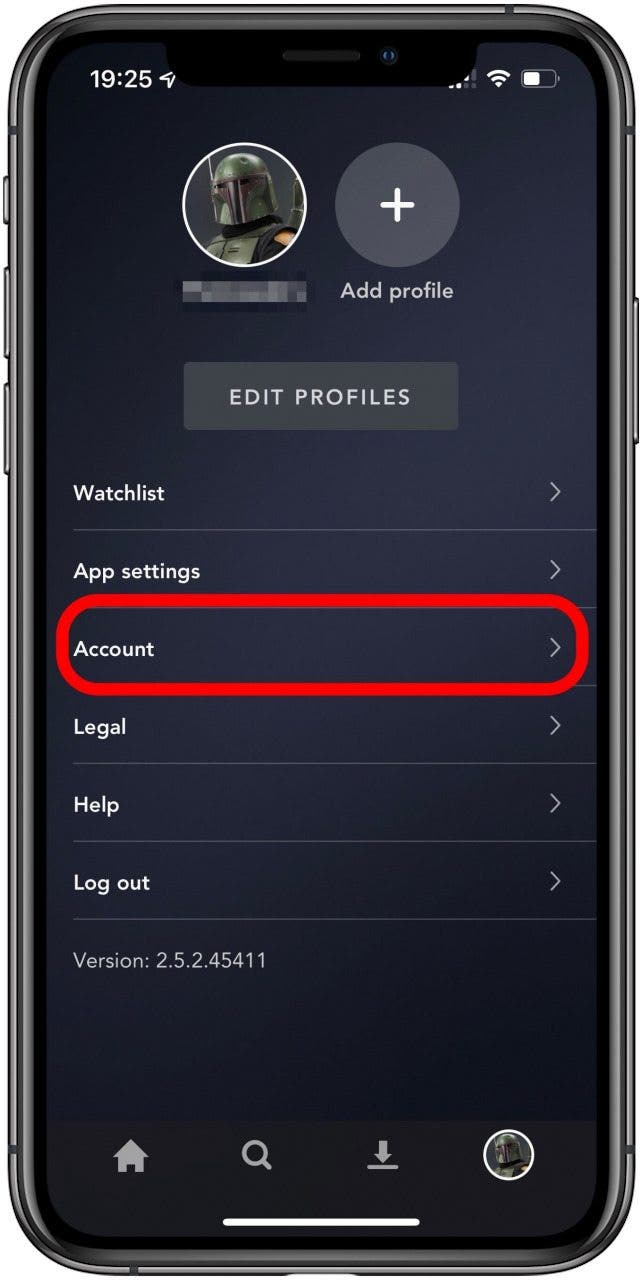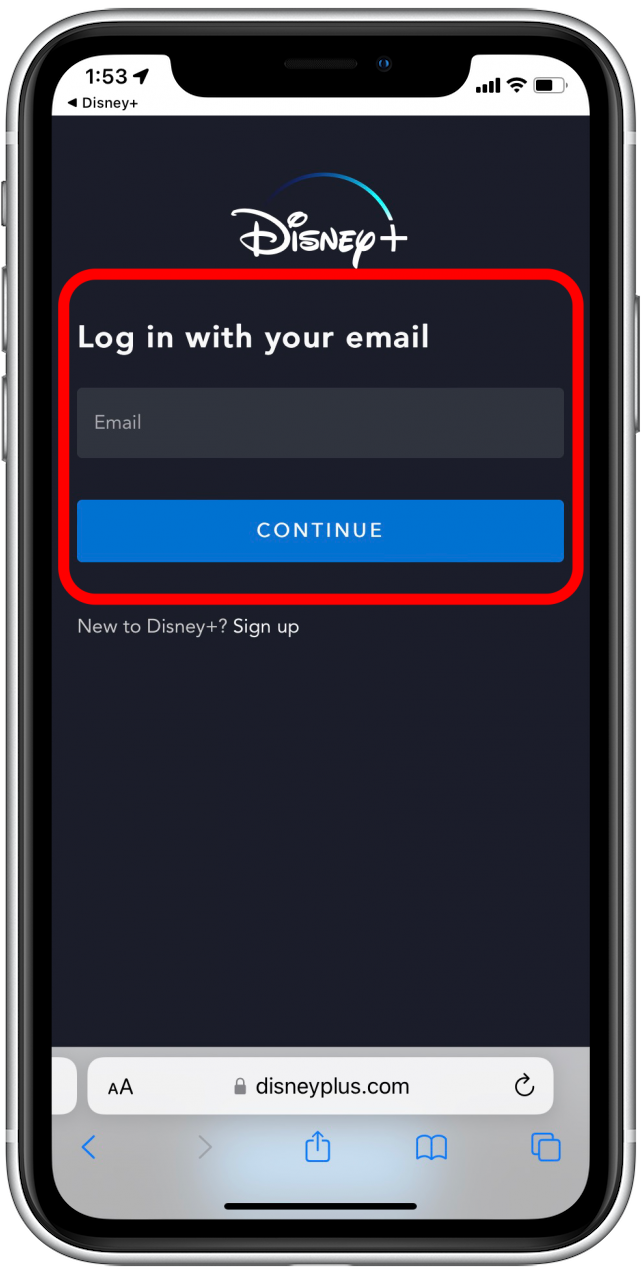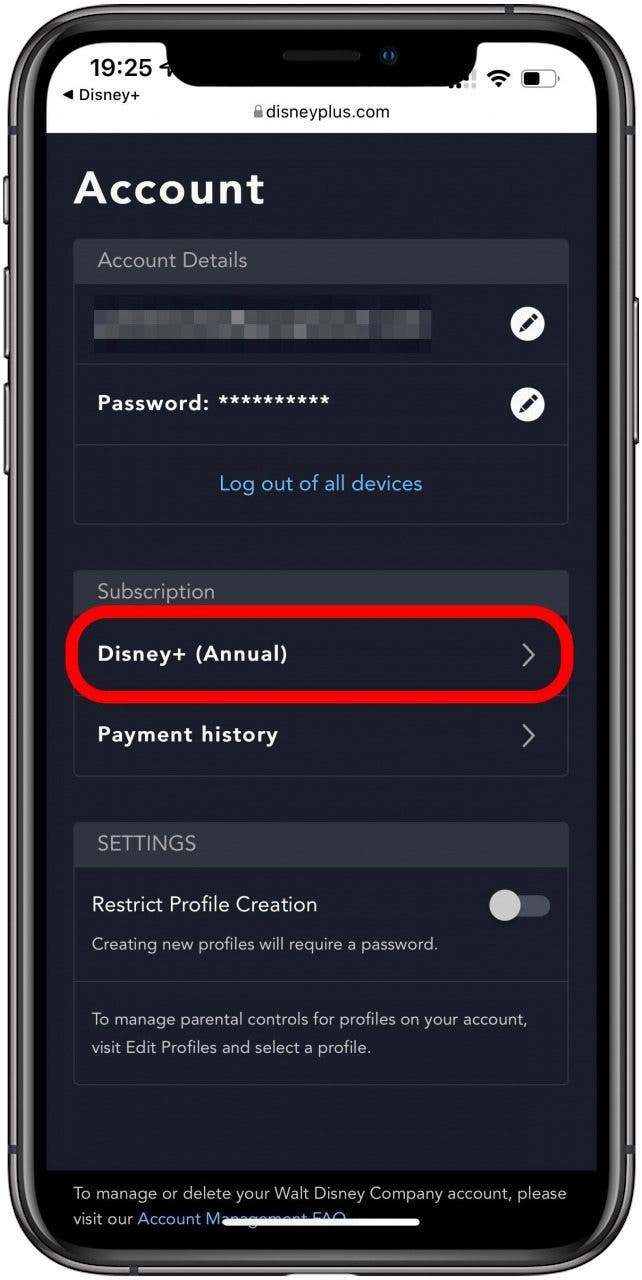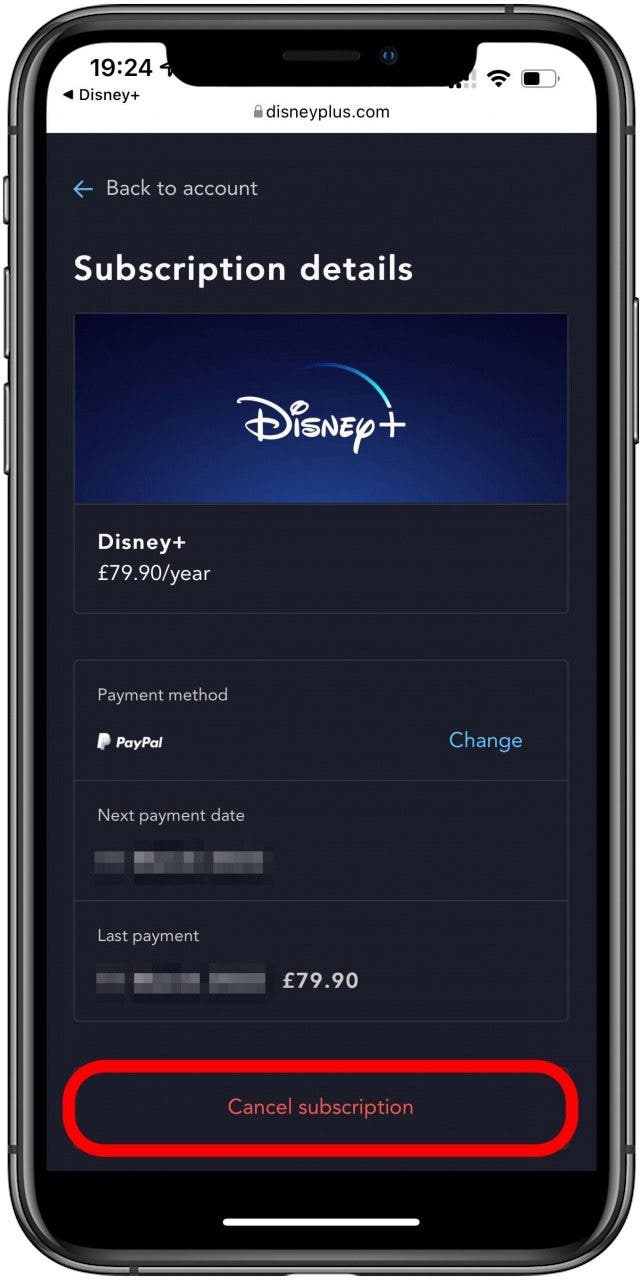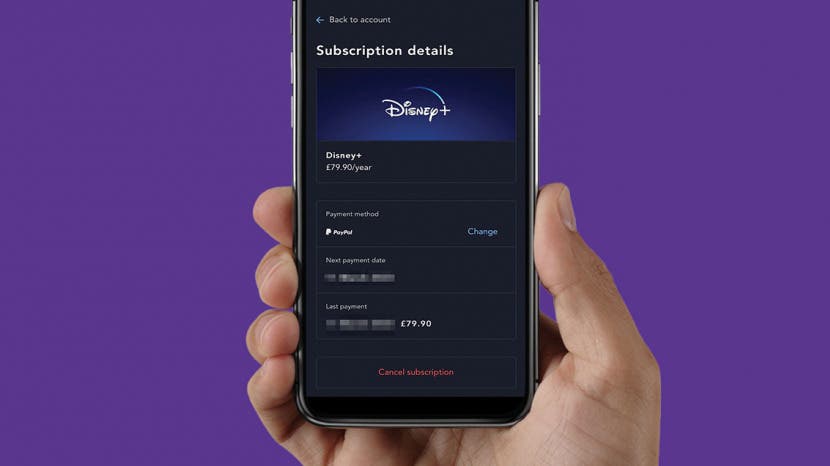
Have Disney Plus? Don't want it anymore? While the official app makes watching Disney Plus on your phone easy, canceling your Disney Plus subscription is a bit less straight forward. In this guide, we'll walk you through the steps to cancel your Disney Plus subscription with a direct subscription from Disney.
Related: How to Cancel Spotify Subscription
Cancel Disney Plus Subscription with an iPhone
The following steps will show you the process for canceling Disney Plus on the Disney Plus app, if the subscription was made directly through Disney. If you've signed up through another service, or have subscribed as part of a bundle of services, your experience may be slightly different, but this guide should be able to get you started on the path. Learn more about how to delete expired subscriptions. When you're finished, please be sure to sign up for our free Tip of the Day newsletter for more helpful guides on managing your various iPhone-related services.

- Open the Disney Plus app.
![]()
- Tap your profile icon in the lower right corner.
![]()
- Tap Account.
![]()
- Tap the option under Subscription.
![]()
This option may appear different depending on the specifics of your Disney Plus account, but should redirect you to your default browser on your iPhone. - In the browser, log in to your Disney Plus account if necessary.
![log into Disney Plus]()
- Tap your subscription.
![]()
- Tap Cancel subscription.
![]()
At this point there may be more steps to confirm your cancelation. If so, simply follow the directions.
Depending on how you have signed up for Disney Plus, you may need to manage your subscription via your iPhone's Settings app. In this case, you may find our guide on this topic useful. In other circumstances, you may need to log in to your Amazon account and manage your Disney Plus subscription there, or you may be receiving Disney Plus as an included perk of your cell phone plan, in which case you'll need to make any changes through your cell provider's site. If needed, you can also learn how to cancel Amazon Music on your iPhone and how to delete inactive subscriptions.