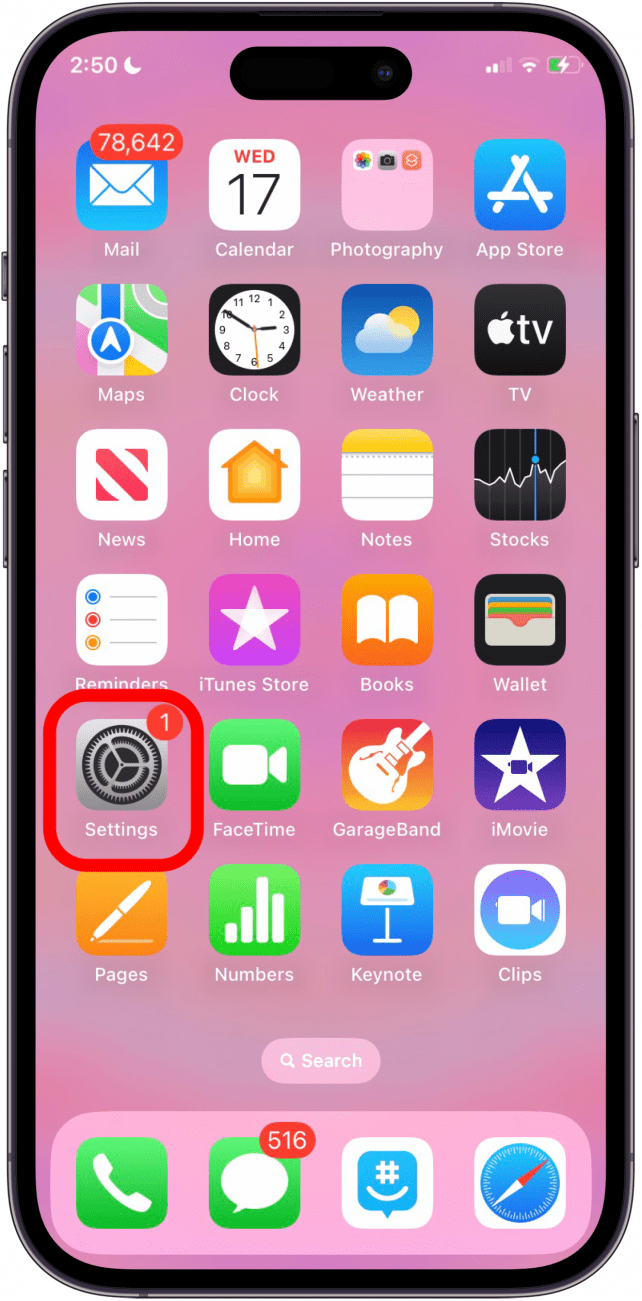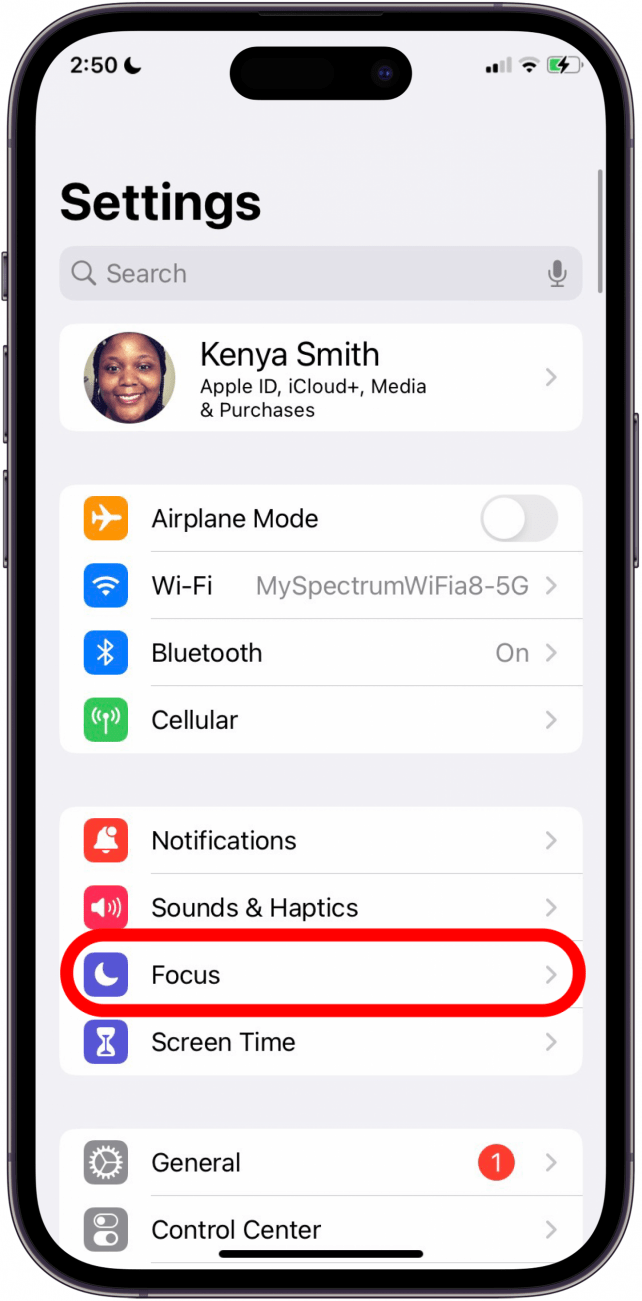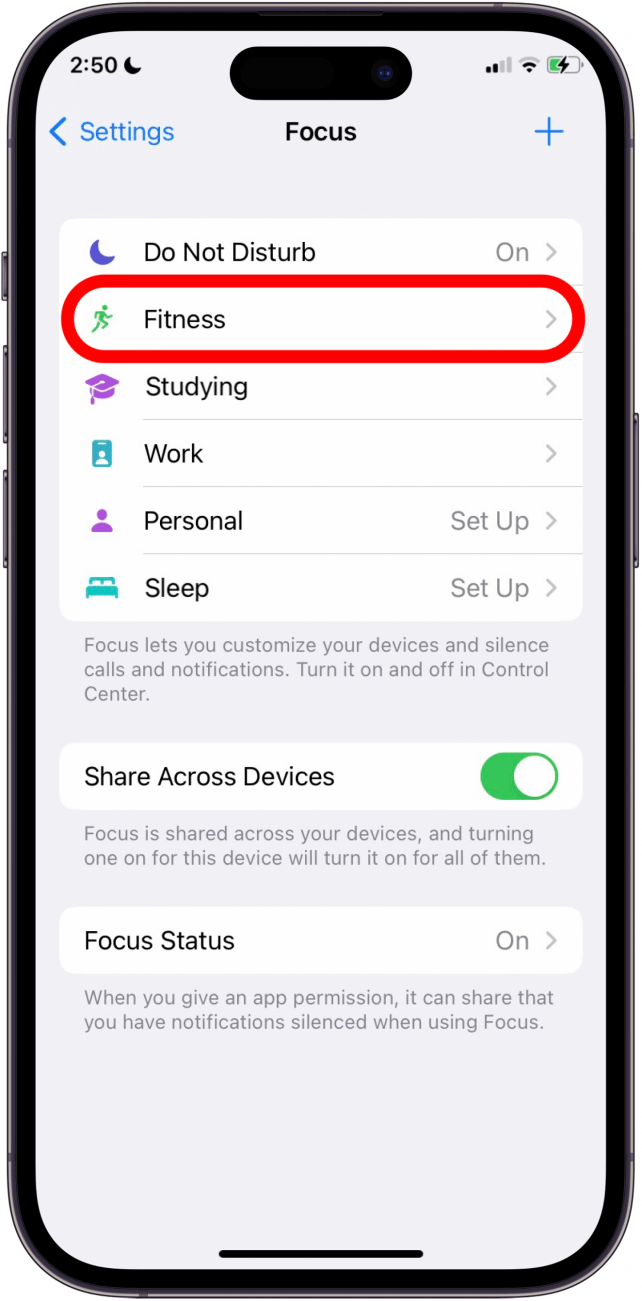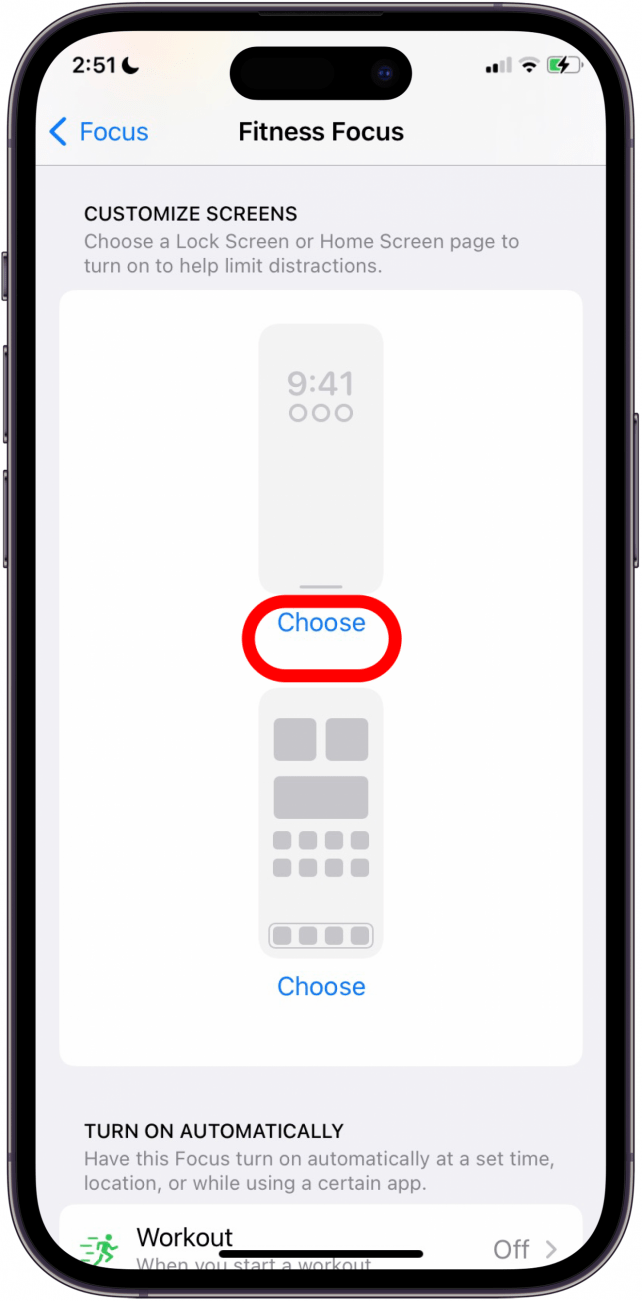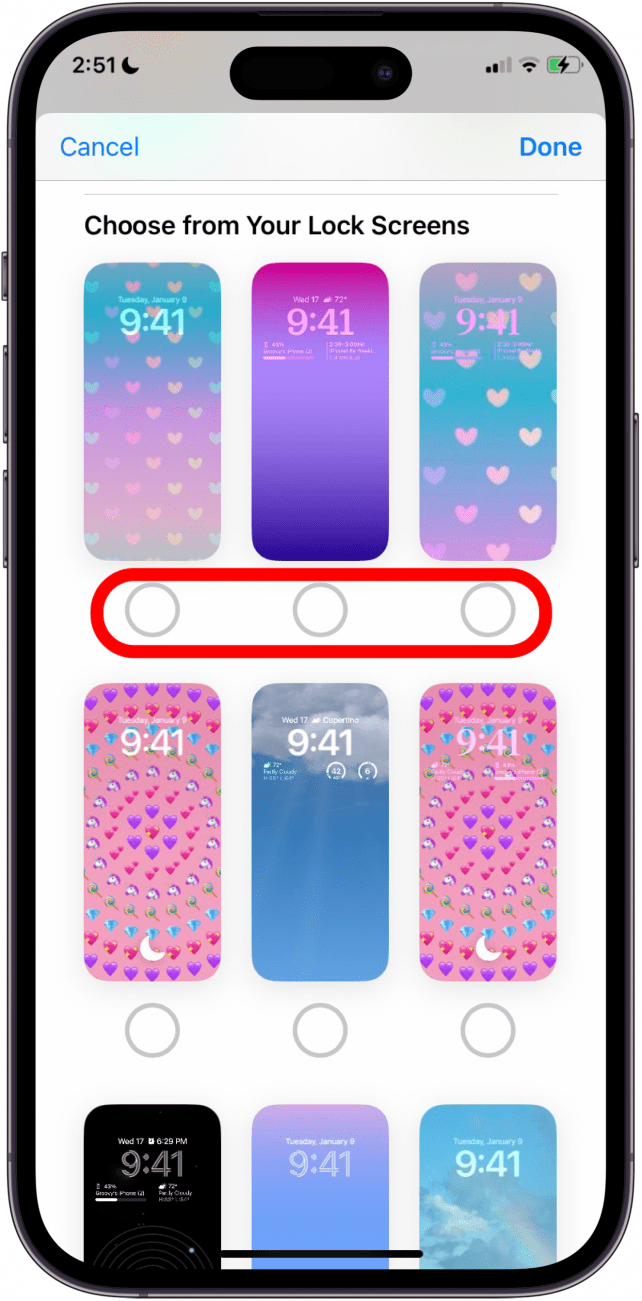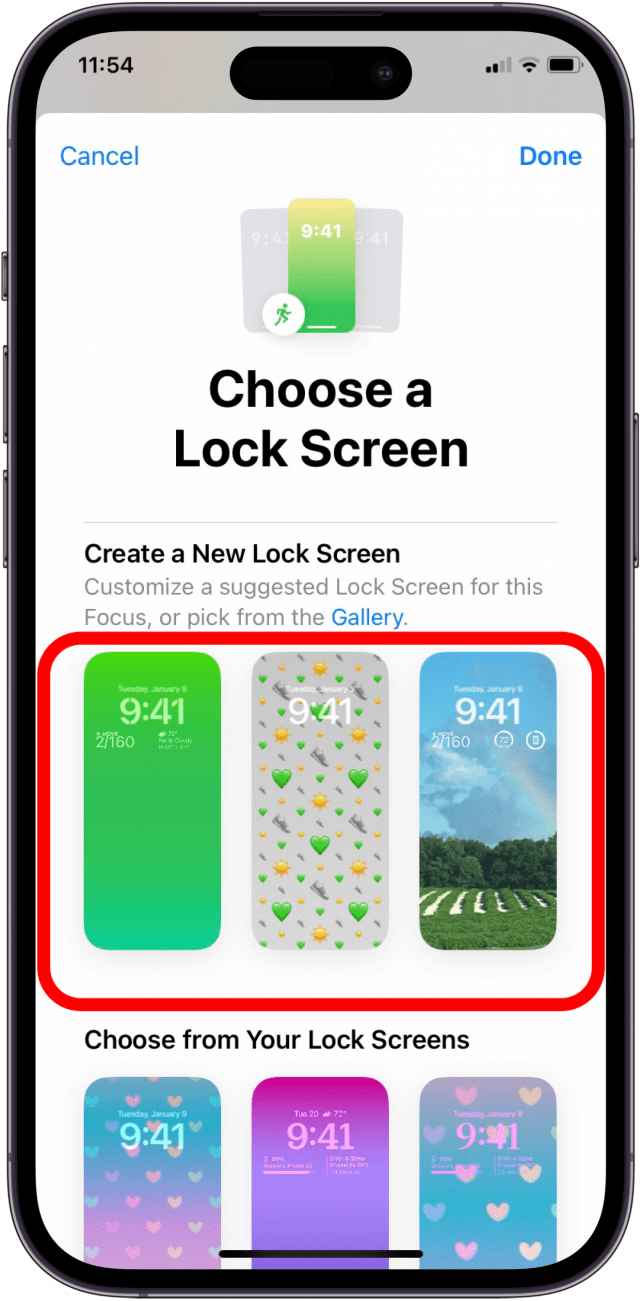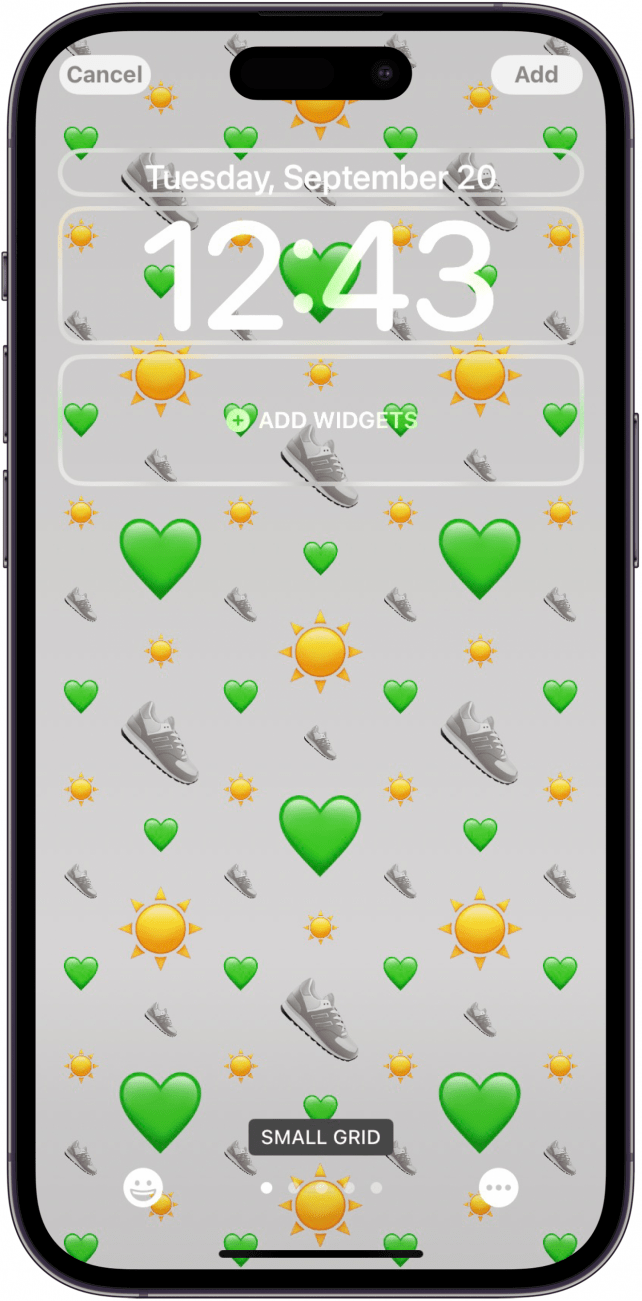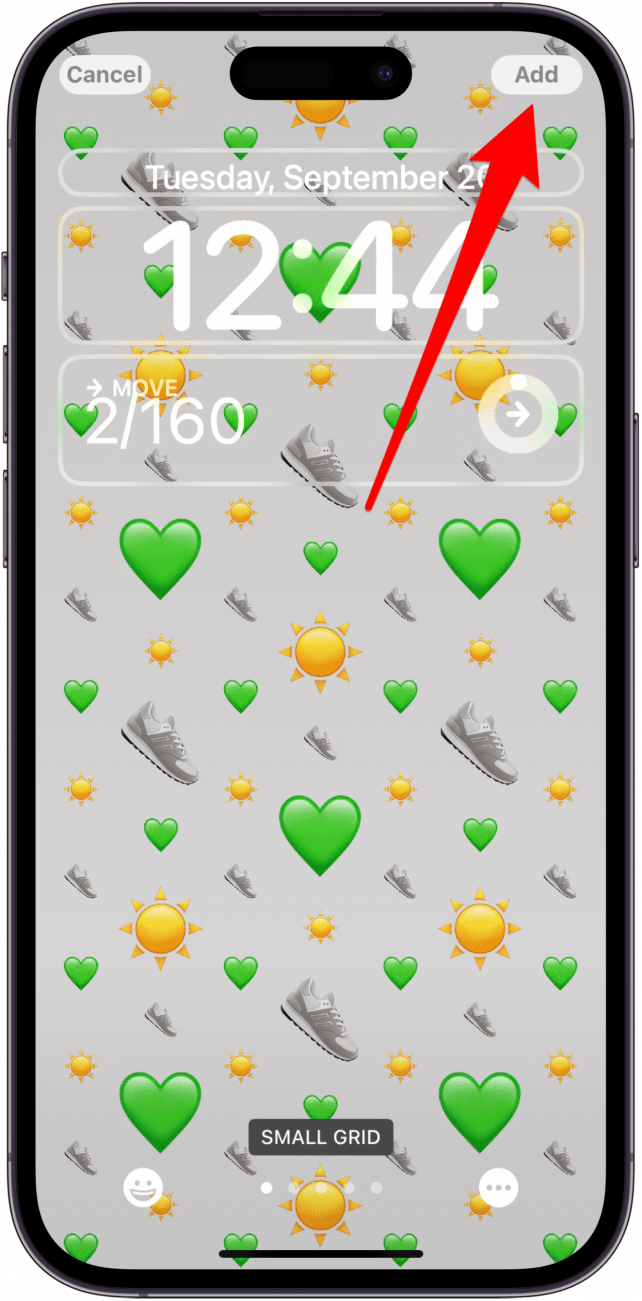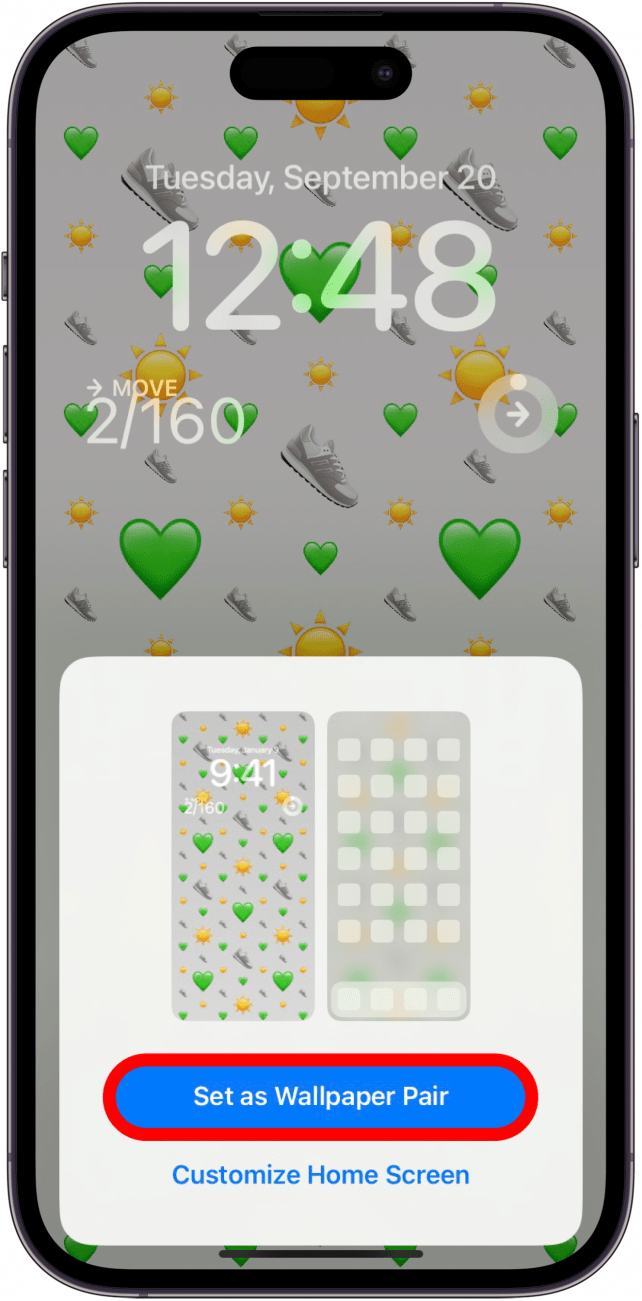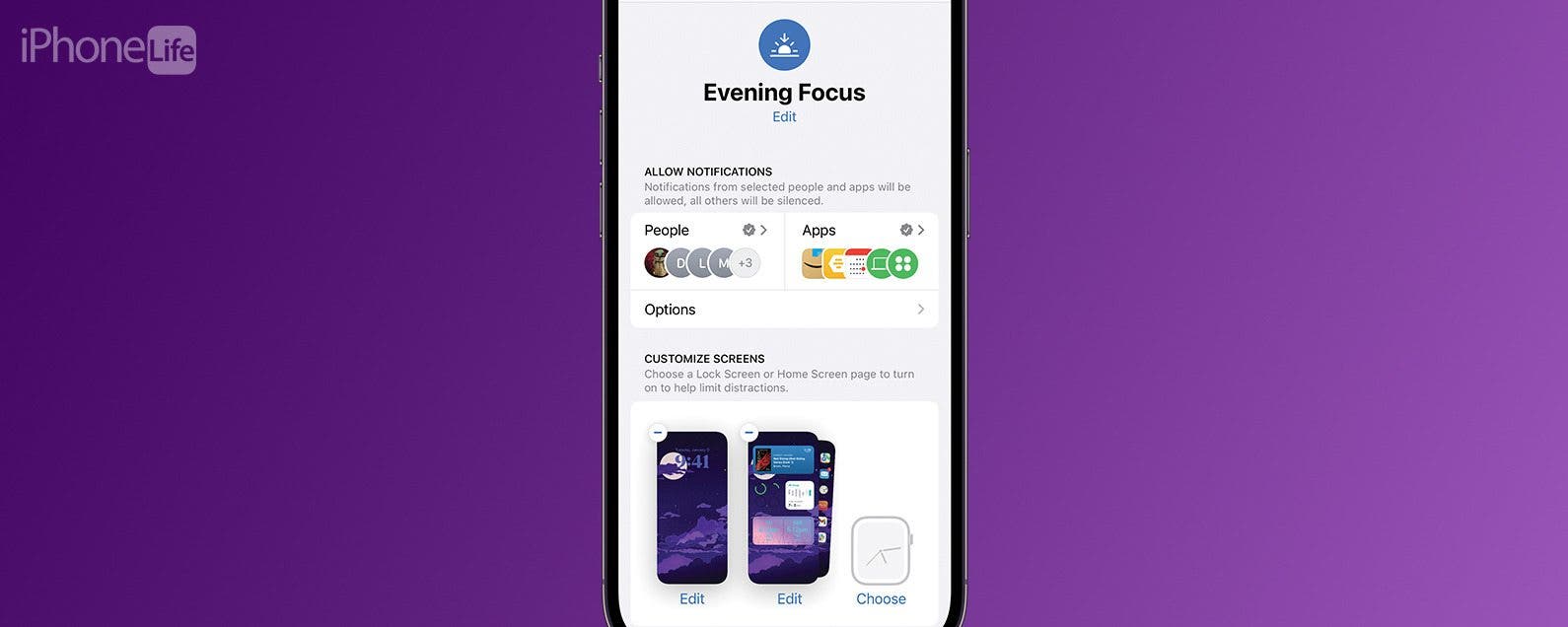
* This article is from our Tip of the Day newsletter. Sign Up. *
iPhone makes it easier than ever to stay focused when you link customized Lock Screens to different Focus modes. With this feature, you will end up with dedicated screens that will automatically appear on your iPhone during a certain period of time. Let's learn how to add Focus modes to your Lock Screens.
Why You'll Love This Tip:
- Create Lock Screens that can minimize distractions and help you stay on track with activities.
- Remind yourself when it's time for certain activities.
- Enter Focus mode just by selecting a pre-determined Lock Screen.
How to Link a Focus to an Existing Lock Screen
System Requirements
This tip works on iPhones running iOS 17 or later. Learn how to update to iOS 17.
If you have never used a Focus before, read our article on how to set one up. Once you have created a Focus mode, you can link it to an existing or brand-new Lock Screen. Here's how to link a Focus to an existing Lock Screen:

- Go to Settings.
![]()
- Tap Focus.
![]()
- Choose a Focus.
![]()
- Find the Customize Screens section and tap Choose under the Lock Screen image. You can identify the Lock Screen image because it will include the time.
![]()
- Here you will see your existing Lock Screens. Tap the circle or multiple circles under the Lock Screens you wish to use for this Focus mode. You can select as many as you wish as long as at least one Lock Screen remains unlinked.
![]()
- Tap Done.
![]()
- The selected Lock Screen(s) will appear in the Focus customization screen.
![]()
Now, when you turn on the selected Focus mode, the first selected Lock Screen will be activated. If you change your Lock Screen to one of the linked Lock Screens, it will turn on the associated Focus mode, as well. You can also find out how to turn off the Always On Display for specific Focus modes.
How to Link a Focus to a New Lock Screen
If you wish to create a brand new Lock screen for your Focus mode, here's what to do:
- Under Create a New Lock Screen, you will be given three Lock Screen suggestions that are themed around a certain Focus. For example, if you choose the Fitness Focus, the Lock Screen suggestions will be fitness-themed. Choose one.
![]()
- Finish setting up your specifications.
![]()
- Tap Add.
![]()
- Choose Set as Wallpaper Pair.
![]()
And you're done! Now, you can choose this Lock Screen when you want to turn on this Focus mode. You can also learn how to turn on Share Across Devices to make sure your Focus mode hits all your devices. If you enjoyed this tip, be sure to sign up for our Tip of the Day newsletter to check out other related tips. Next, learn how to keep Do Not Disturb from turning on randomly.