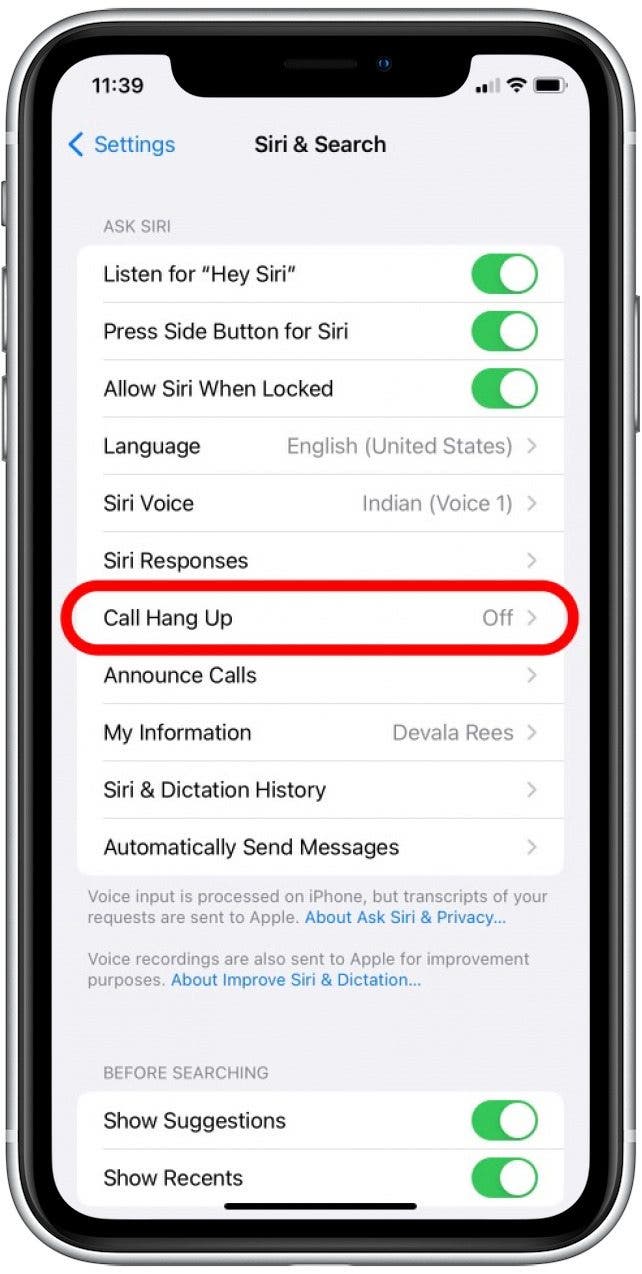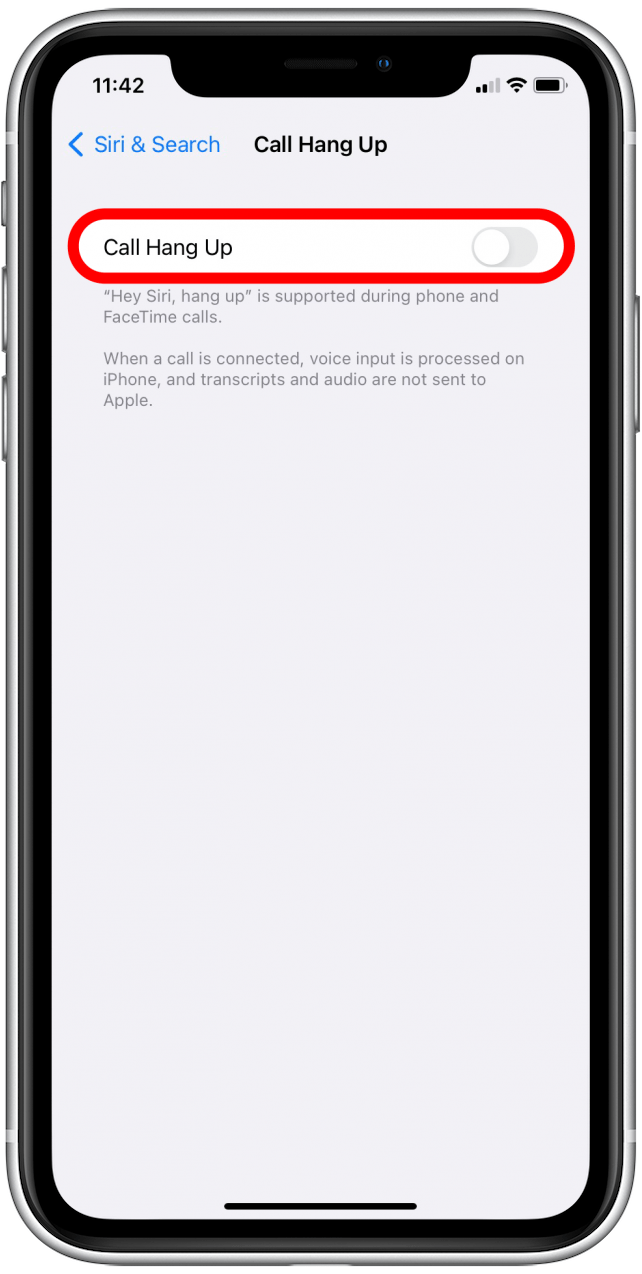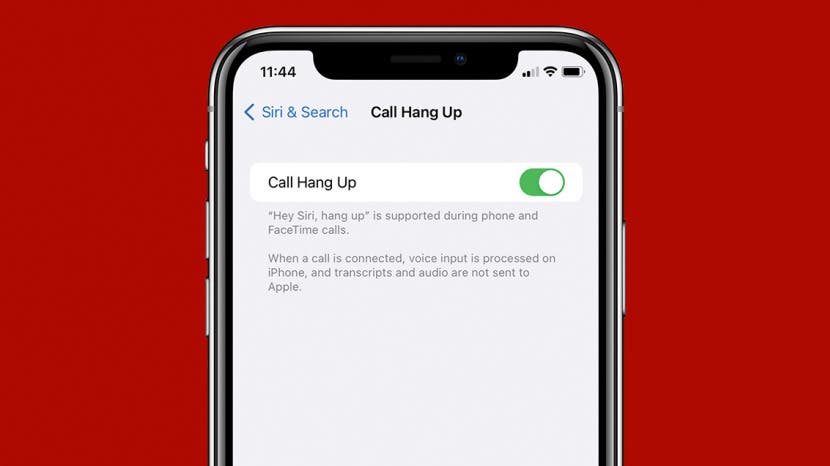
* This article is from our Tip of the Day newsletter. Sign Up. *
Ending calls just got easier with this new Siri voice command, especially if you often use your AirPods (like I do) and step away from your phone while you're chatting. Below, we'll show you how to enable the setting that allows you to end audio or video calls with Siri.
Why You’ll Love This Tip
- Easily end calls using this Siri voice command while you're busy with other tasks.
- End calls even if you're using AirPods or speakerphone, without needing to go over to your phone.
How to End Phone Calls with Siri
To learn more about your iPhone features, sign up for our free Tip of the Day Newsletter. As long as you have iOS 16 installed and you have an iPhone 11 model or later, you can use voice commands to end FaceTime video calls or regular audio calls with Siri. Below, we'll cover how to enable Call Hang Up with Siri.

- Open the Settings app, then scroll down and tap Siri & Search.
![Scroll down and tap Siri & Search.]()
- From the list of options, tap Call Hang Up.
![Tap Call Hang Up.]()
- Tap to enable the Call Hang Up toggle. (The toggle is green when enabled.)
![Tap Call Hang Up again.]()
- Now anytime you’re on a phone call or FaceTime call, say, “Hey Siri, hang up,” and you will leave the call.
Just keep in mind that when you use this voice command to end a call, everyone else on the call will hear you say this. Now you can easily hang up and end calls with Siri anytime your hands are full or you are not within reach of your iPhone. If you're curious about more handy iOS 16 features, you can also learn the new easy way to recover deleted text messages.