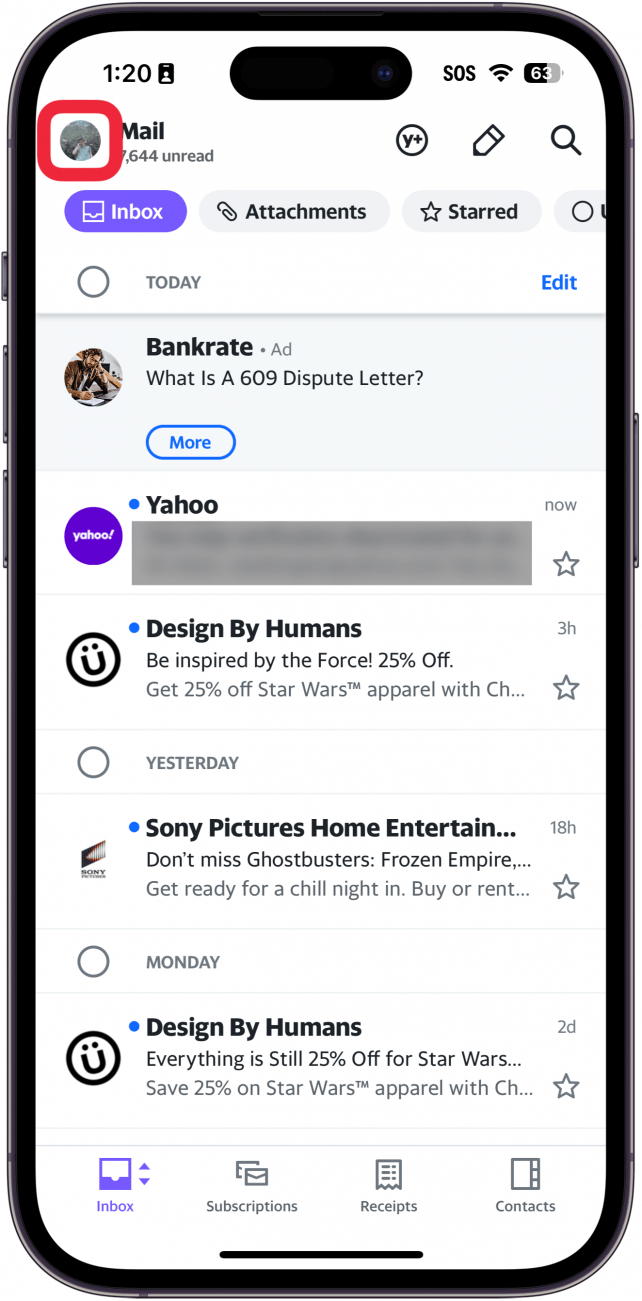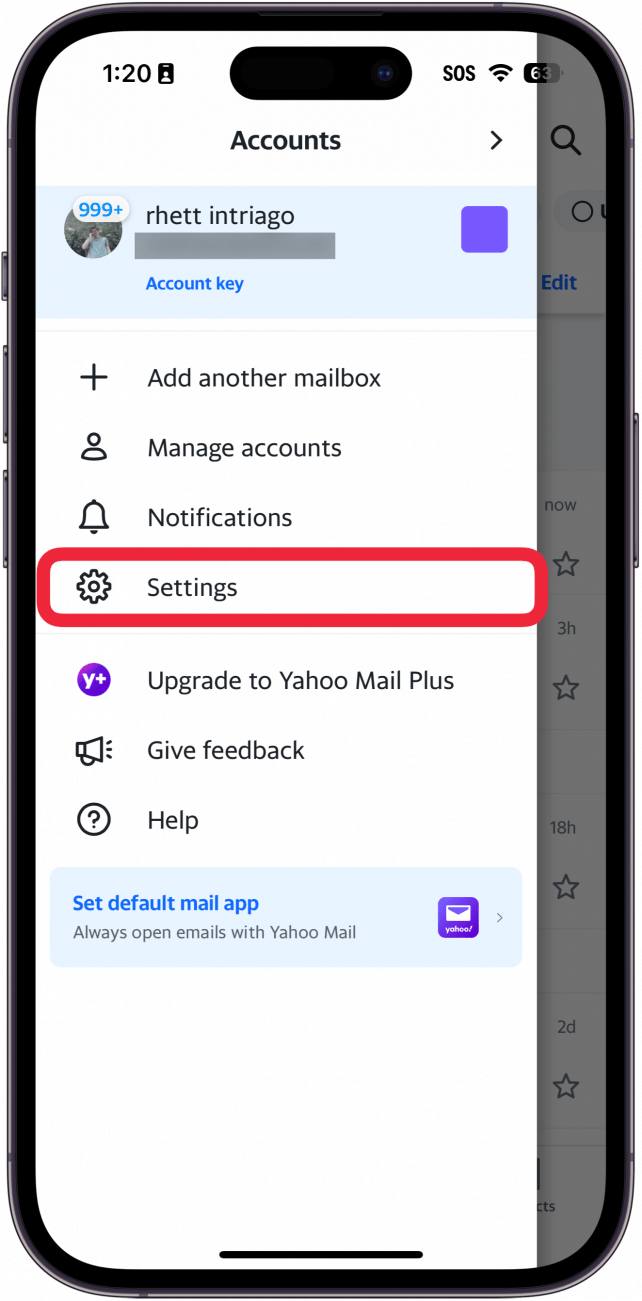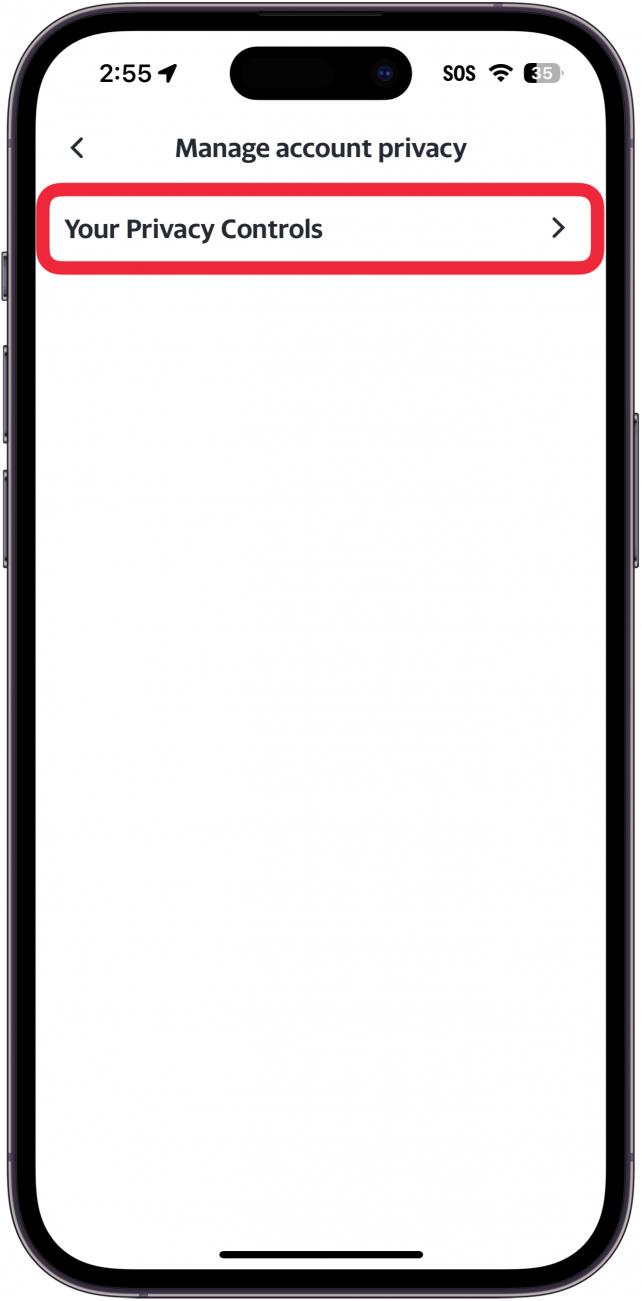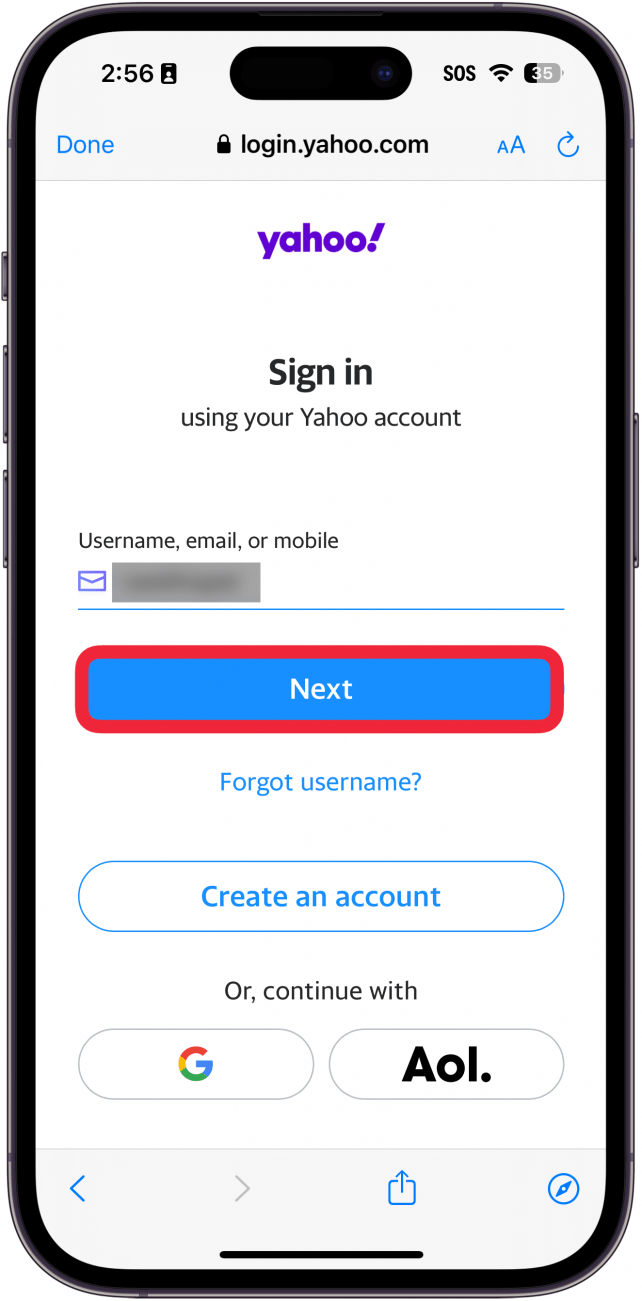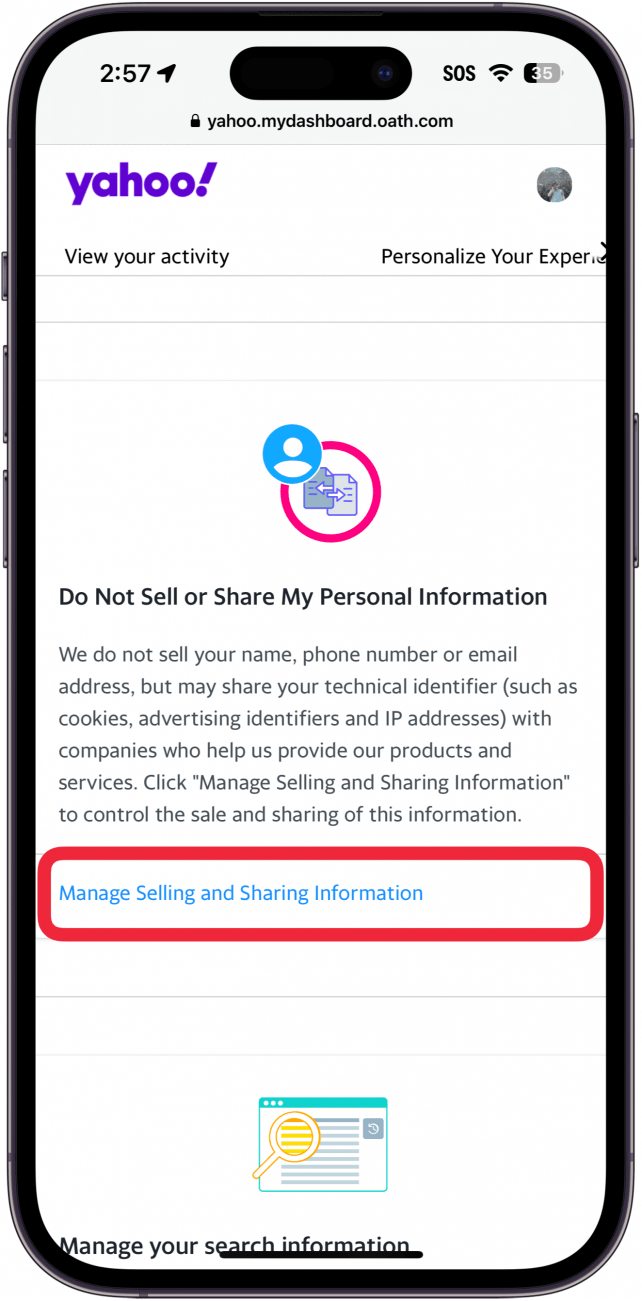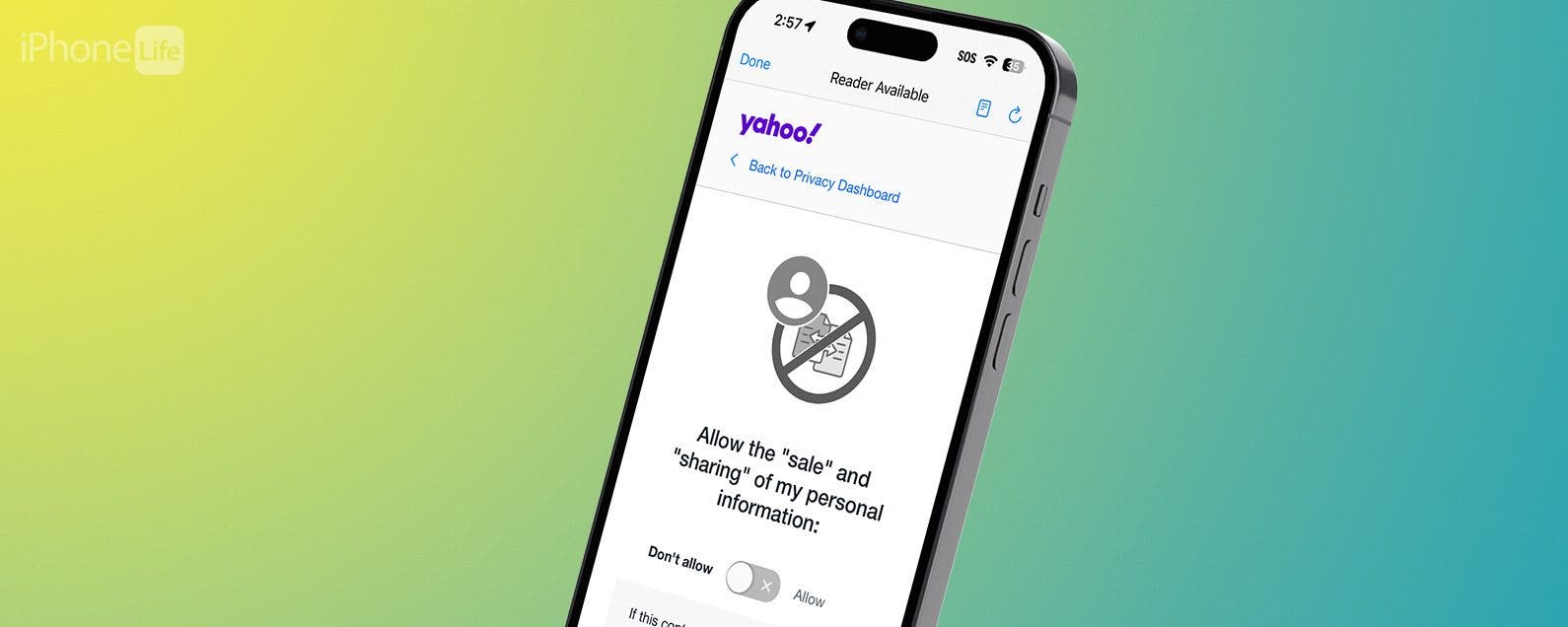
* This article is from our Tip of the Day newsletter. Sign Up. *
Most companies today are selling your information in some way or form. Luckily, most companies allow you to opt out of having your data sold—if you know how to ask for it. If you don’t want Yahoo selling your personal information, we’ll show you how to turn this setting off.
Why You’ll Love This Tip:
- Protect your privacy by stopping Yahoo from selling your information.
- Make sure your data stays out of the hands of third parties.
Yahoo: Do Not Sell My Personal Information Setting
System Requirements
This tip works on iPhones running iOS 16 or later. Find out how to update to the latest version of iOS.
While you would think the “do not sell my personal information” setting would be on the Yahoo security page, you’ll find it under a different menu. For more iPhone security tips, like how to set up Apple's authenticator app, be sure to sign up for our free Tip of the Day newsletter. Now, here’s how to tell Yahoo, “Do not sell my personal information”:

- Open the Yahoo Mail app.
![iphone spotlight search with a red box around yahoo mail app]()
- Tap your profile icon in the upper left.
![iphone yahoo mail app with a red box around profile icon]()
- Tap Settings.
![iphone yahoo mail app with a red box around settings button]()
- Scroll down and tap Manage account privacy.
![iphone yahoo mail app settings with a red box around manage account privacy]()
- Tap Your Privacy Controls.
![iphone yahoo mail app privacy setttings with a red box around your privacy controls]()
- Tap the Yahoo logo.
![iphone yahoo mail app privacy setttings with a red box around yahoo logo]()
- You will be prompted to log into your Yahoo mail account. Enter your username/email address, tap Next, and follow the on-screen prompts to log in.
![iphone yahoo mail app privacy setttings displaying a login prompt, with a red box around next button]()
- After logging in, scroll down to the Do Not Sell or Share My Personal Information setting. Tap Manage Selling and Sharing Information.
![iphone yahoo mail app privacy setttings with a red box around Manage Selling and Sharing Information button]()
- Tap the toggle.
![iphone yahoo mail app Manage Selling and Sharing Information settings with a red box around a green toggle which allows the sale of the user's personal information]()
- The page and its toggle will turn gray, indicating that the setting has been disabled.
![iphone yahoo mail app Manage Selling and Sharing Information settings with a red box around a gray toggle, indicating that the sale of the users information is no longer allowed]()
That’s how to set your Yahoo account not to sell or share your personal information. Next, find out how to enable two-step authentication for Yahoo.