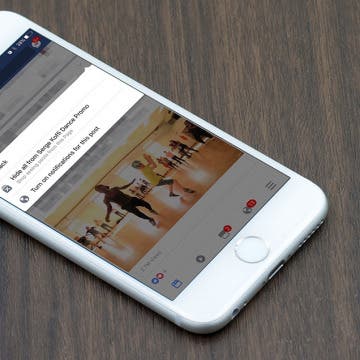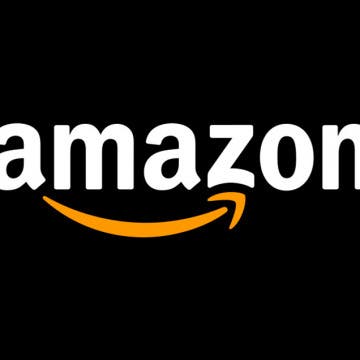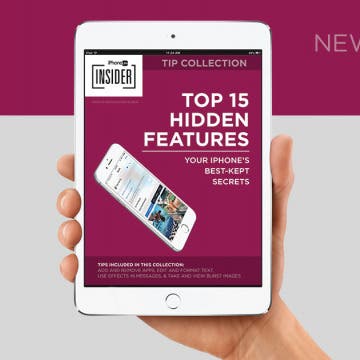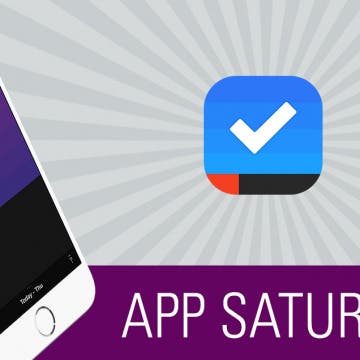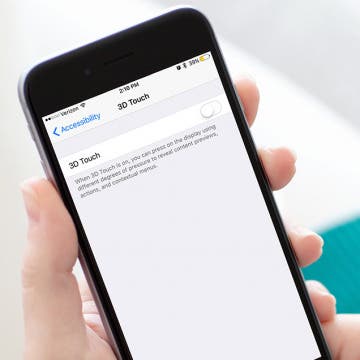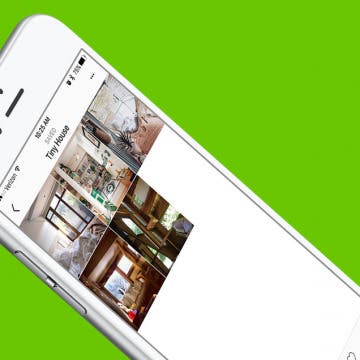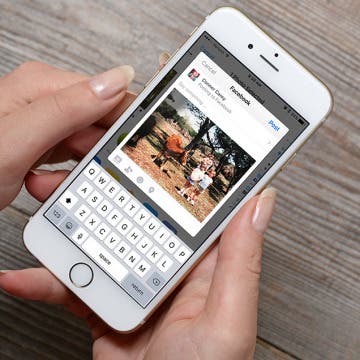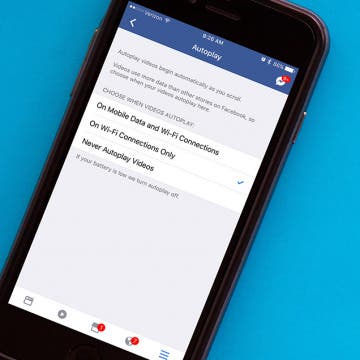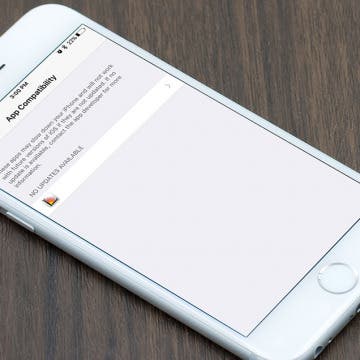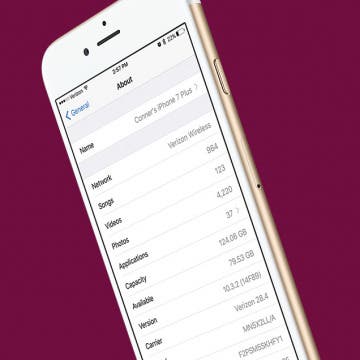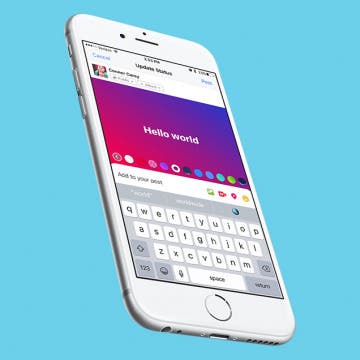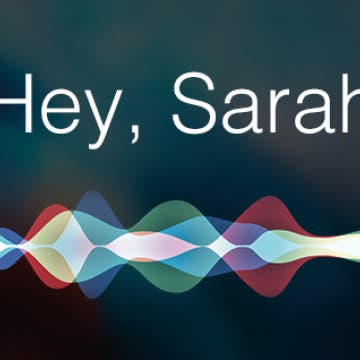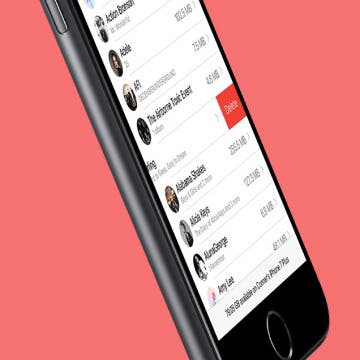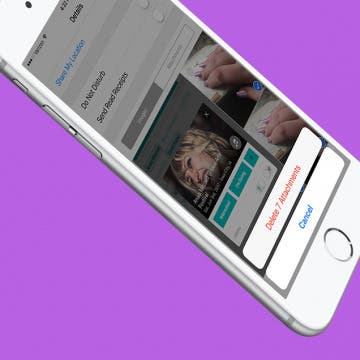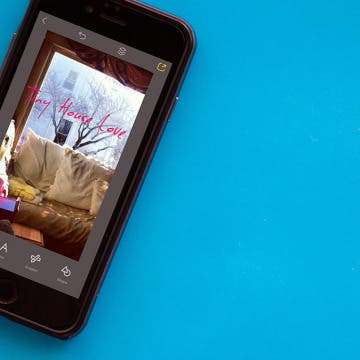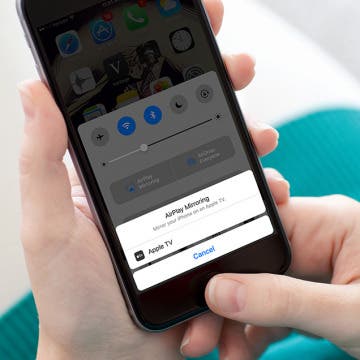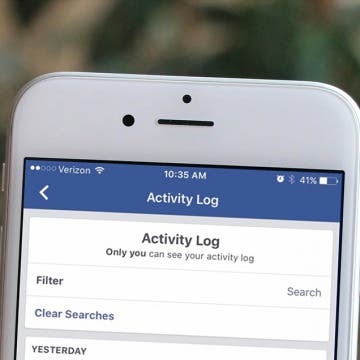How to Follow a Facebook Post without Commenting
By Becca Ludlum
There are several reasons why you might want to see comments on a Facebook post—I often want to see comments if the poster is asking a question I'd like to know the answer to. You can receive notifications about future comments by leaving a comment yourself. Indeed, I often see people comment "following" or "commenting because I'd like to receive updates" on Facebook status updates. But did you know that you can easily subscribe to updates without commenting on a thread? Here's how to follow a Facebook thread and receive notifications of comments without leaving a comment.