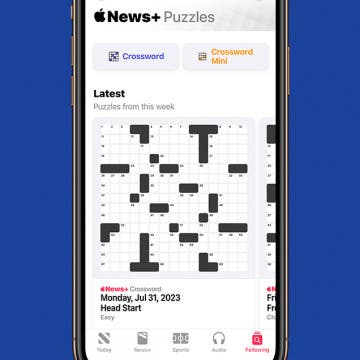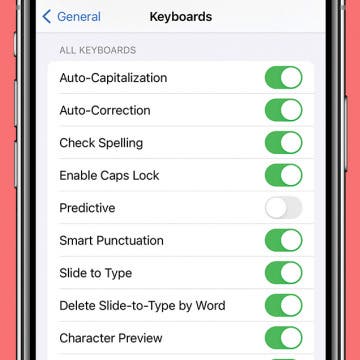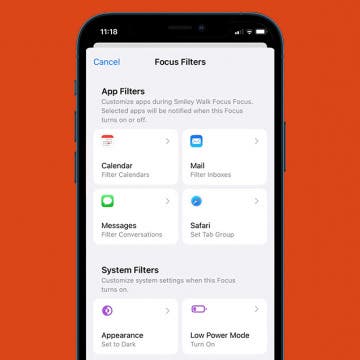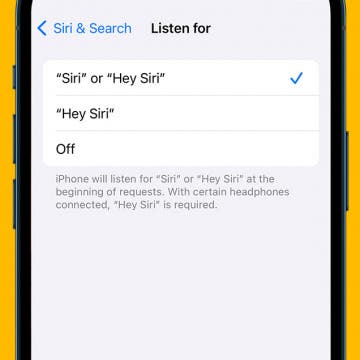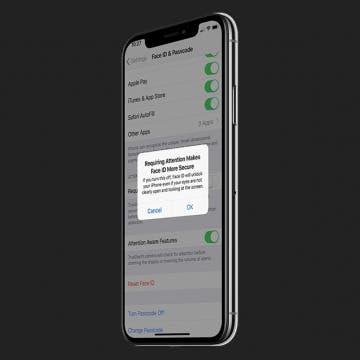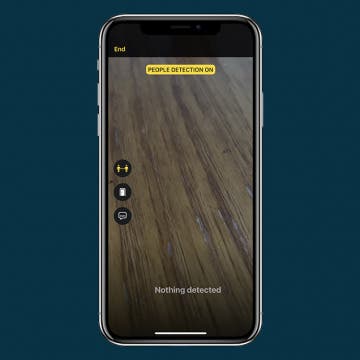Have you ever gotten distracted browsing irrelevant webpages in Safari when you needed to be studying or working? Thankfully, Focus mode 16 allows you to limit which Tab Groups you can browse in Safari. Let's dive into how to pair Focus mode with Safari Tab Groups.
iPhone 13 Pro & 13 Pro Max
How to Add Quick Note to Your Control Center on iPhone
By Kenya Smith
Do you love the convenience Quick Note gives you for saving links, quotes, and more? The only thing that could make it more convenient would be if you could access Quick Note more easily. Well, good news! You can add Quick Note to Control Center and access it with a swipe.
How to Use Live Text to Track Flights with Quick Actions
By Kenya Smith
You have an upcoming flight, and you need to check its status to prevent any setbacks, especially if you’re constantly on the move. You can use Quick Actions in Live Text to track your flights so that preparing for trips will be smooth and convenient. In this article, we'll show you how to use Quick Actions to track flights.
How to Link Notes Together on iPhone
By Rhett Intriago
In the latest version of iOS, you can link your notes together. If you have tons of disorganized notes, you can add hyperlinks to them so that you can quickly navigate to related notes.
How to Send Contact Info on iPhone with NameDrop
By Rachel Needell
NameDrop is a cool new feature that is available with Apple's most recent iOS 17 release. NameDrop effectively replaces the business card by making it super quick and easy to exchange contact cards with another iPhone user. Using the same technology as AirDrop, NameDrop lets users connect wirelessly by simply holding the iPhones close together. Here's how it works!
How to Create Reminders Templates for iPhone
By Kenya Smith
One app that many users love is the Reminders app thanks to recent upgrades. Now with iOS 16, you will be able to set up reminder lists as templates and then use them again to form new lists with the same features. Let's learn how to set up reminders templates to use for future lists.
Solve Crosswords in the Apple News App
By Rhett Intriago
Apple News has become a reliable news source for many, and with iOS 17, Apple has added a few extra features to make the upgrade to their premium subscription more worthwhile. One such feature is the addition of crossword puzzles.
Prevent Text Predictions from Putting Words in Your Mouth
By Rhett Intriago
If you updated to iOS 17 recently, you might have noticed autocorrect is behaving a bit differently than you’re used to. Now, you’ll see suggestions inline while typing, which can be accepted by tapping the space bar. However, if you find yourself accidentally hitting the space bar without wanting to accept the suggestion, you may want to disable these new predictions.
How to Add Medications Using Your iPhone Camera
By Olena Kagui
Adding your medications using your iPhone camera rather than filling out all the information manually can save you time. This will require you to give camera permissions to your Health app, which you can disable later if you wish. Let me show you how to add medications quickly using your camera!
See Real-Time Transcriptions of Voicemails
By Rhett Intriago
Ever get a call from an unknown number, but don’t want to pick it up? Live Voicemail is a new feature that takes the iPhone back to the days of answering machines. Now, whenever you receive a call, you’ll be able to see a live transcription of the voicemail message being left by the caller, as they're leaving it.
Scan a QR Code on Your iPhone in Text or Email
By Devala Rees
You may know how to scan a QR code on your iPhone when it's printed on a menu or placard. But what about when someone sends you a QR code in a text message or an email, where you can't physically scan it with your QR code reader? Below, we'll show you how to scan a QR code from an email on your iPhone or iPad.
How to Convert Currency with Live Text on iPhone
By Rhett Intriago
If you often travel abroad, the Live Text feature on your iPhone is a handy way to scan for text in your Photos or Camera app. Once the text is detected, you can copy the text, translate it, and even convert currency amounts. Below, we'll show you how to convert currency on your iPhone using the Photos or Camera app.
How To Disable Name Drop on iPhone & Keep Your Info Private
By Leanne Hays
NameDrop, a new iOS 17 feature from Apple, lets iPhone users quickly and easily send contact info to each other. But what if you want a bit more privacy? Here's how to disable NameDrop or receive other people's Contact Cards but not share your own.
How to Create a Photo Lock Screen on iPhone
By Kenya Smith
You're probably familiar with how to use a photo as your Lock Screen, but with iOS 16, having a photo as your Lock Screen is even better. You will be able to edit photos and change the style of your photo to make a Lock Screen that fits your personality. Before you learn how to add different styles to your photo lock screen, let's go over the basic setup.
Live Activities on iPhone: Enable More Frequent Updates
By Rhett Intriago
Live Activities is a new feature introduced with iOS 16 that can display live updates from apps on your Lock Screen. Live Activities can show you anything from breaking news to updates on a delivery or sports scores. There is even an option to enable more frequent updates to your iOS 16 Live Activities!
How to Set Up iPhone Focus Filters
By Kenya Smith
You probably know that Focus mode helps you stay on track during activities such as exercising or work. Well, iOS 16 has added Focus Filters, which allow you to filter out distracting content in Apple apps and third-party apps that support the feature. In that way, you will be able to receive only essential content, such as content from co-workers while you're at work or notifications from family members while you're sleeping in case of emergencies. Here's how to set up Focus Filters on your iPhone.
Enable Siri: How to Switch Back to Hey Siri
By Rhett Intriago
While previous versions of iOS required you to say, "Hey Siri," to activate Siri, iOS 17 drops the "Hey" and now allows you to summon your virtual assistant with just a simple "Siri." Some may find this more convenient, while others may find it more frustrating since simply saying Siri's name is enough to accidentally make unneeded reminders, set random timers, or search the web.
Speed Up Face ID By Disabling Attention Awareness on iPhone
By Conner Carey
Face ID is designed to be secure first and fast second. By default, Face ID-enabled iPhones have a setting turned on that requires you to look directly at your screen before it will unlock. This is meant to make Face ID more secure by making it much more difficult for someone to unlock your phone with your face when you don't want them to. However, I've noticed that this does make Face ID feel slower. Here's how to how to turn off attention awareness to make Face ID a little bit faster.
How to Get Weather Alerts on Your iPhone
By Devala Rees
Your Weather app can send you updates letting you know that it's likely to start or stop raining or snowing in the near future. We'll show you how to enable this feature in your Weather app settings, so you can plan around inclement weather and not get caught unprepared. We'll also cover the two ways to add the current weather to your Lock Screen, so you never have to wonder what it's like outside.
How to Use Detection Mode in Magnifier on iPhone
By Kenya Smith
You may know Magnifier as a handy iPhone Control Center feature that lets you read small print more easily. But it's actually a feature-rich tool that helps users see the world more clearly in a variety of ways. One of those features, Detection, helps blind and low vision users be aware of their surroundings. There are two types of Detection Modes: People Detection and Door Detection. These two Detection Modes can help you practice safe social distancing, especially since COVID-19 is still around. If you're lost, Door Detection can help you locate doors when in new or unfamiliar places. Let's learn how to set up these Detection Modes and to use them.