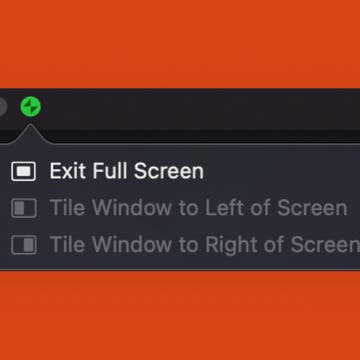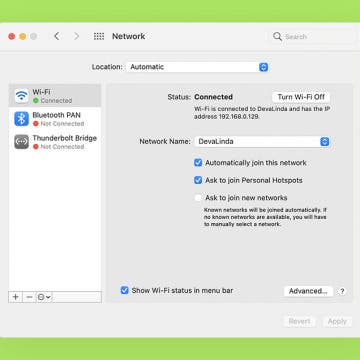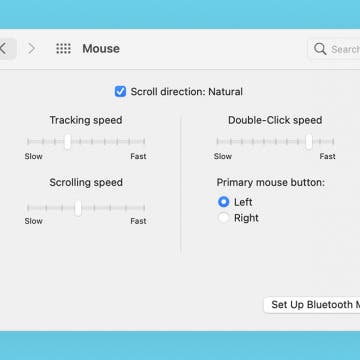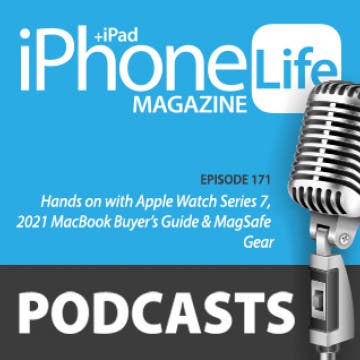How to Switch to Dark Mode on Mac
By Olena Kagui
Dark Mode on Mac works just like Dark Mode on your iPhone and iPad, and the primary purpose is to help with eye strain by reducing blue light exposure which can reduce headaches. Others simply prefer the aesthetics of the dark color background and apps. I'll teach you how to enable Dark Mode on your Mac!