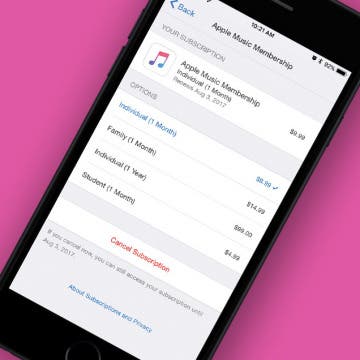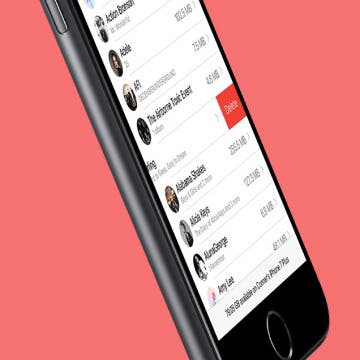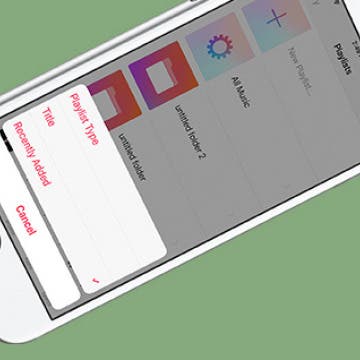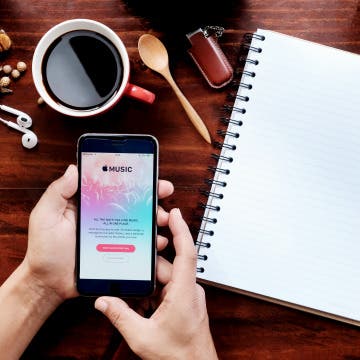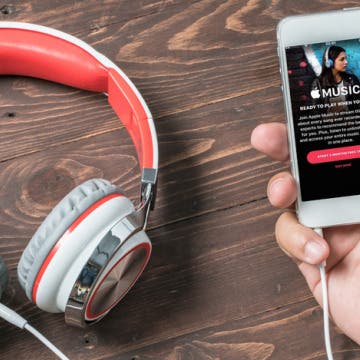For new Apple Music users, Apple offers a three-month trial. When those three months are up, you can choose to cancel your subscription if you’ve decided it’s not for you. But Apple will automatically begin to charge your account if you haven’t turned off auto renew. On the other hand, let’s say you’ve been using Apple Music for a while but want to cancel. You can use this tip to make sure your account isn’t automatically renewed for another month of Apple Music. Here’s how to turn off Apple Music auto renew on the iPhone.
Music
How to Mass Delete Downloaded Artists in Apple Music
By Conner Carey
It’s lovely to live during a time when music is so readily available. If you have Apple Music, you can go from discovering a song to listening to it offline in a matter of minutes. Apple Music allows you to have a library of music that’s stored in the cloud, as well as music that's downloaded to your device, which you can play when you don’t have an internet connection. But the music you download will certainly start to take up a lot of space after a while. Here’s how you can mass delete downloaded artists in Apple Music, without removing the music from your Apple Music library altogether.
How to See Lyrics on iPhone While Listening to Music
By Becca Ludlum
How you view lyrics on iPhone will vary depending on what music streaming service you use and how you decide to display lyrics. Apple Music in iOS 10 adds lyrics to songs but usually only popular songs, which means you may still want to use an app to add or view lyrics that can’t be displayed by Apple. Don’t worry though, we’ll go over lots of ways in which you can see lyrics on iPhone while playing your music, from Apple Music to Spotify and more. We’ll also cover our favorite websites and the best app for adding and viewing lyrics. Here’s how to see get lyrics on iPhone while listening to your music.
How to Delete a Song from Your Apple Music Library on iPhone
By Conner Carey
Removing a song from your Apple Music library is as easy as adding a song. If the song you’re deleting is downloaded on your iPhone, you’ll have two options when removing it: Remove Download and Delete from Library. We’ll go over what each of those mean and how to delete songs from your Apple Music library below.
How to Make Songs Available Offline with Apple Music on iPhone
By Rheanne Taylor
To listen to Apple Music offline, you need to download the songs you would like to make available for offline listening. Apple Music allows you to add lots of songs to your library without having them take up space on your device, but if you want to listen to those songs offline (or without using your data plan) you should download the songs you want to listen to offline. Luckily, it’s easy to make an album or song available offline in Apple Music. Here’s how.
The beauty of Apple Music is it allows you to add tons of songs to your collection without taking up storage space on your iPhone. But songs that aren’t downloaded to your iPhone also aren’t available for offline listening. If you’re someone who listens to music without an internet connection a lot of the time, consider turning on the setting that allows songs to automatically download to your iPhone when you add them to your Apple Music library. Here’s how to automatically download songs added to your Apple Music library.
How to Airdrop a Song from Apple Music
By Conner Carey
You’re probably familiar with the idea of sharing a song from Apple Music via Messages or Mail. But did you know that you can Airdrop an Apple Music song to someone? This is a great method if you’re in the same room or building as the person you want to send the song to. All you need is a Wi-Fi connection and for both of you to have Airdrop turned on in Control Center on your iPhones. Here’s how to Airdrop a song from Apple Music.
How to Sort Your Playlists in Apple Music
By Conner Carey
Apple Music makes it easy to create fantastic playlists of all the songs you desire. But if you like to create a lot of playlists, it’s easy to lose track of your older ones or have a hard time finding the new ones. Depending on how you use Playlists in Apple Music, you can sort them in a way that works best for you. Here’s how to sort your playlists in Apple Music.
Are you stuck on a song you love? Want to find more music like it? You can create a radio station from your favorite song in Apple Music. Apple Music has different kinds of radio stations. Stations like Beats 1 are stations of their own, more similar to regular radio. Radio stations you create from a favorite song in Apple Music use algorithms to find other songs similar that you might like to hear, similar to the way Pandora works. Here’s how to create a radio station from your favorite song in Apple Music.
How to Sort Songs By Title in Apple Music with iOS 10
By Conner Carey
Did anyone else upgrade to iOS 10, visit their songs on Apple Music, and ask, “What happened? What are my song arranged by artist on my iPhone?” I threw up my hands and decided to get used to it, but one of our editors, Rheanne, came in my office today with a solution. And it’s super easy. If you’re not a fan of sorting songs by artist in Apple Music, you can change it back to the pre-iOS 10 state. Before iOS 10, songs were automatically sorted by title. With the upgrade, sorting songs on Apple Music suddenly changed; now you can change it back. Here’s how to sort songs by title on Apple Music with iOS 10.
How to Share Recently Played Music with Friends in iOS 10
By Conner Carey
In Messages with iOS 10, you can share clips of the music you’ve been recently listening to. This is thanks to the ability to download apps within the Messages app for use. In the same way you can send gifs and stickers to friends with Messages in iOS 10, you can also send clips of recently played music from the Music app with friends. Here’s how to share recently played music with friends.
Where is Music in Control Center with iOS 10 on iPhone?
By Conner Carey
When I first downloaded iOS 10, I had a moment of panic. I opened Control Center and media playback was nowhere to be seen. With iOS 10, Apple made a lot of changes to Control Center. Thankfully, Media playback in Control Center is still there and only a swipe away from where it used to be. In fact, it got a bit of an upgrade with its own page in Control Center. We'll go over where media playback in Control Center on iOS 10 went, and how to use it.
How to Optimize Your iPhone Music Storage
By Conner Carey
Need to free up space on your iPhone, but having a hard time parting with absolutely anything it contains? I don’t know about you, but I’m that person with a 64 GB iPhone that has 35 GB of music—in other words, way more than I could ever listen to. That storage could be put to better use; and now with iOS 10, it can be, without any of my Apple Music disappearing. Optimizing your iPhone music storage in iOS 10 is pretty easy to do and completely automatic. Optimizing storage on iPhone means selecting a minimum amount of storage your music can take up and allowing your iPhone to remove the downloads of all that extra music you rarely listen to. Here’s how to optimize your iPhone music storage.
How to Stop Sharing an Apple Music Playlist
By Conner Carey
So you shared a playlist with a friend but now you’re thinking you’d like to add some new music and keep it private. Well you can easily stop sharing your Playlist as easily as you shared the link to it in the first place. Simply turn off the public feature that automatically turns on when you share a playlist. Here’s how to stop sharing an Apple Music playlist.
How to Add a Cover Image to Your Playlist
By Conner Carey
When you put a playlist together in your Music app on iPhone, the Music app will automatically generate a cover image. Often, it will be some combination of the album covers from the albums represented the playlist. However, you can also add a photo of your choosing to any playlist you create. Here’s how to add a cover image to your Playlist.
It appears that Apple is in talks with Tidal to acquire the music streaming service owned by rap mogul Jay Z, reported The Wall Street Journal. The initial report came as a surprise to many, but now bloggers are making the case for why it could be the best of both worlds. Tidal and Apple Music both have exclusivity with certain artists, but Tidal has maintained higher pay-per-stream rates for Tidal artists.
Furthermore, Tidal now has 4 million paying subscribers while Apple Music has 15 million. If either plan to catch up or surpass Spotify’s 30 million paying subscribers, combining efforts could be a way to help bridge that gap.
Op-ed: Apple Music’s Redesign Still Needs Work
By Conner Carey
Monday, Apple held its WWDC keynote event on the first day of the convention. We saw previews of all the latest software coming out this Fall, including the larger-than-expected iOS 10 update. And within that update is the revamped, redesigned Apple Music. But is Apple doing enough to keep its now 15 million paid subscribers? Or should we abandon the comfort of the Apple ecosystem for the features of Spotify? We can’t know for sure until iOS 10 is installed on our iPhones, but let’s look at what Apple did share about the new and improved Apple Music. Does it measure up?
How to Get the Most Out of Spotify
By Jim Karpen
Before there was Apple Music, there was Spotify—a $10 per month streaming service that continues to be quite popular, with over 30 million paid subscribers worldwide and millions of songs available. A free, ad-supported version offers favorite artists and albums, but to get ad-free music and features such as offline listening and on-demand songs, as well as higher quality streaming, you’ll need to go with the premium version. I couldn't immediately find a way to upgrade to premium from within the app, but it's long been cheaper to sign up via your desktop computer anyway ($10 as opposed to $13 from within the app). In this post we’ll give you 15 tips for getting the most out of Spotify.
How to Share a Station You Created in Apple Music
By Becca Ludlum
Apple Music offers lots of radio options by genre or curator. But you can also create your own radio stations by starting with a song you enjoy. Apple Music will then offer songs it feels matches the mood, tempo, and genre of what you chose to play. If you really like the radio station you create, you can take it step further and share it with your friends. Here’s how to share a station you created in Apple Music.
How to Time Yourself with Music on Your iPhone
By Sarah Kingsbury
Use timers a lot? Here's a fun way to use music on your iPhone to time showers and other activities like workouts or your kids' chores. If you like to fall asleep listening to music or podcasts and want playback to stop after a set time, this tip will work for that too.