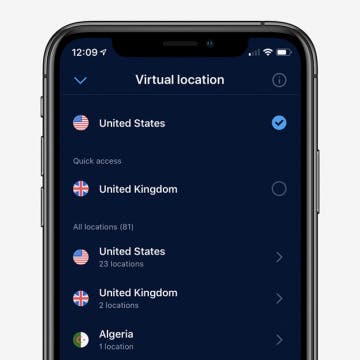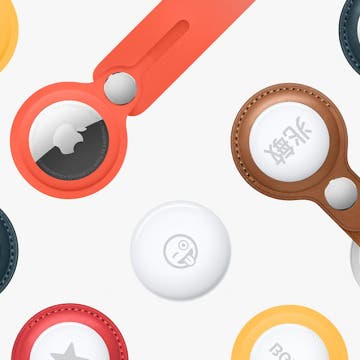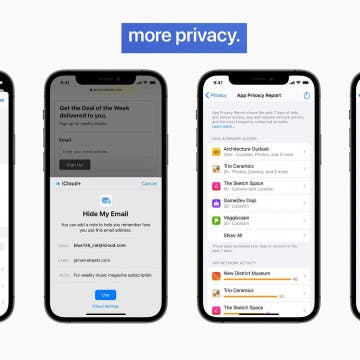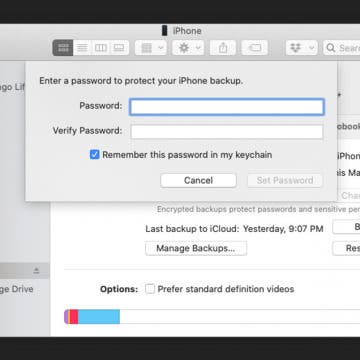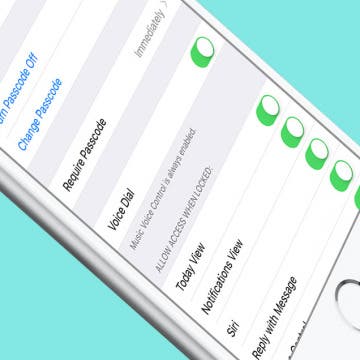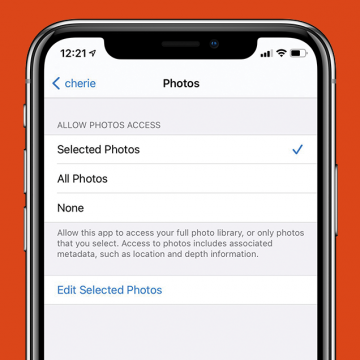The Best VPN Apps for iPhone or iPad
By Cullen Thomas
The Best VPN apps for iPhones and iPads can be difficult to choose. Between looking for VPN apps that don’t track you, that provide good server coverage, good customer service, and all the different features, there is a lot to check up on. We’ve written before about what a VPN is and what to look for when shopping for a VPN, but here we’ll list our favorite VPN apps, with a special emphasis on ease of use and simplicity rather than feature bloat.