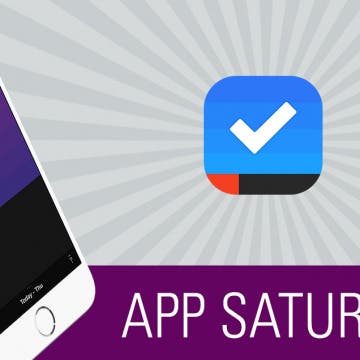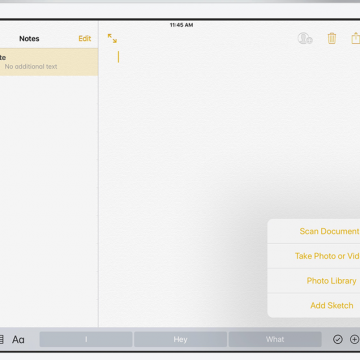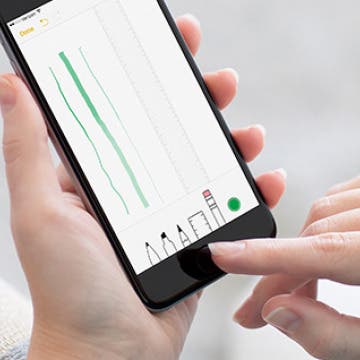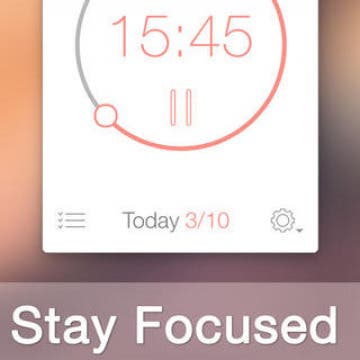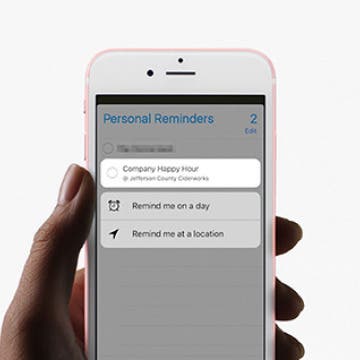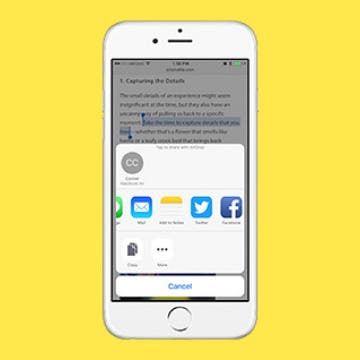How to Change Your Voicemail Message on iPhone
By Sarah Kingsbury
Need iPad and iPhone help? Sign up for iPhone Life Insider and Sarah will help you with all your iPhone troubleshooting and iOS-related issues. To learn more go to iPhoneLife.com/Insider. In this Hey Sarah column, one Insider wants to know how to change the default greeting on their iPhone's voicemail. Other questions include how to view more than the current month on Apple Watch and how to sort notes in the Notes app alphabetically.