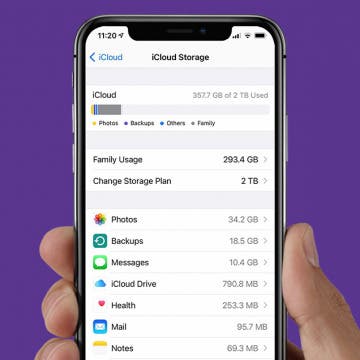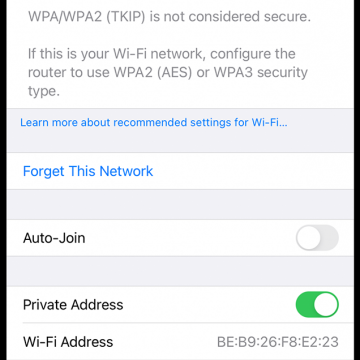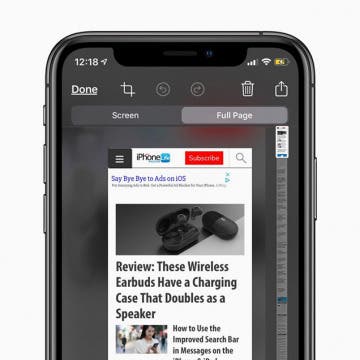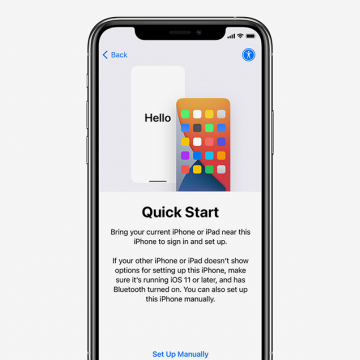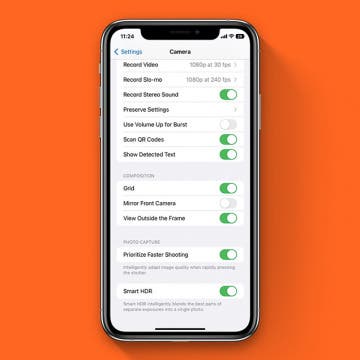How to Answer Calls on AirPods & AirPods Pro or Reject Them
By Conner Carey
Learning how to answer calls with AirPods Pro or AirPods is really convenient if your hands are full while you are cooking, walking the dog, or carrying groceries. In this quick guide, we’ll teach you how to answer calls with AirPods and AirPods Pro. I’ll also cover rejecting calls and hanging up so you manage every call without reaching for your iPhone.